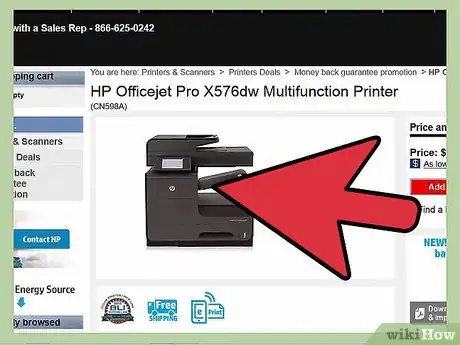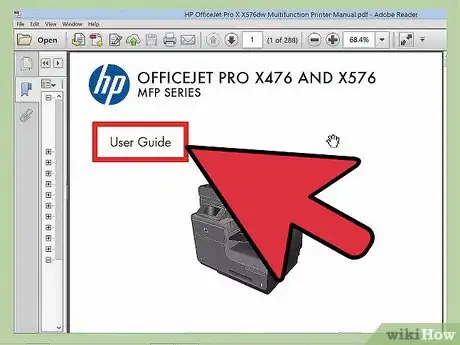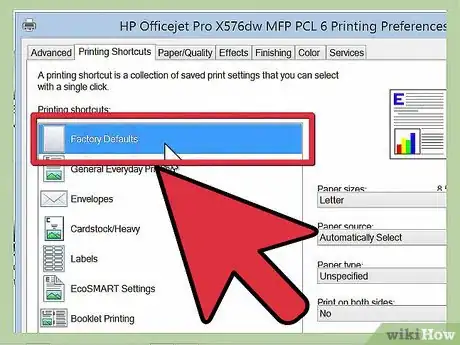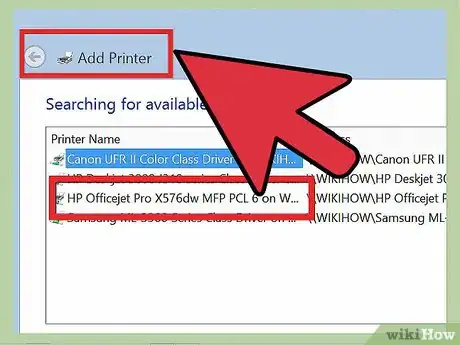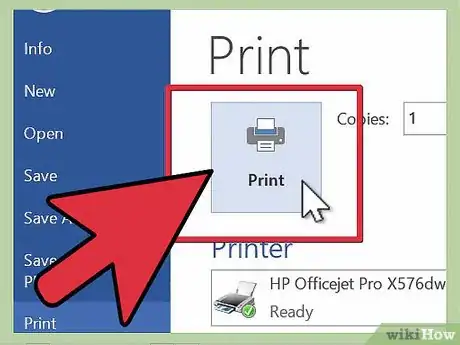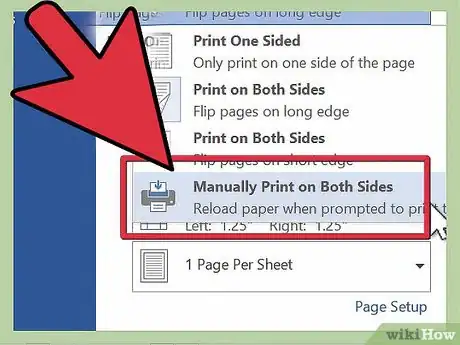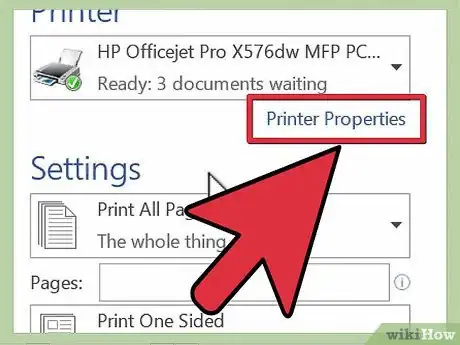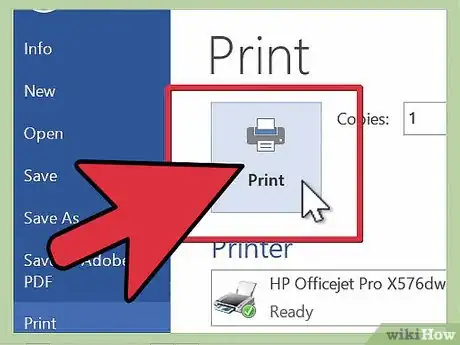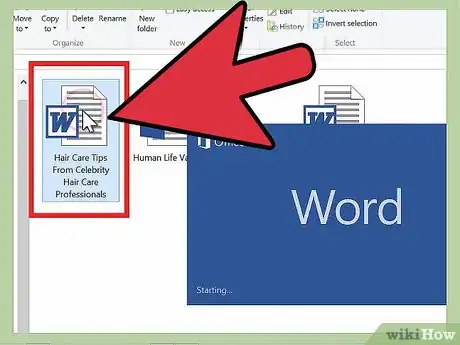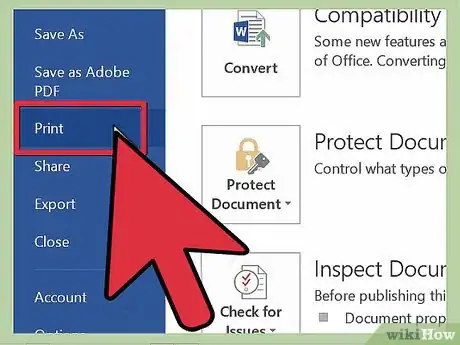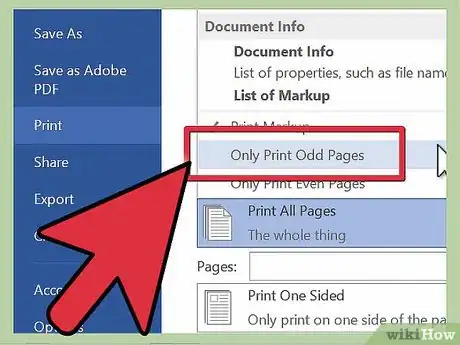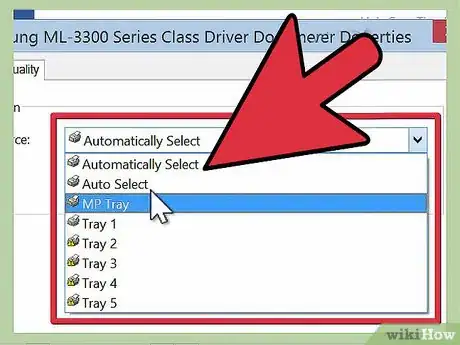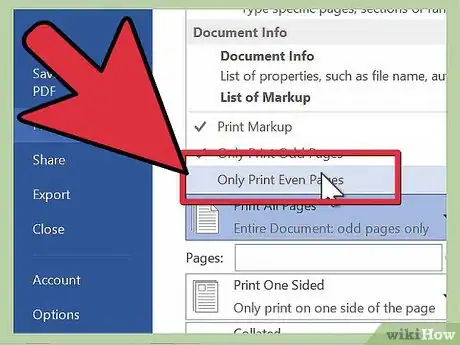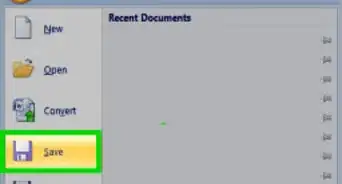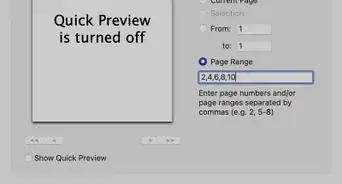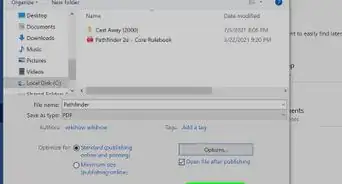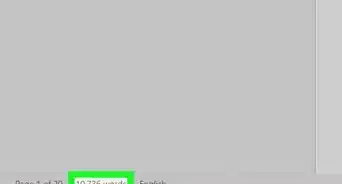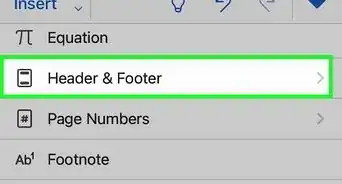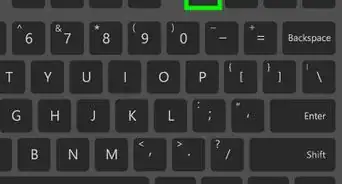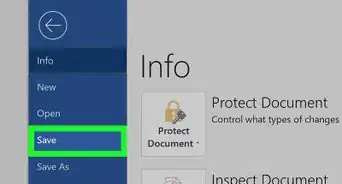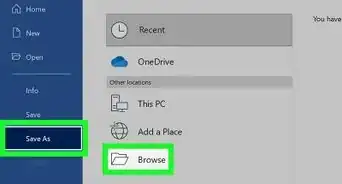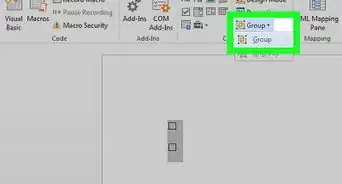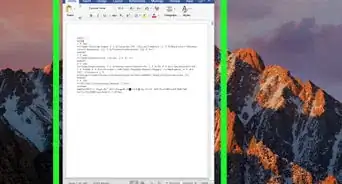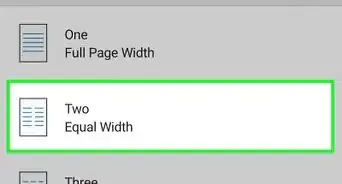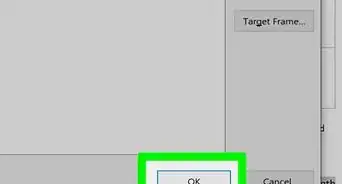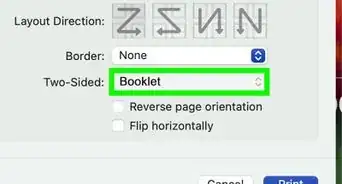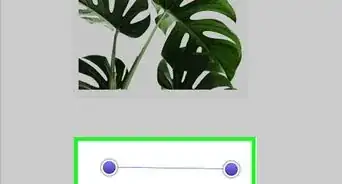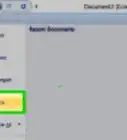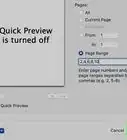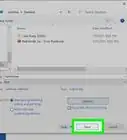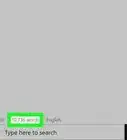X
wikiHow is a “wiki,” similar to Wikipedia, which means that many of our articles are co-written by multiple authors. To create this article, volunteer authors worked to edit and improve it over time.
This article has been viewed 310,109 times.
Learn more...
Printing work or personal documents can increase the amount of paper waste you produce. One way to reduce the amount of paper you use is to do duplex printing. Otherwise known as double-sided printing, this means that you print on the front and back of each piece of paper. How to print double-sided with Word.
Steps
Method 1
Method 1 of 3:
Configure your Printer
-
1Decide if your printer supports duplex printing.
- The easiest way to check is to open a Microsoft Word document. Press "Print" and look for a box to check that specifies "double-sided," "2-sided" or "duplex" printing. Be sure to check the preferences or settings in the Print menu.
- Although duplex printing relies on the printer, larger corporate printers are more likely to support this type of printing, because it reduces waste and can be done quickly. Smaller, at-home ink jet printers are less likely to have the option.
-
2Look in the printer manual if you cannot find any duplex printing settings. The index may indicate options for types of printing, or you can do an online search for "duplex" printing and your type of printer.Advertisement
-
3Change the settings as indicated by your printer manual. On some printers, you may have to change the default setting to duplex printing, instead of choosing it each time your print.
-
4Check to see if you can hook your computer up to another printer that supports duplex printing. You can ask an IT person or a colleague from a different department to check whether their assigned printer does this.
- Go through the steps in your "Application" folder or "My Computer" to add a device. Add the printer that supports 2-sided printing.
- If you can set your computer up with a copier or scanner that does 2-sided copies, it may also be able to print double-sided sheets from Microsoft Word.
Advertisement
Method 2
Method 2 of 3:
Change Default Printer Settings
-
1Print using the normal printer settings, if your printer supports duplex printing.
- Check the box or choose "double-sided printing" from the drop down menu of your printer settings each time you print a long document.
-
2Set manual duplex printing, if the automatic setting does not pop up, but your manual says you can default duplex printing.
- In manual duplex printing, Microsoft Word prints every other page on the first side of the sheet, and then you reinsert the paper to print even numbered pages on the back side of the paper.
-
3Go to the Print dialog box under the Printer application.
-
4Scroll through the options and choose "Manual Duplex." Save your settings.
-
5Return to your document. Print the document. Microsoft Word will prompt you to reinsert the pages to print on the opposite side.
Advertisement
Method 3
Method 3 of 3:
Manual Double-Sided Printing
-
1Open your document.
-
2Click "Print."
-
3Choose the option that says "Print Odd Numbered Pages," or a similar phrase. Click "OK" to print these pages.
-
4Reinsert the paper into the printer.
- This manual duplex printing requires you to know how your paper feeder functions. Many printers require the pages to be faced up to print 2-sided and others need them to be faced down. They may also need to be re-ordered. Do several sample pages so that you understand how your printer feed operates before you reinsert the odd-numbered pages.
-
5Return to your document. Choose "Print Even Numbered Pages" and click "OK" to feed the other side of the paper through the printer.
Advertisement
Community Q&A
-
QuestionWhy does printing 2-sided change my font size?
 Community AnswerThe program automatically resizes to manage double sided printing. If you go under the font settings, you'll see a button that says "Automatic printing resize." Click it to turn it off.
Community AnswerThe program automatically resizes to manage double sided printing. If you go under the font settings, you'll see a button that says "Automatic printing resize." Click it to turn it off. -
QuestionIs it possible to select which page prints on the reverse of a multiple page document when the first page scrolls information and the second page is fixed?
 Community AnswerYou should be able to make any adjustments to the printing order in the Print Options window. I'm not sure if this particular change is possible though as it depends on what you mean by "scrolls" and "fixed."
Community AnswerYou should be able to make any adjustments to the printing order in the Print Options window. I'm not sure if this particular change is possible though as it depends on what you mean by "scrolls" and "fixed." -
QuestionEvery time my document is opened, it resets to print one-sided. Can you set a duplex default by document?
 Community AnswerIt depends. Some computers allow it, and some don't. If you go to your printer settings, there should be a check box for a default for what you need. If not, your computer just doesn't work that way.
Community AnswerIt depends. Some computers allow it, and some don't. If you go to your printer settings, there should be a check box for a default for what you need. If not, your computer just doesn't work that way.
Advertisement
About This Article
Advertisement