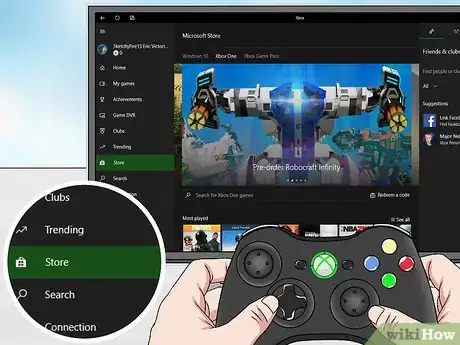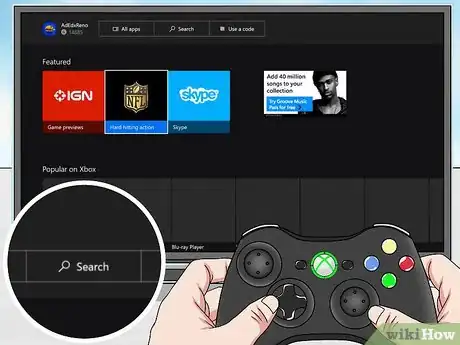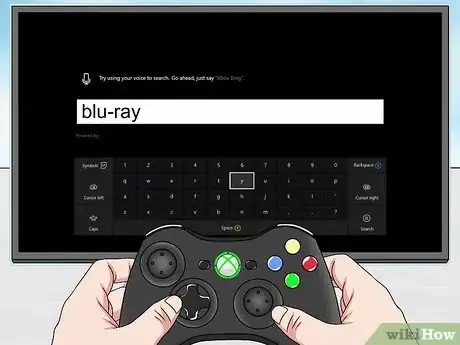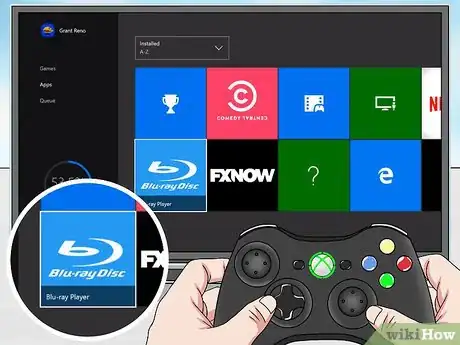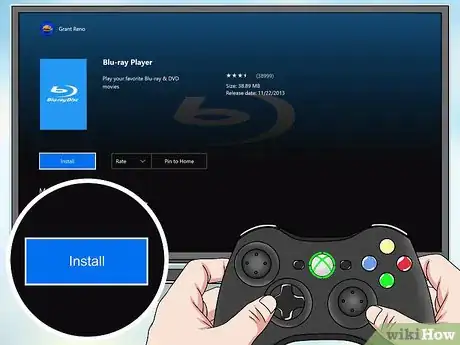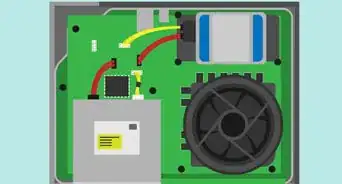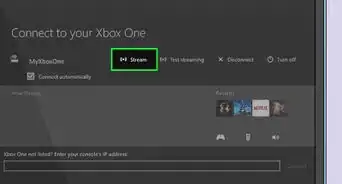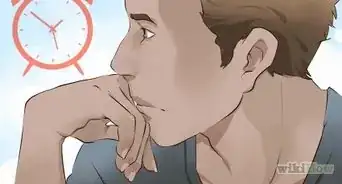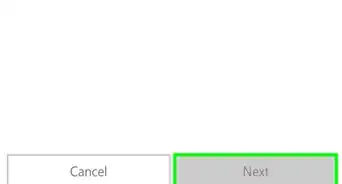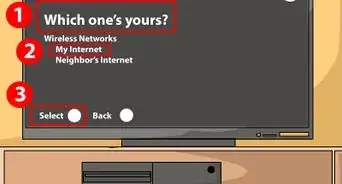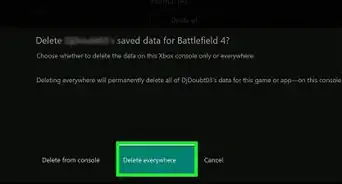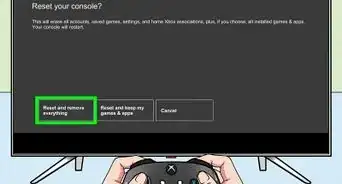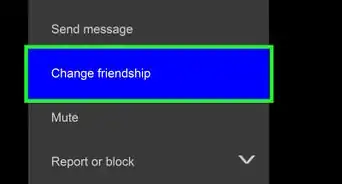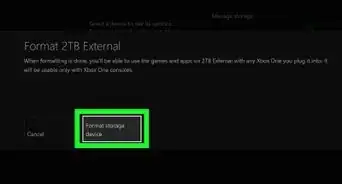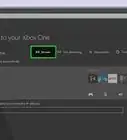This article was co-authored by wikiHow staff writer, Travis Boylls. Travis Boylls is a Technology Writer and Editor for wikiHow. Travis has experience writing technology-related articles, providing software customer service, and in graphic design. He specializes in Windows, macOS, Android, iOS, and Linux platforms. He studied graphic design at Pikes Peak Community College.
The wikiHow Tech Team also followed the article's instructions and verified that they work.
This article has been viewed 113,916 times.
Learn more...
This wikiHow teaches you how to play a DVD or Blu-ray on your Xbox One. Before you can watch a DVD or Blu-ray on Xbox One, you need to install the Blu-ray App on your Xbox One.
Steps
-
1Press the Xbox Home button. It's the button that has the Xbox logo in the center of the controller. This will take you to the home screen.
-
2Select Store. It's the last tab at the top of the screen. Navigate to it using your controller and press A to select it. [1]Advertisement
-
3Select Search. It's the tab that has a magnifying glass at the top of the screen.
-
4Type Blu-ray in the search bar. Use your controller to select the letters on the screen.
-
5Press the Menu button. It's the button that has an image of three vertical lines. It's in the center-right of the controller. This will display a list of matching apps. [2]
-
6Select the Blu-ray Player app. It's the app that has a blue icon with the Blu-ray Disc logo.
-
7Select Install. It's below the image of the Blu-ray logo on the app's main page. This will install the Blu-ray Player app that will allow you to watch DVD's and Blu-rays on your Xbox One.
-
8Insert DVD or Blu-ray into Xbox One. The disk drive is the black slit on the front-left side of the Xbox One console. The Blu-ray Player app will launch automatically and play the DVD or Blu-ray.[3]
Community Q&A
-
QuestionDownloaded BluRay player on new XBox 1 S. The movie just keeps going in and out.
 Community AnswerFirst, restart the Xbox. Then, try to put the disk back in. If that doesn't work, uninstall the BlueRay app and install back on again. Then, try putting the disk in.
Community AnswerFirst, restart the Xbox. Then, try to put the disk back in. If that doesn't work, uninstall the BlueRay app and install back on again. Then, try putting the disk in. -
QuestionCan you just put in the disc?
 Community AnswerYes. I'm not sure about regular DVD but, I know that you can do Blu Ray. If you have installed the Blu Ray app on the Xbox, it should immediately show the menu of the movie, when put in.
Community AnswerYes. I'm not sure about regular DVD but, I know that you can do Blu Ray. If you have installed the Blu Ray app on the Xbox, it should immediately show the menu of the movie, when put in. -
QuestionIs there a charge when "Store" is selected?
 SingingAlaskaCommunity AnswerNo, it does not charge you money when you click "Store." When you click on it, it will take you to the store, and you are able to browse games/apps.
SingingAlaskaCommunity AnswerNo, it does not charge you money when you click "Store." When you click on it, it will take you to the store, and you are able to browse games/apps.
References
About This Article
1. Go to the Home screen.
2. Select the Store.
3. Search blu-ray.
4. Select the Blu-ray Player app.
5. Select Install.
6. Insert a DVD or Blu-ray in Xbox One disk drive.