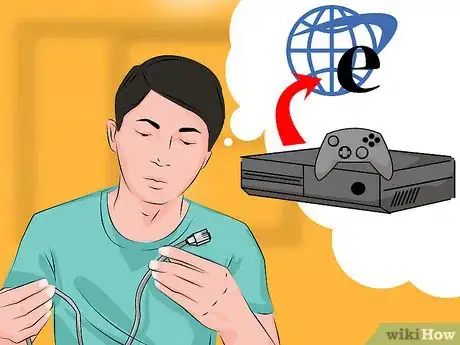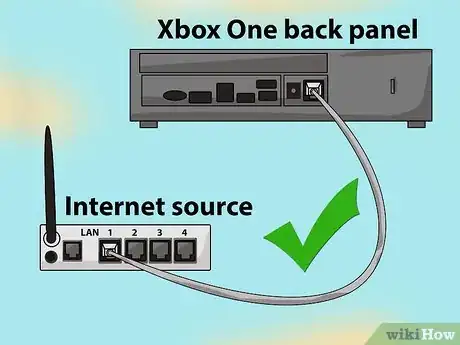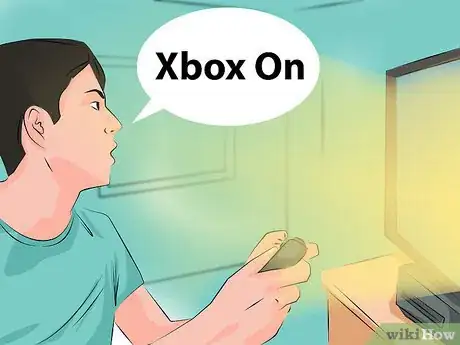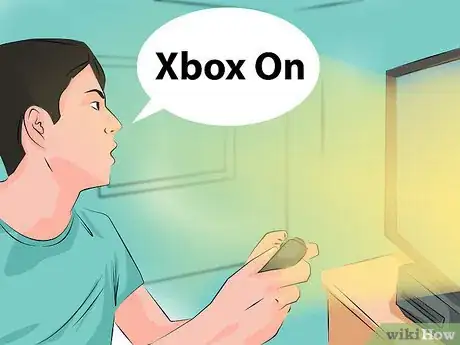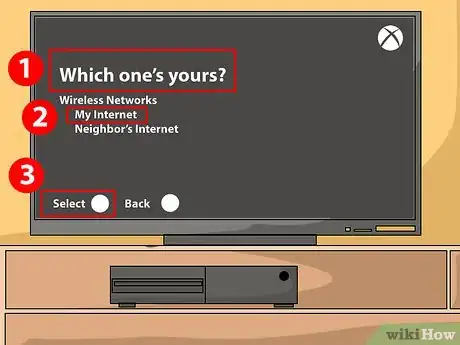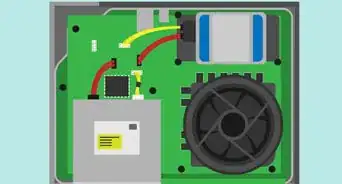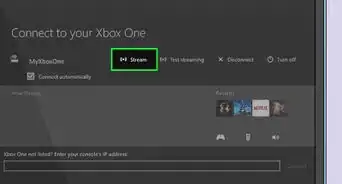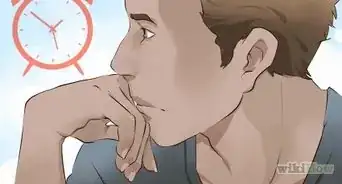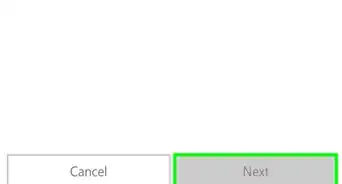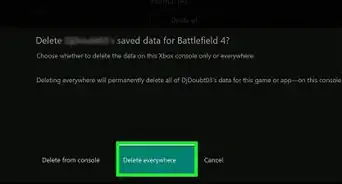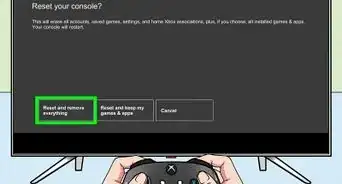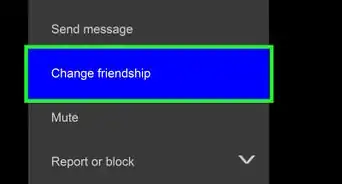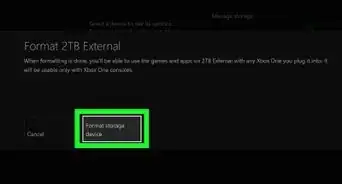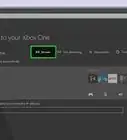X
wikiHow is a “wiki,” similar to Wikipedia, which means that many of our articles are co-written by multiple authors. To create this article, 9 people, some anonymous, worked to edit and improve it over time.
This article has been viewed 528,576 times.
Learn more...
Xbox One is the latest addition to Microsoft’s Xbox family. Even though it is obviously more powerful than Xbox 360 – connecting to the Internet with this console is simple and technically basic.
Steps
Method 1
Method 1 of 2:
Wired Connection
-
1Get an Ethernet cable. You will need to have an Ethernet cable to connect your Xbox One to your Internet source. Consider the length of your cable and the distance of your console from your Internet source: you don't want to get one that is too short!
- Your Xbox may come with a cable included, but otherwise you will need to purchase one. Currently, Xbox Ones do not ship with a cable.
-
2Connect the Ethernet cable to your LAN port. At the back of the Xbox One, at the lower right corner beside the infrared output, you will find your console’s LAN port. This is where you’re going to connect your Ethernet cable.Advertisement
-
3Connect the Ethernet cable to your Internet source. The other end of the Ethernet cable goes directly to your internet source. Remember, your Internet source could be your router or your modem itself.
- It may also be an Ethernet wall jack.
-
4Turn your console on. After setting up your wired connection, you can now turn on your Xbox One. The initial boot should already give you access to the Internet.
- You can turn on your console by pressing the Home button on your Xbox One controller. Xbox One added a voice recognition feature that wakes your console by just saying “Xbox On”. The Xbox One Kinect can also identify you through biometric scanning by which it automatically logs in a user via face recognition.
Advertisement
Method 2
Method 2 of 2:
Wireless Connection
-
1Access Wi-Fi. Just like the Xbox 360 Slim, Xbox One can easily access the Internet wirelessly in an instant! It has a built in Wi-Fi 802.11n Wi-Fi Direct that allows it to connect to your router automatically.
-
2Turn your console on. The first time you turn on your console, it will not yet automatically connect to the Internet since it hasn’t memorized your router’s access name and codes yet.
-
3Choose your signal. In the Network menu, Xbox One will display all the Wi-Fi hotspots within its signal’s reach. Once the Xbox One detects your router in the Network, select it and you will be able to access the Internet. You may have to enter your router’s password first, depending on your router’s security settings. Xbox One will now remember this wireless setup and use it automatically on your following sessions.
- If you have an Ethernet cable connected to your console, it will automatically go into “wired” Internet connection mode. If you want to stay connected wirelessly just disconnect the Ethernet cable from your unit.
- You may need to adjust your console’s wireless configuration setting if your console fails to connect to the Internet. When in doubt, set everything to automatic or simply reset to default.
Advertisement
Community Q&A
-
QuestionWhat is faster: wireless or cable?
 Community AnswerWired Ethernet cables will always be faster, but WiFi is much more convenient. The choice is ultimately up to you.
Community AnswerWired Ethernet cables will always be faster, but WiFi is much more convenient. The choice is ultimately up to you. -
QuestionXBox 360 makes you purchase XBox Live cards. Does XBox One have free WiFi?
 Community AnswerNo. Your Xbox Live membership, however, will work on both Xbox One and Xbox 360.
Community AnswerNo. Your Xbox Live membership, however, will work on both Xbox One and Xbox 360. -
QuestionAre all Xbox One consoles WiFi ready?
 Community AnswerYes.
Community AnswerYes.
Advertisement
About This Article
Article SummaryX
1. Turn on your TV, Xbox One, and controller.
2. Select the Network menu.
3. Select your wireless access point.
4. Enter your password if needed.
Did this summary help you?
Advertisement