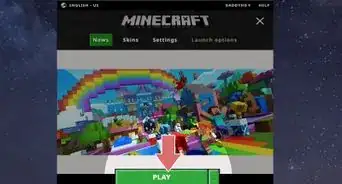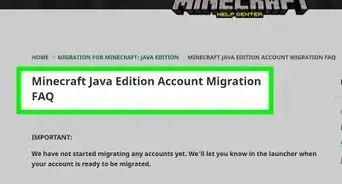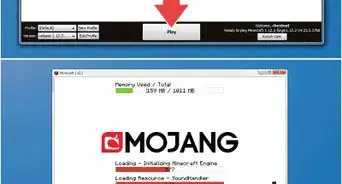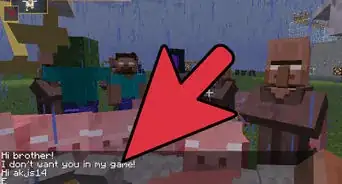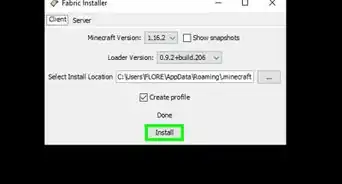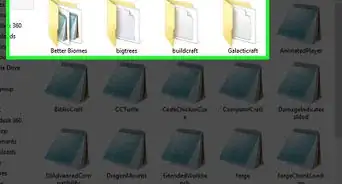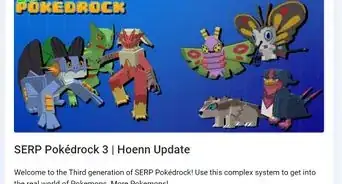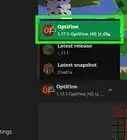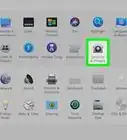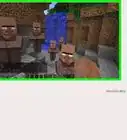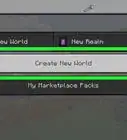This article was co-authored by wikiHow staff writer, Travis Boylls. Travis Boylls is a Technology Writer and Editor for wikiHow. Travis has experience writing technology-related articles, providing software customer service, and in graphic design. He specializes in Windows, macOS, Android, iOS, and Linux platforms. He studied graphic design at Pikes Peak Community College.
The wikiHow Tech Team also followed the article's instructions and verified that they work.
This article has been viewed 49,165 times.
Learn more...
Pixelmon is a mod for Minecraft that allows you to capture, train, and battle Pokémon in Minecraft. It's perfect for fans of both Minecraft and Pokémon. This wikiHow teaches you a quick and easy way to get install Pixelmon and get started playing in no time.
Steps
Installing Pixelmon
-
1Purchase and install Minecraft: Java Edition. The only version of Minecraft that supports mods is Minecraft: Java Edition. Minecraft: Windows 10 Edition, as well as Minecraft for mobile phones and game consoles does not support mods and will not be able to play Pixelmon. You can purchase, download, and install Minecraft: Java Edition from https://www.minecraft.net/en-us/download/.
- In order to play Minecraft: Java Edition, you will also need to make sure you have installed the latest version of Java.
-
2Go to https://www.technicpack.net/download in a web browser. This is the download page for the TechnicLauncher for Pixelmon.Advertisement
-
3Click Windows, Mac OSX, or Linux. They are the green buttons at the bottom of the page. This downloads the TechnicLauncher for whichever operating system you are running.
-
4Open TechnicLauncher. By default, your downloaded files and folders can be found in your "Downloads" folder. On PC, double-click TechnicLauncher.exe. On Mac and Linux, double-click TechnicLauncher.jar.
-
5Click Install. It's in the lower-right corner of the TechnicLauncher window. This installs the TechnicLauncher. It will launch when it is done installing.
-
6Sign in to your Mojang account. Use the email address and password you used to purchase Minecraft: Java Edition to sign in to your Mojang account.
-
7Click Modpacks. It's the second tab at the top of the TechnicLauncher app.
-
8Type Pixelmon in the search bar. The search bar is at the top of the column on the left side of the Technic Launcher app. This displays search results for Pixelmon.
-
9Click EZ Pixelmon. It's in the list of search results. EZ Pixelmon is basic Pixelmon with no other mods or add-ons installed.
- There are other versions of Pixelmon you can try. Some of these have different multiplayer servers. These include Pixelmon Reforged, Pixelmon Un-linked, and Pixelmon+, and more.
-
10Click Install. This will begin downloading and installing all the components to Pixelmon.
Starting a New Game of Pixelmon
-
1Open the Technic Launcher. By default, your downloaded files and folders can be found in your "Downloads" folder. On PC, double-click TechnicLauncher.exe. On Mac and Linux, double-click technicLauncher.jar.
- If you are not logged in to your Mojang account, log in with the email address and password you used to purchase Minecraft.
-
2Click Modpacks. It's the second tab at the top of the TechnicLauncher app.
-
3Click EZ Pixelmon. It's in the sidebar to the left. This is where you can find all the modpacks you've installed.
-
4Click Play. Once Pixelmon is installed, you can open TechnicLauncher and Select the EZ Pixelmon mod. Then click Play to launch Pixelmon.
-
5Click Singleplayer. It's the first button on the Minecraft title page. This starts a new singleplayer game of Pixelmon.
- There are a few multiplayer servers in the Multiplayer menu. They may not always be online.
-
6Click Create New World. It's at the bottom of the list Singleplayer menu.
-
7Name your world and click Create New World. Use the field below "World Name" to name your world. You can name it anything you want. Then click Create New World at the bottom.
- If Pixelmon crashes when you try to start a new game, you can install the Pixelmon mod manually and launch it using the Minecraft Launcher.
-
8Pick a desired Pokémon and click Begin Your Adventure. When you first start a new game of Pixelmon, it asks you to select a Pokémon. Click whichever Pokémon you want on the screen to select a Pokémon. Then click Begin Your Adventure at the bottom of the screen.
Warnings
- If you are starting out, stay away from attacking Pokémon and Magikarp above level 15. These have Tackle.⧼thumbs_response⧽
- Remember to take breaks. Sitting at a computer for hours isn't healthy.⧼thumbs_response⧽
About This Article
1. Download TechnicLauncher from https://www.technicpack.net/download
2. Open TechnicLauncher and click Install.
3. Sign in to TechnicLauncher with your Mojang account.
4. Click the Modpacks tab.
5. Search "Pixelmon".
6. Click EZ Pixelmon or another pack.
7. Click Install in the lower-right corner.
8. Click Play when it finishes installing.
8. Start a new game of Minecraft.
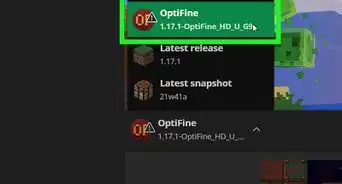
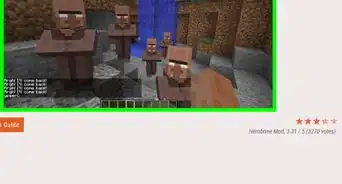
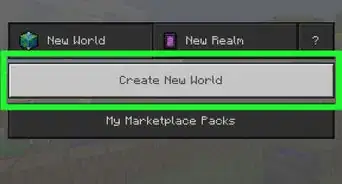
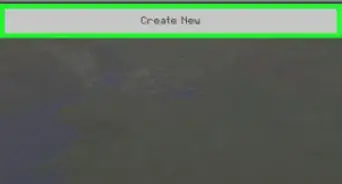
-Step-12.webp)