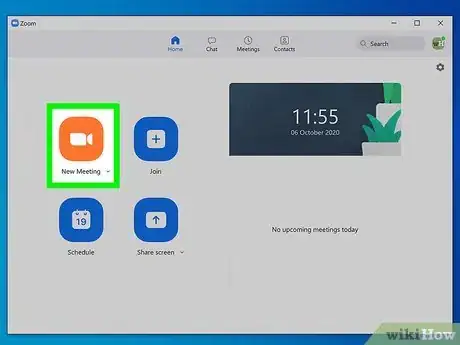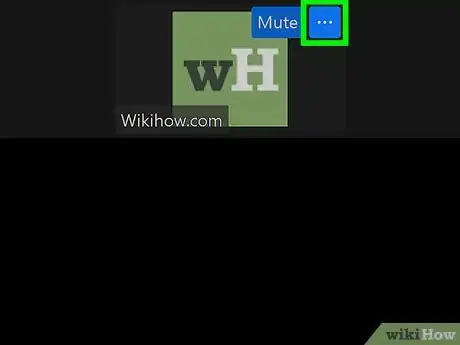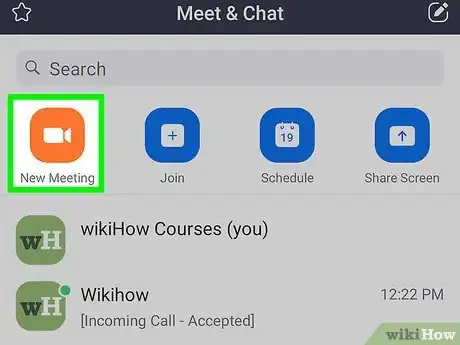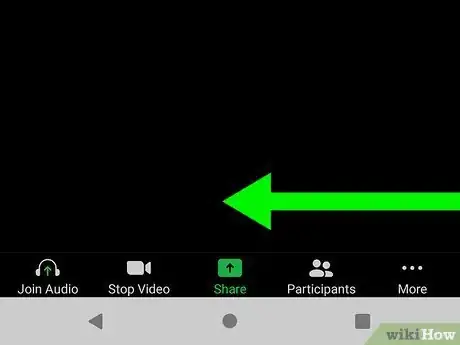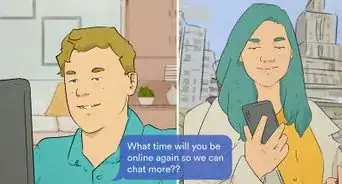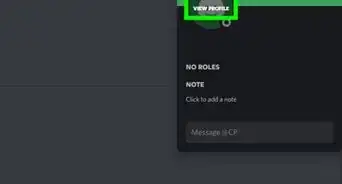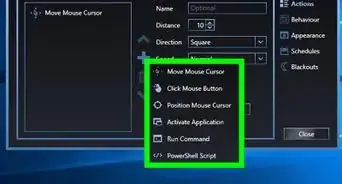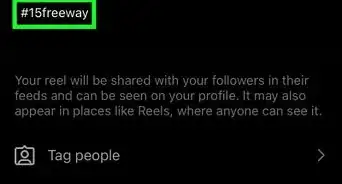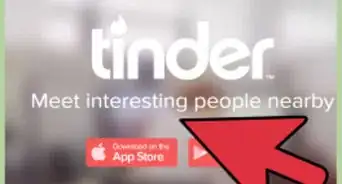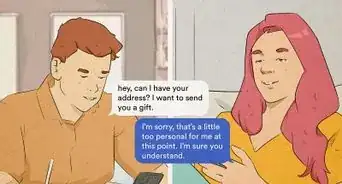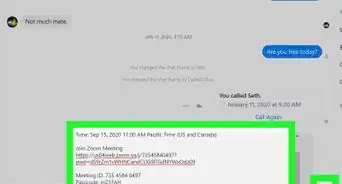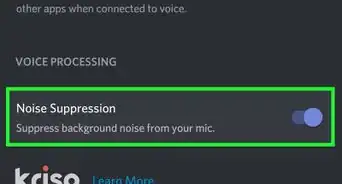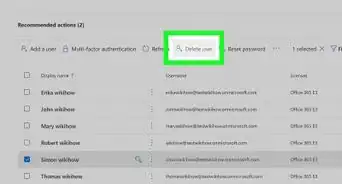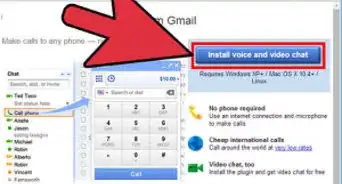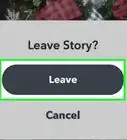This article was co-authored by wikiHow staff writer, Darlene Antonelli, MA. Darlene Antonelli is a Technology Writer and Editor for wikiHow. Darlene has experience teaching college courses, writing technology-related articles, and working hands-on in the technology field. She earned an MA in Writing from Rowan University in 2012 and wrote her thesis on online communities and the personalities curated in such communities.
This article has been viewed 37,230 times.
Learn more...
Pinned videos remain visible to you on the screen even when someone else is talking and disables Active Speaker View; you can pin up to 9 people to show their videos on the screen as long as the meeting has 2 or more participants. This wikiHow will teach you how to pin someone on Zoom using the Windows and Mac computer client and the mobile app. You cannot, however, pin someone's video if you're using the limited features available in the web version of Zoom.
Steps
Using Mac and Windows
-
1Host a Zoom meeting. Open the client that you can find in your Start menu or Applications folder and click New Meeting.
- You need at least 2 participants to be able to pin videos.
-
2Click … . You'll see this three-dot menu icon appear in the top right corner of the video's thumbnail when you mouse over it.Advertisement
-
3Click Pin. Repeat this process to pin more people and their videos. You can pin up to 9 videos.
- To remove a pin, click Remove Pin in the upper left corner of the video.[1]
Using the Mobile App
-
1Host a Zoom meeting. Open the app that you can find on one of your Home screens, in the app drawer, or by searching, and tap New Meeting.
- You need at least 2 participants to be able to pin videos.
-
2Swipe left to enter Gallery View. You'll see the videos of all the meeting's participants displayed.
-
3Double-tap the video you want to pin. That video will automatically be pinned and visible to everyone in the meeting.
- Double-tap the pinned video to remove the pin and return to Active Speaker View.[2]
Community Q&A
-
QuestionWhen a meeting is being recorded, will the pinned videos be shown on playback?
 MoonlightCommunity AnswerIf you are spotlighting a participant and recording (as a host), it will be shown. If you are a participant, it will not be shown. But, you cannot pin somebody while a participant is spotlighted.
MoonlightCommunity AnswerIf you are spotlighting a participant and recording (as a host), it will be shown. If you are a participant, it will not be shown. But, you cannot pin somebody while a participant is spotlighted.
References
About This Article
1. Host a Zoom meeting.
2. Click the three-dot menu icon.
3. Click Pin.