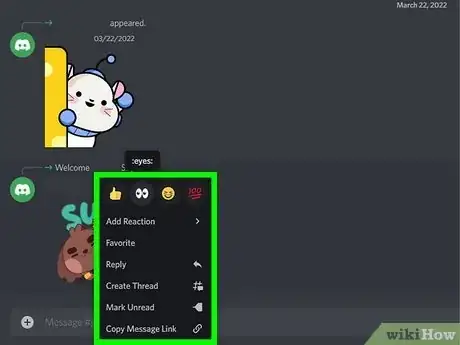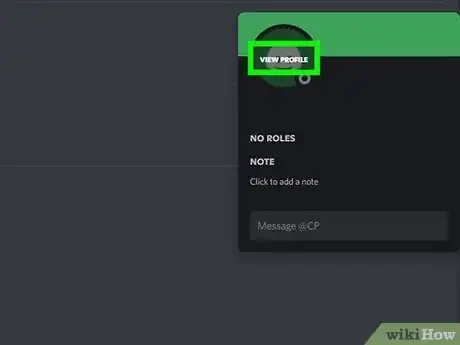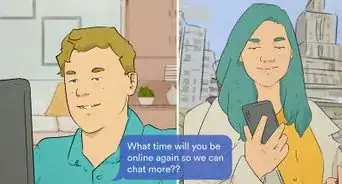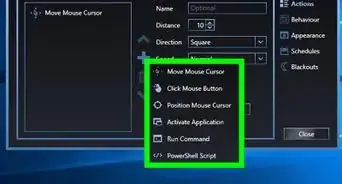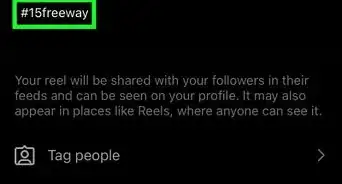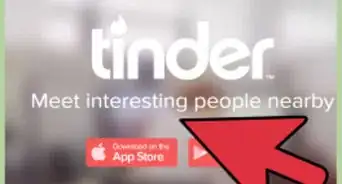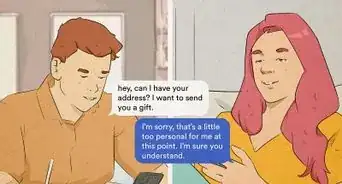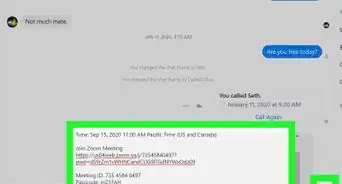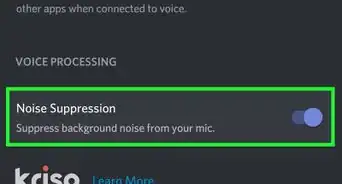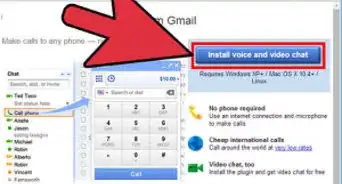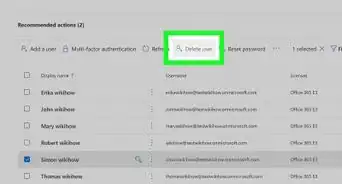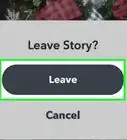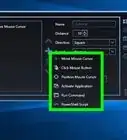This article was co-authored by wikiHow staff writer, Nicole Levine, MFA. Nicole Levine is a Technology Writer and Editor for wikiHow. She has more than 20 years of experience creating technical documentation and leading support teams at major web hosting and software companies. Nicole also holds an MFA in Creative Writing from Portland State University and teaches composition, fiction-writing, and zine-making at various institutions.
This article has been viewed 97,589 times.
Learn more...
Are you worried that a friend may have blocked you on Discord? Even though Discord won't tell you directly, there are easy ways to tell if someone blocked you. You can even find out if you're blocked without sending a direct message! This wikiHow article will show you all of the signs that you've been blocked on Discord, whether you're using a computer or the Discord mobile app.
Steps
References
About This Article
1. If someone blocked you, you won't be able to react to their messages in a DM or a channel.
2. If you try to message someone who blocked you, you'll see "Your message could not be delivered."
3. If the person's profile is blank, they might have blocked you.
4. If you try to add a person as a friend who blocked you, the friend request will fail.