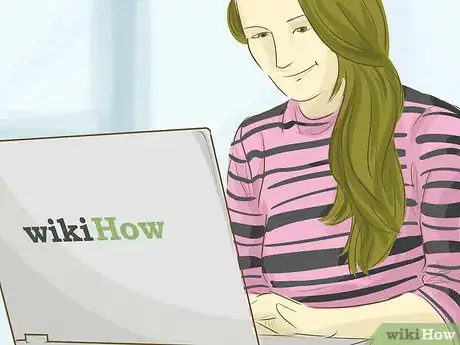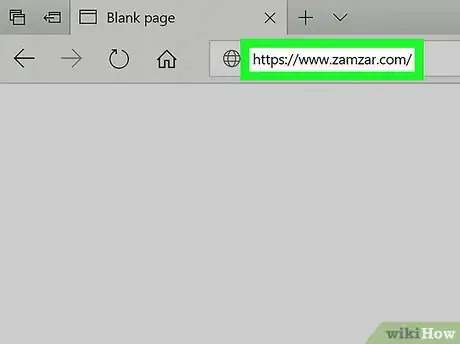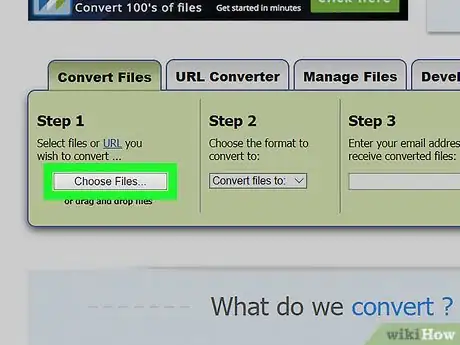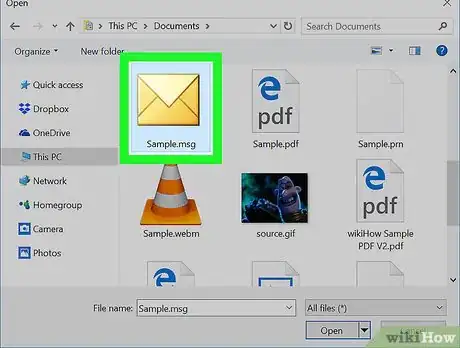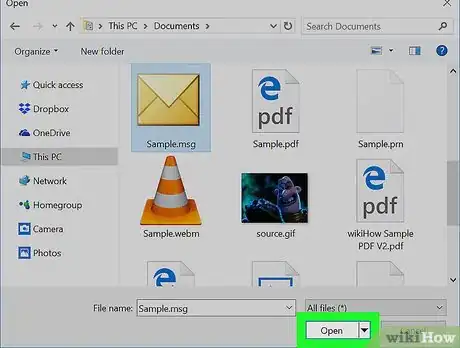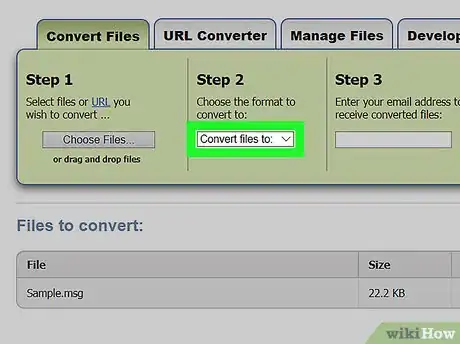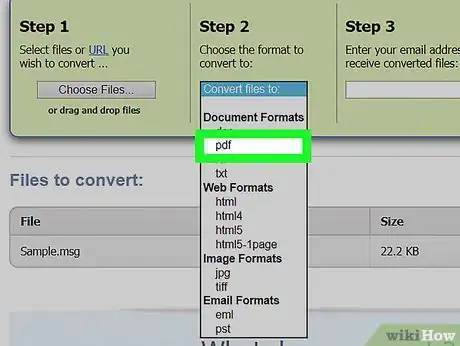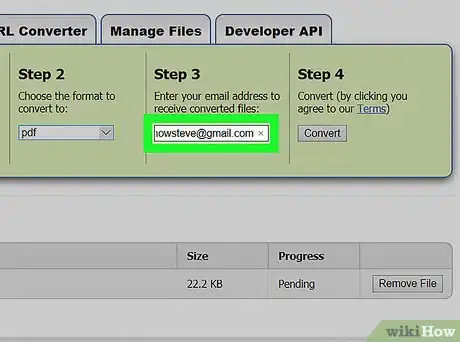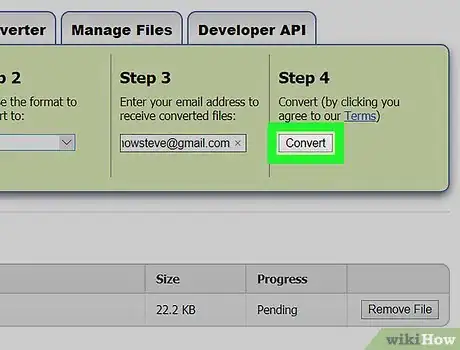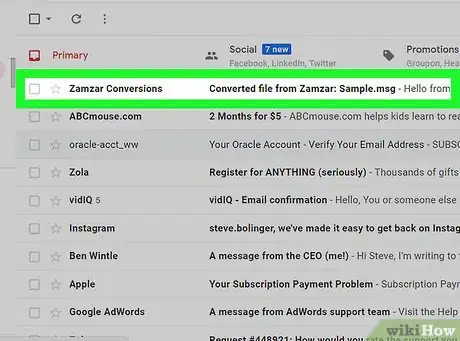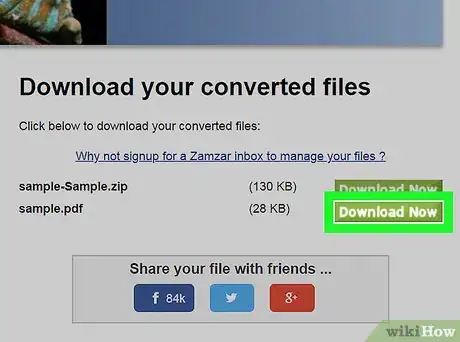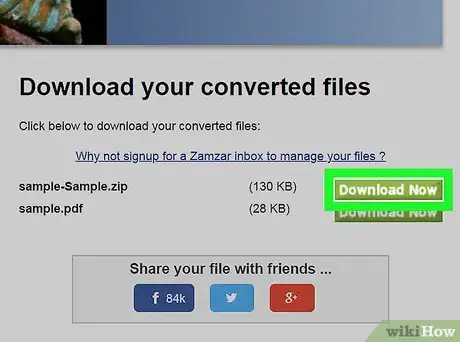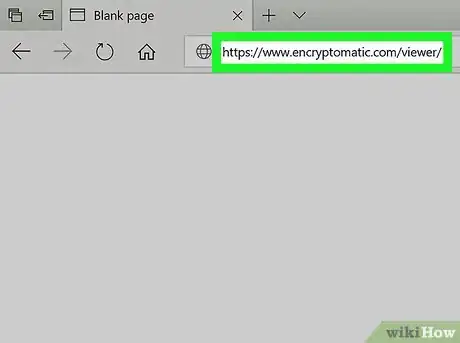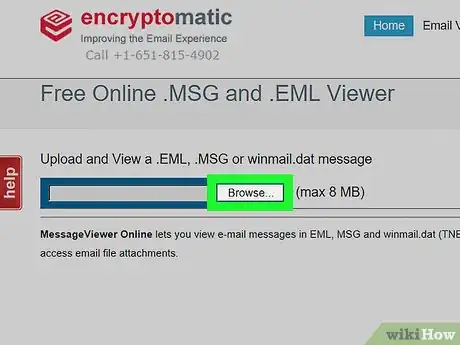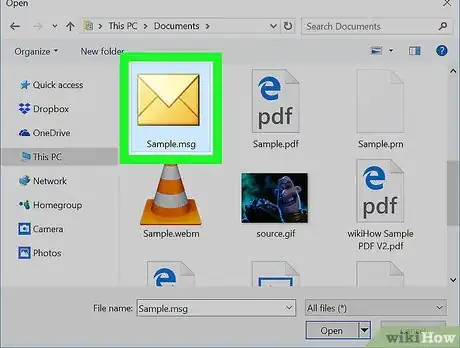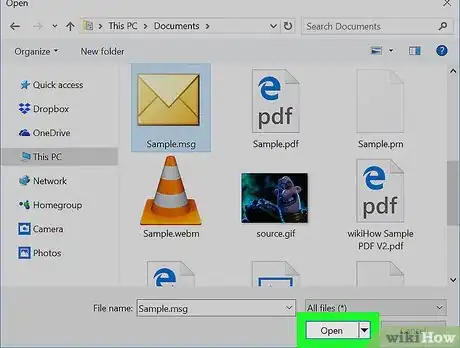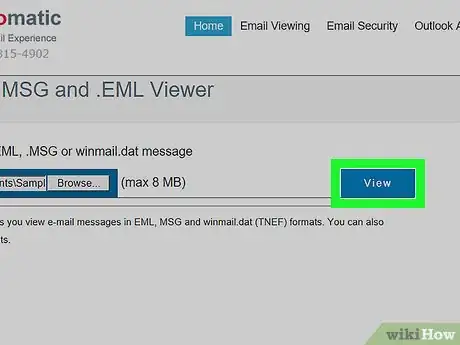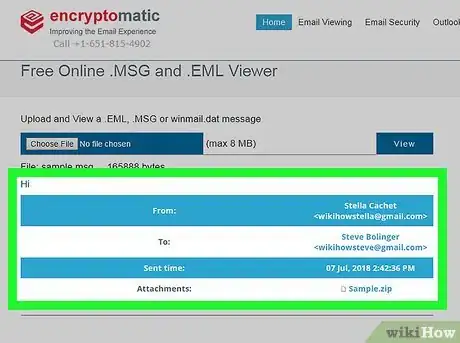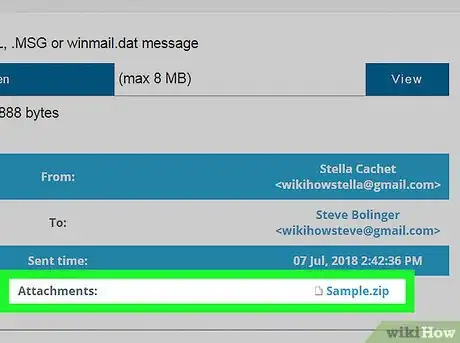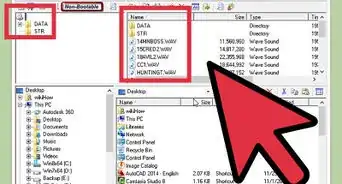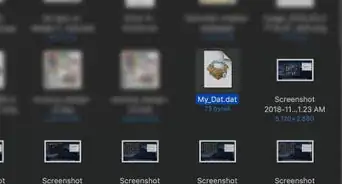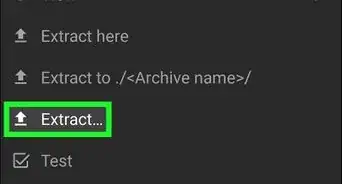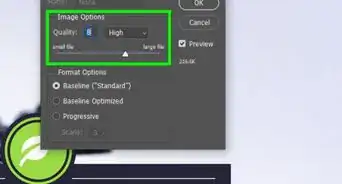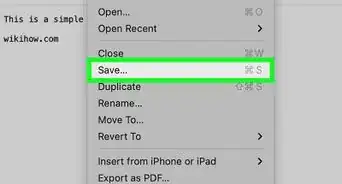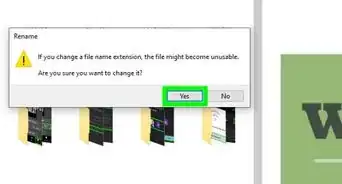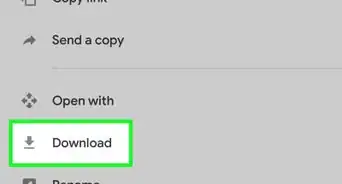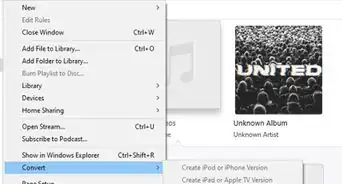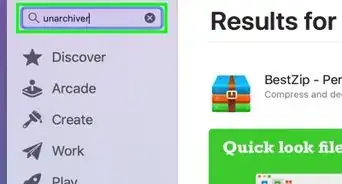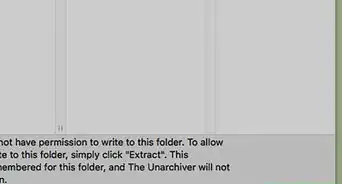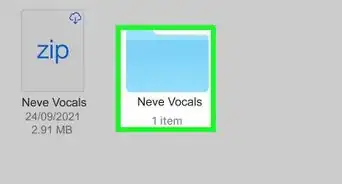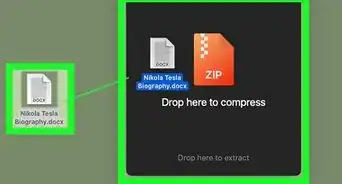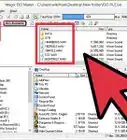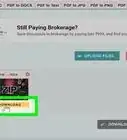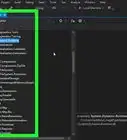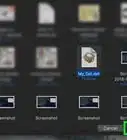This article was co-authored by wikiHow staff writer, Jack Lloyd. Jack Lloyd is a Technology Writer and Editor for wikiHow. He has over two years of experience writing and editing technology-related articles. He is technology enthusiast and an English teacher.
The wikiHow Tech Team also followed the article's instructions and verified that they work.
This article has been viewed 979,776 times.
Learn more...
This wikiHow teaches you how to view an Outlook email (MSG) file on a computer without using Outlook. There are a couple of different online file converters you can use to view and download both an MSG file in PDF format and the MSG file's attachments.
Steps
Using Zamzar
-
1Know when to use Zamzar. If you want to download a PDF version of your email along with any attachments up to the 20 megabyte Outlook limit, Zamzar will allow you to do so.
- Zamzar requires you to have an email address to which the download link for your email and any attachments will be sent. If you don't want to provide an email address, you can try using Encryptomatic instead.
-
2Open Zamzar. Go to https://www.zamzar.com/convert/msg-to-pdf in your computer's web browser.Advertisement
-
3Click Choose Files…. It's in the "Step 1" section in the middle of the page. Doing so opens a File Explorer (Windows) or a Finder (Mac) window.
-
4Select your MSG file. Go to the folder in which your MSG file is stored, then click once the MSG file to select it.
-
5Click Open. It's in the bottom-right corner of the window. The MSG file will be uploaded to MSG.
-
6Click the "Convert files to" drop-down box. This option is in the "Step 2" box. Doing so prompts a drop-down menu.
-
7Click pdf. It's below the "Documents" heading in the drop-down menu.
-
8Enter your email address. Type a working email address into the text box in the "Step 3" section.
-
9Click Convert. It's a grey button in the "Step 4" section. Zamzar will begin converting your MSG file into a PDF file.
-
10Open your converted MSG file's page. Once the file has been converted, Zamzar will send a confirmation email to you. This is where you'll find your MSG file's download page link:
- Open your email inbox.
- Open the "Converted file from Zamzar" email from Zamzar.
- Be sure to check your Spam folder (and Updates folder, if applicable) if you don't see the email within 5 minutes.
- Click the long link near the bottom of the email.
-
11Download the converted PDF. Click the green Download Now button to the right of the PDF file. This file's name will be the email's subject (e.g., "hello") followed by ".pdf".
-
12Download any attachments. If your email had attachments, you can download them by clicking Download Now to the right of the "Attachments" ZIP folder name. The attachments will download onto your computer in a ZIP folder.
- You'll need to extract the ZIP folder's contents before you can read or view some of the attachments.
Using Encryptomatic
-
1Know when to use Encryptomatic. If you just want to view an email without downloading it, Encryptomatic allows you to do so with emails up to 8 megabytes in size (including attachments). If the email in question has any attachments, you can download them from the viewer page as well.
- The main downside to Encryptomatic is its size limit. If you need to download several attachments from your MSG file, you might be better off using Zamzar.
-
2Open Encryptomatic. Go to https://www.encryptomatic.com/viewer/ in your computer's web browser.
-
3Click Choose file. It's a grey button near the top-left side of the page. Doing so opens a File Explorer (Windows) or a Finder (Mac) window.
-
4Select your MSG file. Go to the folder in which your MSG file is stored, then click once the MSG file to select it.
-
5Click Open. This option is in the bottom-right corner of the window. Your MSG file will be uploaded to Encryptomatic.
- If you see a line of text that says "File is too large" appear to the right of the Choose file button, you cannot open the MSG file in Encryptomatic. Try using Zamzar instead.
-
6Click View. It's a blue button to the right of the Choose file button. Doing so will take you to the viewer page.
-
7View your email. Scroll down to the bottom of the page to do so. You'll see your email's text, as well as any images or formatting, in the window here.
-
8Download any attachments. If your email has any attachments included, you'll see the name of the attachment(s) to the right of the "Attachments:" heading in the middle of the page. Clicking an attachment's name will prompt it to download onto your computer where you can open it like usual.
Warnings
- Some of your MSG file's original images or formatting may not be preserved if you download it from Zamzar.⧼thumbs_response⧽
About This Article
1. Go to https://www.zamzar.com/convert/msg-to-pdf.
2. Click Choose Files.
3. Select the MSG file and click Open.
4. Select PDF from the "Step 2" menu.
5. Enter your email address.
6. Click Convert.
7. Open the message from Zamzar.
8. Click Download Now.