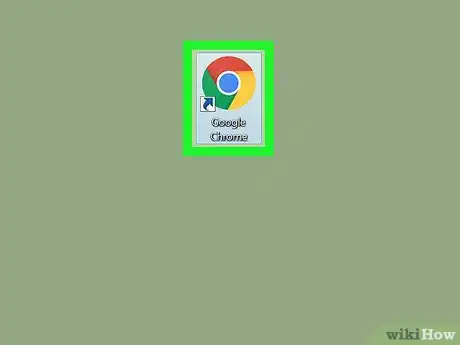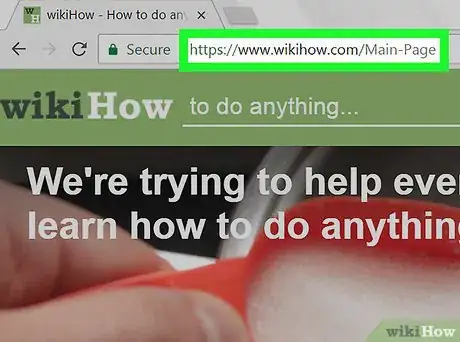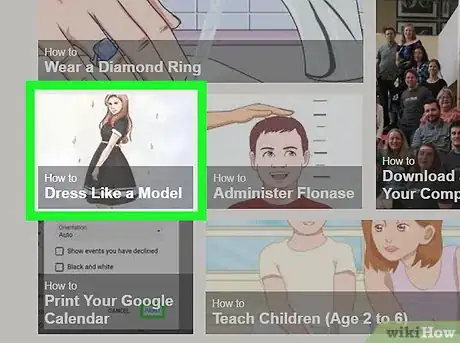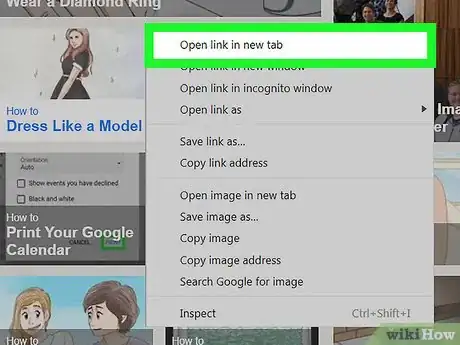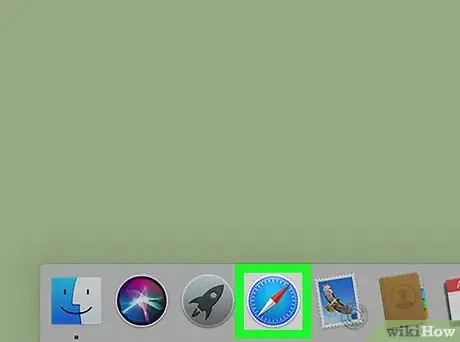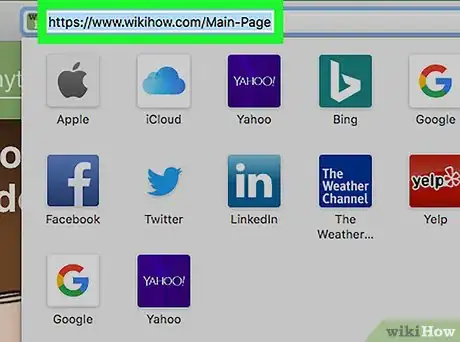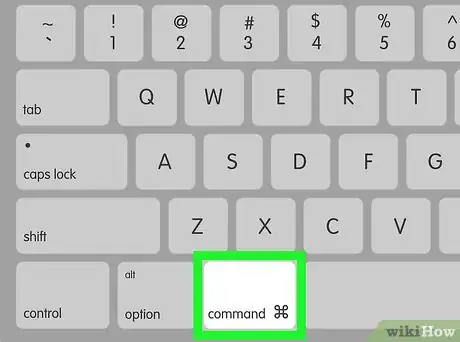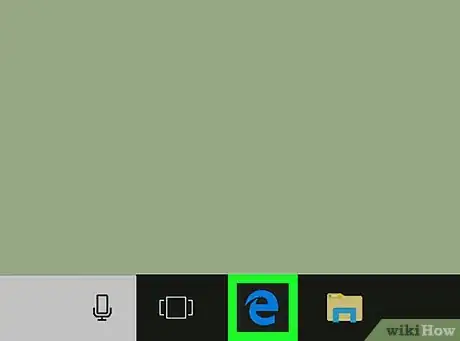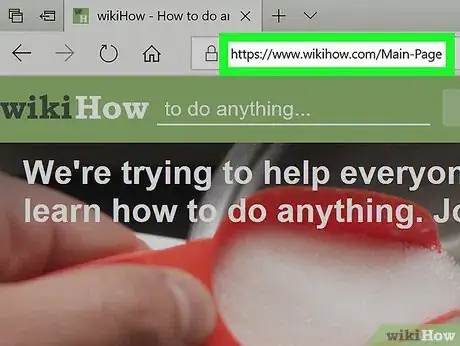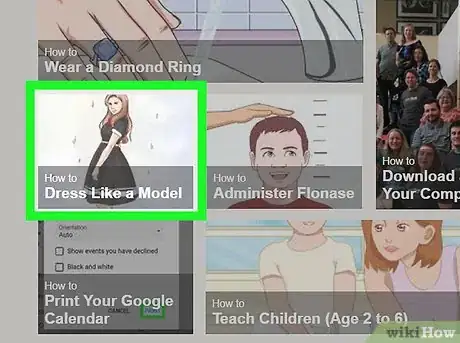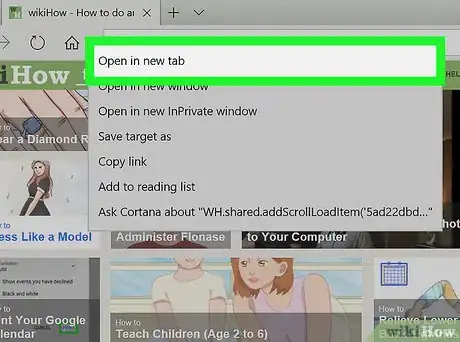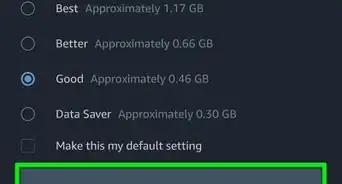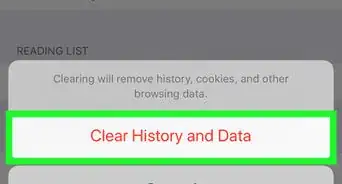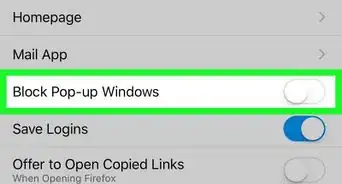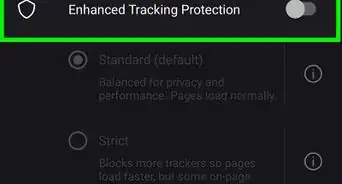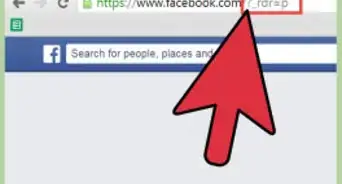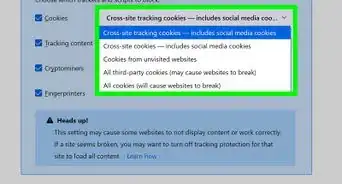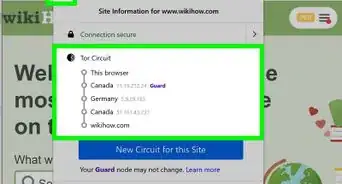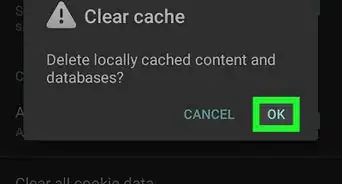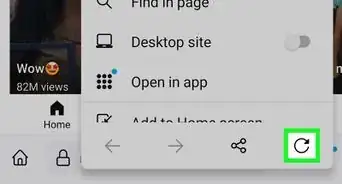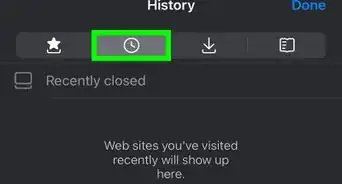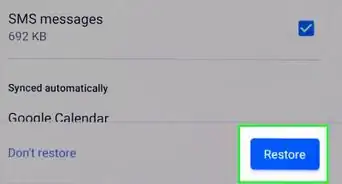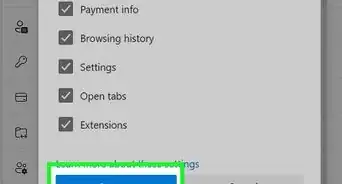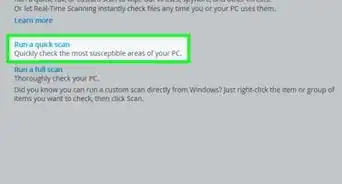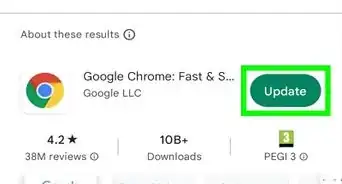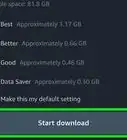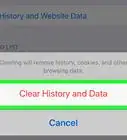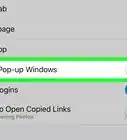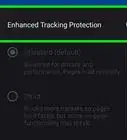X
This article was co-authored by wikiHow staff writer, Nicole Levine, MFA. Nicole Levine is a Technology Writer and Editor for wikiHow. She has more than 20 years of experience creating technical documentation and leading support teams at major web hosting and software companies. Nicole also holds an MFA in Creative Writing from Portland State University and teaches composition, fiction-writing, and zine-making at various institutions.
The wikiHow Tech Team also followed the article's instructions and verified that they work.
This article has been viewed 41,388 times.
Learn more...
This wikiHow teaches you how to open a website in a new browser tab using Chrome, Firefox, Safari, and Edge.
Steps
Method 1
Method 1 of 3:
Chrome and Firefox
-
1Open Google Chrome or Mozilla Firefox. You’ll find the browser in the All Apps area of the Start menu in Windows, and the Applications folder in macOS.
- The steps to open a link in a new tab are the same on these two browsers.
-
2Go to a page that contains a link.Advertisement
-
3Right-click the link. A context menu will appear.
- If your mouse does not have a right mouse button, hold Control as you click.
- If you’re using a hardware mouse with a middle button (including one with a scroll wheel), use it to click the link. This should automatically open it in a new tab.
-
4Click Open link in new tab. The website will now load in a new Chrome tab. Click the tab at the top of the browser to view it.
Advertisement
Method 2
Method 2 of 3:
Safari for macOS
-
1Open Safari on your Mac. It’s the compass icon typically found on the Dock.
-
2Go to a page that contains a link.
-
3Hold the ⌘ Command key as you click the link. The website will now load in a new tab.[1] Click the tab at the top of Safari to view it.
Advertisement
Method 3
Method 3 of 3:
Microsoft Edge for Windows
About This Article
Advertisement