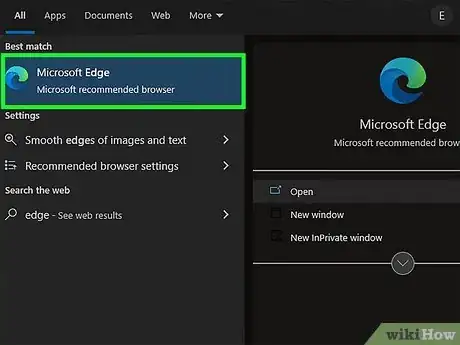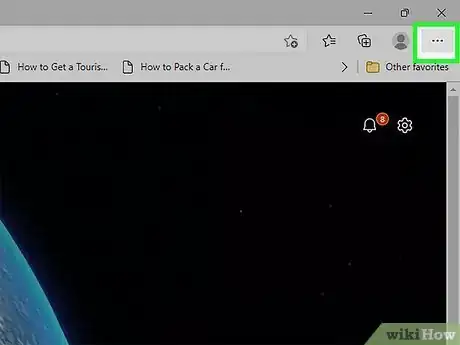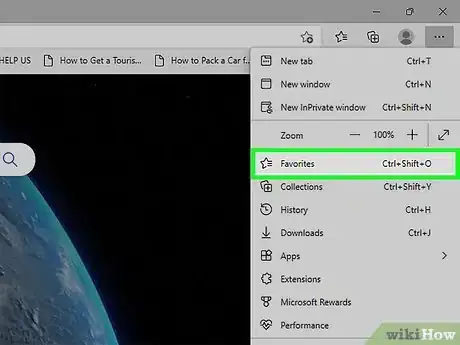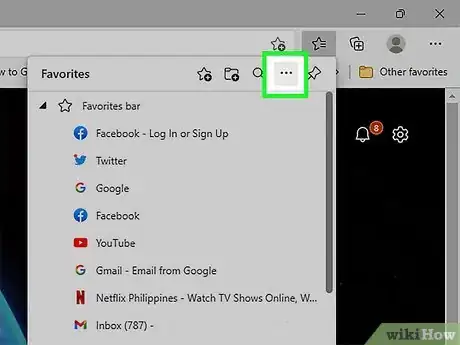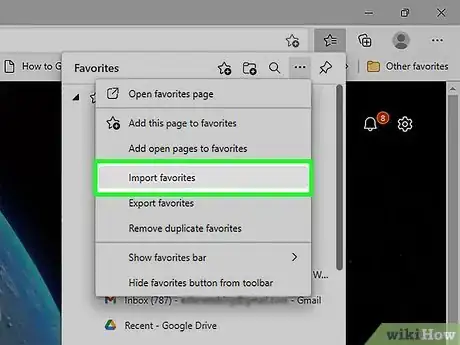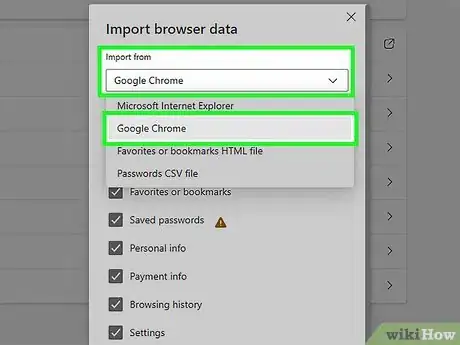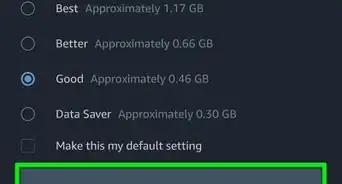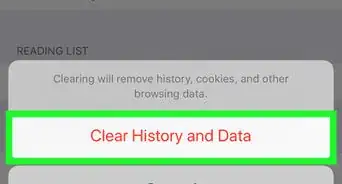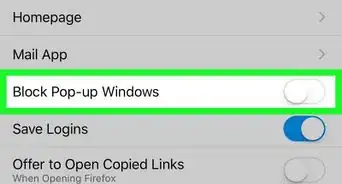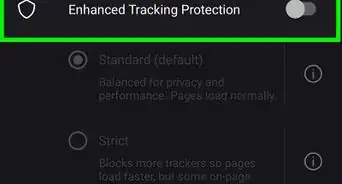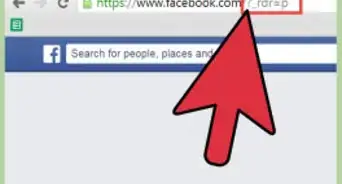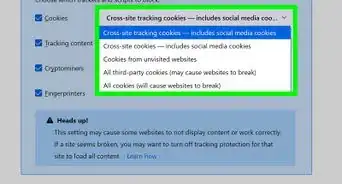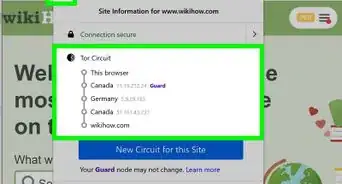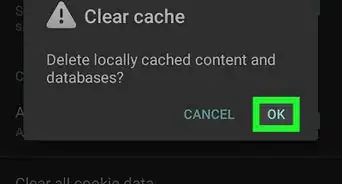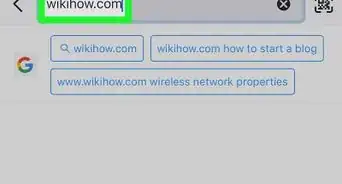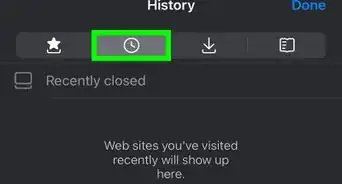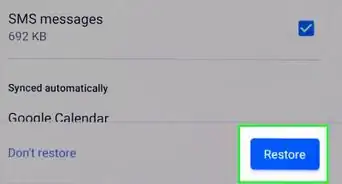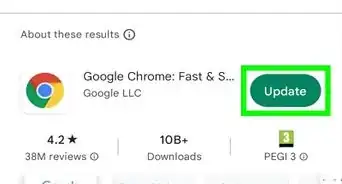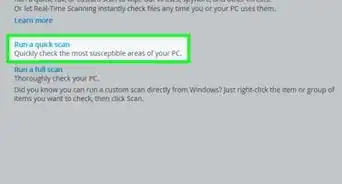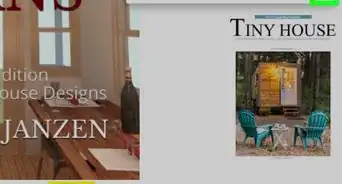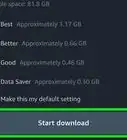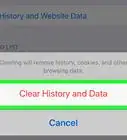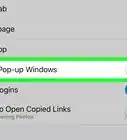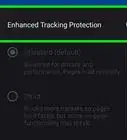This article was co-authored by wikiHow staff writer, Darlene Antonelli, MA. Darlene Antonelli is a Technology Writer and Editor for wikiHow. Darlene has experience teaching college courses, writing technology-related articles, and working hands-on in the technology field. She earned an MA in Writing from Rowan University in 2012 and wrote her thesis on online communities and the personalities curated in such communities.
This article has been viewed 66,666 times.
Learn more...
Are you switching to Microsoft Edge and trying to transfer your bookmarks? Importing your bookmarks (called "Favorites" on Edge) from another web browser is a simple process! This wikiHow article will show you how to you how to import favorites from Chrome, Safari, and other web browsers into Edge on your PC or Mac.
Steps
-
1Open Edge. It's the app with the icon of a blue "e" and is usually located in the Start Menu.
-
2Click ⋯. You'll see this three-dot menu icon in the top-right of the browser window.Advertisement
-
3Click Favorites. You can also press Ctrl + Shift + O instead or click the star icon next to three lines on your browser's bar if you see it.
-
4Click ⋯. This three-dot menu icon is at the top of the menu.
-
5Click Import Favorites. It's usually the first option in the third grouping of menu options.
-
6Choose an option from the drop-down menu under "Import from." Only browsers that are installed on your computer will appear here. If you don't see the web browser that you want to import from, it's either not on your computer or not compatible with Edge.
- If you're importing from another browser, you can also opt to include payment info and password info in the import.
- You can also choose to use an HTML file to import from. Simply select Favorites or bookmarks HTML file then use your File Explorer to import your file.
-
7Click Import. You'll find all the imported bookmarks in the "Favorites" tab (the icon that looks like a star and three lines).[1]
- If you do this on your computer and allow the browser to sync with your Microsoft account, you'll be able to see these bookmarks on your Edge mobile browser as well. To allow the browser to sync from your computer, click your profile picture, then click Manage Profile Settings > Sync > Turn On Sync. On your phone, sign in to your Microsoft account using the web browser, tap ⋯ > Your profile picture > Sync > Turn On Sync.[2]
Community Q&A
-
QuestionMy imported favorites do not show up. What to do?
 NotMrBeastCommunity AnswerThe new Edge is chromium type so go to settings and search import. Click on import browser data, select your profile and old browser. Select what you want to import and click import.
NotMrBeastCommunity AnswerThe new Edge is chromium type so go to settings and search import. Click on import browser data, select your profile and old browser. Select what you want to import and click import.
References
About This Article
1. Open Edge.
2. Click ⋯ .
3. Click Settings.
4. Click View favorites settings.
5. Select the browsers you want to import from.
6. Click Import.