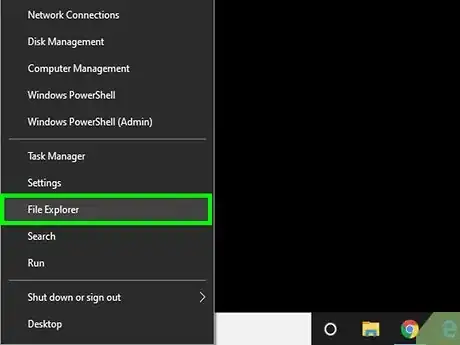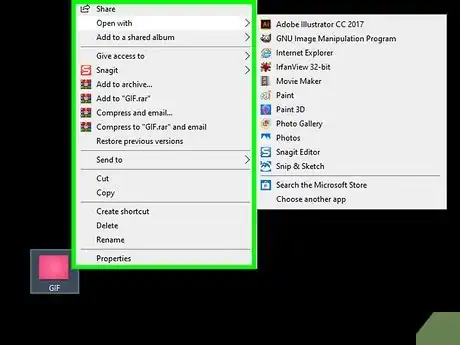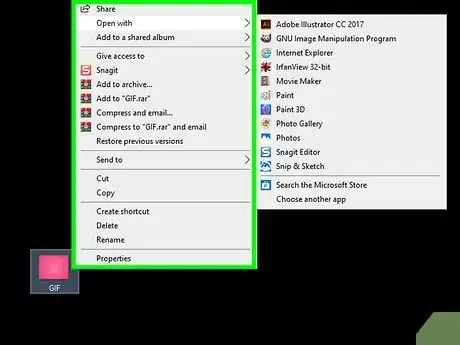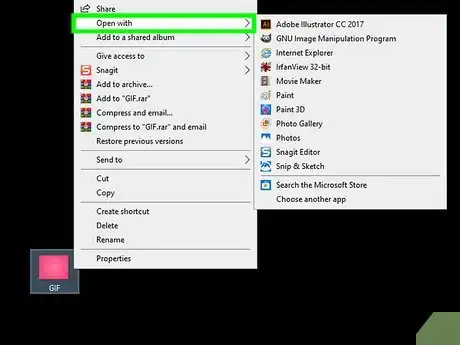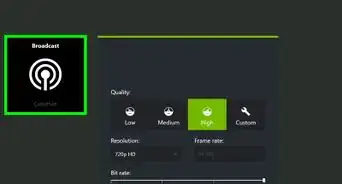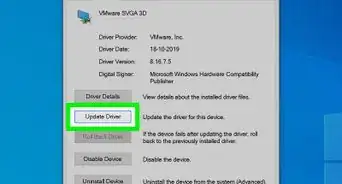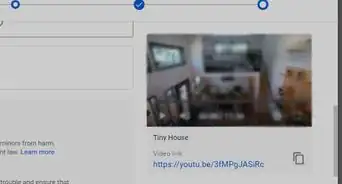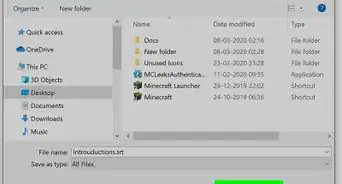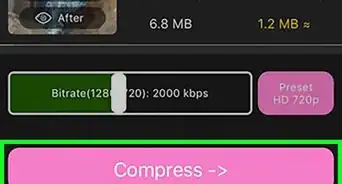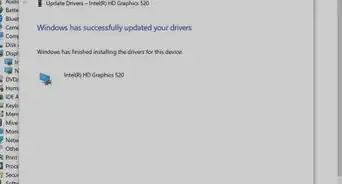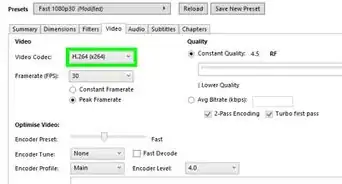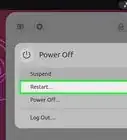This article was written by Mitch Harris and by wikiHow staff writer, Darlene Antonelli, MA. Mitch Harris is a Consumer Technology Expert based in the San Francisco Bay Area. Mitch runs his own IT Consulting company called Mitch the Geek, helping individuals and businesses with home office technology, data security, remote support, and cybersecurity compliance. Mitch earned a BS in Psychology, English, and Physics and graduated Cum Laude from Northern Arizona University.
This article has been viewed 14,180 times.
While many web browsers will play GIFS, you might want to open them in other programs. This wikiHow will show you how to open GIFs using a web browser, Quick Look on Mac, or Photos in Windows.
Steps
Using a Web Browser on a Computer
-
1Navigate to the GIF in your file browser. If you're using a Windows computer, you'll most likely search through your File Explorer to locate your file. If you're using a Mac computer, you'll most likely search Finder to locate your GIF.
-
2Right-click the GIF. When you right-click the GIF, a menu will open to the right of your cursor.Advertisement
-
3To play a GIF on a PC or Mac, double-click or right-click on the image.
-
4Hover over Open with. This is usually in the second grouping of menu options and a list of programs and applications that can open or play the GIF will pop-up.
- You can click on open with.
-
5Click to select your web browser. Popular browsers include Chrome, Safari, Firefox, Edge, and Internet Explorer.
- You can choose a browser.
- If your browser isn't in the list, click Choose another app at the bottom of the menu. This will open a list of all the applications on your computer, including your web browser.
Using Quick Look on Mac
-
1Open Finder . Finder is a program that is always running in the background when your Mac is on, so you can press Alt+Tab ↹ to open it. You can also press ⌘ Cmd+N.[1]
- You'll also see the application's icon in your Dock.
-
2Navigate to the GIF. The default save location for most of your downloads is the "Downloads" folder, so you might want to check there if you can't find it.
-
3Press the Space bar when you have your GIF selected. The file should highlight in blue to indicate it is selected.
- When you press the Space bar, a Quick Look window will open.[2]
Using Photos in Windows
-
1Navigate to the GIF in your file explorer. The default save location for most of your downloads is the "Downloads" folder, so you might want to check there if you can't find it.
-
2Right-click the GIF. When you right-click the GIF, a menu will open to the right of your cursor.
-
3Hover over Open With. This is usually in the second grouping of menu options and a list of programs and applications that can open or play the GIF will pop-up.
-
4Click to select Photos. The application will open with your GIF. You can view the animated image, but you cannot edit or pause it.[3]
References
About This Article
1. Navigate to the GIF in your file browser.
2. Right-click the GIF.
3. Hover over Open with.
4. Click to select your web browser.