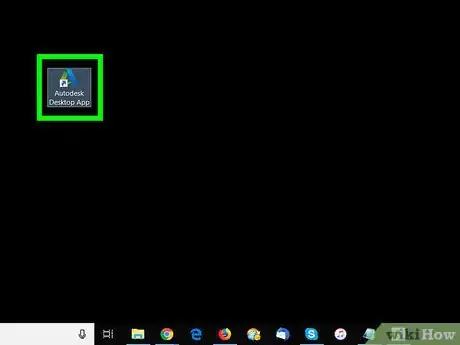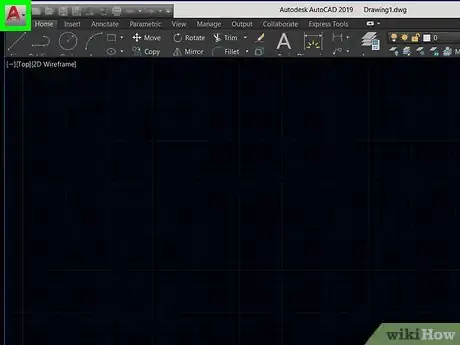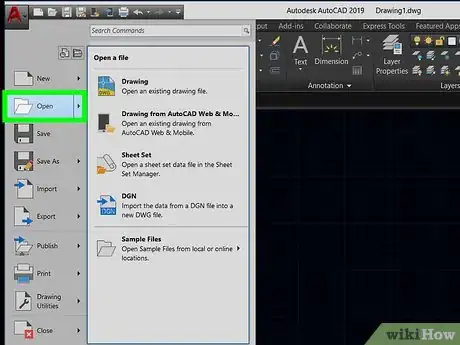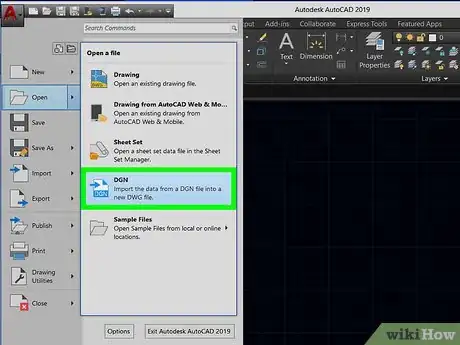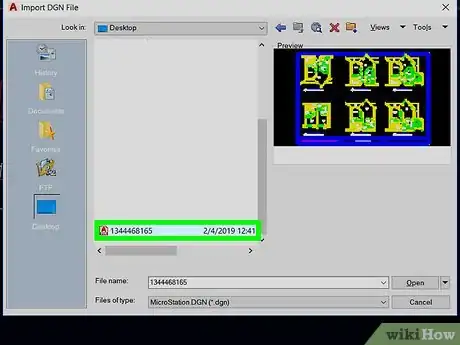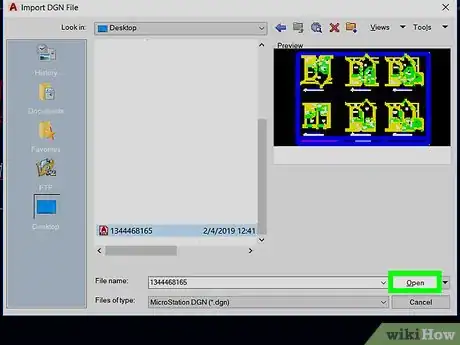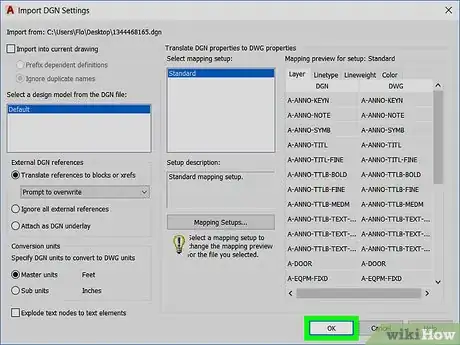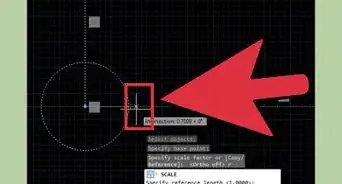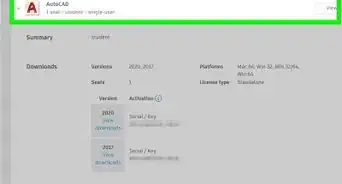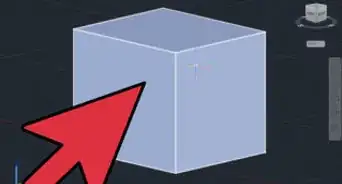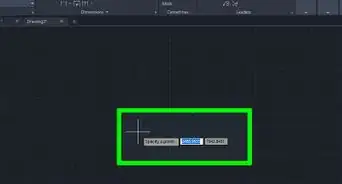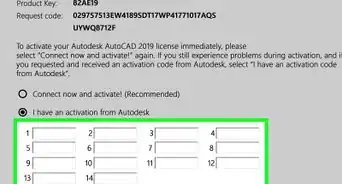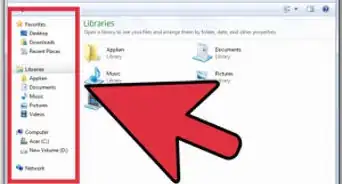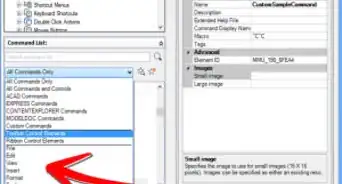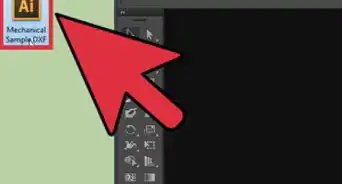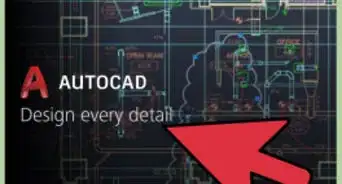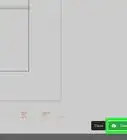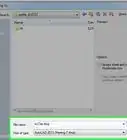This article was co-authored by wikiHow staff writer, Travis Boylls. Travis Boylls is a Technology Writer and Editor for wikiHow. Travis has experience writing technology-related articles, providing software customer service, and in graphic design. He specializes in Windows, macOS, Android, iOS, and Linux platforms. He studied graphic design at Pikes Peak Community College.
The wikiHow Tech Team also followed the article's instructions and verified that they work.
This article has been viewed 59,543 times.
Learn more...
This wikiHow teaches you how to open a DGN file in AutoCAD. DGN is the native file format used in MicroStation and Intergraph's IGDS CAD programs. AutoCAD allows you to import DGN files by converting them to DWG files, which are the standard file type for AutoCAD files.
Steps
-
1Open AutoCAD. It's the app that has an icon with a red capital "A".
-
2Click A ⏷. It's the button with a red capital "A" in the top-left corner. This will open a drop-down menu.Advertisement
-
3Hover the mouse over Open. It's the second option at the top of the Application menu. It's next to an image of an open folder. This will expand another drop-down menu to the right.
-
4Click DGN. It's at the bottom of the menu next to the image of a piece of paper with a blue arrow. This will open a new window to select your file.
-
5Select the DGN file. Use the browse window to navigate to a DGN file and select it.
-
6Click Open. It's located in the lower-right corner of the browse menu. This will open up an import settings window.
-
7Select a design model and conversion options. Select a design model from the box on the left and select any other import options you would like, such as choosing a Mapping Setup, or altering the Layer, Linetype, Lineweight, or Color options.
-
8Click Ok. This will open the DGN file in AutoCAD after converting it to the DWG format.
About This Article
1. Open AutoCAD.
2. Click A ⏷
3. Hover the mouse over Open.
4. Click DGN.
5. Select the file and click Open.
6. Select a design model.
7. Click Ok.