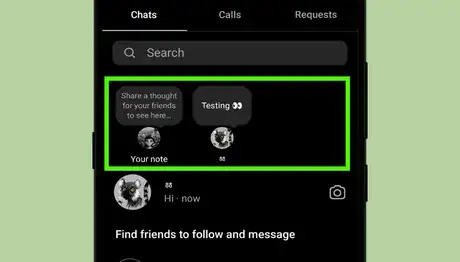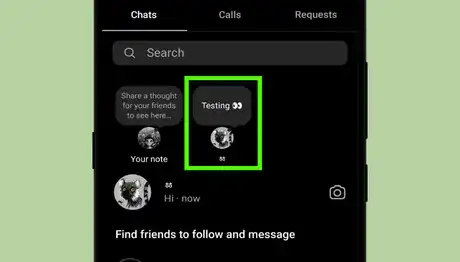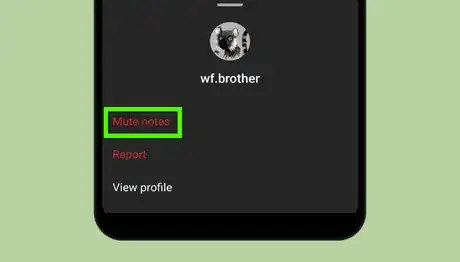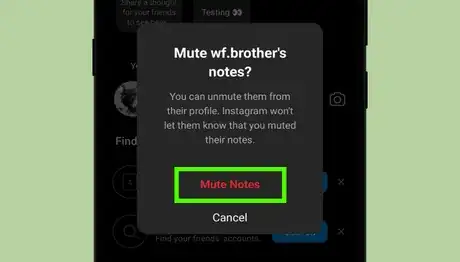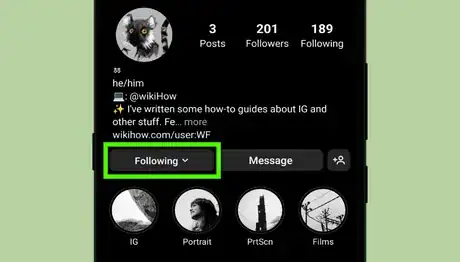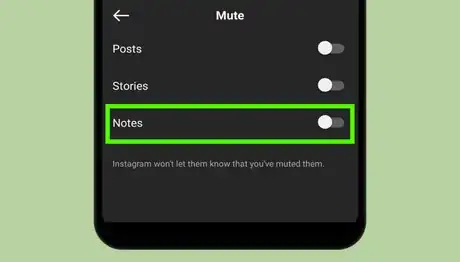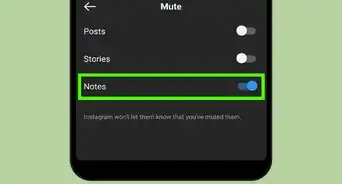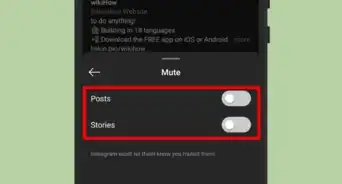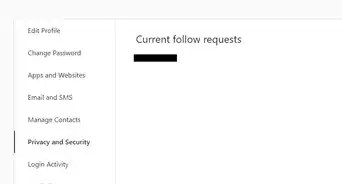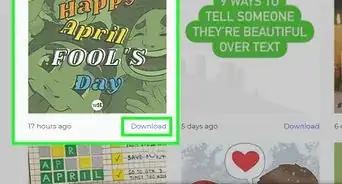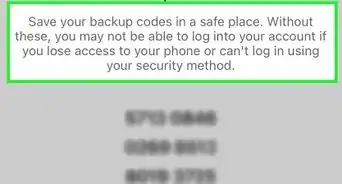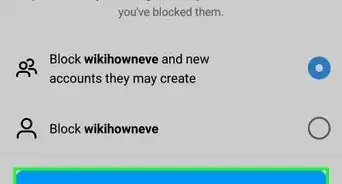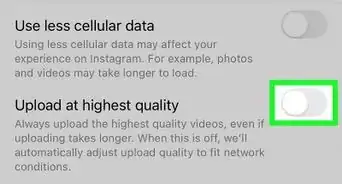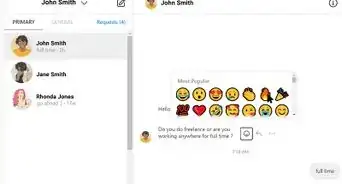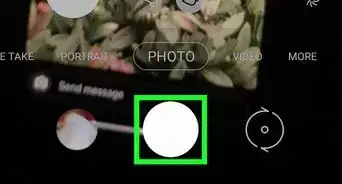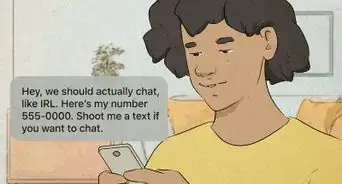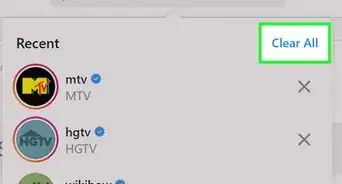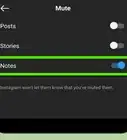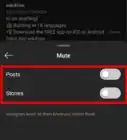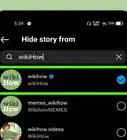wikiHow is a “wiki,” similar to Wikipedia, which means that many of our articles are co-written by multiple authors. To create this article, volunteer authors worked to edit and improve it over time.
This article has been viewed 27,325 times.
Learn more...
Instagram's “notes” feature allows you to post quick notes with your close friends or followers and people can then reply to them using the DMs. Your notes will be visible at the top of the Chats list for 24 hours. After this time, your note will no longer be visible on Instagram. People and businesses use notes to promote their products, offer customer service, or just connect with their fans. Some notes can be annoying, so Instagram allows you to mute them. This wikiHow article will help you to mute notes from a user with a few steps!
Steps
Mute Notes of Someone From the Chat Tab
-
1Launch the Instagram app on your device. It's a purple, pink, and orange icon with a white camera inside. If you aren't logged in, log in with your username or email and passwords.
-
2Tap on the message icon. You can see the message icon at the top-right of the home page. It will be either a paper plane or the Facebook Messenger icon. This will lead you to the direct messages page.Advertisement
-
3Find the note that you want to mute. You can see the notes from different users at the top of your chats list. Swipe through the notes to see more.
-
4Long press on the note. Move your finger to the note you want to mute, then long press on it. A menu tab will show up on your screen.
-
5Tap on the “Mute notes” option. This will be the first option on the list. When you tap on it, a confirmation box will pop up on your screen.
-
6Tap Mute Notes from the box. When you're done, you will no longer see notes from the muted account. Instagram won't let them know that you muted their notes, so it's easy to mute anyone. That's it!
Mute Notes of Someone From Their Profile
-
1Launch the Instagram app. It's a purple, pink, and orange icon with a white camera inside, you can usually find it in your app drawer.
-
2Go to the profile of the user. Move to the search box and type their username to quickly find their profile.
-
3Tap on the Following v button. This will be located next to the Message button. A menu will show up.
-
4Tap on the Mute option from the menu. It will be the third option on the list.
-
5