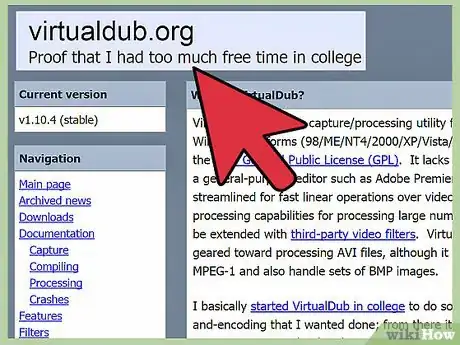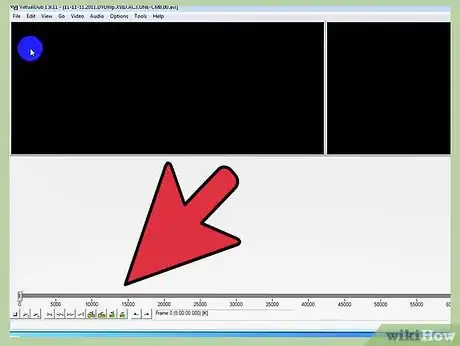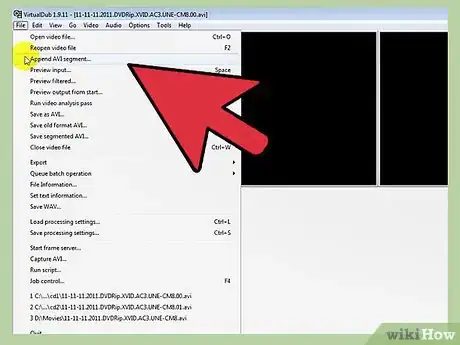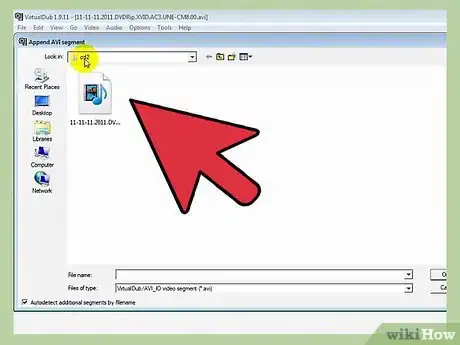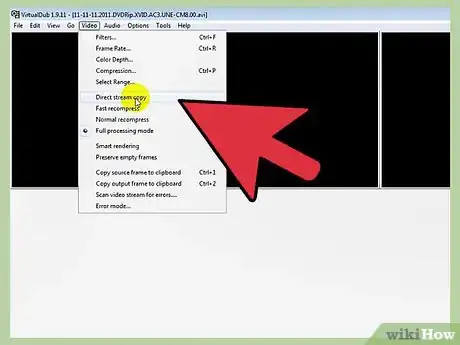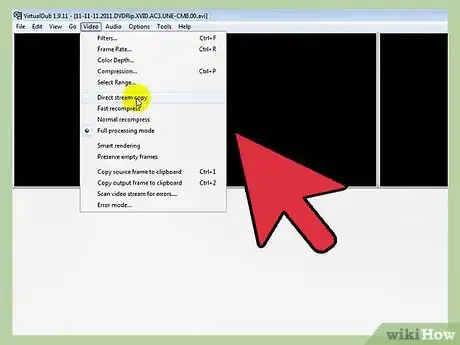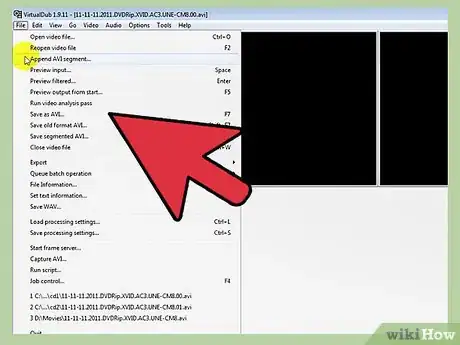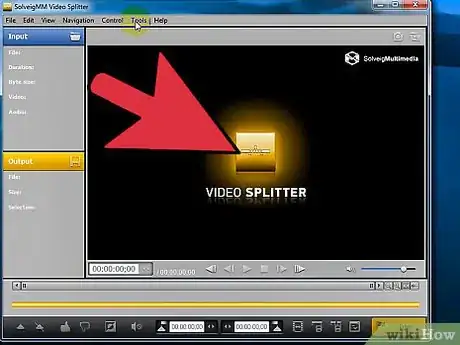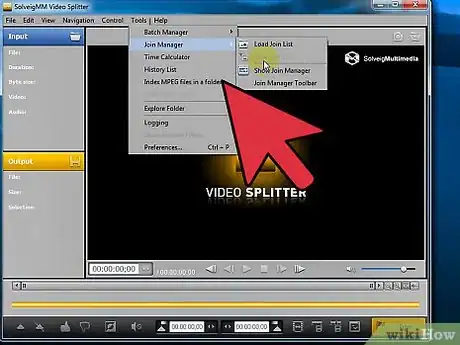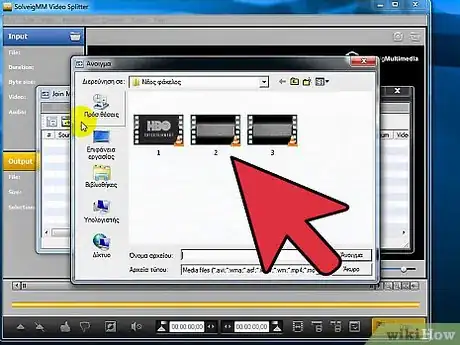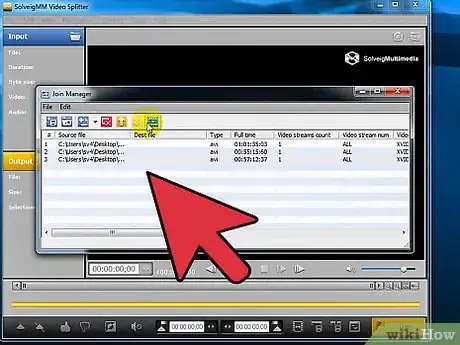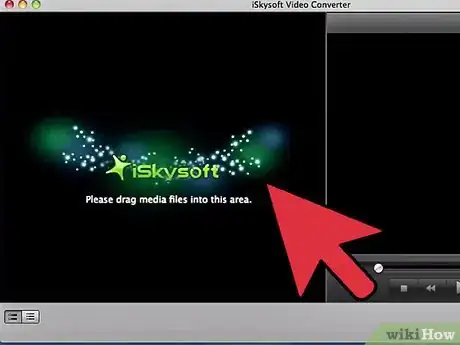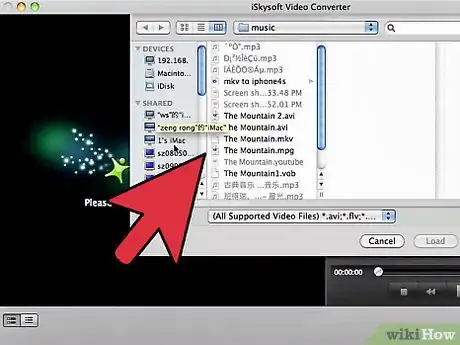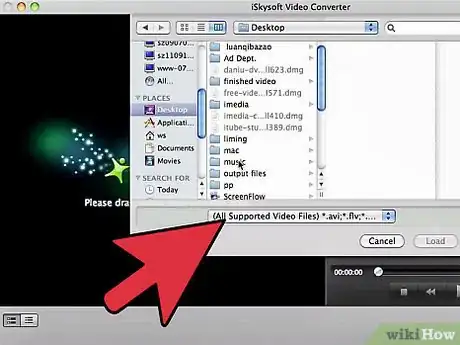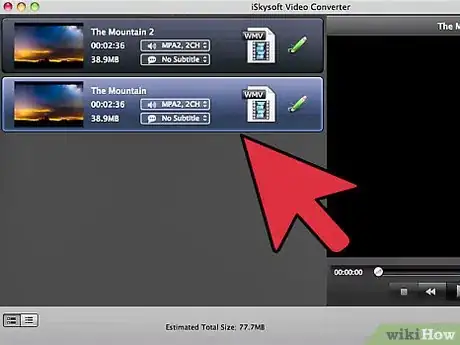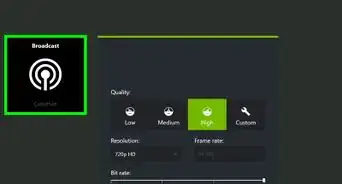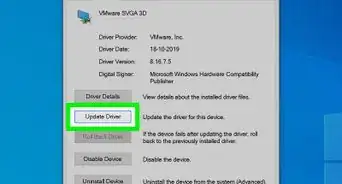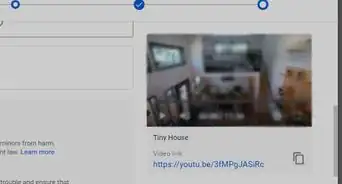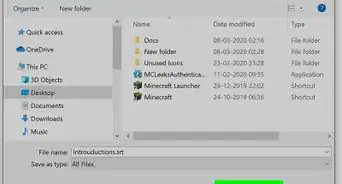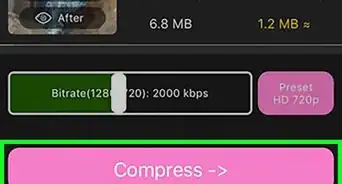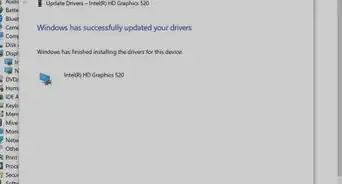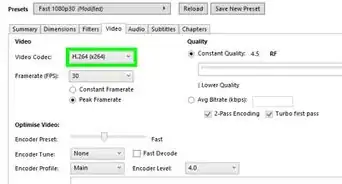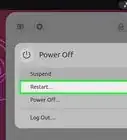A detailed guide on merging AVI files
X
wikiHow is a “wiki,” similar to Wikipedia, which means that many of our articles are co-written by multiple authors. To create this article, volunteer authors worked to edit and improve it over time.
This article has been viewed 155,980 times.
Learn more...
AVI (Audio Video Interleave) is a multimedia file format used to create and play back movies. You can merge AVI files to join multiple short clips and create 1 final full-length video. There are many programs that allow you to join AVI files.
Steps
Method 1
Method 1 of 3:
Joining AVI Files With VirtualDub
-
1Download VirtualDub from the SourceForge website and install it on your computer.
-
2Open a video file in VirtualDub by running the software and then clicking on "Open" from the File menu.Advertisement
-
3Browse to the first AVI movie clip that you want to add and click "Open." You have just added the first AVI file that you want to merge in VirtualDub.
-
4Drag the timeline slider to the end of the first clip.
-
5Go to the File menu and click on "Append AVI Segment." This will bring up that file browser again so you can select the second movie clip.
-
6Select the second AVI file from the file browser the same way you had selected the first one. Click on "Open" to open the file in VirtualDub (you will see it get added at the end of the timeline after the first clip).
-
7Retain the original video compression settings by clicking on "Video" followed by "Direct Stream Copy."
-
8Assign the same settings for audio compression by clicking on "Direct Stream Copy" in the Audio menu.
-
9Save the merged AVI file by clicking on "Save As AVI" in the File menu and selecting the location where you want to save the merged file.
Advertisement
Method 2
Method 2 of 3:
Using SolveigMM Video Splitter to Join AVI Files
-
1Visit the SolveigMM website to download and install SolveigMM Video Splitter.
-
2Run the Join Manager after you have opened the program by following these steps.
- Go to the Tools menu.
- Scroll over "Join Manager."
- Select "Show Join Manager."
-
3Click the Plus icon on the tool bar or hit the Insert key on your keyboard to bring up the file browser window.
-
4Browse to the directory containing the AVI movie clips that you want to join click "Open" to add the file in SolveigMM Video Splitter.
-
5Continue to add files until you see files list populated with all of the files that you want to join.
-
6Press the Join File icon (with a small green triangle in the middle) on the task bar to join the files.
-
7Name the new merged AVI file and save it in your desired location by browsing to the destination folder and clicking "Save."
Advertisement
Method 3
Method 3 of 3:
Joining AVI Files With Quick AVI Joiner
-
1Go to the Goldzsoft website to download and install Quick AVI Joiner on your computer.
-
2Open the software and click on the folder icon on the left side of the taskbar. This will bring up the file browser.
-
3Use file browser to add the AVI files that you want to join in the order that you want them joined in. You will see the files being added to the file list in Quick AVI Joiner.
-
4Press the Options button and select "Set Format as Selected File." This will keep the settings of the original clips that you have added and the final output movie the same.
-
5Click the Save icon (it looks like a square blue floppy disc) to merge AVI files and save the final video in your desired destination folder.
Advertisement
References
About This Article
Advertisement