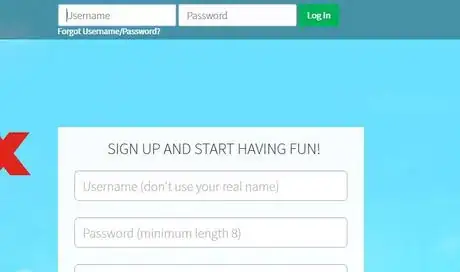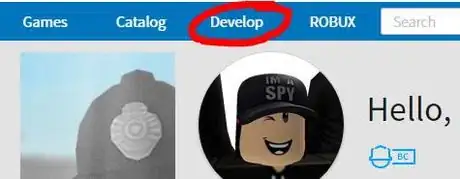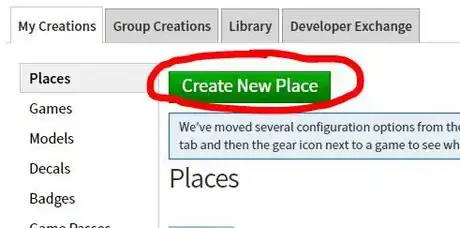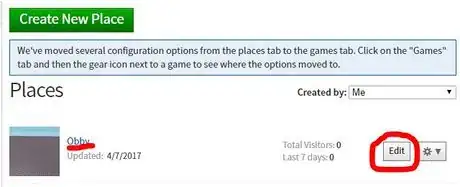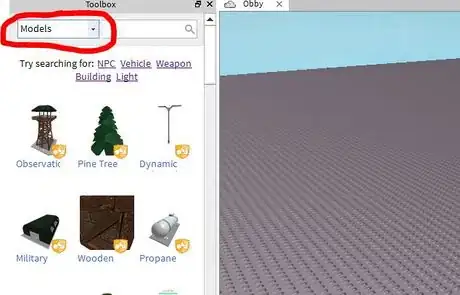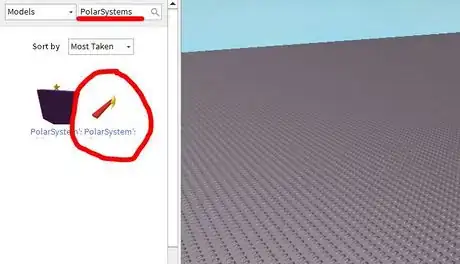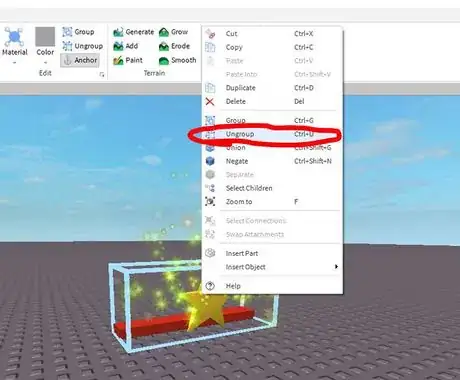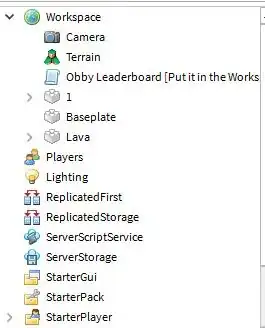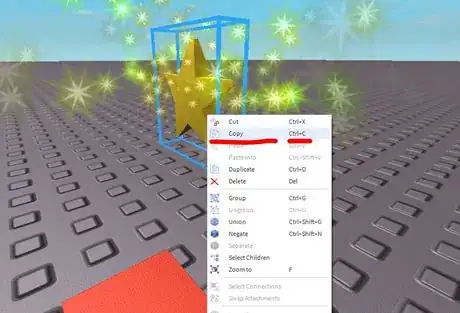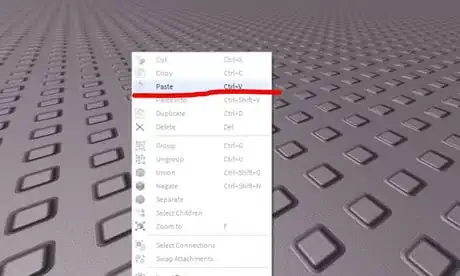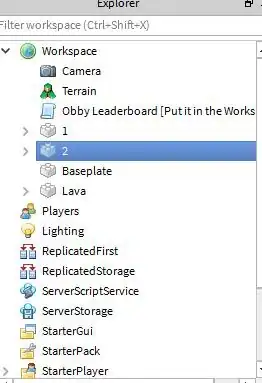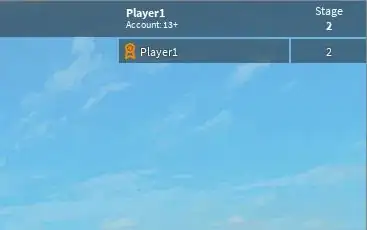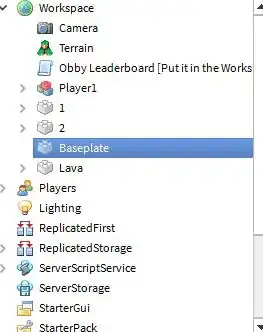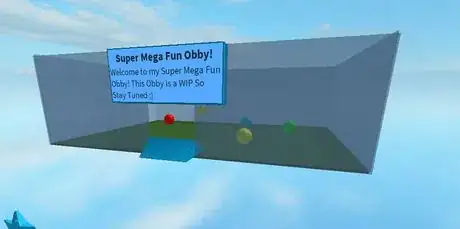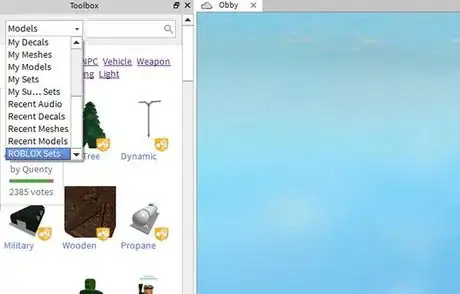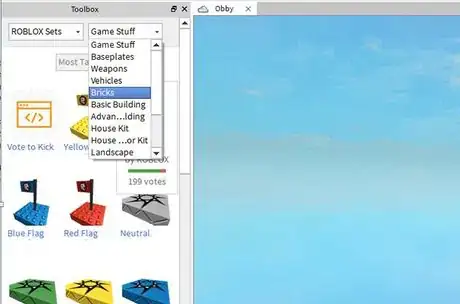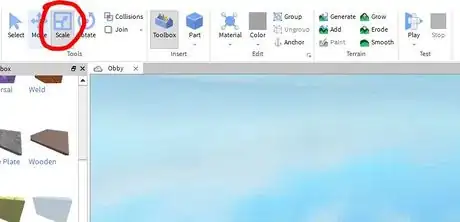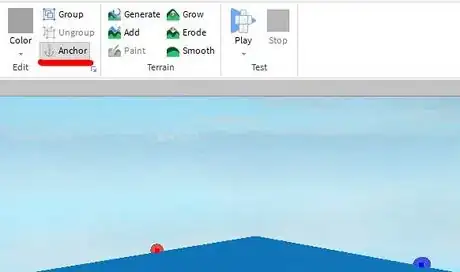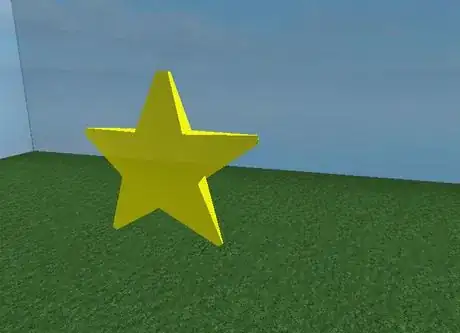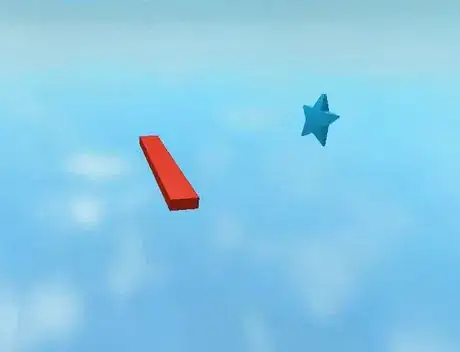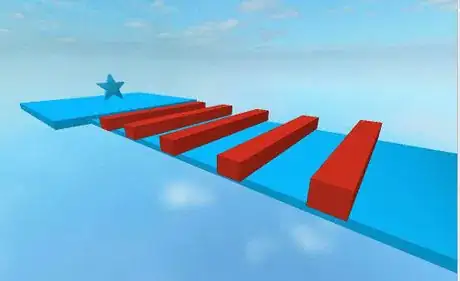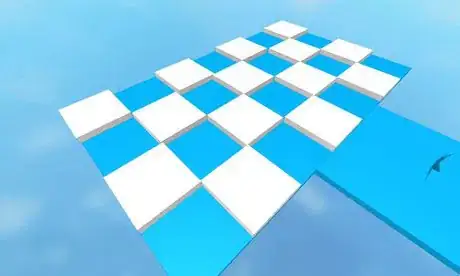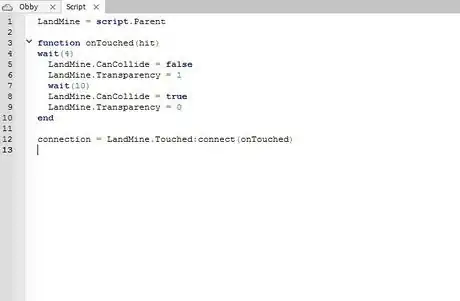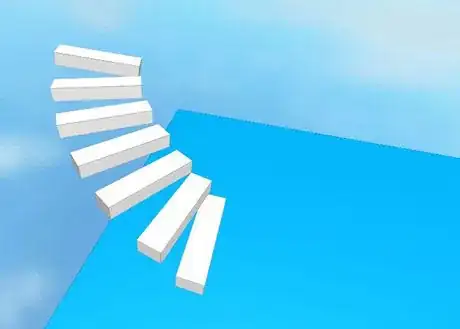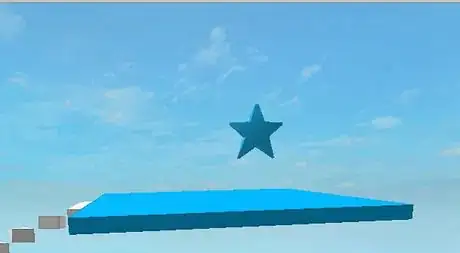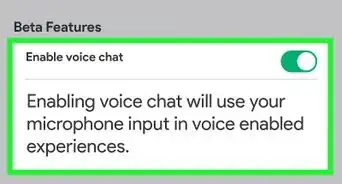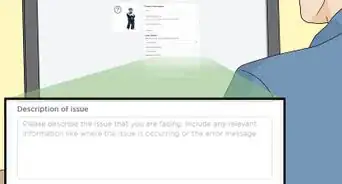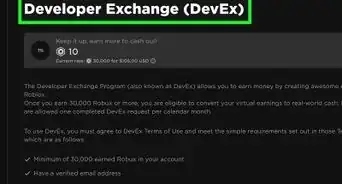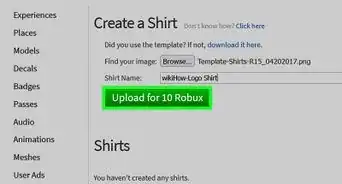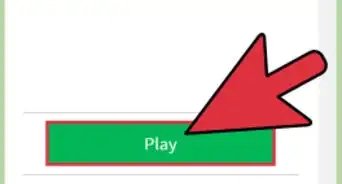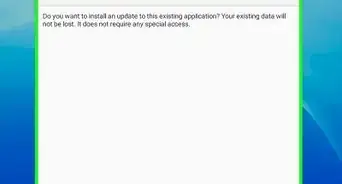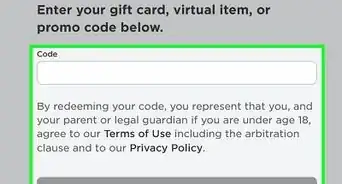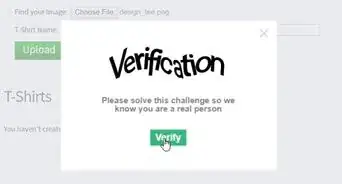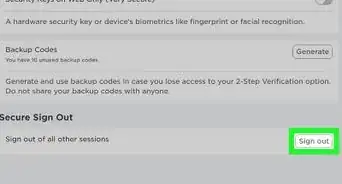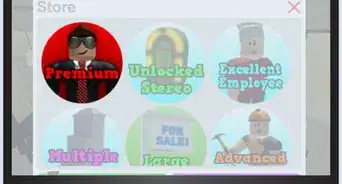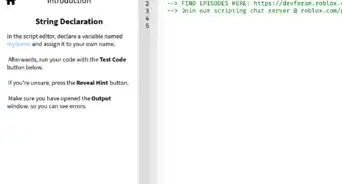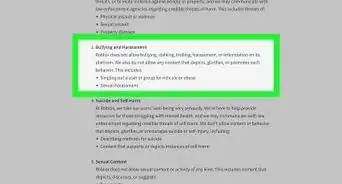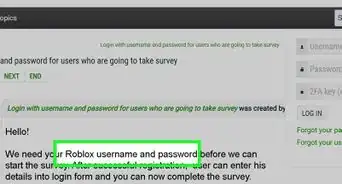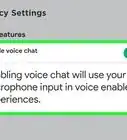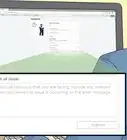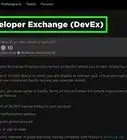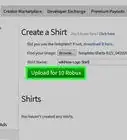X
wikiHow is a “wiki,” similar to Wikipedia, which means that many of our articles are co-written by multiple authors. To create this article, 28 people, some anonymous, worked to edit and improve it over time.
This article has been viewed 93,715 times.
Learn more...
In this article, we will be teaching you how to make your own obby in Roblox, by using Roblox Studio. Using this method can be confusing at first, but after reading this article, you might just have your obby on the front page of Roblox.
Steps
Part 1
Part 1 of 4:
Entering Roblox Studio
-
1Sign up for Roblox or sign in to an existing account.
- This is necessary so that you can save and publish your game onto the Roblox website and possibly have it become famous.
-
2Go to the top blue menu and click on the 'Create' tab located at the top of the page. This is where you'll find all your places and games. If you have one ready, hit the Edit button. If not, create one with the next step.Advertisement
-
3Click on the green button that says 'Create New Place'. This will take you to a menu where you will fill in the information regarding the place. Start off with a simple baseplate; the rest is up to you. When you're done, click 'Create Place' in 'Advanced Settings'.
- Use a name that's likely to be searched up, eg. 'Mega Obby' '150 Stage Obby' 'Impossible Obby'. Just make sure the names match up to the actual difficulty, stages, etc. Impossible Obbys should be very difficult, but not entirely impossible.
- Do not allow gear; this will allow people to cheat, and if you're selling it you won't make as much profit.
- Classic Chat will just post the chat on the top left corner, Bubble Chat will post the chat just above your head, so people near you will only be able to see it, and Both allows both chat types to be in your game.
- This will take you back to the 'Develop' page and your game should be there.
-
4Select 'Edit'. This will prompt you to either download Roblox Studio, update it, or open it.
- All of Roblox's programs are safe so if you haven't downloaded Roblox Studio, download it, so you can start working on your obby! Updates are also important so if it prompts you to update, please do so.
-
5Set up a few things to be prepared for making the obby. Go to the top menu and select 'View'. Make sure you have Toolbox, Explorer, and Properties selected.
Advertisement
Part 2
Part 2 of 4:
Having an Obby System
-
1Set up a stage system so your game can work properly. Go to 'Toolbox' and go to the drop down menu. Select 'Models' if not already selected.
-
2Type in 'Polar Systems'. Choose the second item that pops up.You will now have a sparkling star and a red lava bar in your game.
-
3Right click the object and select ungroup.
-
4Review the three new items in your Explorer: 1, Obby Leaderboard, and Lava.
- The star works as a spawn point. The star labelled '1' will be stage number 1 and you will always automatically spawn at where the star is located when you first enter the game or die before you reach star '2'.
- You can remove the sparkles by going to the Explorer, clicking arrow next to '1' and removing the objects called 'Sparkles'.
- You can change the shape by inserting the script and auto-spin (if wanted) into another object of your choice. Just make sure to delete the star and rename the new object '1'.
-
5To make Star '2', right click star '1'. Click copy or simply click and press Ctrl+C.
-
6Paste the copy into the game by right clicking the grey baseplate and selecting 'paste' or pressing Ctrl+V.
-
7Go to where your 'Explorer' is located and right click one of the '1's. Select 'Rename' which is located under delete and rename it '2'.
-
8
-
9Delete the baseplate so it will be more difficult to complete. You can do this by going to Explorer, right click baseplate, and deleting it.
Advertisement
Part 3
Part 3 of 4:
Making the Lobby
-
1Create the lobby. This is the room where you spawn in and sometimes contains VIP rooms, fun things, etc.
-
2Go to the 'Toolbox' and open the drop down menu. Scroll down until you see 'Roblox Sets' Select it.
-
3Wait for another drop down menu to appear. Click it and select 'Bricks'.
-
4Choose any brick you want. If you don't want the studs on it. Select the brick and go to properties. Scroll down in properties until you see 'Surface' change all the studs to 'Smooth'.
-
5Go to the menu and select scale. Make sure it is the size you would like.
- Use the colored orbs to resize it. Green orbs are for scaling height and red and blue orbs are for scaling length and width.
-
6To make sure your brick stays floating, always make sure it is 'Anchored'. You can anchor an object by going to the menu and finding 'Anchor' which is located next to 'Color'. When you select anchor it will not fall or move.
-
7Drag the star named '1' onto it. That is where the player will spawn.
-
8Decorate as you please!
- You could add rolling balls by going to bricks, selecting a ball, and making sure it was unanchored.
- Other fun ideas are welcome badges, signs, VIP rooms, advertisements, etc. Just don't make it too crowded!
Advertisement
Part 4
Part 4 of 4:
Making Obstacles
-
1Making Lava Jumps. Lava jumps are those red lines that can be seen in checkerboard patterns or just simply jumps.
- Your Polar Systems came with a Lava Jump. You can add a block and put those lava jumps over the block .That's a simple lava jump system. Place a star at the end and it's done.
- For a Checkered Lava Jump Obstacle you can just resize the lava jumps and copy and paste them on a bigger block.
-
2Making Disappearing Stairs. Disappearing Stairs are a common obstacle that needs some, but not a lot of script work.
- First insert a brick and resize to the size of a single stair. Make sure it is anchored.
- Right click it and select 'Add Object' and select 'Script'.
- Now you must type these words into the script:
- Copy and paste the bricks and rotate them so they look like a staircase winding upwards.
- Make sure there is a platform at the top and a star!
Advertisement
__
Community Q&A
-
QuestionHow do you add load/save to your obby?
 Community AnswerGo to the Roblox Library, and search for Load/Save under the plugins sections. There should be a Load/Save plugin that you can import into your game by using Roblox Studio.
Community AnswerGo to the Roblox Library, and search for Load/Save under the plugins sections. There should be a Load/Save plugin that you can import into your game by using Roblox Studio. -
QuestionMy lava block keeps falling down. What's wrong?
 bonnie the bunnyCommunity AnswerYou need to anchor it. You can do that by selecting the lava block and clicking the ship anchor icon.
bonnie the bunnyCommunity AnswerYou need to anchor it. You can do that by selecting the lava block and clicking the ship anchor icon. -
QuestionWhere Is the develop button on roblox?
 AnimebreadTop AnswererIt is located in the top blue menu, between 'Catalog' and 'Robux'.
AnimebreadTop AnswererIt is located in the top blue menu, between 'Catalog' and 'Robux'.
Advertisement
Warnings
- If you are using a free model or script, ALWAYS remember to delete any viruses. Not doing so can get certain people to do things to your obby.⧼thumbs_response⧽
Advertisement
About This Article
Advertisement