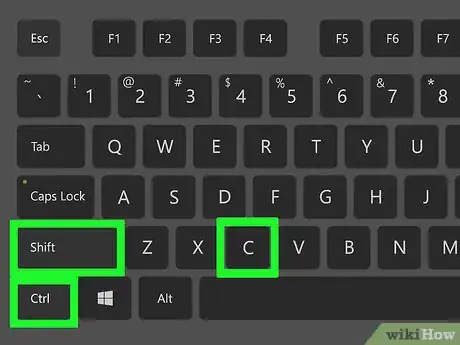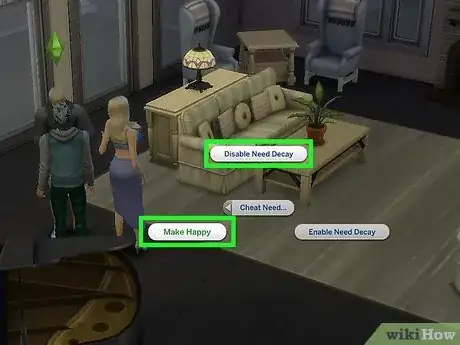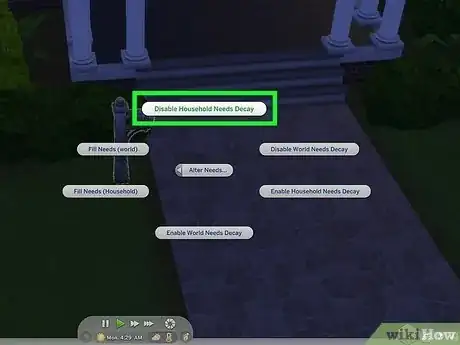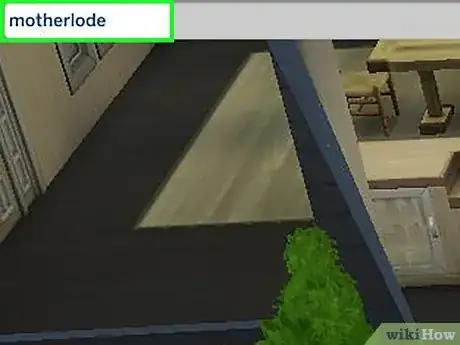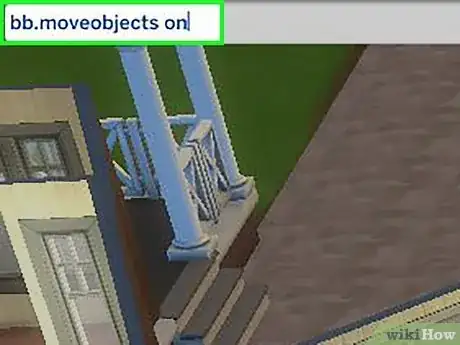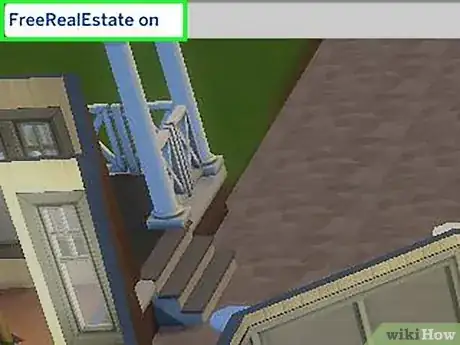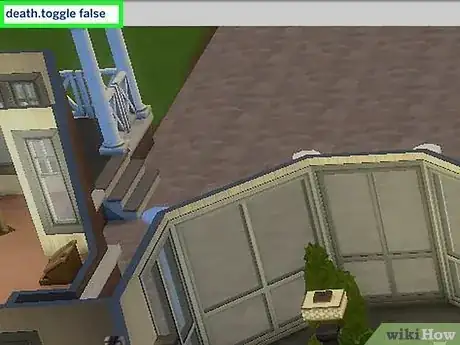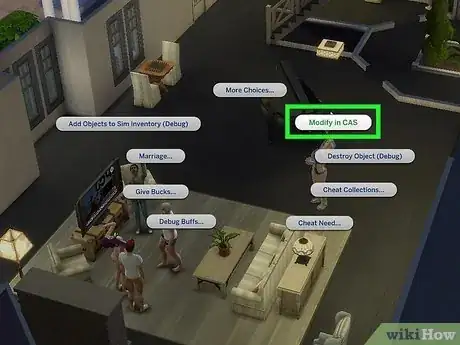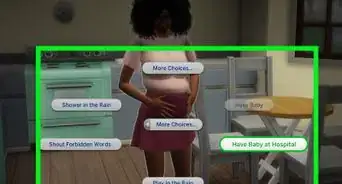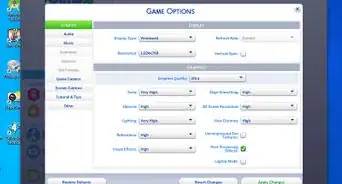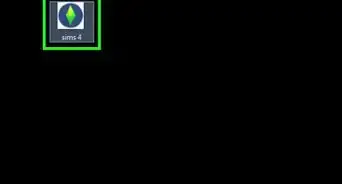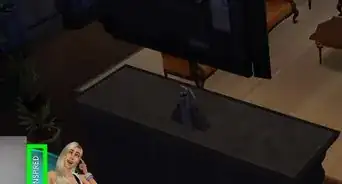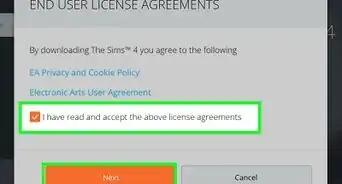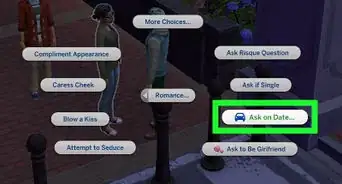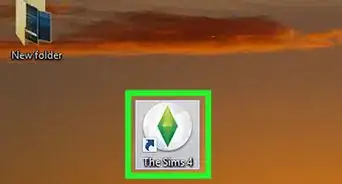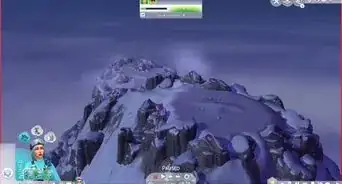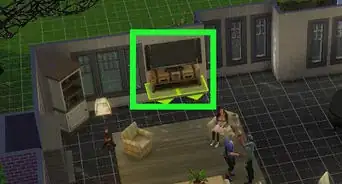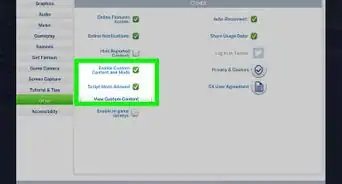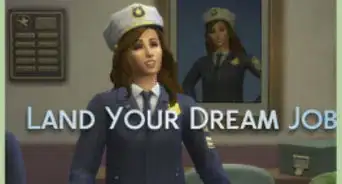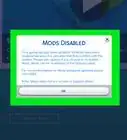This article was co-authored by wikiHow staff writer, Janice Tieperman. Janice is a professional and creative writer who has worked at wikiHow since 2019. With both a B.A. and M.A. in English from East Stroudsburg University, she has a passion for writing a wide variety of content for anyone and everyone. In her free time, you can find her working on a new crochet pattern, listening to true crime podcasts, or tackling a new creative writing project.
There are 11 references cited in this article, which can be found at the bottom of the page.
The wikiHow Tech Team also followed the article's instructions and verified that they work.
This article has been viewed 910,364 times.
Learn more...
Your Sim is about to hook up with the love of their life when their moodlet suddenly switches to Uncomfortable—now, all they can think about is going to the bathroom! Sound familiar? In the world of The Sims 4, there’s seemingly no room for romance (or anything else, really) when your Sim gets a sudden urge to use the restroom, take a shower, or eat a snack. Thankfully, Sims 4 cheat codes are here to save the day. In a matter of seconds, you can satisfy all of your Sims’ needs—and we’re here to show you how. Read on for plenty of foolproof cheats that’ll work on PC, Mac, and console versions of the game, so you can spend less time caring for your Sims and more time playing with them.
Things You Should Know
- Pull up the cheat console on your computer by pressing Ctrl+⇧ Shift+C. For consoles, press all 4 trigger and bumper buttons on your controller at once.
- Enter testingcheats on to switch on cheats in your Sims game.
- Press ⇧ Shift while left-clicking on your Sim to adjust their needs on PC.
- For Xbox One games, press A+B while hovering over your Sim. For Playstation games, press ✕+O.
Steps
Sims 4 Needs Cheats
-
1Open the cheat console with Ctrl+⇧ Shift+C. The Sims 4 has a built-in interface that lets you add cheats to your game—to pull it up, simply press the Ctrl, ⇧ Shift, and C keys at the same time. Once you do this, a text bar pops up in the top-left corner of your game screen.[1]
- Console version: Press both sets of trigger and bumper buttons simultaneously on your Playstation or Xbox controller to pull up the cheat console.[2]
-
2Type testingcheats on to activate cheats in your game. Once you type in this code correctly, “Cheats are enabled” pops up beneath the text bar in game. Be sure to write testingcheats as a single word and add a space before on—otherwise, cheats won’t be enabled in your game.[3]
- This code is the same on PC, Mac, and console versions of The Sims 4.
- Press Ctrl+⇧ Shift+C to turn off the cheat console if you’re on PC or Mac, or press both trigger and bumper buttons together if you’re on console.
Advertisement -
3Press ⇧ Shift while left-clicking to adjust your Sim’s needs with your mouse. Hover your mouse over the Sim you’d like to adjust—then, press ⇧ Shift while clicking on them. A small menu of options pops up, including Make Happy and Cheat Need. Click on either Make Happy or the Disable Need Decay option in the Cheat Need submenu to automatically make your Sims’ needs full.[4]
- Console version: Press A+B (on Xbox) or ✕+O (on Playstation) while hovering over the Sim you’d like to adjust. In the menu that pops up, select Cheat Motive, followed by either Make Happy or Disable Motive Decay.[5]
- Make Happy makes your Sim’s needs full automatically, but they’ll eventually start to decay again. Use Disable Need Decay if you’d like your Sim’s needs to be full indefinitely.
- To turn your Sim’s needs back on, simply press ⇧ Shift while left-clicking on your Sim and then select Enable Needs Decay.[6] If you’re on console, press A+B (on Xbox) or ✕+O (on Playstation) while hovering over the Sim; then, select Enable Motive Decay from the Cheat Motive menu.[7]
-
4Press ⇧ Shift while left-clicking the mailbox to adjust your Sim household’s needs. Adjust your game interface just beyond your Sims’ home to find the mailbox. After pressing ⇧ Shift and left-clicking this mailbox at the same time, click Disable Needs Decay to permanently fill your Sims’ needs. To put things back to normal, select Enable Needs Decay.[8]
- Console version: Hit A+B (on Xbox) or ✕+O (on Playstation) while hovering over the mailbox to pull up a separate menu. Hit Disable Needs Decay to keep your Sims’ needs full permanently (or Enable Needs Decay to turn this feature off again).
- The Make Happy option will fill up your Sims’ needs, but it won’t be permanent.
- You can also adjust all the needs of your Sims household by typing sims.fill_all_commodities into the cheat console (on either PC/Mac or console). If you already typed in testingcheats on, you don’t need to do it again.[9]
- This hack gives you the option to adjust either your household’s needs or the needs of your entire Sim universe. Choose wisely![10]
Other Helpful Sims 4 Cheats
-
1Give your household extra cash with Money #, motherlode, and rosebud. Pull up the cheat console and type in rosebud to get 1,000 simoleons added to your in-game bank account, or motherlode to get 50,000 added. To add a larger amount of simoleons, type in the word Money followed by the numerical amount of money you want (like Money 10,000,000).[11]
- You need to have testingcheats on enabled for the Money X cheat, but not for the motherlode and rosebud cheats.
-
2Increase your Sims’ skill levels with stats.set_skill_level [skilltype] [1-10]. Pull open the cheat console and type in stats.set_skill_level, followed by the name of the skill you’d like to level up and the level you’d like to set it at. For example, to max out a Sim’s writing skill, you’d type stats.set_skill_level Major_Writing 10.[12]
- Most skills are written as Major, followed by an underscore, followed by the name of the skill (without any spaces). Major_Fishing, Major_Mischief, Major_VideoGaming, Major_Handiness, and Major_RocketScience are just a few skills that you can adjust for your Sim.
-
3Type bb.moveobjects on to move and place your items freely. By default, The Sims 4 doesn’t let you place objects that interfere with other structures (like walls and other objects). To remove this barrier, open up your cheat console and type in bb.moveobjects on.[13]
- Make sure that your game is “Build Mode” before you try out this cheat.
-
4Give your Sims a free home with FreeRealEstate On. Before moving your Sim household into a home, open up the cheat console and type in FreeRealEstate On. This cheat makes all residential Sims properties completely free, so you don’t have to burn through your hard-earned simoleons.[14]
-
5Make your Sims immortal with death.toggle false. Worried about your Sim electrocuting themselves or getting eaten by a cowplant? Type death.toggle false into your cheat console to give your characters a new lease on life.[15]
-
6Edit your Sims’ outfits later by pressing ⇧ Shift and left-clicking on Modify in CAS. Not super happy with the outfit your picked out for your Sim? Simply press ⇧ Shift while left-clicking to pull up a submenu. On this menu, click Modify in CAS to pull up the “Create a Sim” page.[16]
- Console version: Press A+B (on Xbox) or ✕ and O (on Playstation) while hovering over the Sim. Then, hit “Modify in CAS” to visit the “Create a Sim” page.[17]
- If you’d like to adjust your Sim’s traits, type cas.fulleditmode before hitting the Modify in CAS option.
Community Q&A
-
QuestionIs there a cheat to train my toddlers faster?
 Community AnswerThere are no trustworthy cheats, however you could make it more interesting by finding the hidden tasks your Sim could learn, such as potty training, learning to read, and more!
Community AnswerThere are no trustworthy cheats, however you could make it more interesting by finding the hidden tasks your Sim could learn, such as potty training, learning to read, and more! -
QuestionIs there a cheat to make my toddler max level at its skills in The Sims?
 Community AnswerYes, use stats.set_skill_level Skill_Toddler_Communication 5 to max out communication, stats.set_skill_level Skill_Toddler_Potty 3, to potty train your toddler, stats.set_skill_level Skill_Toddler_Imagination 5 to max out imagination, stats.set_skill_level Skill_Toddler_Thinking 5 to max out thinking and stats.set_skill_level Skill_Toddler_Movement 5 to max out movement.
Community AnswerYes, use stats.set_skill_level Skill_Toddler_Communication 5 to max out communication, stats.set_skill_level Skill_Toddler_Potty 3, to potty train your toddler, stats.set_skill_level Skill_Toddler_Imagination 5 to max out imagination, stats.set_skill_level Skill_Toddler_Thinking 5 to max out thinking and stats.set_skill_level Skill_Toddler_Movement 5 to max out movement. -
QuestionI've seen people just click their Sims' needs and it will fill or lower. How do I do that?
 Community AnswerIt depends on the game you're playing. In Sims 4, you'll need to install the UI Cheats mod, which can only be used on the PC version of the game. In Sims 2 or Sims 3, you just need to enable testingcheats.
Community AnswerIt depends on the game you're playing. In Sims 4, you'll need to install the UI Cheats mod, which can only be used on the PC version of the game. In Sims 2 or Sims 3, you just need to enable testingcheats.
Warnings
- Activating cheats on a console version of the The Sims 4 will switch off your ability to collect Achievements and Trophies as you play. If you’re hoping to unlock these as you play, don’t use these cheats in your game. The only exception to this rule are cheats that you use in “Build Mode” (as opposed to “Live Mode”).[18]⧼thumbs_response⧽
References
- ↑ https://www.ea.com/games/the-sims/cheats#pcq10
- ↑ https://www.ign.com/wikis/the-sims-4/Console_Cheats
- ↑ https://www.ea.com/games/the-sims/cheats#pcq10
- ↑ https://www.ea.com/games/the-sims/cheats#pc-cheats
- ↑ https://www.ign.com/wikis/the-sims-4/Console_Cheats
- ↑ https://www.ea.com/games/the-sims/cheats#pc-cheats
- ↑ https://www.ign.com/wikis/the-sims-4/Console_Cheats
- ↑ https://www.polygon.com/the-sims-4-guides/22700899/cheats-ps4-pc-xbox-one-needs-macmoney-skill-mob-objects-cas
- ↑ https://www.cbr.com/the-best-sims-cheats-ranked/
- ↑ https://www.pcgamer.com/sims-4-cheats/
- ↑ https://www.ea.com/games/the-sims/cheats#lmccq7
- ↑ https://www.ign.com/wikis/the-sims-4/Console_Cheats
- ↑ https://www.polygon.com/the-sims-4-guides/22700899/cheats-ps4-pc-xbox-one-needs-macmoney-skill-mob-objects-cas#K484mk
- ↑ https://www.ea.com/games/the-sims/cheats#pcq7
- ↑ https://www.ea.com/games/the-sims/cheats#lmccq7
- ↑ https://www.cnet.com/tech/gaming/sims-4-cheats-full-updated-list-of-codes-from-rosebud-to-motherlode/
- ↑ https://www.ign.com/wikis/the-sims-4/Console_Cheats
- ↑ https://www.ea.com/games/the-sims/cheats#lmccq1