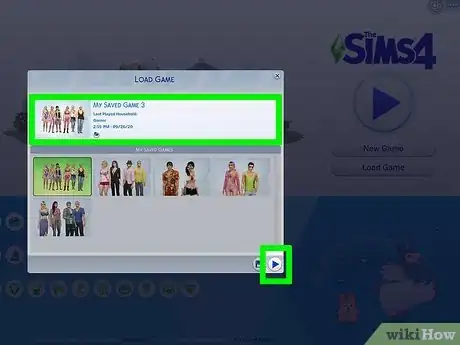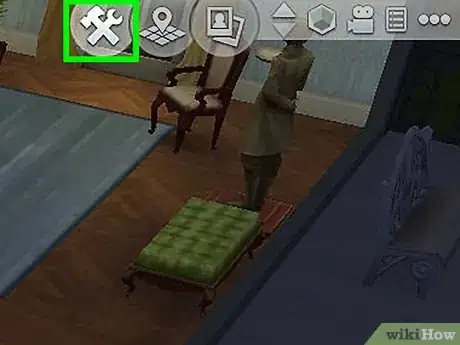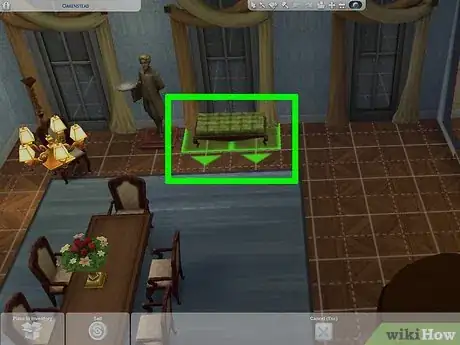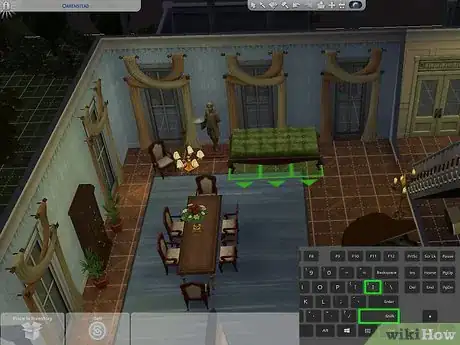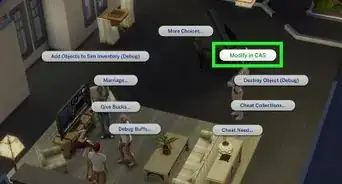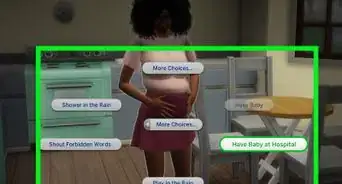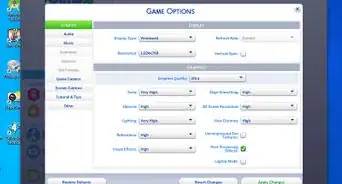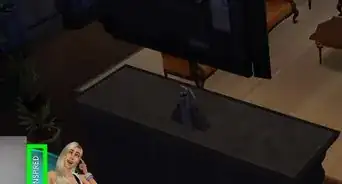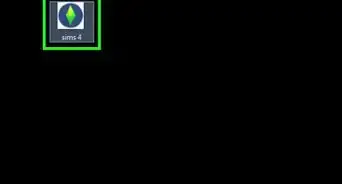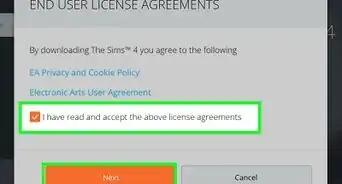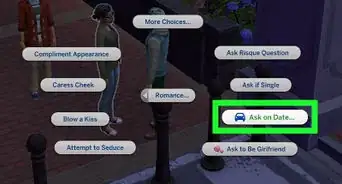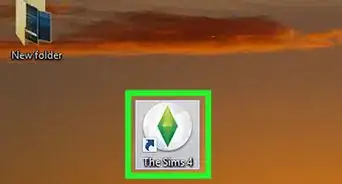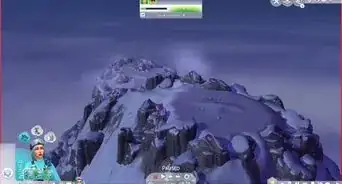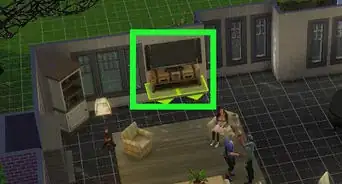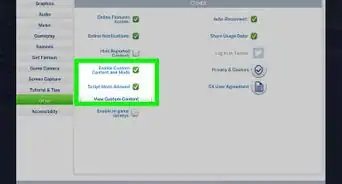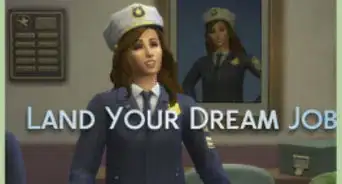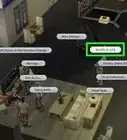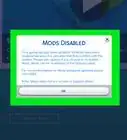This article was co-authored by wikiHow staff writer, Darlene Antonelli, MA. Darlene Antonelli is a Technology Writer and Editor for wikiHow. Darlene has experience teaching college courses, writing technology-related articles, and working hands-on in the technology field. She earned an MA in Writing from Rowan University in 2012 and wrote her thesis on online communities and the personalities curated in such communities.
This article has been viewed 82,085 times.
Learn more...
Do you want to place a toy or item in your Sims 4 house but then notice it's not the right size? This wikiHow will teach you how to make things bigger in Sims 4 using keyboard shortcuts while you're in build mode.
Steps
-
1Load a game and household in Sims 4. Click the Sims 4 icon on your desktop, Start menu, or Applications folder to launch Sims 4. Then click Load Game on the title screen and click the household you want to load. Click the Play triangle icon in the lower-right corner of the menu to launch your game in Sims 4.
-
2Click the wrench and hammer to enter Build Mode. The icon is in the upper-right corner.Advertisement
-
3Click an object you want to resize. You can resize an item that's in your inventory or an item that has already been placed in your home.
-
4Press Shift + ]. The item you have selected will get bigger as you press the button combination.
- Alternatively, you can press Shift + [ to make items smaller.[1]
- The game saves your changes automatically, so you shouldn't have to manually save after you make an item bigger. Instead, you can close the game or press the Build Mode icon again to return to Live Mode.
About This Article
1. Load a game and household in Sims 4.
2. Click the wrench and hammer to enter Build Mode.
3. Click an object you want to resize.
4. Press Shift + ].