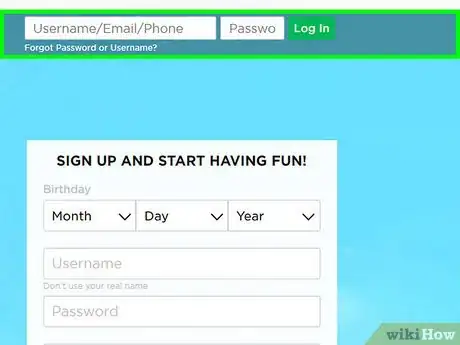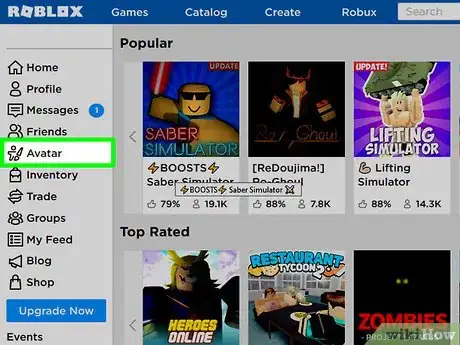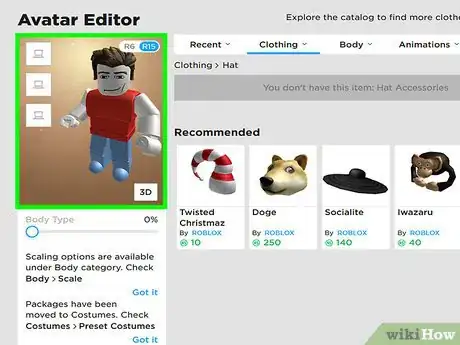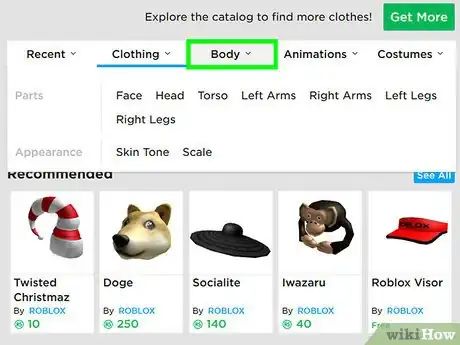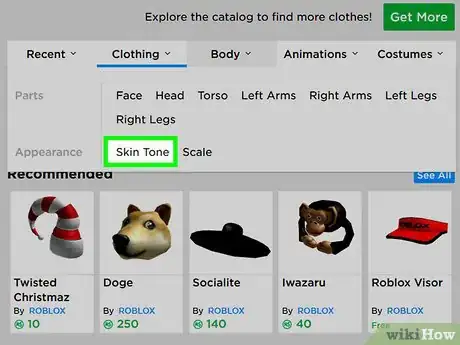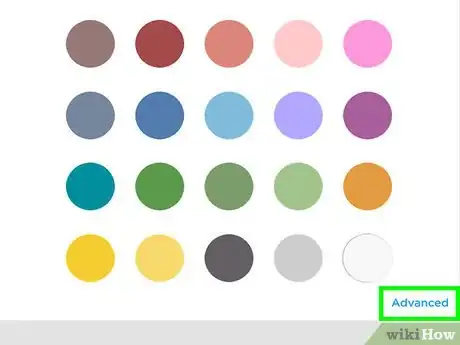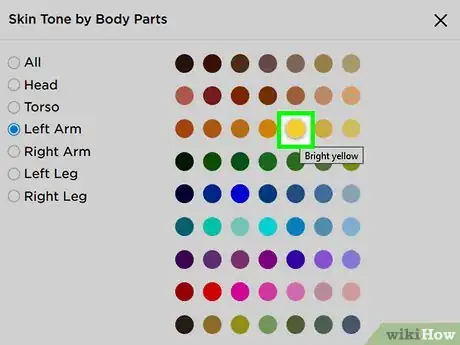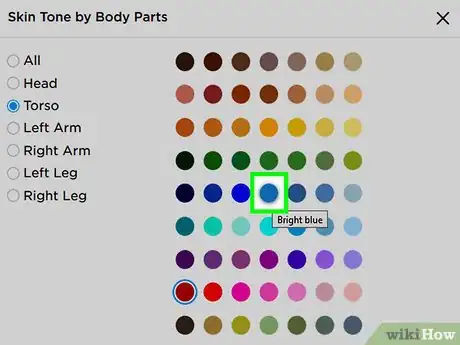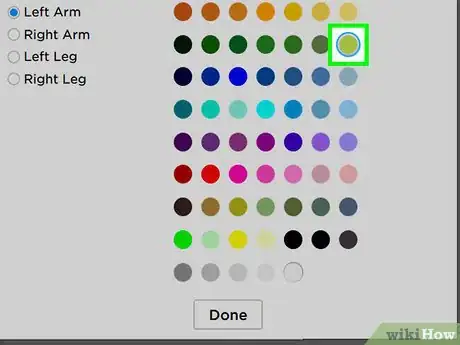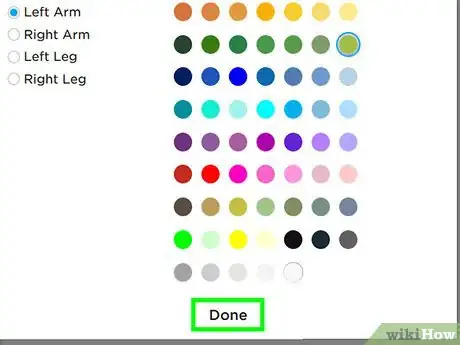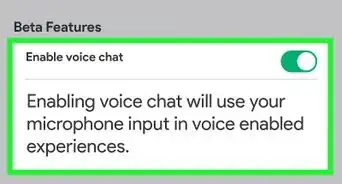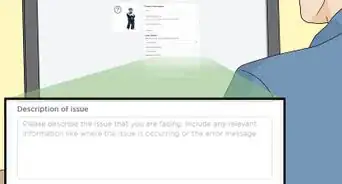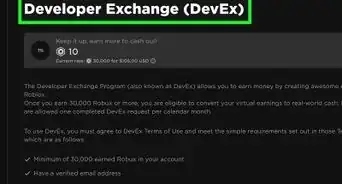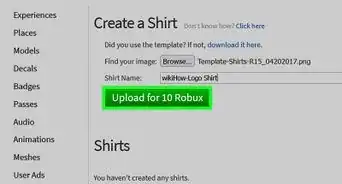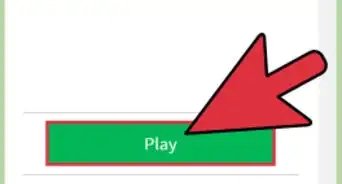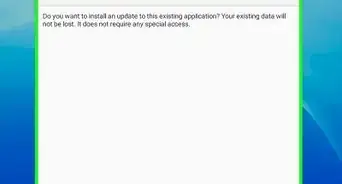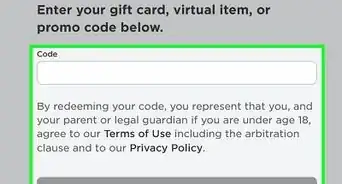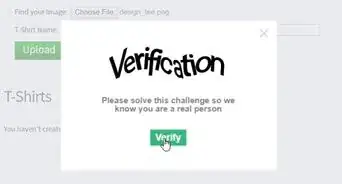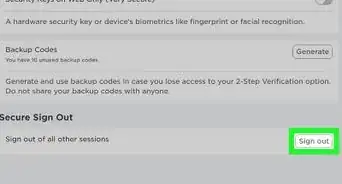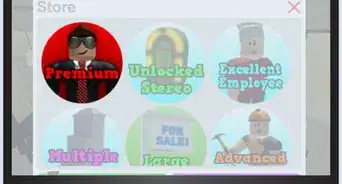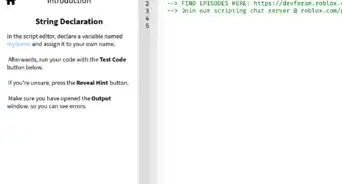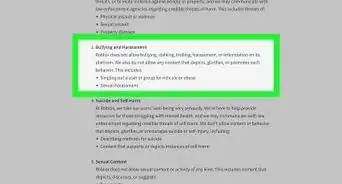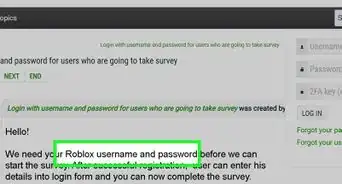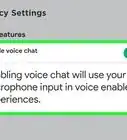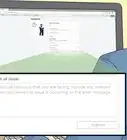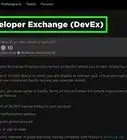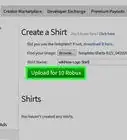This article was co-authored by wikiHow staff writer, Travis Boylls. Travis Boylls is a Technology Writer and Editor for wikiHow. Travis has experience writing technology-related articles, providing software customer service, and in graphic design. He specializes in Windows, macOS, Android, iOS, and Linux platforms. He studied graphic design at Pikes Peak Community College.
This article has been viewed 69,981 times.
Learn more...
Back in 2006-2011, Roblox noobs used to have a blue torso, green leg limbs, and yellow head and arms. In 2011, they changed the look drastically and later would continue to do so. Many people miss and hate the old noobs, but they will always play a special part in Roblox history. This article is for those who want to resemble a classic noob on Roblox.
Steps
-
1Log into Roblox. Go to https://www.roblox.com in a web browser and enter your username and password at the top of the screen and click Log In.
-
2Click Avatar. It's in the sidebar menu to the left.Advertisement
-
3Remove all features from your character. This includes clothes, faces, hats, hair, heads, body parts, packages, gear, etc. Look for any item that has a checkmark in the list of items and uncheck that item.
- Not removing everything won't have the same noob effect in the end, so make sure to double-check!
- You can still keep your animations on, but removing them will make you look even more like a noob.
- Turning off Roblox R15 will also make you look more like a classic noob, but it isn't necessary.
-
4Click or hover your mouse over the Body tab. It's the third tab next to the image of your avatar.
-
5Click Skin Tone. It's next to "Appearance" in the menu that appears below the "Body" tab.
-
6Scroll down and click Advanced. It's in the bottom-right corner of the menu with skin tone swatches.
- You can only access the "advanced" section of skin tones if you are on a desktop or laptop.
-
7Make your Head, Left Arm, and Right Arm "Bright Yellow". Click the radio button next to "All" in the menu to the left and then click the "Bright Yellow" circle. It will say "Bright yellow" when you place the mouse cursor over it.
-
8Make your Torso "Bright Blue". Click the radio button next to "Torso" in the menu to the left. Then click the "Bright Blue" circle. It will say "Bright Blue" when you place your mouse cursor over it.
-
9Make your Left Leg and Right Leg "Br. yellowish green". Click the radio button next to "Left leg" and then select the "Br. yellowish green" circle. It will say "Br. yellowish green" when you place the mouse cursor over it. Then repeat for the right leg.
-
10Click Done. It's at the bottom of the menu with the color swatches. You are finished. Enjoy playing as a classic noob!
Community Q&A
-
QuestionWhat if I don't have "Advanced"?
 Iris SullivanCommunity AnswerEvery account and profile should have the advanced option. If you do not, try rebooting the web-page, it may be a glitch.
Iris SullivanCommunity AnswerEvery account and profile should have the advanced option. If you do not, try rebooting the web-page, it may be a glitch. -
QuestionCan I do this on a phone?
 Community AnswerYou can only do it on a computer or laptop.
Community AnswerYou can only do it on a computer or laptop. -
QuestionWhat do I do if it goes to the default character when I try to do this?
 Community AnswerIf you mean default clothes, then you have to make sure the torso and legs are different colors. If you are on a phone or tablet, there may not be an "advanced" option in blue. This can be solved by going into a browser on your phone/tablet, logging in on roblox.com, and changing your avatar there. If your character doesn't update, there might be a "redraw" option to update your character.
Community AnswerIf you mean default clothes, then you have to make sure the torso and legs are different colors. If you are on a phone or tablet, there may not be an "advanced" option in blue. This can be solved by going into a browser on your phone/tablet, logging in on roblox.com, and changing your avatar there. If your character doesn't update, there might be a "redraw" option to update your character.
About This Article
1. Go to https://www.roblox.com in a web browser on PC or Mac and log in.
2. Click Avatar in the sidebar menu to the left.
3. Remove all items from your avatar.
4. Hover over the "Body" tab and click Skin Tone.
5. Click Advanced at the bottom of the color swatches menu.
6. Select the "Bright Yellow" color for your head and arms.
7. Select the "Bright blue" color for your torso.
8. Select the "Br. yellowish green" color for your legs.
9. Click Done.