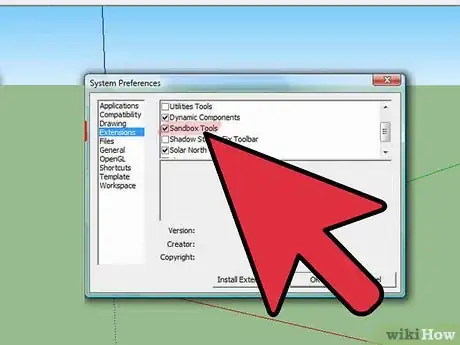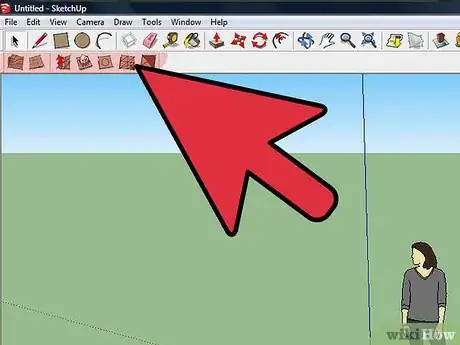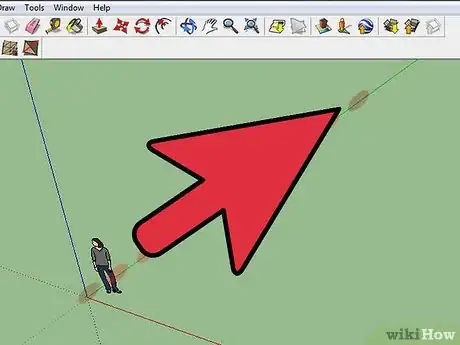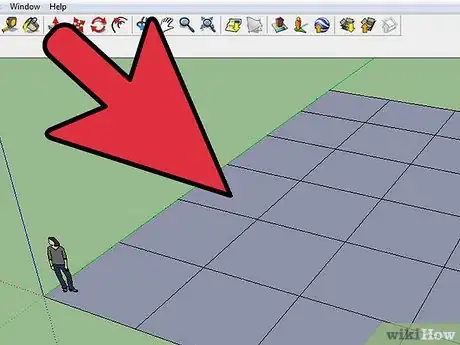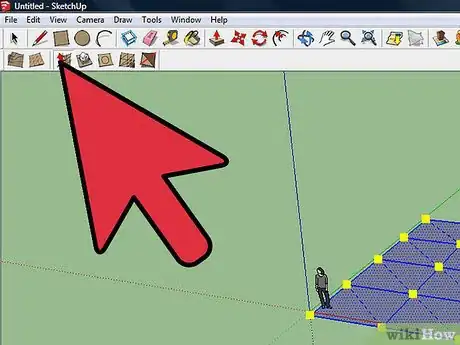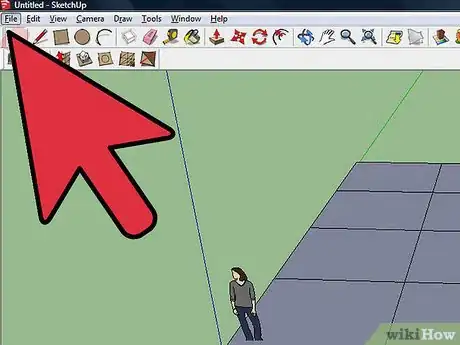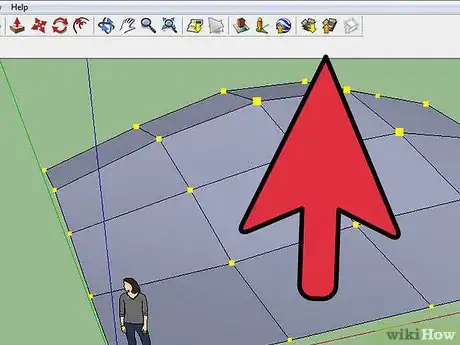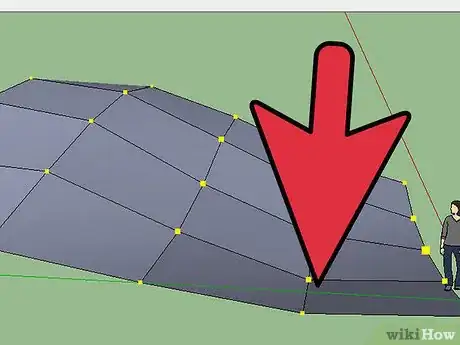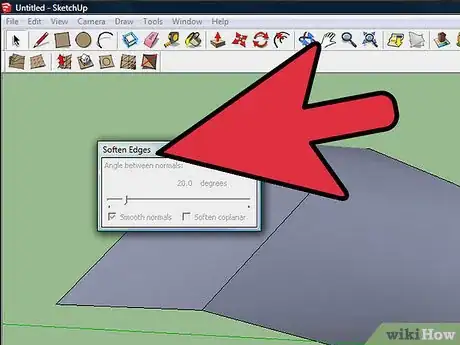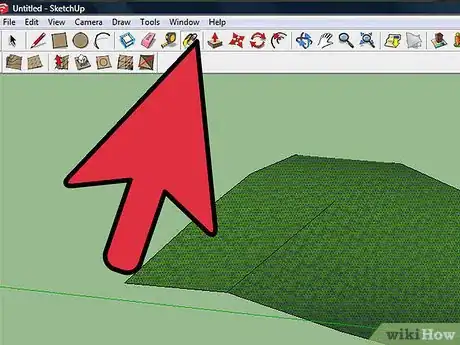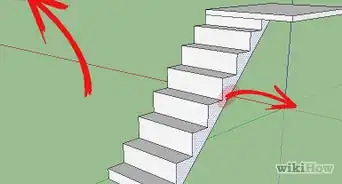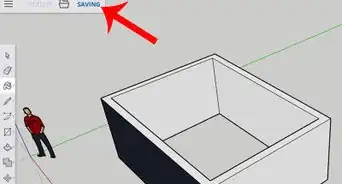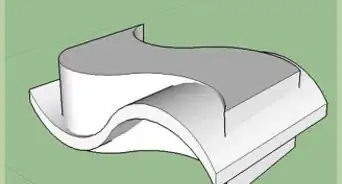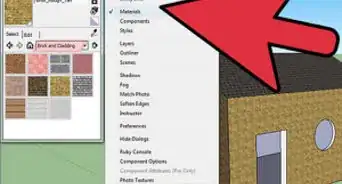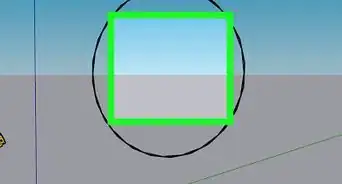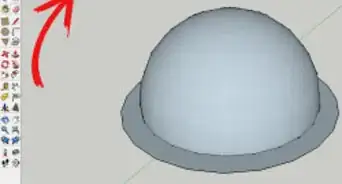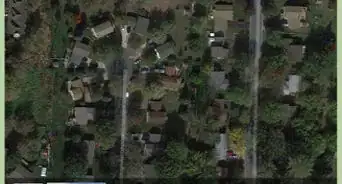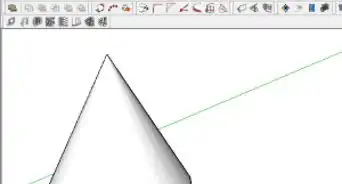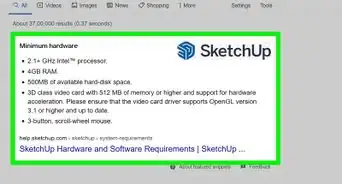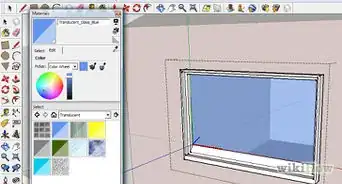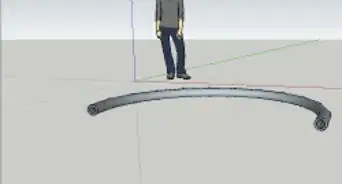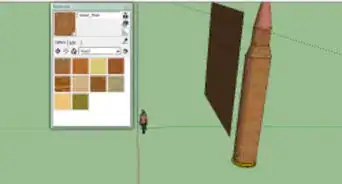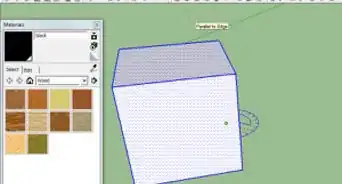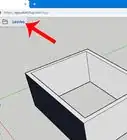X
wikiHow is a “wiki,” similar to Wikipedia, which means that many of our articles are co-written by multiple authors. To create this article, volunteer authors worked to edit and improve it over time.
This article has been viewed 101,923 times.
Learn more...
Terrain can be created in SketchUp to go with that house you're modelling. Read this article to learn how.
Steps
-
1Open SketchUp, click on Windows >> Preferences and then select the Extensions.
-
2Look at the upper left part of your screen. You will see the Sandbox tools.Advertisement
-
3Select the icon, second from left (Start from Scratch) and click on your starting point and drag to the ending point. In this screenshot, you will see very light green points on the green axis. Click on the end point of where you want it to be.
-
4Draw in the direction that you want your terrain to be. You don't have to hold down the mouse button to do so.
-
5Select the terrain in making, right click and select Explode. After you explode it, click on the Smoove icon and 'Smoove' it.
-
6Click on the select option and select somewhere off of the terrain being built. This will return it back to the way it originally looked.
-
7Select the center of where you want to create a hill. Click on the smoove icon and pull it up.
-
8Click another square for the area that you want to sink. Keep doing this until your terrain is close to how you want it.
-
9Select the entire terrain. Click on Edit >> ***Entities >> Soften/Smooth Edges. (The entities change depending on the size of your terrain.)
-
10Click on the Paint Bucket icon and choose Vegetation from the options. (Assuming you want grass on your terrain.) Choose the one you want and paint it on the terrain.
Advertisement
Community Q&A
-
QuestionIs Sandbox available in the free version?
 Community AnswerI don't recall when it became available in the free version, but yes, as of 2017 it is available.
Community AnswerI don't recall when it became available in the free version, but yes, as of 2017 it is available.
Advertisement
About This Article
Advertisement