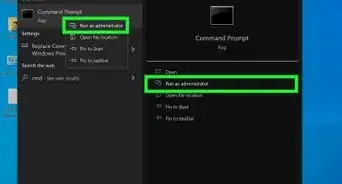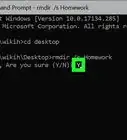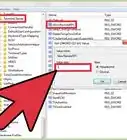This article was co-authored by wikiHow staff writer, Jack Lloyd. Jack Lloyd is a Technology Writer and Editor for wikiHow. He has over two years of experience writing and editing technology-related articles. He is technology enthusiast and an English teacher.
This article has been viewed 672,768 times.
Learn more...
This wikiHow teaches you how to find and remove a virus that you know by name from your Windows computer. To do so, you'll use the Command Prompt program.
Steps
Opening Command Prompt
-
1Open the Start menu. Click the Windows logo in the bottom-left corner of the screen, or press the ⊞ Win key on your keyboard.
- For Windows 8, place your mouse cursor in the top-right corner of the screen, then click the magnifying glass icon when it appears.
-
2Type command prompt into the "Search" field. Doing so will search your computer for the Command Prompt app, which will pop up at the top of the search menu.
- If you're using Windows XP, you'll instead click the Run app on the right side of the Start menu.
Advertisement -
3Right-click Command Prompt. It resembles a black box. Doing this will invoke a drop-down menu.
- If you're using Windows XP, you'll instead type cmd.exe into the Run window.
-
4Click Run as administrator. It's near the top of the drop-down menu. Doing so will open Command Prompt with administrator privileges.
- You'll need to confirm this choice by clicking Yes when prompted.
- If you're using Windows XP, you'll click OK to open Command Prompt.
- You won't be able to run Command Prompt in administrator mode if you're on a restricted, public, or networked computer (e.g., a library or school computer).
Locating and Deleting Viruses
-
1Type in your directory's name. This will typically be the letter on the disk drive (e.g., "C:").
-
2Press ↵ Enter. This will change the Command Prompt's search location to your selected directory.
-
3Type
attrib -r -a -s -h *.* into Command Prompt. The "attrib" command forces all hidden, read-only, archived, and system files to display in Command Prompt, and the "-r -a -s -h *.*" section of the command removes these attributes from non-legitimate files.- Any legitimate system files won't have their attributes removed, and you'll see "Access Denied" listed to the left of them.
-
4Press ↵ Enter. Doing so will display all previously hidden system files' names.
-
5Scroll up to find your virus. If you know the virus' name, you'll simply need to scroll up to it. Otherwise, look for files ending in ".inf" and ".exe" that don't look familiar.
- Before proceeding, be sure to double-check any file names you suspect of being viruses by looking them up.
- Common virus names include "autorun.inf" and "New Folder.exe".[1]
-
6Type del [file name] and press ↵ Enter. Doing so will remove the virus from your computer.[2]
- For example: to delete the "autorun.inf" virus, you'd type in del autorun.inf.
-
7Close Command Prompt. The virus should no longer affect your system. You may even notice a slight increase in computer running speed or app response time.
Community Q&A
-
QuestionIs it also applicable for removing other viruses and malware, like Trojan viruses and worms?
 Community AnswerYes, but not always. Autorun.inf is just one of many ways to run a virus automatically, and this technique will not work on the others.
Community AnswerYes, but not always. Autorun.inf is just one of many ways to run a virus automatically, and this technique will not work on the others. -
QuestionIf I start my computer up in safe mode, is it safe from any viruses?
 Community AnswerYes -- it actually only starts the most basic software that is needed for the PC to work.
Community AnswerYes -- it actually only starts the most basic software that is needed for the PC to work. -
QuestionCan I accidentally delete a normal program with this method?
 Community AnswerNo. The attrib command only changes a file's attribute, it doesn't change or delete the file itself. Renaming the file won't delete it either, as the file can be renamed again to the original.
Community AnswerNo. The attrib command only changes a file's attribute, it doesn't change or delete the file itself. Renaming the file won't delete it either, as the file can be renamed again to the original.
References
About This Article
1. Type "cmd" into the Windows search bar.
2. Right-click Command prompt.
3. Click Run as administrator.
4. Click Yes.
5. Type "cd ' and press Enter.
6. Type "attrib –r –a –s –h *.*" and press Enter.
7. Look for the virus in the list of files.
8. Type "del " and press Enter.
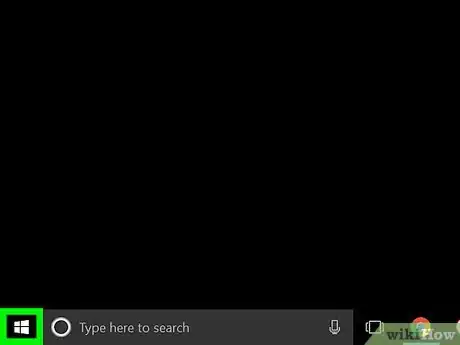
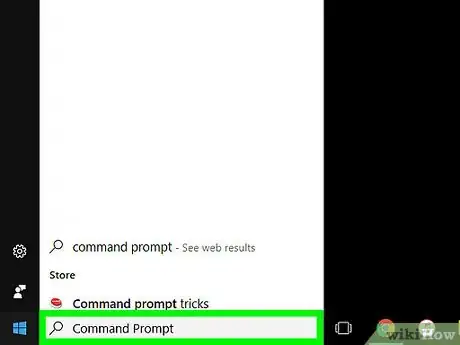
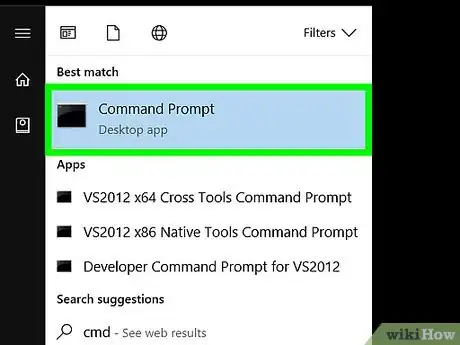
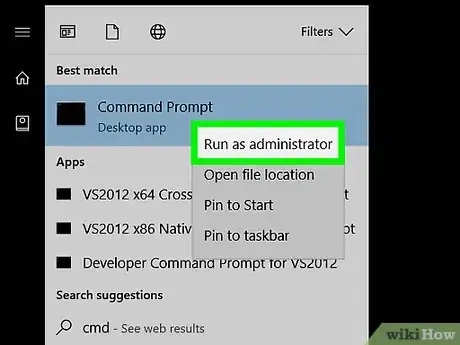
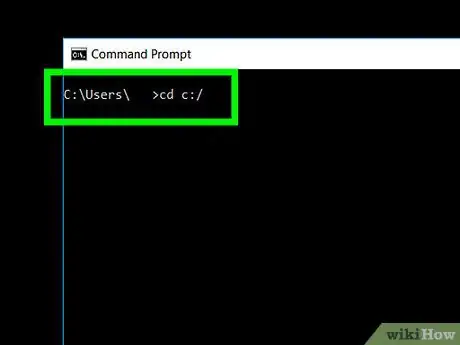
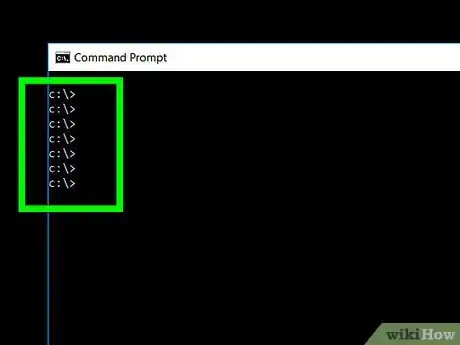
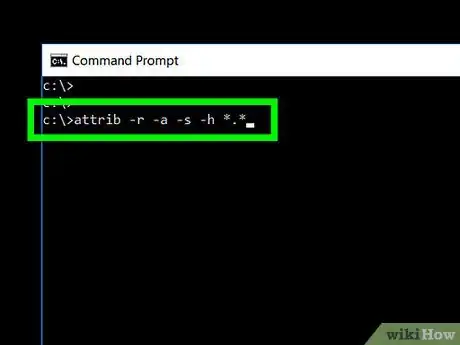
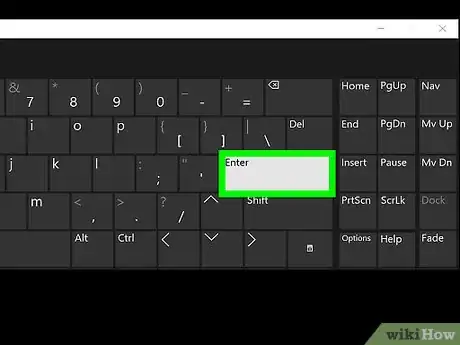
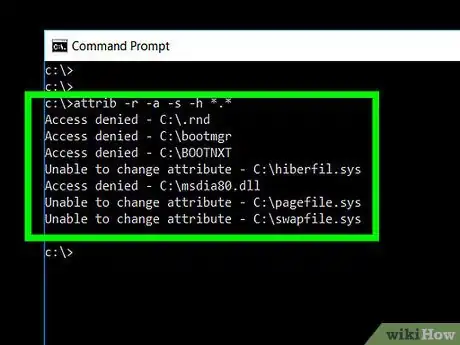
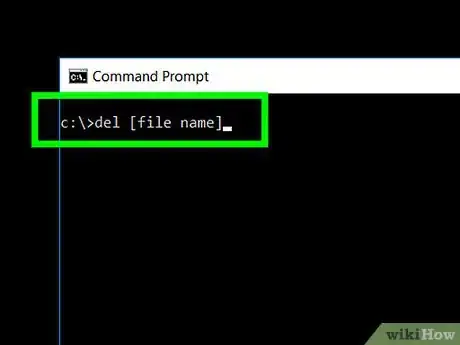
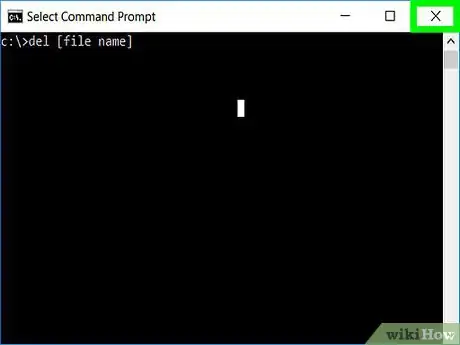
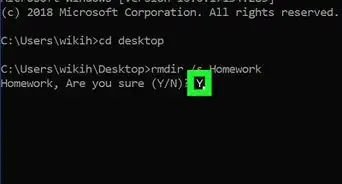
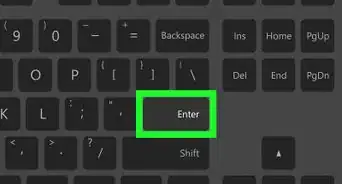
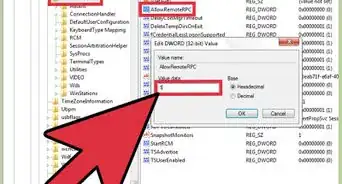
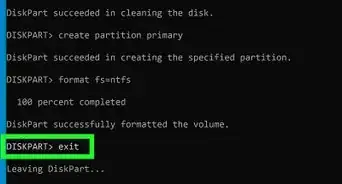
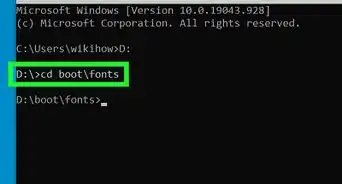



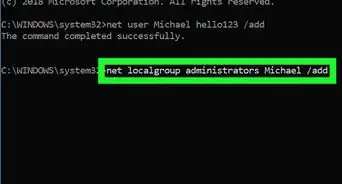


-Step-9-Version-3.webp)
-Files-in-Command-Prompt-Step-6.webp)