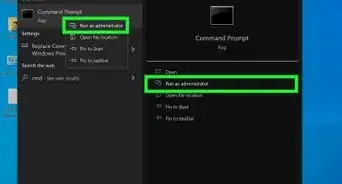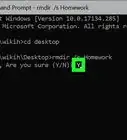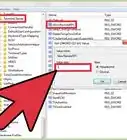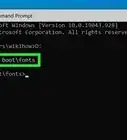This article was co-authored by wikiHow Staff. Our trained team of editors and researchers validate articles for accuracy and comprehensiveness. wikiHow's Content Management Team carefully monitors the work from our editorial staff to ensure that each article is backed by trusted research and meets our high quality standards.
The wikiHow Tech Team also followed the article's instructions and verified that they work.
This article has been viewed 1,140,268 times.
Learn more...
Do you need to open a program on Windows without clicking its icon or menu item? Running programs from the Windows Command Prompt, or CMD, is easy, thanks to the "start" command. This wikiHow article will teach you how to launch executable (exe) files in Windows from the command line using Command Prompt.
Steps
-
1Find the file path of the folder containing your exe program. Open the folder containing your program in a File Explorer window, and copy or note the file path from the address bar at the top of the window.
-
2Open your computer's Start menu. Click the Start button in the lower-left corner of your desktop to open your Start menu.Advertisement
-
3Type and search cmd on the Start menu. Command Prompt should show up at the top of the search results.
-
4Click Command Prompt on the Start menu. This will open a new Command Prompt window.
- For example, if you're trying to run Mozilla Firefox, the exe file you want to run may be located in a folder called Mozilla Firefox in Program Files on your C drive.
- In this case, your file path is C:\Program Files\Mozilla Firefox.
-
5Type cd [filepath] in the command with your program's file path. Replace [filepath] with the actual path to folder that contains the EXE program you want to run.
- For example, if you're trying to run Mozilla Firefox, your command here may look like cd C:\Program Files\Mozilla Firefox.
-
6Hit ↵ Enter or ⏎ Return on your keyboard. This will navigate you into the selected file path in Command Prompt.
-
7Type start [filename.exe] into Command Prompt. Replace [filename.exe] with your program's name. This should exactly match your exe program's file name in the folder.
- For example, if you're running Mozilla Firefox, the program file should be named firefox.exe by default.
- In this case, your command will look like start firefox.exe.
-
8Hit ↵ Enter or ⏎ Return on your keyboard. This will run the selected program on your computer.
Expert Q&A
-
QuestionHow can I make a exe file safe?
 Luigi OppidoLuigi Oppido is the Owner and Operator of Pleasure Point Computers in Santa Cruz, California. Luigi has over 25 years of experience in general computer repair, data recovery, virus removal, and upgrades. He is also the host of the Computer Man Show! broadcasted on KSQD covering central California for over two years.
Luigi OppidoLuigi Oppido is the Owner and Operator of Pleasure Point Computers in Santa Cruz, California. Luigi has over 25 years of experience in general computer repair, data recovery, virus removal, and upgrades. He is also the host of the Computer Man Show! broadcasted on KSQD covering central California for over two years.
Computer & Tech Specialist Be sure to scan the exe file with your antivirus program first—sometimes, the program can open up that package and see malicious things that are inside. Still, you should only ever open an exe file when you know exactly what it is, as these files can be very dangerous.
Be sure to scan the exe file with your antivirus program first—sometimes, the program can open up that package and see malicious things that are inside. Still, you should only ever open an exe file when you know exactly what it is, as these files can be very dangerous. -
QuestionHow can I run the exe as an executable if I know the file extension is not exe? For example, if the file is compiled on Linux and transferred to Windows, how would I run the file without an extension?
 Community AnswerEdit the file's name (press F2 or right click and rename), then add an .exe to run the file as executable in Windows.
Community AnswerEdit the file's name (press F2 or right click and rename), then add an .exe to run the file as executable in Windows. -
QuestionHow can you open an exe file on raspbian using a command prompt?
 Community AnswerRaspbian is a version of Linux, not Windows. Only Windows can run exe files, you'll need to get a Linux version of the program you're trying to use.
Community AnswerRaspbian is a version of Linux, not Windows. Only Windows can run exe files, you'll need to get a Linux version of the program you're trying to use.
About This Article
1. Open the Start menu.
2. Type cmd.
3. Click Command Prompt.
4. Type cd [filepath].
5. Hit Enter.
6. Type start [filename.exe].
7. Hit Enter.
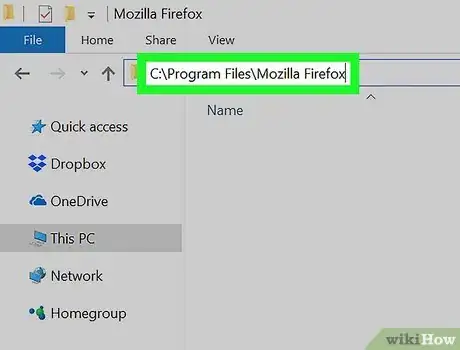

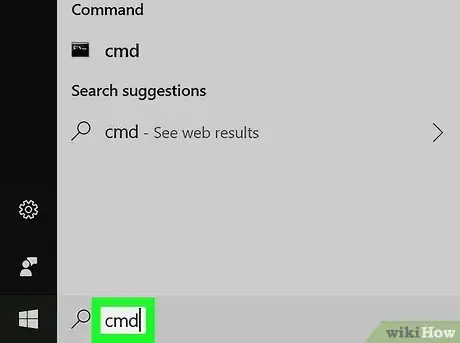
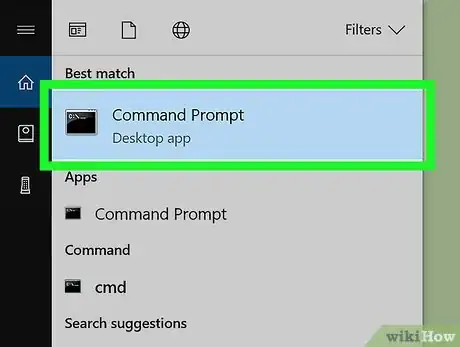
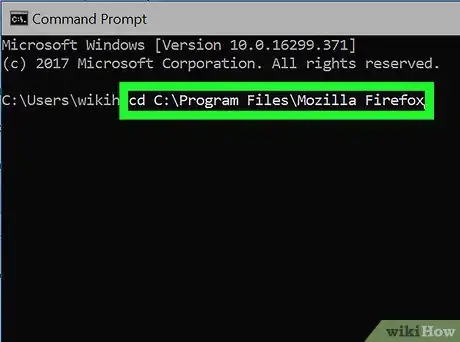
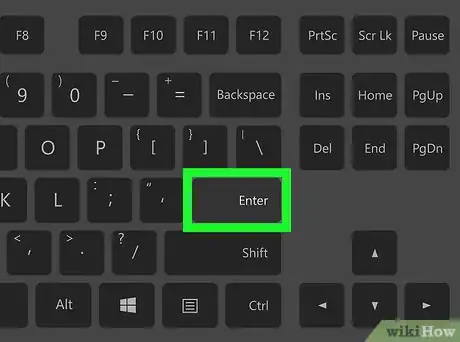
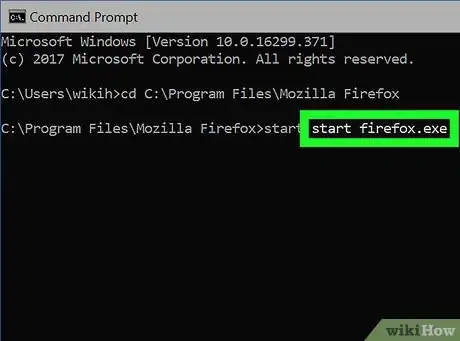
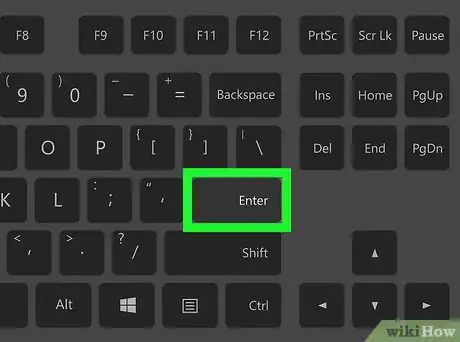
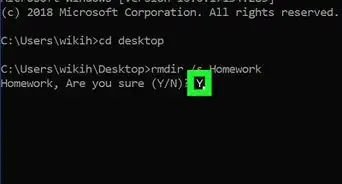
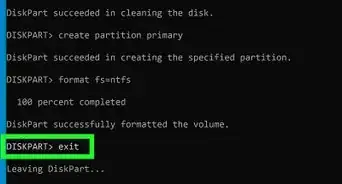
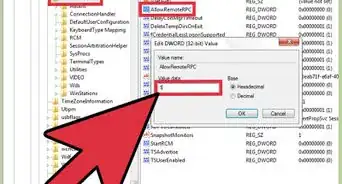
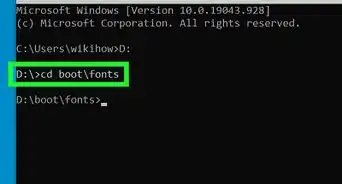



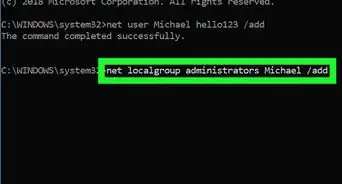


-Step-9-Version-3.webp)
-Files-in-Command-Prompt-Step-6.webp)