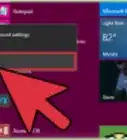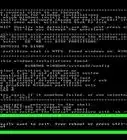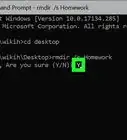This article was co-authored by wikiHow staff writer, Jack Lloyd. Jack Lloyd is a Technology Writer and Editor for wikiHow. He has over two years of experience writing and editing technology-related articles. He is technology enthusiast and an English teacher.
The wikiHow Tech Team also followed the article's instructions and verified that they work.
This article has been viewed 936,868 times.
Learn more...
Do you need to add new users to a Windows PC? If you're writing a script, signed in remotely, or just prefer the command line, you can use simple commands to add new users, set passwords, and even grant administrator permissions using CMD, or the command prompt. This wikiHow guide will teach you the easiest way to add local users to Windows from the command prompt.
Things You Should Know
- You'll need to run the Command Prompt as an administrator to add and manage users.
- Use the command net user username password /add to create a new user from the command line.
- To give a new user administrative rights, use net localgroup administrators username /add.
Steps
-
1
-
2Search for Command Prompt. Type in command prompt to do so.Advertisement
-
3
-
4Click Run as administrator. This is in the drop-down menu.
-
5Click Yes when prompted. Doing so opens the Command Prompt window.
-
6Type in the "add user" command. The "add user" command uses the net user username password /add format, where "username" is the name you want to use for the user and "password" is the password you want to assign to the account.
- For example, to add a user named "Michael" with the password "hello123", you would enter net user Michael hello123 /add here.
- If you don't want to use a password for the account, don't type in a password—just enter net user username /add instead.
-
7Press ↵ Enter. Doing so runs the command and begins creating the user account.
- Once you see the phrase "The command completed successfully" appear, your user has been added.
-
8Grant the user administrator permissions. If you want to turn the user account into an administrator account, type net localgroup administrators username /add into Command Prompt—making sure to replace "username" with the name of the account you want to change—and press ↵ Enter.
- For example, to make a user account named "Michael" an administrator, you would type in net localgroup administrators Michael /add and press ↵ Enter.
Community Q&A
-
QuestionHow do I open a laptop password?
 Community AnswerAccess that account to reset your password. Boot your computer and press F8 repeatedly. Access Safe Mode. Key in "Administrator" in Username, with no password. Go to Control Panel, then User Accounts. Select the account you want to reset the password. Change the password.
Community AnswerAccess that account to reset your password. Boot your computer and press F8 repeatedly. Access Safe Mode. Key in "Administrator" in Username, with no password. Go to Control Panel, then User Accounts. Select the account you want to reset the password. Change the password. -
QuestionWhen I type user name and password it says access is denied. What should I do?
 Community AnswerYou have to run command prompt as an administrator. Right click the icon and click run as administrator.
Community AnswerYou have to run command prompt as an administrator. Right click the icon and click run as administrator. -
QuestionWhy am I seeing a message that says my local group isn't there if I am being stopped at the point of entering the command line into the second stage of this process?
 Community AnswerCheck which language you are using. The local group is probably a bit different.
Community AnswerCheck which language you are using. The local group is probably a bit different.
Warnings
- If you aren't on an administrator account, you cannot use Command Prompt to add a user.⧼thumbs_response⧽
About This Article
1. Open Command Prompt in Administrator mode.
2. Type in net user username password /add where "username" is the name and "password" is the password.
3. Press ↵ Enter.
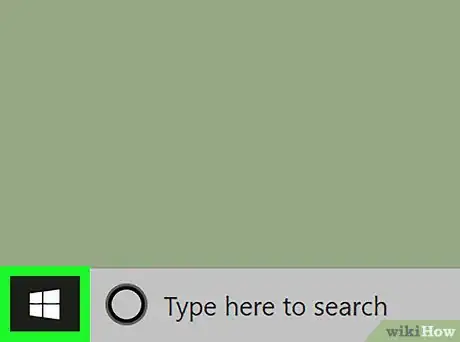

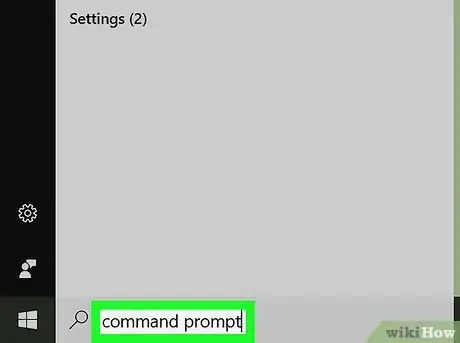


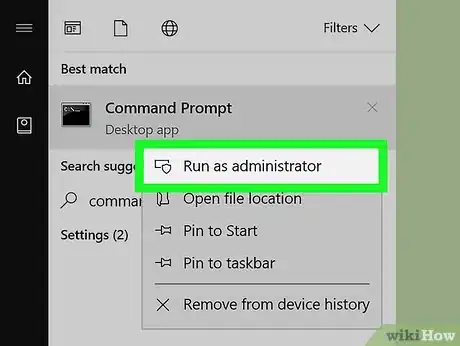
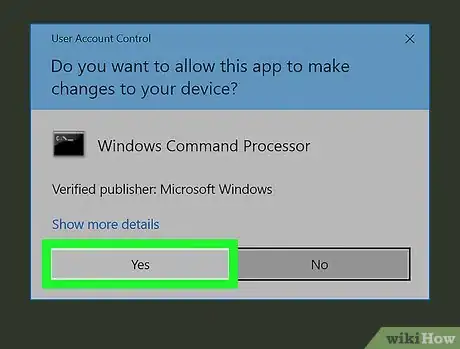
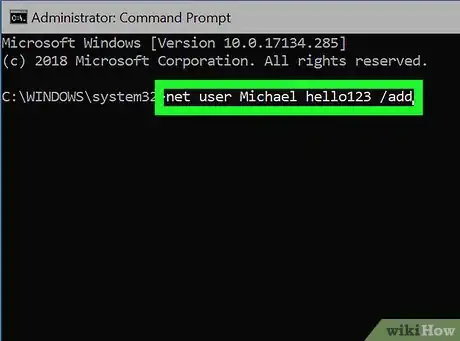
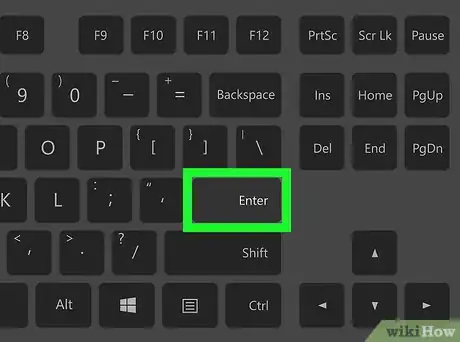
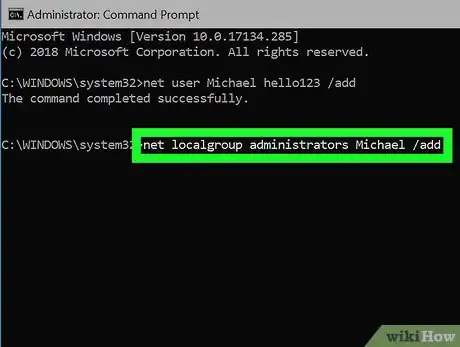

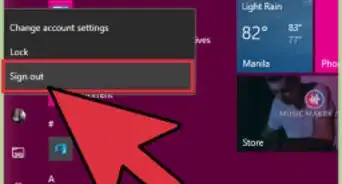

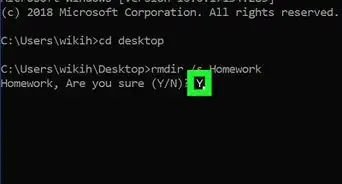
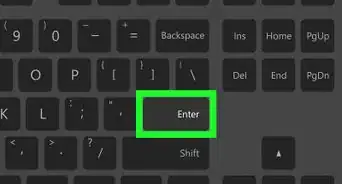
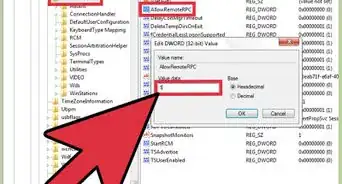
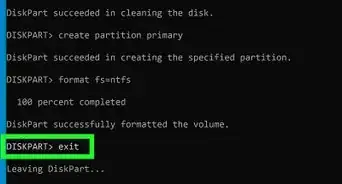
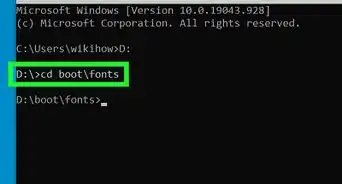





-Step-9-Version-3.webp)