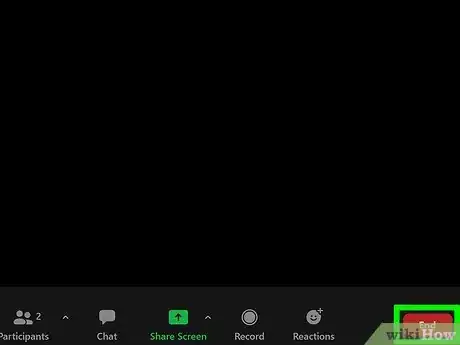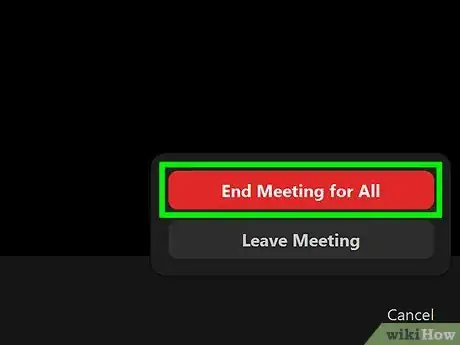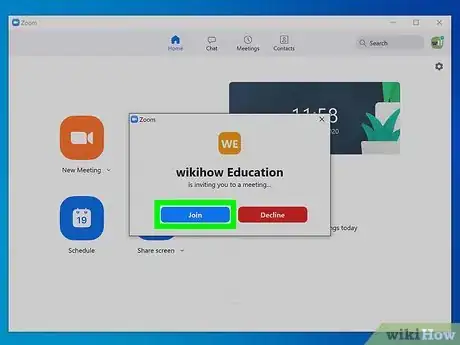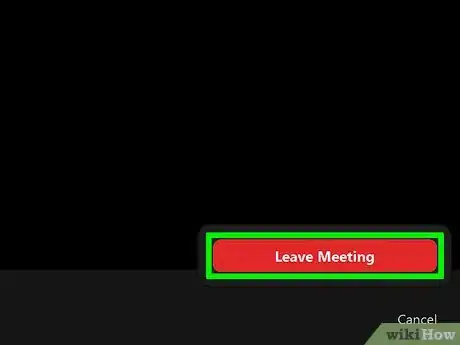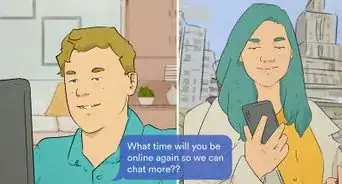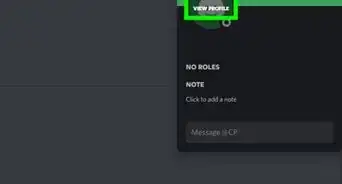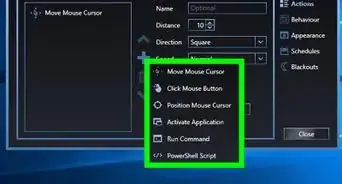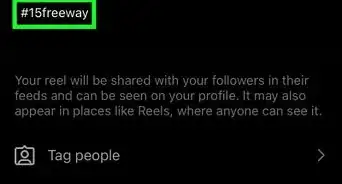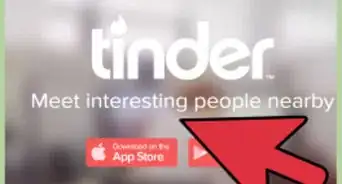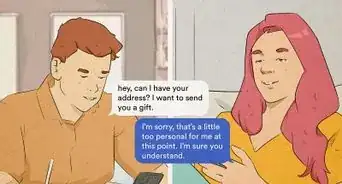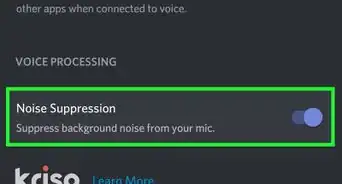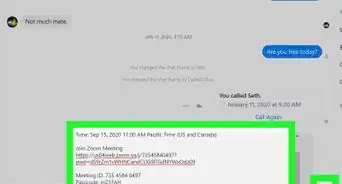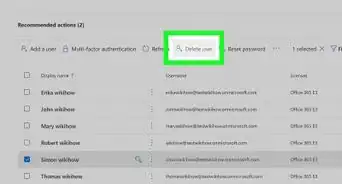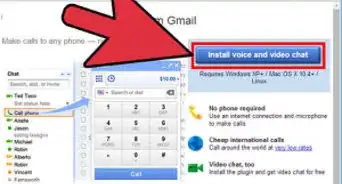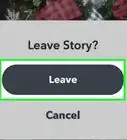This article was co-authored by wikiHow staff writer, Darlene Antonelli, MA. Darlene Antonelli is a Technology Writer and Editor for wikiHow. Darlene has experience teaching college courses, writing technology-related articles, and working hands-on in the technology field. She earned an MA in Writing from Rowan University in 2012 and wrote her thesis on online communities and the personalities curated in such communities.
This article has been viewed 39,371 times.
Learn more...
This wikiHow will teach you how to leave or end a Zoom meeting if you're a participant or host using the mobile app or computer client. Closing the client or app will most likely keep your camera and microphone on, so you'll need to properly leave the meeting before you can leave Zoom.
Steps
Ending or Leaving a Meeting if You're the Host
-
1Host a Zoom meeting. You can host a meeting in the computer client available for Mac and Windows as well as the mobile app for iPhone and Android. To start a new meeting, open the app and click or tap New Meeting.
-
2Select End. You'll see this in the bottom right corner of the client window (computer) or in the top right corner (if you're using the mobile app). If it's not there, you might need to mouse over the meeting or tap on your screen to make the menu appear.Advertisement
-
3Select End Meeting for All. This will end the meeting for everyone at the same time. If you want to leave without ending the meeting, select Leave Meeting then select whom you want to act as the new host from the list of meeting participants, then select Assign and Leave.[1]
Leaving a Meeting if You're a Participant
-
1Join a meeting. You can either get a Zoom contact invite to an ongoing meeting or you can find a link with the meeting ID and password in an email, text message, or post online. To join a meeting, open the app and click or tap Join.
-
2Select End. You'll see this in the bottom right corner of the client window or in the top right of your mobile screen.
-
3Select Leave Meeting (if prompted). If you're using the desktop client, you won't need to confirm and you'll leave the meeting immediately.
Community Q&A
-
QuestionHow to end the meeting for all if you are not the host?
 Community AnswerThere isn't any way to end a meeting if you are not the host. You would need to ask the host to end it. Or, ask to be a co-host, as if you are a co-host and the host leaves, then you can end it.
Community AnswerThere isn't any way to end a meeting if you are not the host. You would need to ask the host to end it. Or, ask to be a co-host, as if you are a co-host and the host leaves, then you can end it.
References
About This Article
1. Host a Zoom meeting.
2. Select End.
3. Select End Meeting for All.