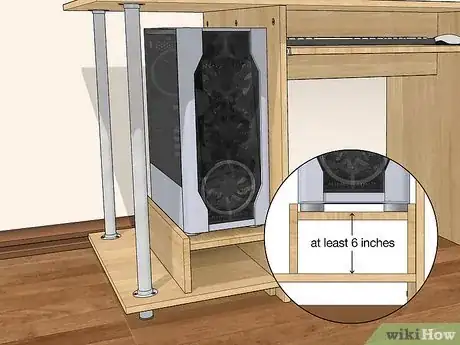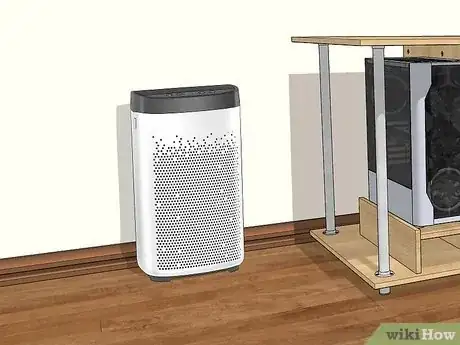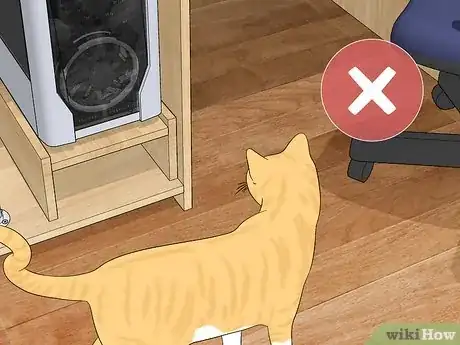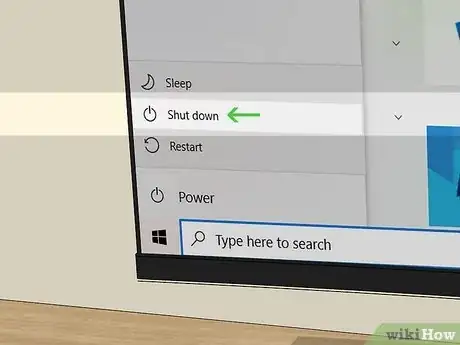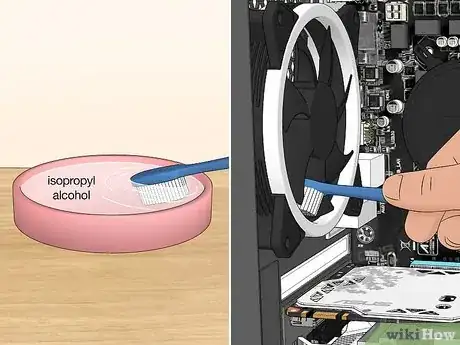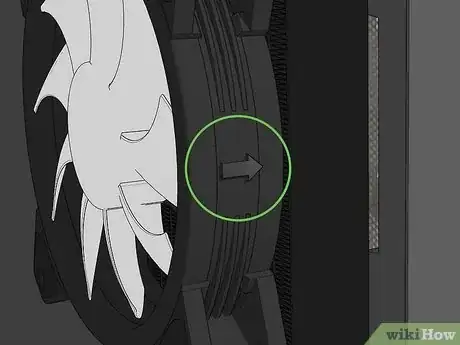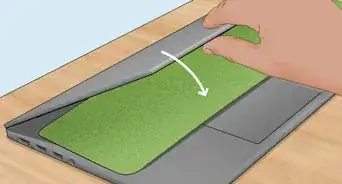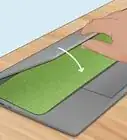This article was co-authored by Ashley Matuska. Ashley Matuska is a Professional Cleaner at the Founder and Owner of Dashing Maids in Denver, Colorado. Ashley has over seven years of experience in the cleaning industry. She and her team specialize in offering sustainable deep cleaning and maintenance cleaning services.
This article has been viewed 200,809 times.
There are several things you can do to prevent the build-up of dust in your computer tower, which can adversely affect cooling and performance. Changing your computer's position and keeping its surroundings clean can do wonders for the dust accumulation. Even in the cleanest environments, however, you'll still need to clean the inside of the computer on a regular basis. If you don't mind getting your hands a little dirty, you can reconfigure your computer fans to keep dust out.
Steps
Preventing Dust Build-Up
-
1Elevate your computer off the floor. Keeping your computer low to the floor or on it will dramatically increase the amount of dust it takes in. Raising the computer just six inches off the floor will decrease dust intake by up to 80%.[1] Place your tower on the desk or raise it off the ground in some way.
- Many computer desks will have a tower shelf that is raised up off the ground to help promote airflow.
- You can use just about anything to raise your computer tower, as long as it's stable.
-
2Clean your floors regularly.[2] Vacuum your carpets and sweep your hard floors on a regular basis to prevent dust from accumulating. Keeping your floors clean will help prevent that dust from making its way into your computer.Advertisement
-
3Dust your nearby shelves and cabinets. Much like keeping the floors clean, making sure all of your shelves cabinets, and other nooks and crannies are clean will help keep that dust from getting in your computer. The frequency you'll need to clean will depend a lot on your environment.
- Use a microfiber cloth to dust (instead of a feather duster) to prevent dust from circulating through the air.[3]
-
4Move your computer away from doors and windows. Doors and windows tend to draw dust towards them, potentially into your computer if its in the way. Windows can do this even if they don't get opened, especially if they're poorly insulated. Try to situate your computer tower away from windows and doors.
-
5
-
6Keep your pets away from the computer. If possible, keep your computer in a room the pets don't go into. Pet dander is a major dust contributor, and dust will build up quick if they're in the same room often.
-
7Avoid smoking indoors. Ash will increase dust build-up, and too much smoke can damage the components. Avoid smoking indoors to prevent this accumulation.
-
8Address any dandruff or dry skin. Dry, flaky skin will eventually find its way into your computer, making the fans work harder. Switching to an antidandruff shampoo or using a moisturizing cream may help.
Performing Regular Cleaning
-
1Gather your cleaning supplies. There are a few things you'll want to get your computer clean. For a quick job, you only need the compressed air.
- Compressed air
- 99% isopropyl alcohol
- New soft-bristle toothbrush
- Phillips screwdriver
-
2Shut down your computer. Before cleaning the inside of the computer, make sure it is completely shut down.
-
3Unplug all of the cables. You'll be moving your computer to a new location for cleaning, since you don't want to blow the dust out in the same place the computer sits.
-
4Move the computer to a ventilated area. Even a little bit of dust in the computer will spread a lot when blasted with compressed air, so take your computer tower to a place that has good ventilation and you don't mind getting dusty. A table outside or in the garage will be your best bet.
-
5Plug the power cable in but don't turn it on. For extra protection from electrostatic discharge, plug the power cable in for your computer but keep the computer off. This will ground your case, and you by extension when you're touching it.
-
6Remove the case panel. Most computer towers have thumbscrews along the back that you can use to remove the side panel. If the thumbscrews are too tight, you can use a Phillips head screw driver to remove them. Most case panels either swing out or slide back and off.
-
7Blow out dust with compressed air. Use your canister of compressed air and blow the dust out of the case. Focus on the large clumps first. Hold the canister upright and spray in short bursts to prevent it from getting too cold.
- Try to avoid blowing to long directly on the components in the case. If dust is caked on, you'll be using the brush and alcohol to remove it.
-
8Scrub off caked dust with toothbrush and alcohol. Dip your toothbrush in the alcohol and use it to gently scrub dust off of components and fan blades. Clean the brush off in between uses to avoid spreading the dust around.
- Make sure that the toothbrush is new so that you aren't introducing contaminants to the components.
- Hold the exposed metal of the case while scrubbing to keep yourself grounded.
-
9Allow all alcohol to dry. After scrubbing your components clean, give the alcohol time to completely evaporate. If you're using 99%, this won't take too long. You'll have to wait longer if you used 70%.
-
10Remove components for a deeper clean (optional). If your system is really dirty, you may need to remove each component and clean them individually. This can be a significant undertaking, especially if you've never worked inside a computer before. See Build a Computer for detailed instructions on working with these components.[6]
- For things like disk drives, you'll likely need to take both sides of the case off.
- If you remove the CPU cooler, you'll need to reapply thermal paste before reconnecting it. See Apply Thermal Paste for tips.
-
11Repeat these steps every few months. If you live in a low-dust environment, you can get away with cleaning the inside of your computer just once or twice a year. If you live in an environment with lots of dust, pets, dirt, or other particles, you'll likely need to clean much more often.
- If you only clean once a year, it's best to do the cleaning ahead of the warm season. This is especially true if your house doesn't have air conditioning and gets very hot in the summer.
Configuring Your Computer Fans
-
1Open your case. Your computer fans may be causing some of your dust problems. You may be able to reconfigure them so that they actually help prevent dust build-up. Follow the steps in the previous section to open your computer case.
- You may need a Phillips screwdriver to detach the fan enclosures from the case.
-
2Find the fans that are currently installed. You may have one or more fans installed on your tower. For this method to be effective, you'll need at least three fans. Fans are typically located on the back, front, side and top of the computer.
-
3Look for the arrow on the top of the fan enclosure. This arrow is usually printed along the top of the plastic fan enclosure, and indicates which way the fan is blowing. Depending on how the fan installed, you may need to remove it to find the arrow.
- If you can't find an arrow on the fan, it is almost always going to be blowing out of the side with the label.
-
4Set more fans to intake than exhaust. This will create positive pressure in your case, however slight, which will be higher than the room around it. This will cause dust to find its way to the lower-pressure environment outside of your case.[7]
- For example, if you have three fans, you'll want two pointing into your case and one pointing out.
- Exhaust fans work best on the back and side. Intake fans work best on the top and front.
-
5Install filters on your intake fans. You can purchase dust filters that fit into the screw holes of your computer fans. These should be placed on all of your intake fans to catch the majority of the dust that they bring in. Make sure to get the right size filters for your fans, and to clean them regularly.
-
6Close up your case. After your fans are set up properly, you can close your case up and plug it back in. You should be able to go much longer without having to clean the inside of your computer when your fans are working with you.
Community Q&A
-
QuestionWhat can be used instead of compressed air?
 Community AnswerYour own breath, but you may end up getting dust all over your face with this method. You could also try a paper towel or cloth that's very slightly damp, but it won't be as effective.
Community AnswerYour own breath, but you may end up getting dust all over your face with this method. You could also try a paper towel or cloth that's very slightly damp, but it won't be as effective.
References
- ↑ http://www.tomshardware.com/faq/id-1858957/airflow-101-setting-fans-keeping-computer-cool.html
- ↑ James Sears. House Cleaning Professional. Expert Interview. 28 August 2019.
- ↑ Ashley Matuska. Professional Cleaner. Expert Interview. 16 May 2019.
- ↑ James Sears. House Cleaning Professional. Expert Interview. 28 August 2019.
- ↑ https://www.reddit.com/r/buildapc/comments/2ld5xd/discussion_what_do_you_guys_do_to_prevent_dust/?st=iupwsdvi&sh=96b00c6d
- ↑ http://www.pcworld.com/article/2037100/youre-a-dirty-dirty-dusty-pc.html
- ↑ https://www.overclock.net/threads/positive-air-pressure-what-you-need-to-know-to-keep-your-pc-clean-and-happy.1219634/