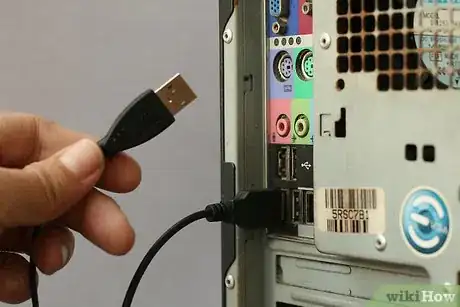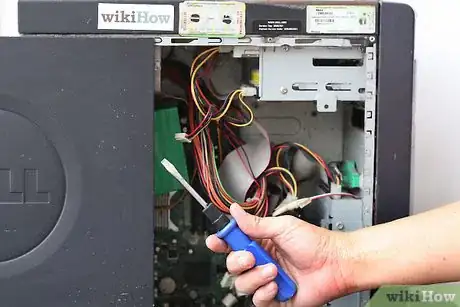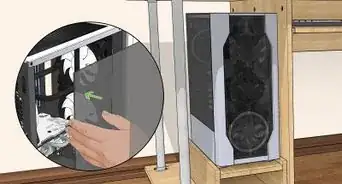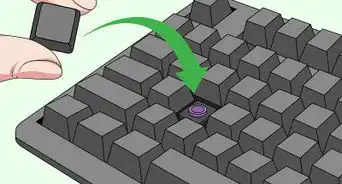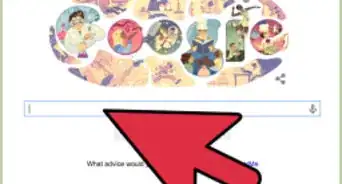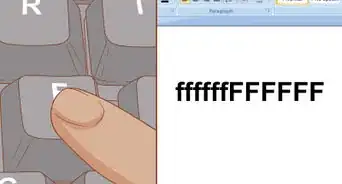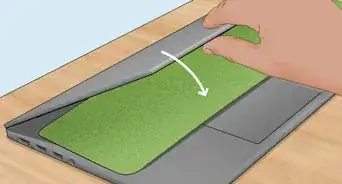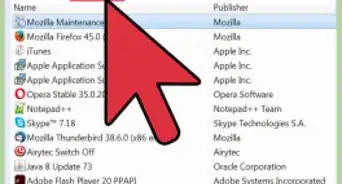This article was co-authored by Luigi Oppido. Luigi Oppido is the Owner and Operator of Pleasure Point Computers in Santa Cruz, California. Luigi has over 25 years of experience in general computer repair, data recovery, virus removal, and upgrades. He is also the host of the Computer Man Show! broadcasted on KSQD covering central California for over two years.
This article has been viewed 712,013 times.
This wikiHow will teach you how to safely clean the inside of your computer. Dust inside a computer can actually slow it down and cause all kinds of problems that aren't fun to deal with, so it's great that you're taking action now! Cleaning the inside of your computer isn't hard once you've got it open and acquired the right tools, and we'll walk you through the whole process step-by-step below.
Steps
-
1Gather the tools you need. You need compressed air and a screwdriver (only needed if you must use a screwdriver to open the computer case). A small vacuum might clean up the mess you make around the computer, but should never be used inside it. A dust mask is suggested because it can save you a bit of sneezing if you need to clean a computer quickly.
-
2Shut down and unplug your computer.Advertisement
-
3Disconnect the LAN cable and all peripherals, such as monitors, scanners, printers, keyboards, mice and speakers.
-
4Move to a suitable work area. If you haven't cleaned your computer in a while, a suitable work area is suggested. While you can clean your computer where it sits, it is not recommended. The job can be very messy and you'll want to work somewhere where you can adequately ventilate dust.
-
5Open your computer. Once you have a suitable work area, open your computer. This will vary greatly depending on your machine. If you have a user's manual, consulting it would be a good idea. Most machines have screws holding a side panel down. After removing these, you can then slip the side off your machine.
-
6Prepare to clean. After opening the computer, use compressed air. Additionally, you might want to wear a dust mask. Never touch the inside of your computer unless it is absolutely necessary. You may discharge a static shock to vital internal components (such as CPU and RAM) and damage them. If you must touch the inside of your machine, discharge any static by tapping your finger to the computer's metal case before unplugging it.
-
7Begin dusting. Use your compressed air to blow out the inside of your machine. It is usually a good idea to start on the upper region of the computer, then work your way down. In this manner you can sweep out all the dust that settles on lower components in one run. Do not worry if you cause the blades of internal fans to spin. This is expected and it is important to keep these components clean. Be thorough, but do not press on cords or components. Also keep your air source a moderate distance from the component you're working on.
- Make sure to hold your can of compressed air upright. If inverted, it can be let out as a liquid which can cause severe damage to your computer.
- Compressed air is freezing cold when it leaves the can; don't let frost form on your chips.
- A lot of dust can be raised; try not to breathe it. If the PC is very dusty, take it out of doors before using the compressed air.
-
8Make sure the heatsink fan is clean. The heat sink sits over the processor, and it is a collection of metal ridges that stick up away from the motherboard. If this fan does not function properly, the processor will overheat, resulting in degraded performance or permanent damage.
-
9Look around the entire inside and outside for any dust you may have missed. Once you are sure it is cleaned thoroughly, carefully replace the sides. Do not try to force them into place.
-
10Clean up your work space. The initial run will churn up a lot of particulates. Depending on your workspace, you may need to get a small vacuum and clean the area around the computer. Do not use a vacuum on the inside of the computer. You might want to consider leaving your machine open while you do this. Airborne dust inside the computer will begin to settle and you can make your effort exceptionally productive if you make a second run.
-
11Close your computer. After you've finished dusting, replace the side of your machine and any screws. Once the machine is tightly shut, return it to its usual spot and reattach the power cord and other cables. (You might consider cleaning this entire area to remove excess materials that can contribute to dust intake.) If you flipped the master power switch on the back of your machine off, be sure to turn it on again or your machine will not start. A clean computer will run significantly cooler and last much longer than a computer clogged up with dust and debris.
Expert Q&A
-
QuestionWhat can I use to clean a circuit board?
 Luigi OppidoLuigi Oppido is the Owner and Operator of Pleasure Point Computers in Santa Cruz, California. Luigi has over 25 years of experience in general computer repair, data recovery, virus removal, and upgrades. He is also the host of the Computer Man Show! broadcasted on KSQD covering central California for over two years.
Luigi OppidoLuigi Oppido is the Owner and Operator of Pleasure Point Computers in Santa Cruz, California. Luigi has over 25 years of experience in general computer repair, data recovery, virus removal, and upgrades. He is also the host of the Computer Man Show! broadcasted on KSQD covering central California for over two years.
Computer & Tech Specialist Compressed air cans work! If it's not getting clean with just air, though, do an isopropyl alcohol bath. That will clean a lot of it without disturbing any of the components.
Compressed air cans work! If it's not getting clean with just air, though, do an isopropyl alcohol bath. That will clean a lot of it without disturbing any of the components. -
QuestionHow often should I clean my PC?
 Community AnswerThis depends a lot on how you use your PC and where it is located, but you should consider cleaning it every 1-3 months. If your PC is in an environment with a lot of dust or pet hair, you should clean it more often. If its environment is cleaner, you can let it go a little longer.
Community AnswerThis depends a lot on how you use your PC and where it is located, but you should consider cleaning it every 1-3 months. If your PC is in an environment with a lot of dust or pet hair, you should clean it more often. If its environment is cleaner, you can let it go a little longer. -
QuestionWhat are the steps of cleaning a computer outside?
 Community AnswerSimply wipe external areas with a washcloth sprayed with an all-purpose cleaner that's safe on plastic.
Community AnswerSimply wipe external areas with a washcloth sprayed with an all-purpose cleaner that's safe on plastic.
Warnings
- Blowing on the inside of your computer is not recommended. This does very little and you run the risk of accidentally spitting on internal components. You might also churn dust up into your face.⧼thumbs_response⧽
- Never use a feather duster or vacuum inside your computer. Such tools can generate static charges which have the ability to fry internal components. (Using latex gloves is another way of making sure that you don't fry the computer, also do not work in an area where static charges are frequent such as the carpet or Styrofoam mats.)⧼thumbs_response⧽
- Depending on the manufacturer, opening the case may void the computer's warranty.⧼thumbs_response⧽
- Never touch internal components. It is completely unnecessary to touch anything inside your computer while cleaning it. The less contact you make the better.⧼thumbs_response⧽
- Always hold the can of compressed air upright. An inverted can of compressed air can let out bursts of liquid which can damage electronic components.⧼thumbs_response⧽
- Although the process above is very safe, dusting can still lead to anomalous errors. While rare, dusting can sometimes cause just the wrong particle to settle in just the wrong place. However, the benefits of cleaning out your computer far outweigh the risks. In addition, not cleaning your computer can eventually lead to overheating and component failure.⧼thumbs_response⧽
Things You'll Need
- Compressed air
- Suitable workspace with adequate ventilation for dust
- Screwdriver and any other tools necessary to open your computer