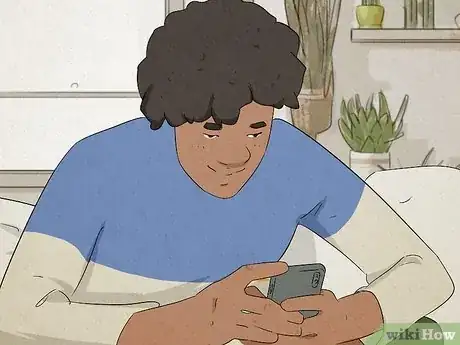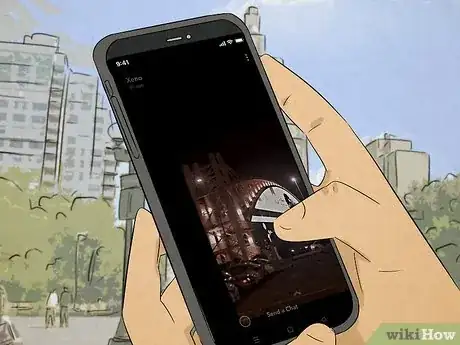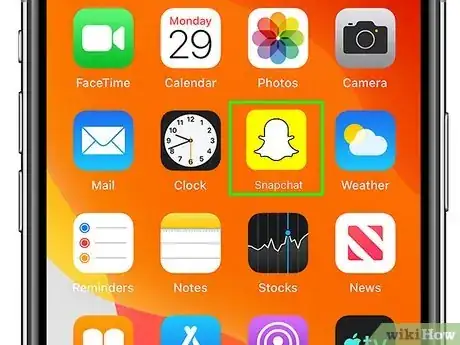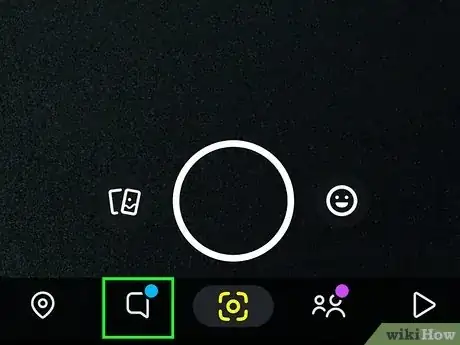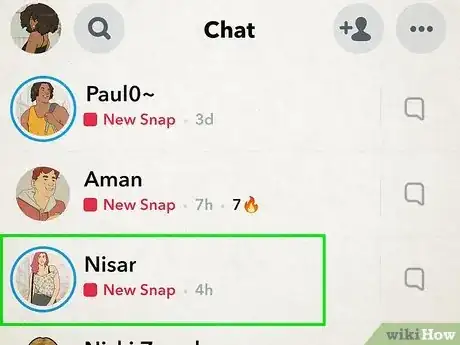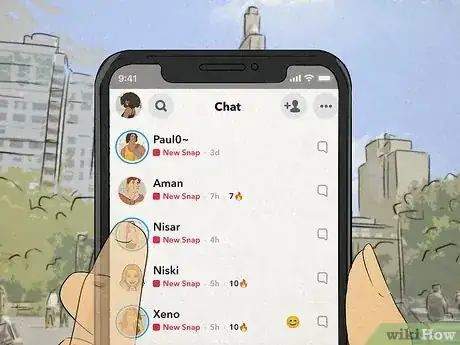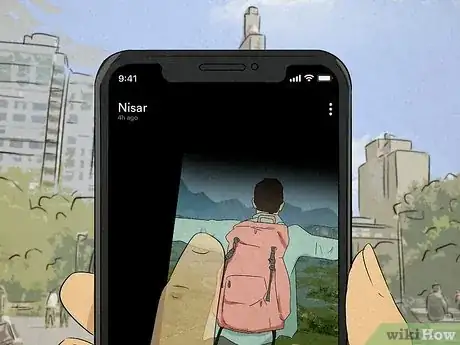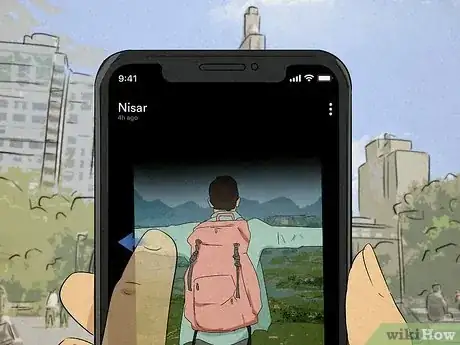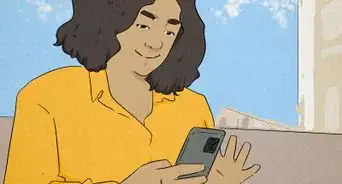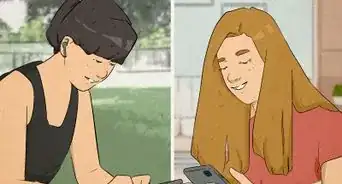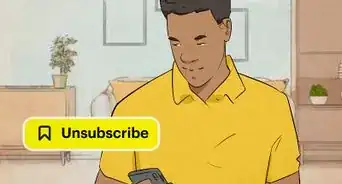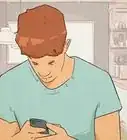This article was co-authored by wikiHow staff writer, Rain Kengly. Rain Kengly is a wikiHow Technology Writer. As a storytelling enthusiast with a penchant for technology, they hope to create long-lasting connections with readers from all around the globe. Rain graduated from San Francisco State University with a BA in Cinema.
The wikiHow Tech Team also followed the article's instructions and verified that they work.
This article has been viewed 77,311 times.
Learn more...
Do you want to know if you can read a Snapchat message without informing the sender? Half-swipe on Snapchat involves partially opening the message, but releasing it before it fully opens. This way, you’re able to see the contents of the message without anyone knowing. We’ve tested this and can confirm this trick still works! This article will show you how to half-swipe on Snapchat using your Android, iPhone, or iPad.
Things You Should Know
- If you want to read a Snapchat message without notifying the sender, you can half-swipe.
- Half-swiping will only work to view messages, not Snaps.
- Currently, half-swiping on Snapchat is still possible, but it could be removed in a future update.
Steps
How to Half-Swipe
-
1Open the Snapchat app. Avoid clicking on any message notification in your Notification Center. This will take you directly to the message itself, which is something you’re trying to avoid.
- You can download Snapchat on multiple devices. Half-swiping will work similarly on each device.
-
2Navigate to the “Chat” tab. This is where you’ll find all your messages. Chat will be indicated by the message box icon located between the map and camera.
- When you have a new message, there will be a blue circle at the top right of the message box icon.
- This is also the place where you can check a Snap’s status.
-
3Decide which message you want to half-swipe. Unread messages will be labeled with New Chat along with the time elapsed since it’s been received.
-
4Gently place your finger on the sender’s bitmoji or icon. Don’t click or release your finger.[1]
- Use a light press. A hard press will pull up the sender’s information and alternate options instead.
-
5Without letting go, slowly swipe to the right. This will reveal the message in its chat log. If there is more than one message, they will all show up here.
- Keep your finger on the screen at all times.
- Leave a small space between the chat log and the right edge of your screen to avoid releasing too early.
- Incorrectly done, this will pull up Snapchat’s Snap Map. Move your finger closer to the left to pull the chat log.
-
6Read the message. You can take as long as you need.
- If you take a screenshot while half-swiping, the sender will be notified.
-
7Swipe back to the left when you’re finished reading. Make sure the chat log is swiped to the left before releasing your finger.
- If you release your finger before the chat log is completely gone, you will open the message and notify the sender.
- Successful half-swipes will still have the New Chat notification beside the message.