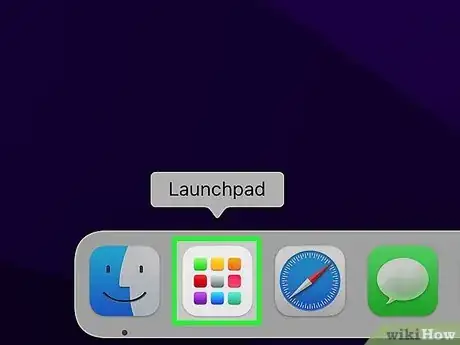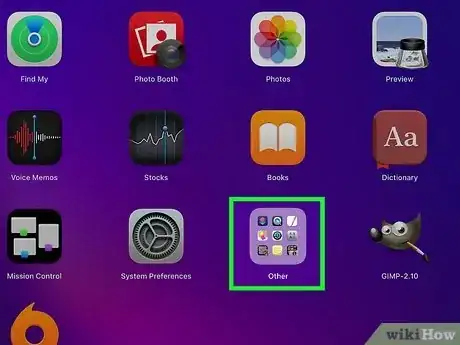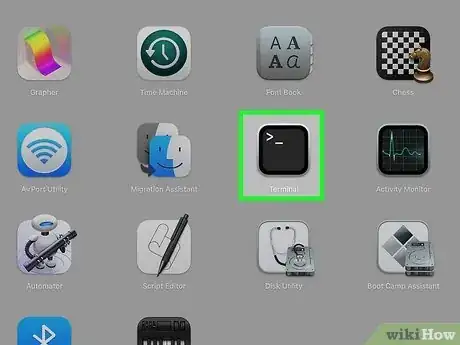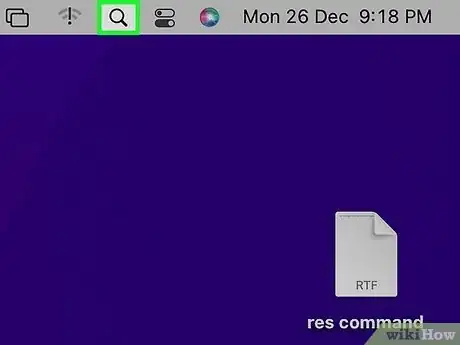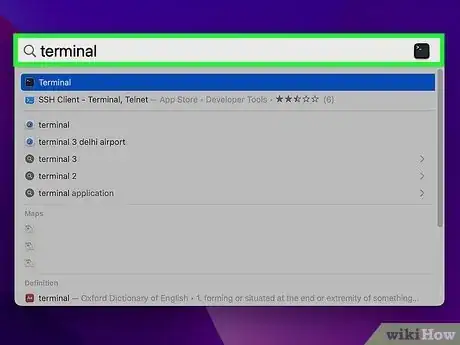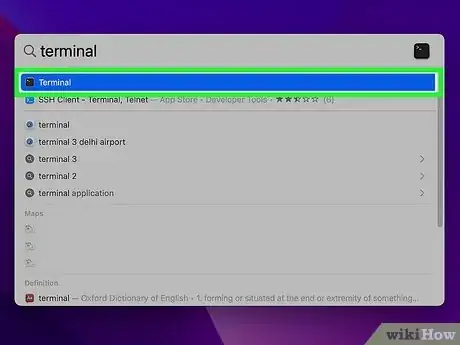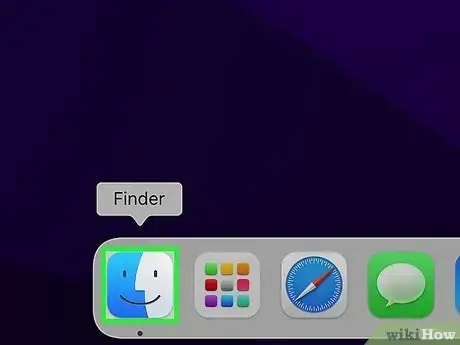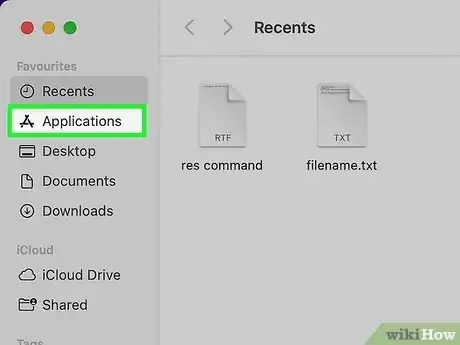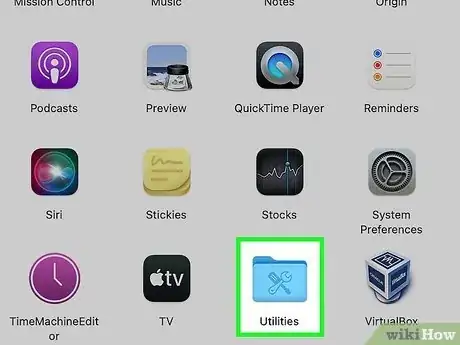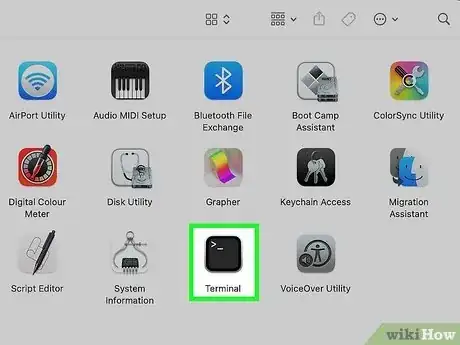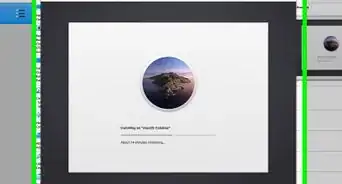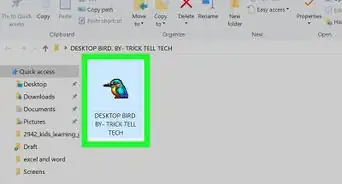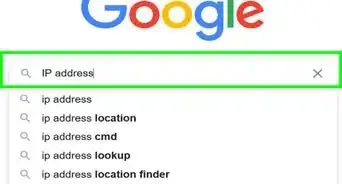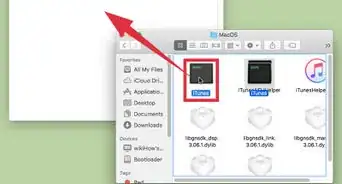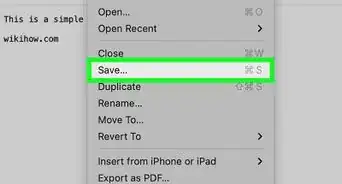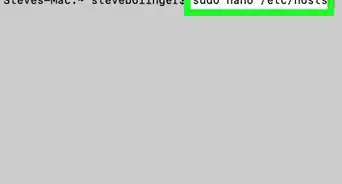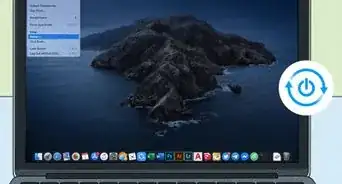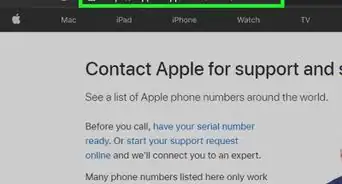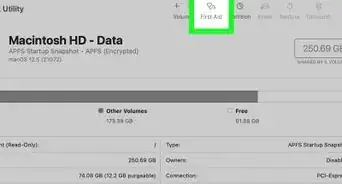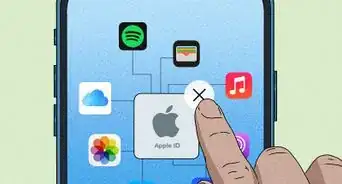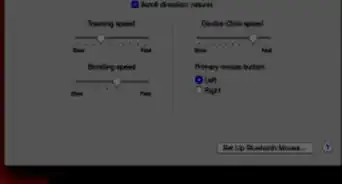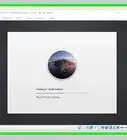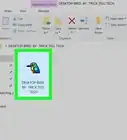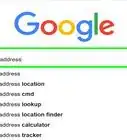This article was co-authored by wikiHow staff writer, Nicole Levine, MFA. Nicole Levine is a Technology Writer and Editor for wikiHow. She has more than 20 years of experience creating technical documentation and leading support teams at major web hosting and software companies. Nicole also holds an MFA in Creative Writing from Portland State University and teaches composition, fiction-writing, and zine-making at various institutions.
This article has been viewed 1,038,132 times.
Learn more...
This wikiHow teaches you how to open the Terminal (command prompt) application in macOS using Launchpad, Spotlight, or Finder. Terminal gives you access to the Unix part of macOS so you can manage files, edit settings, and run scripts using text commands.
Steps
Using Launchpad
-
1Open Launchpad. It’s the silver icon in the Dock that looks like a rocket. The Dock is a panel of icons usually found at the bottom of the screen, though it can also be moved to the screen’s left or right side.[1]
- If you’re on a laptop, you can also open Launchpad by doing a four-finger pinch gesture on the trackpad.
- You may also be able to open it by pressing F4 on the keyboard.
-
2Click the Other folder. It’s a square icon containing several smaller icons.Advertisement
-
3Click Terminal. The Terminal application will now launch to the command prompt.
- If you don’t see Terminal in the Other folder, it may have been moved elsewhere in Launchpad. If you’re unable to find it, try another method.
Using Spotlight
-
1Click the Spotlight icon. It’s the magnifying glass at the top right corner of the screen.[2]
- You can also open Spotlight by pressing ⌘ Command+Space on the keyboard.
-
2Type terminal into the search box. “Terminal” will appear in the search results.
-
3Double-click Terminal. The Terminal application will now launch to the command prompt.
Using Finder
-
1Open Finder. It’s the icon at the bottom of the screen that looks like a two-toned smiling face.
-
2Click Applications. It’s in the left panel of Finder.
- If you don't see "Applications" in the left panel, click Go at the top of the screen and select Applications.
-
3Click Utilities. You may have to scroll down to find it.
-
4Double-click Terminal. You may have to scroll down to find it. The Terminal application will now launch to the command prompt.[3]
Community Q&A
-
QuestionWhat is the command for my ip address?
 Community Answeripconfig getifaddr en0
Community Answeripconfig getifaddr en0 -
QuestionHow do I ping the gateway from terminal?
 Community AnswerAt the command prompt, type "ping " and press Return.
Community AnswerAt the command prompt, type "ping " and press Return. -
QuestionHow to find a list of all terminal commands?
 Community AnswerPress the Escape key (on the keyboard) twice, then press "y" when you're asked if you want to see all commands.
Community AnswerPress the Escape key (on the keyboard) twice, then press "y" when you're asked if you want to see all commands.
References
About This Article
1. Click the Launchpad icon on the Dock.
2. Click the Other folder.
3. Click Terminal.