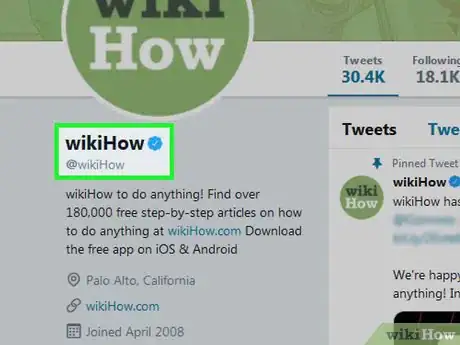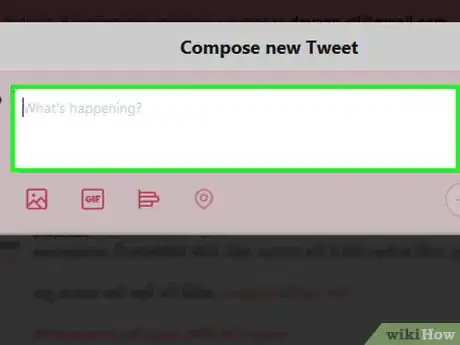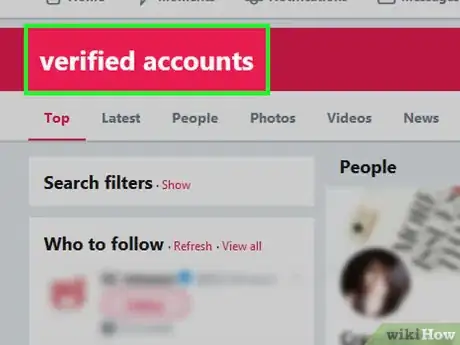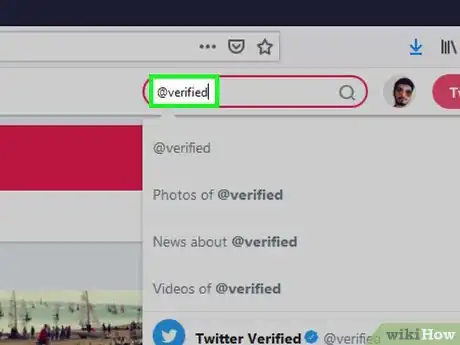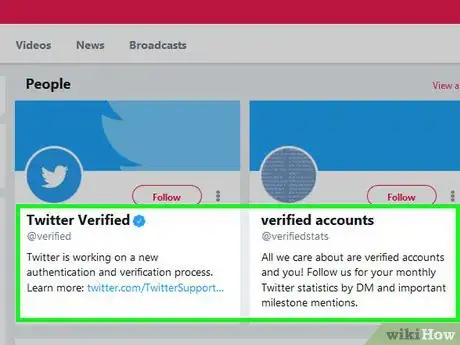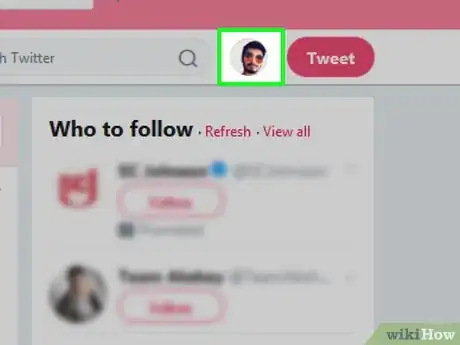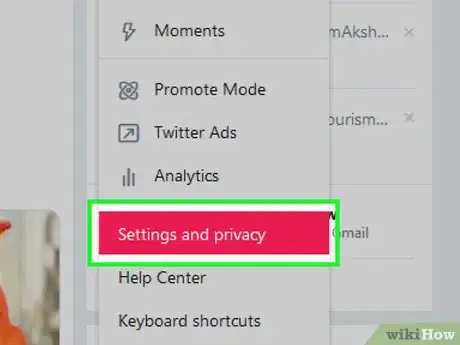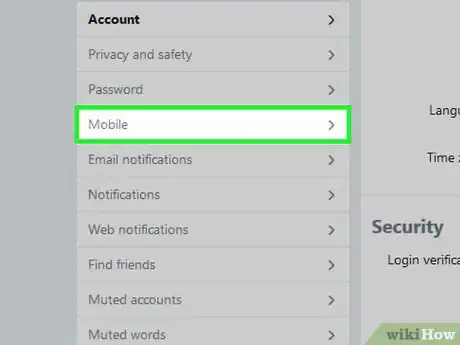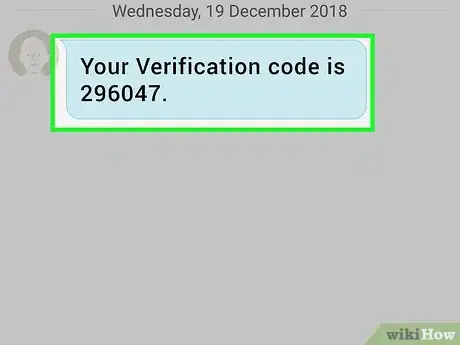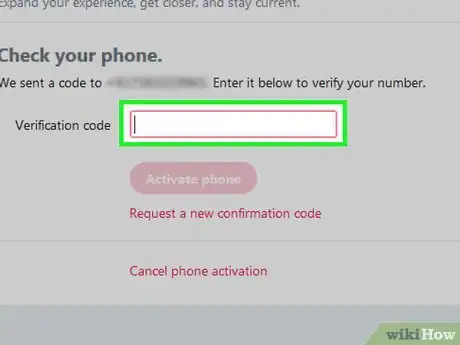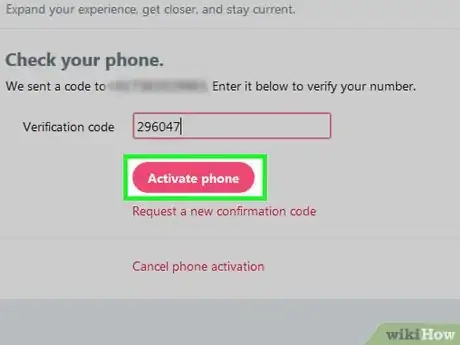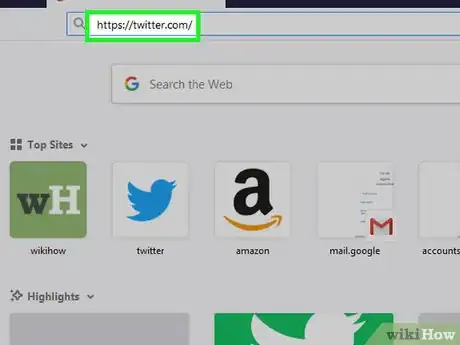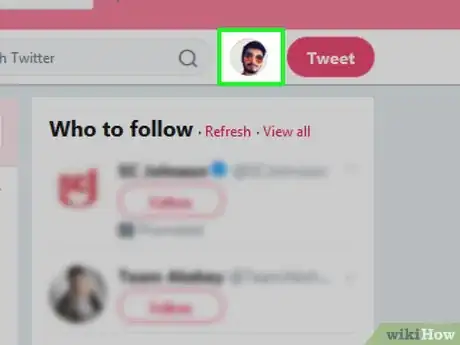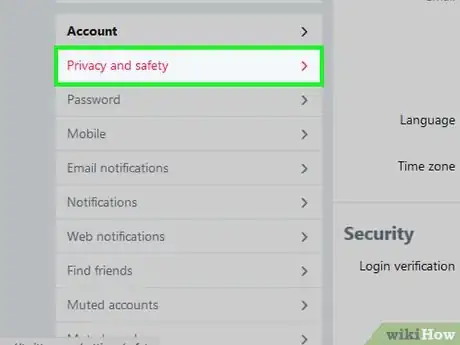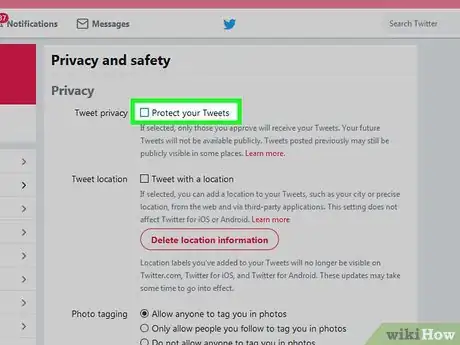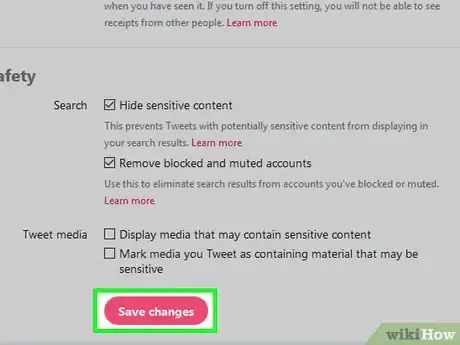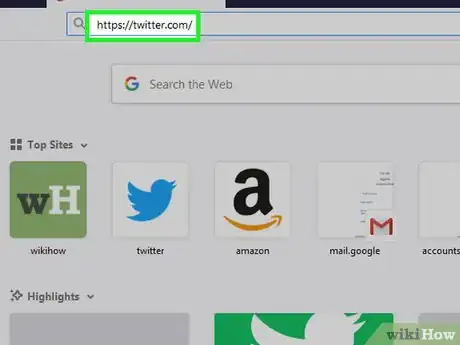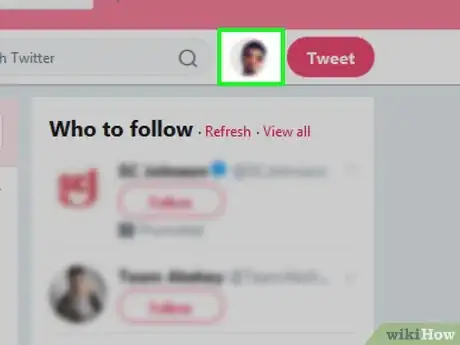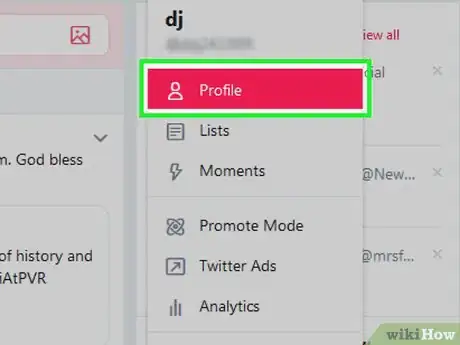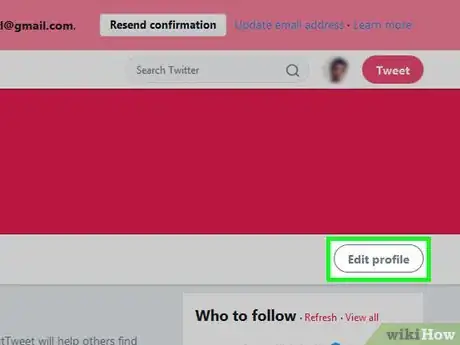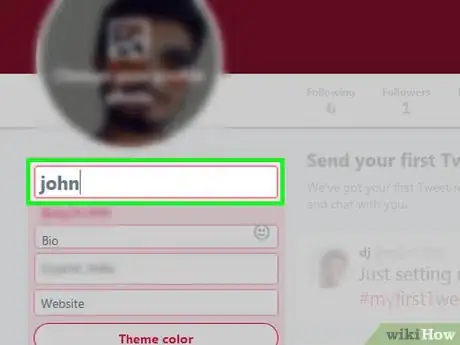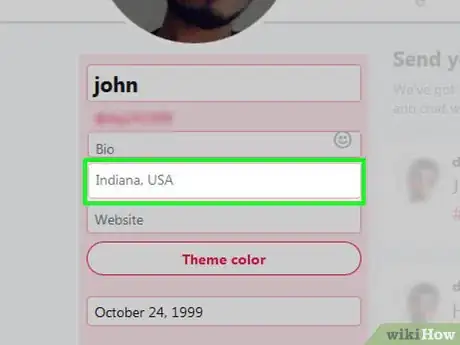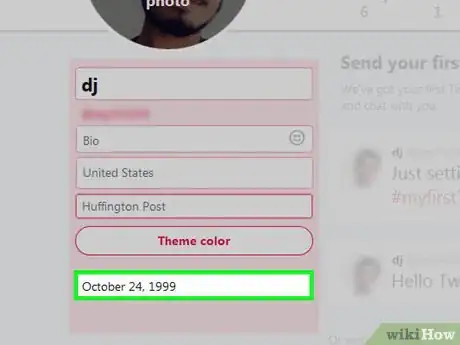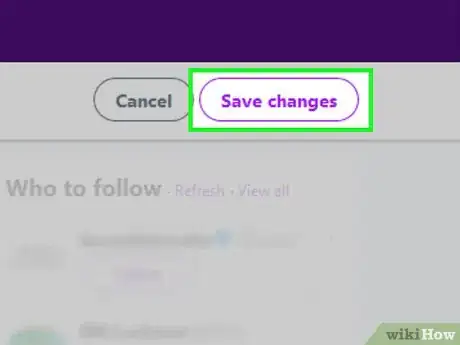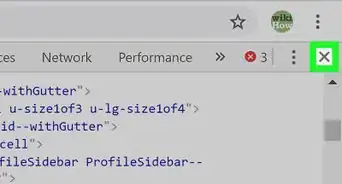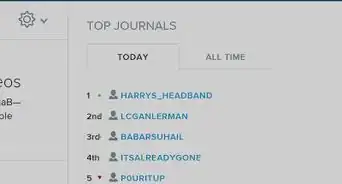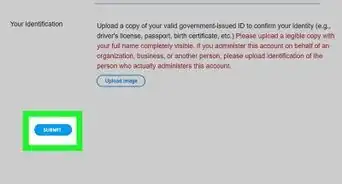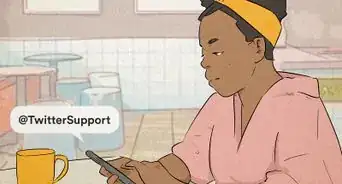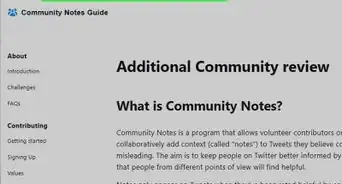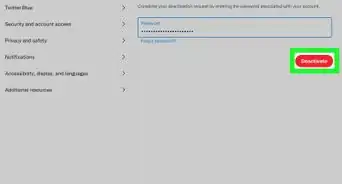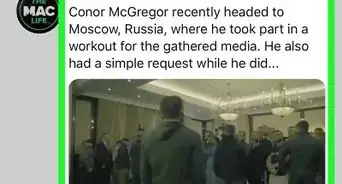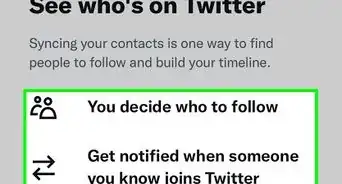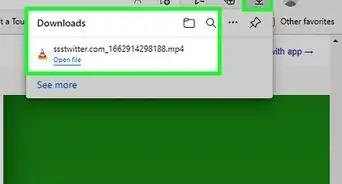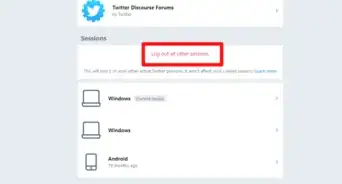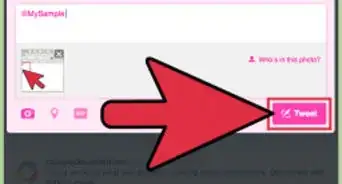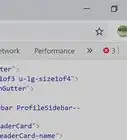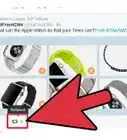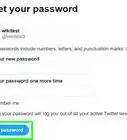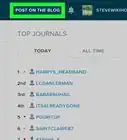This article was co-authored by wikiHow staff writer, Jack Lloyd. Jack Lloyd is a Technology Writer and Editor for wikiHow. He has over two years of experience writing and editing technology-related articles. He is technology enthusiast and an English teacher.
The wikiHow Tech Team also followed the article's instructions and verified that they work.
This article has been viewed 2,560,845 times.
Learn more...
This wikiHow teaches you how to increase your chances of getting your Twitter account verified by Twitter, which causes a blue-and-white checkmark icon to appear next to your Twitter name.
- Note: Since Twitter suspended the verification application process in November 2017, you can't currently apply for verification; you can, however, optimize your account for verification to encourage Twitter to verify it.
Steps
Using General Tips
-
1Understand who usually qualifies for verification. The most common reasons for verification—whether you submit the request yourself or get handpicked by Twitter's verification team—include being a highly recognizable public figure (musicians, actors, athletes, artists, public officials, public or government agencies, etc.), or if your name and likeness is parodied or impersonated on multiple Twitter accounts, leading to identity confusion.[1]
- Twitter will not take into account your number of followers or tweets when considering you for verification.[2]
- For more information, read the Verified Account terms. You can find these by going to the Twitter Verified "About" page.
-
2Be active on Twitter. Posting at least twice per day and engaging people who tag you in their mentions will make your account qualify as "active" to Twitter, and it will also increase your audience's positive reception of your content.
- Make sure that you're discussing your content, services, or other skillset(s) with your audience so that Twitter can see that your audience cares about your public impact.
Advertisement -
3Have a publicly influential account. As mentioned above, Twitter favors publicly recognized accounts such as performers and entrepreneurs over user accounts that don't have much in the way of public reach. If you work for a publication, perform for a company, or in any way interact with the public, you'll want to play that up here.[3]
- You should also avoid posting controversial or abrasive content. While Twitter verification isn't an endorsement from Twitter, it does take into account the good-naturedness (or lack thereof) of your account.
- For example, you might have a blog or a YouTube channel that you use to speak to an audience. This should be the focus of your Twitter account if you want to increase your chances of verification.
-
4Update your account information. Twitter's verification standards are fairly strict, so you'll need your profile to contain information that meets these criteria, including your profile and header photos, your name, your bio, and your location.
-
5Follow verified accounts. Doing this will both allow you to see how other verified accounts behave and increase the chances of Twitter granting verification to your account. Following verified accounts shows that you're serious about engaging the verified community in discussion.
- As with any kind of engagement on social media, it helps your account's standing to tag these verified accounts in your content and open dialogue with them if possible.
-
6Contact the official Twitter Verified account. If you want to perform some kind of actionable gesture, you can tweet at the Twitter Verified account (@verified) and ask them to review your account. This is unlikely to yield specific results, but it may put your account on the map for the Twitter Verified team.[4]
- Be courteous when addressing the Twitter Verified account. There's always a chance that they'll blacklist your account if they don't appreciate your correspondence.
-
7Be patient. Even with the perfect account and engagement, your account may not be verified for a very long time (if ever). Twitter has millions of accounts to review for regular content, so be patient and keep maintaining your account in case Twitter does get around to reviewing it for verification.
- The Twitter verification application will most likely come back at some point, meaning that the process for applying for a verified account will be much more direct. Until then, you'll have to play the waiting game.
Verifying Your Phone Number
-
1Open Twitter. Go to https://twitter.com/ in your browser. This will open your Twitter account page if you're logged into Twitter.
- If you aren't logged in, click Log in, then enter your account details (email address/username/phone number, password) and click Log in.
-
2Click your profile icon. It's a circular image of your profile picture in the top-right side of the page. A drop-down menu will appear.
-
3Click Settings and privacy. This option is in the drop-down menu. Doing so opens the Settings page.
-
4Click the Mobile tab. It's on the left side of the page.
-
5Enter your phone number. In the text field in the middle of the page, type in your mobile phone number.
- This must be a phone number that can receive text messages.
- If you see a phone number here, your number is already verified.
-
6Click Continue. It's a blue button below the phone number text field. Doing so will prompt Twitter to send a verification code to your phone.
-
7Retrieve your verification code. Open your phone's Messages section, open the text from Twitter, and note the six-digit code here.
-
8Enter the verification code. Type the six-digit verification code into the text field in the middle of the Twitter Mobile Settings page.
-
9Click Activate phone. It's a blue button below the text field. Doing so will verify your phone number, thus adding the number to your account.
- You can use your phone number to recover your Twitter account if you ever lose access to it.
Removing Tweet Protection
-
1Open Twitter. Go to https://twitter.com/ in your browser. This will open your Twitter account page if you're logged into Twitter.
- If you aren't logged in, click Log in, then enter your account details (email address/username/phone number, password) and click Log in.
-
2Click your profile icon. It's a circular image of your profile picture in the top-right side of the page. A drop-down menu will appear.
-
3Click Settings and privacy. This option is in the drop-down menu. Doing so opens the Settings page.
-
4Click the Privacy and safety tab. You'll find this on the left side of the page.
-
5Uncheck the "Protect your tweets" box. It's in the "Tweet privacy" section near the top of the page.
- If this checkbox is already unchecked, your tweets aren't protected.
-
6Scroll all the way down and click Save changes. It's a button at the very bottom of the page. This will remove tweet protection from your account, allowing anyone to see your past and future tweets.
Editing Your Account for Verification
-
1Open Twitter. Go to https://twitter.com/ in your browser. This will open your Twitter account page if you're logged into Twitter.
- If you aren't logged in, click Log in, then enter your account details (email address/username/phone number, password) and click Log in.
-
2Click your profile icon. It's a circular image of your profile picture in the top-right side of the page. A drop-down menu will appear.
-
3Click Profile. It's near the top of the drop-down menu. This will open your Twitter profile page.
-
4Click Edit profile. This option is on the right side of your profile page. Doing so puts your profile in "Edit" mode.
-
5Change your profile and header pictures. You can change each of these by clicking the picture that you want to change, clicking Upload photo in the menu that appears, selecting a photo, and clicking Open.
- Header photos should show you in a setting that reinforces your public worth (e.g., you speaking at a convention or performing on a stage).
- Profile photos should be professional headshots (or well-lit, high-quality photos at the very least).
-
6Use your real name. On the left side of the page, you'll see your chosen Twitter name in a text box. If your Twitter name isn't your real name (or your public persona's name, if you're a performer or actor), type your real name into this text box.
-
7Add a specific location. Type your location into the "Location" text field on the left side of the page. Many people use the "Location" text field to indicate a silly or nonsensical location, but you'll need to use your specific location (e.g., city and state if you're in the U.S.) for Twitter to consider you for verification.
-
8Link to a website. In the Website text field, you should place a link to your most impressive online achievement, be it a writer profile, a YouTube channel, or a landing page for a startup that you own.
- The website that you choose should inherently explain why you deserve to be verified. For example, if you have a writer profile on a news site (e.g., Huffington Post), you'd want to link to that profile.[5]
- You always want to use your largest online accomplishment as your website. If you graduate from being a staff writer to owning a publication, for example, you'll want to update your profile with the website that you own.
-
9Add your date of birth. This is more of a technicality than anything else; Twitter wants to make sure that they have as much information as possible when deciding whether or not to verify you. You'll enter your date of birth in the "Birthday" text box on the left side of the page.
-
10Flesh out your bio. Do so in the text box below your name on the left side of the page. Your bio is a key place in which you can prove to Twitter (and to your audience) that you're worthy of the verification status; it should contain the following details:
- The type of work or public service that you do (describe your account in a few words)
- Mentions of profiles that can serve as references (for example, you might write "Editor at @wikihow" rather than "wikiHow editor" here)
- One or two vast personal accomplishments (e.g., "CEO of [your company]")
- A humorous byline (but only if it doesn't detract from the rest of your bio)
- It's okay to play up your role in certain contexts. For example, if you own a "small business" that consists of you editing other people's work, you can call yourself an "entrepreneur" or even apply the "CEO" title to yourself.
-
11Click Save changes. It's in the upper-right side of the page. This will save your changes and apply them to your profile. With your profile optimized for Twitter verification, you're one step closer to receiving that little checkmark next to your name.
Community Q&A
-
QuestionWill verified accounts ask for my password?
 Community AnswerVerified accounts should never ask for a password. If they do, it is likely a scammer hoping to gain access to your account.
Community AnswerVerified accounts should never ask for a password. If they do, it is likely a scammer hoping to gain access to your account. -
QuestionDoes it cost money to verify?
 Community AnswerVerified accounts will never ask money for a verification badge. However, advertising and hiring an agent will cost money.
Community AnswerVerified accounts will never ask money for a verification badge. However, advertising and hiring an agent will cost money. -
QuestionHow long will it take for Twitter to email me about whether I have been verified or not?
 Community AnswerIt can take up to 30 days, but some people receive a response sooner.
Community AnswerIt can take up to 30 days, but some people receive a response sooner.
Warnings
- Don't add a fake verified checkmark at the end of your account header. It doesn't look cool to anybody other than you, and Twitter may suspend your account for doing so.⧼thumbs_response⧽
- Changing your username may result in losing your verified badge.⧼thumbs_response⧽
- Having a verified Twitter account does not stop others from creating parody or impersonation accounts of you.⧼thumbs_response⧽
- You cannot have a verified Twitter account if your tweets are protected, as the whole purpose of verified accounts is to draw attention to publicly influential accounts.⧼thumbs_response⧽
References
- ↑ http://support.twitter.com/groups/31-twitter-basics/topics/111-features/articles/119135-about-verified-accounts
- ↑ https://support.twitter.com/articles/119135-faqs-about-verified-accounts
- ↑ https://blog.bufferapp.com/how-to-get-verified-on-twitter
- ↑ https://twitter.com/verified
- ↑ https://www.forbes.com/sites/tomward/2017/04/14/how-i-got-verified-on-twitter-and-how-you-can-too/#769a22326493
- ↑ http://mashable.com/2012/08/29/twitter-verification-validates-my-obsession/#84803Im-Verified
About This Article
Though it’s no longer possible to request verification, you can encourage Twitter to verify your account by listing your highly-recognizable role or position in your profile, having public tweets, including a link to your website, and interacting with others in a professional manner.