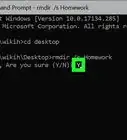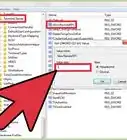X
This article was co-authored by wikiHow staff writer, Jack Lloyd. Jack Lloyd is a Technology Writer and Editor for wikiHow. He has over two years of experience writing and editing technology-related articles. He is technology enthusiast and an English teacher.
The wikiHow Tech Team also followed the article's instructions and verified that they work.
This article has been viewed 339,428 times.
Learn more...
This wikiHow teaches you how to find basic information about a website via Command Prompt on a Windows computer. You can see a website's IP address, the route from your network to the website, and the website's DNS information from within Command Prompt.
Things You Should Know
- Go to and search command prompt, then open the Command Prompt from the results.
- Ping the website for which you want to get information (in this case, "website.com"). Type ping website.com. Then, press ↵ Enter.
- Type tracert website.com to trace the website's route and nslookup website.com to check the DNS info for the website.
Steps
-
1
-
2Search for Command Prompt. Type in command prompt to bring up a list of matching results.Advertisement
-
3
-
4Ping the web address you want to check. You can "ping" the nearest website server to see how far away the server is in milliseconds:
- Type in ping website.com where "website" is your website's name.
- Press ↵ Enter.
- Press ↵ Enter again to stop the ping.
-
5Trace the website's route. Sending a "traceroute" request to your website will show the route the request takes, documenting any server addresses between you and the website:
- Type in tracert website.com where "website" is the website's name.
- Press ↵ Enter.
- Review the path your request took (sections with asterisks are instances in which the request timed out).
-
6Check the DNS information for the website. You can see the website's DNS address, which differs from the IP address, by doing the following:
- Type in nslookup website.com where "website" is the name of the website.
- Press ↵ Enter.
- Review the website's DNS addresses.
Advertisement
Community Q&A
-
QuestionHow can I get a website name by using server IP?
 Community AnswerType nslookup followed by a space and the IP address of the server.
Community AnswerType nslookup followed by a space and the IP address of the server. -
QuestionHow do I get an IP address of a website using CMD of Microsoft Windows [Version 6.3.9600]?
 Community AnswerYou can use the same method shown above. For any version, you should be able to use this method.
Community AnswerYou can use the same method shown above. For any version, you should be able to use this method. -
QuestionDo I need internect connection to perform this?
 Community AnswerYes, you will need an internet connection to obtain Website Information using Command Prompt.
Community AnswerYes, you will need an internet connection to obtain Website Information using Command Prompt.
Advertisement
Warnings
- Most websites use firewalls to block unauthorized access, so the IP address you see for a website may be misleading.⧼thumbs_response⧽
Advertisement
About This Article
Advertisement


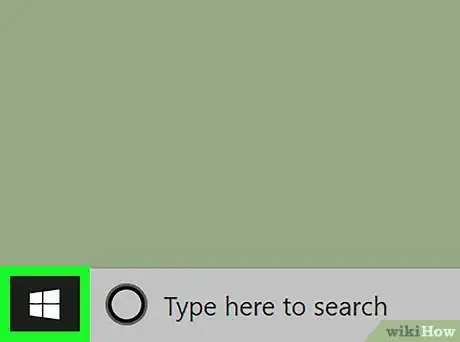
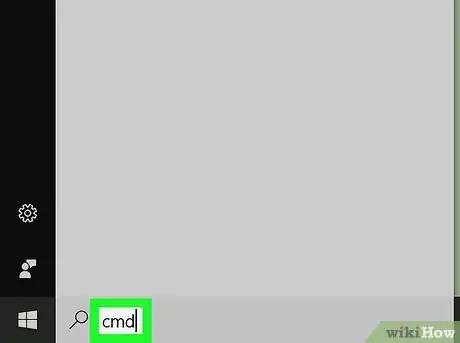
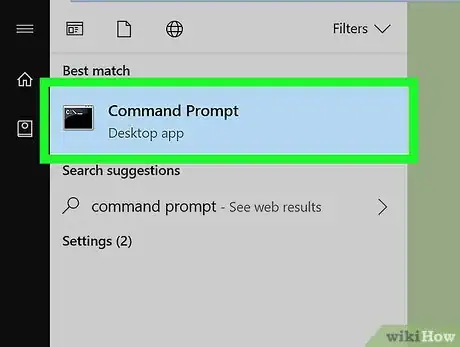
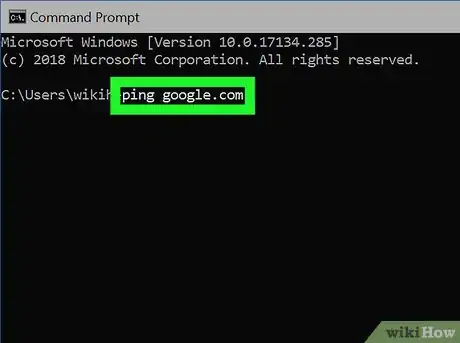
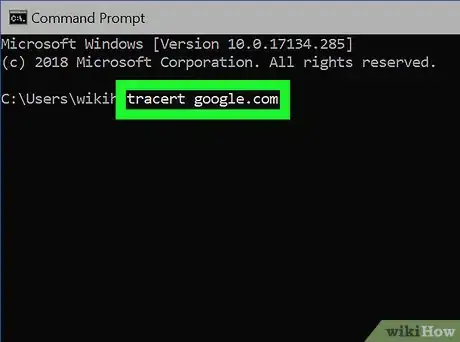
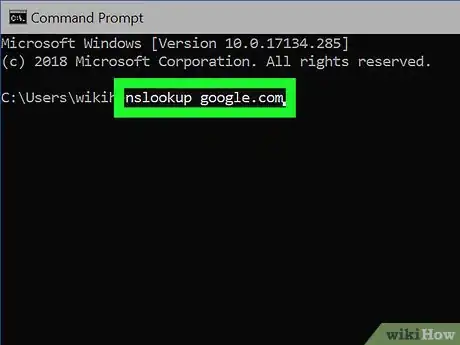
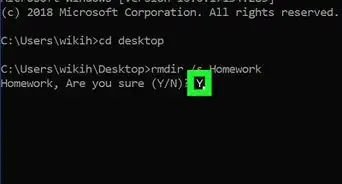
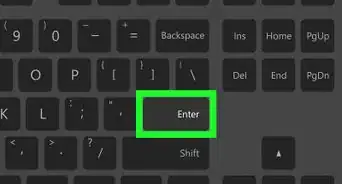
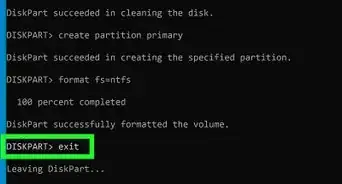
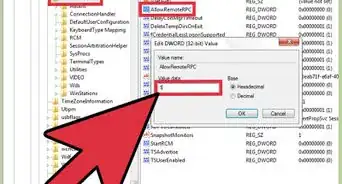
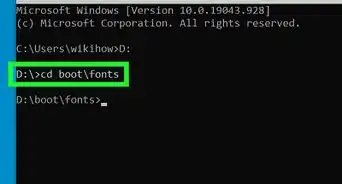



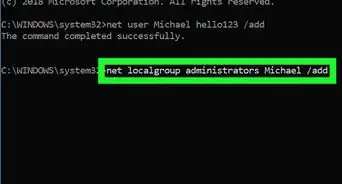


-Step-9-Version-3.webp)
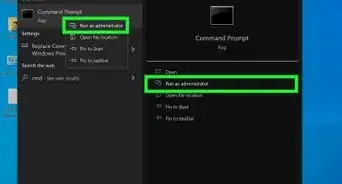
-Files-in-Command-Prompt-Step-6.webp)