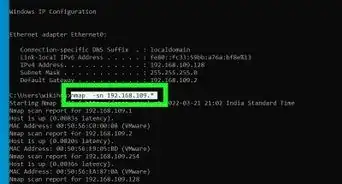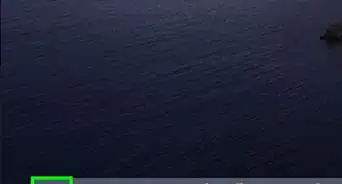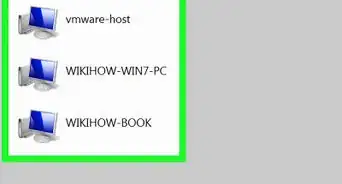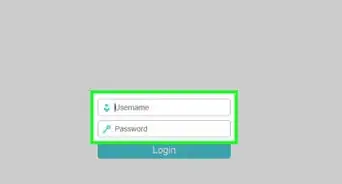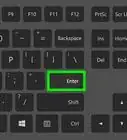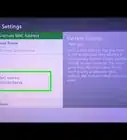X
wikiHow is a “wiki,” similar to Wikipedia, which means that many of our articles are co-written by multiple authors. To create this article, 31 people, some anonymous, worked to edit and improve it over time.
This article has been viewed 272,006 times.
Learn more...
Your upload and download speed are what determine how fast you can transfer data over the internet. Your speeds are determined by the service plan you have with your internet provider, but other factors can affect it. Follow this guide to find your actual upload and download speed.
Steps
Method 1
Method 1 of 2:
Understanding the Terminology
-
1Learn the way connection speeds are measured. Connection speeds are measured in Mbps. This stands for Megabits Per Second. Mbps is the standard method of calculating transfer speeds. The most important thing to note is that a megabit (Mb) is different than a megabyte (MB).
- File sizes are typically measured in MBs.
- A megabit is 1000000 bits, which translates to about 125 kilobytes. A megabyte is made of 1024 kilobytes.
- This means that a 10 Mbps connection will deliver download speeds up to 1.25 MBps.
-
2Understand the basics of connecting to a server. Connections are made to servers. A server is the location where you are retrieving data from. Servers are physical objects, and their relative distance to your computer will affect the speed at which you connect to them.
- All things being equal, you will download a file faster from a server that is 10 miles (16 km) away as opposed to a server that is 500 miles (800 km) away.
Advertisement -
3Know the difference between uploading versus downloading. When you download something, you are retrieving a file from a server. When you upload, you are sending a file to a server. Internet connections are typically significantly faster downloading than uploading.
-
4Understand ping. Ping measures time to connect. The ping is a measurement of how long a message takes to reach one end of the connection to the other. This affects how long a download may take to get started, but does not affect overall transfer rate.
Advertisement
Method 2
Method 2 of 2:
Taking a Speed Test
-
1Find a speed test online. There are a variety of speed tests available for free online. These tests usually perform three functions: ping test, download speed test, and upload speed test.
-
2Select the closest server. Speed tests usually give a list of servers nearby to connect to and perform the test. Most tests automatically select the most optimal server for your location.
- A close location will give you the best results and the closest transfer rate to your maximum.
- You can test your speeds to servers around the world to see how long it would take you to download files from another country.
-
3Run the test. Wait a few moments as the test file is sent to your computer. The results will be displayed in Mbps. Compare your actual speed to the advertised speed of your service provider.
Advertisement
Community Q&A
-
QuestionWhat is a good Mbps speed?
 Community Answer25 Mbps should be suitable for most people on the internet nowadays, assuming that there are little or no interruptions.
Community Answer25 Mbps should be suitable for most people on the internet nowadays, assuming that there are little or no interruptions. -
QuestionHow do I find the download speed my computer is capable of receiving? I know my internet provider is providing 200 MB service.
 Community AnswerSearch "speed test" on Google. Click "Run Speed Test" and Google will test your speed.
Community AnswerSearch "speed test" on Google. Click "Run Speed Test" and Google will test your speed.
Advertisement
Warnings
- Be careful of fake scanning sites. Only trust known broadband companies' scans otherwise data and/or personal information could get stolen.⧼thumbs_response⧽
- Don't use scans that require downloads. These are mostly fake scans that install viruses or steal information. Don't risk that going public.⧼thumbs_response⧽
Advertisement
About This Article
Advertisement
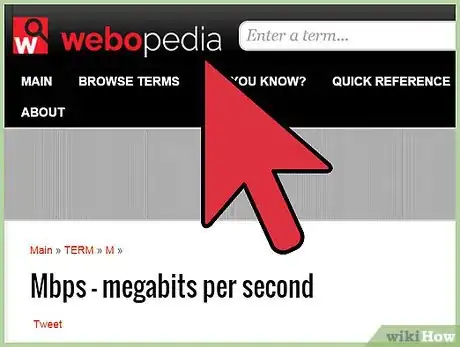

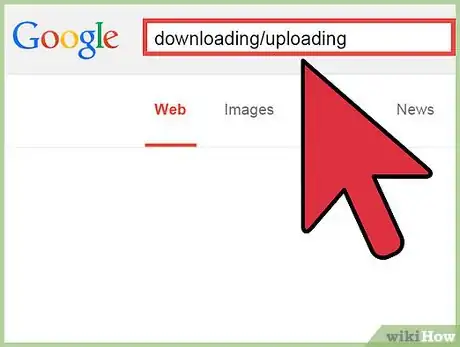
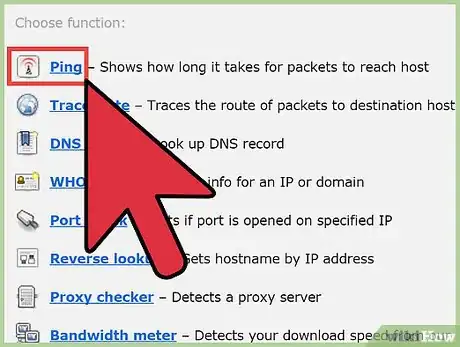

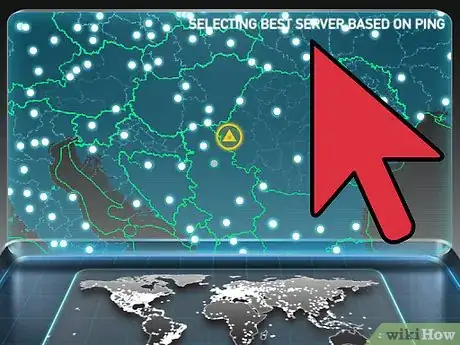
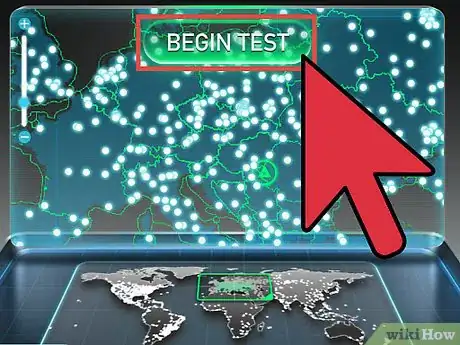
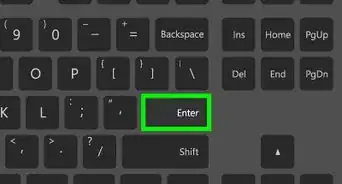





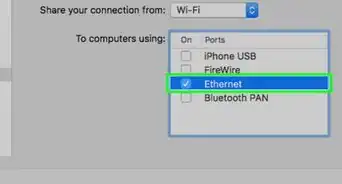
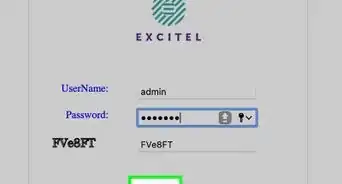
-Step-26-Version-2.webp)