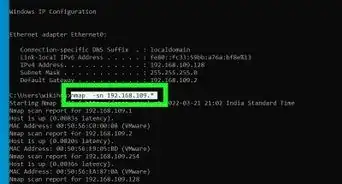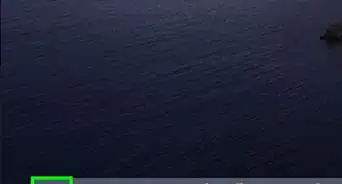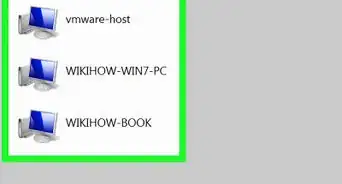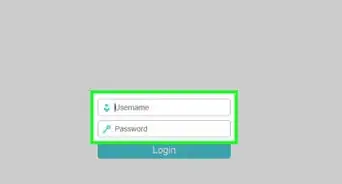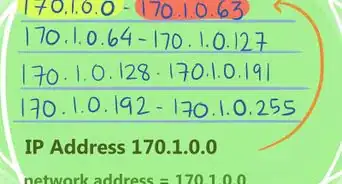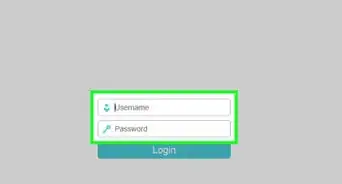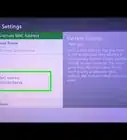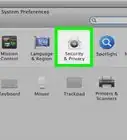This article was co-authored by Garnik Ovsepyan. Garnik Ovsepyan is a Computer Specialist and the Owner of HeliX PC based in Burbank, California. With over 25 years of experience, Garnik specializes in custom computer builds, computer repairs, virus removal, computer tune-ups, hardware and software troubleshooting and installations, diagnostics, and data backup and recovery.
This article has been viewed 165,916 times.
Finding the media access control (MAC) address, or hardware address, for the hosts on your network is a fairly simple process. It involves the use of the address resolution protocol (ARP), which converts Internet protocol (IP) addresses into the MAC address. All the common operating systems (OS) include the "arp" command that allows for easy discovery of the MAC addresses on the network. In this article, you'll learn about finding the MAC address on OS X, Microsoft Windows, and Linux OS.
Steps
OS X
-
1Open the Terminal app. The quickest way to find all discovered MAC addresses is done listing all the current entries in the ARP table.[1]
- sudo arp -a
-
2Ping the target IP. If the IP and MAC address pair aren't listed in the output, then you must first "ping" the target IP.
- ping 192.168.1.112
Advertisement -
3If the ping returns a positive response, then you can review the ARP information using either of the following methods.Either of these commands will provide the IP to MAC address mapping.
- sudo arp 192.168.1.112
- sudo arp -a
Microsoft Windows
-
1Open a command prompt. The quickest way to find all discovered MAC addresses is done listing all the current entries in the ARP table.[2]
- arp -a
-
2Ping the target IP. If the IP and MAC address pair aren't listed in the output, then you must first "ping" the target IP.
- ping 192.168.1.112
-
3If the ping returns a positive response, then you can review the ARP information using either of the following methods.Either of these commands will provide the IP-to-MAC address mapping.
- arp 192.168.1.112
- arp -a
Linux
-
1Open a Console window. The quickest way to find all discovered MAC addresses is done listing all the current entries in the ARP table.
- sudo arp -a
-
2Ping the target IP. If the IP and MAC address pair aren't listed in the output, then you must first "ping" the target IP.
- ping 192.168.1.112
-
3If the ping returns a positive response, then you can review the ARP information using either of the following methods.Either of these commands will provide the IP-to-MAC address mapping.
- sudo arp 192.168.1.112
- sudo arp -a
Linux arp-scan Utility
-
1On the Linux OS you can avoid pinging individual hosts and then querying for the MAC address by using the arp-scan utility. The arp-scan utility makes it very easy to discover all the IP-to-MAC address pairs on a subnet.
-
2Open a Console window.
-
3Issue a command. The arp-scan utility has many available options, but the simplest method is to issue the command with a subnet parameter. This will build an arp table of all network accessible hosts and print the output to the console.
- sudo arp-scan 192.168.1.0/24
Warnings
- Remember that ARP is not a routed protocol, so it will only provide you the IP-to-MAC address information for your local network.⧼thumbs_response⧽
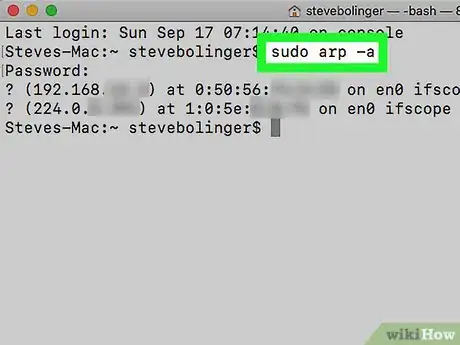
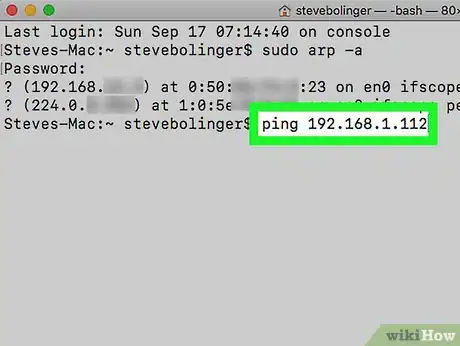
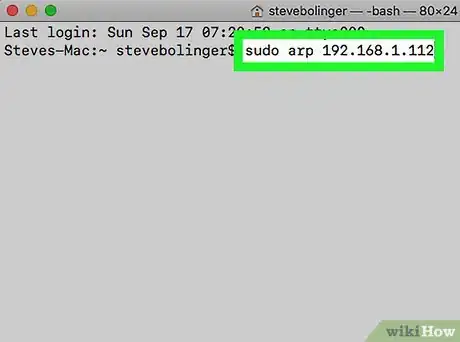
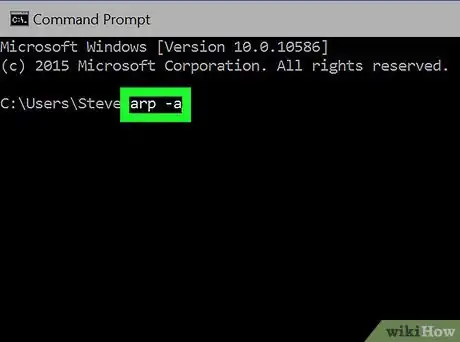
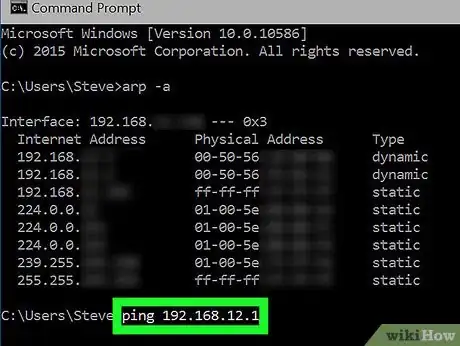
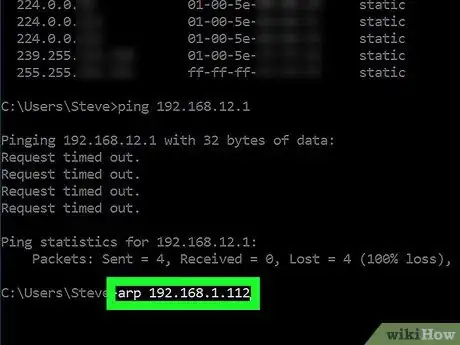
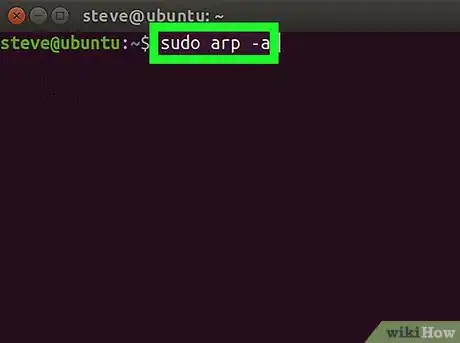

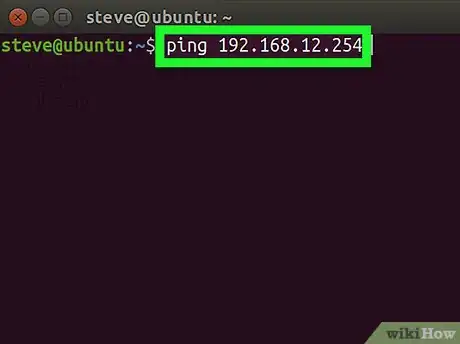

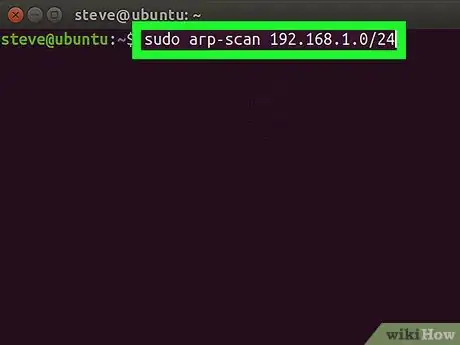


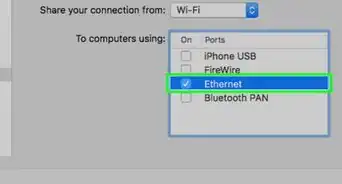
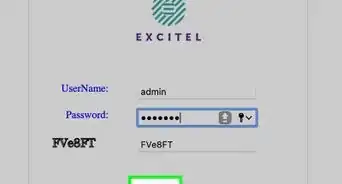
-Step-26-Version-2.webp)