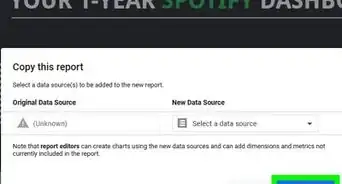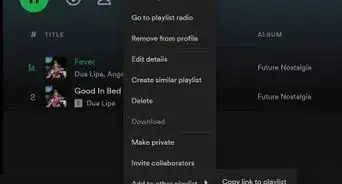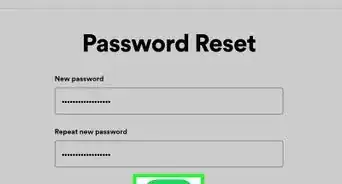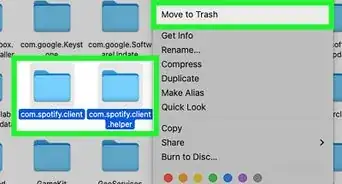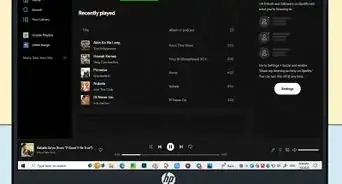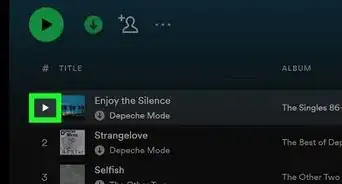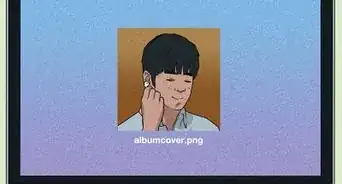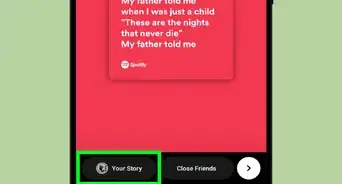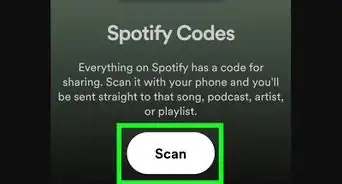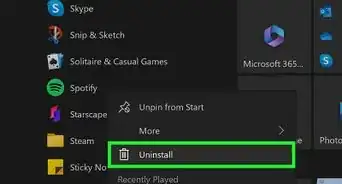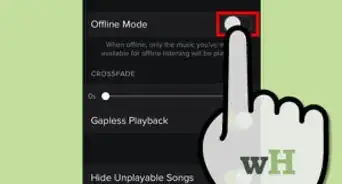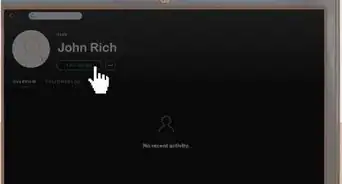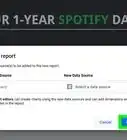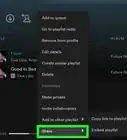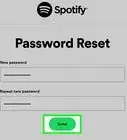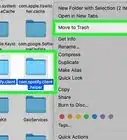X
This article was co-authored by wikiHow staff writer, Nicole Levine, MFA. Nicole Levine is a Technology Writer and Editor for wikiHow. She has more than 20 years of experience creating technical documentation and leading support teams at major web hosting and software companies. Nicole also holds an MFA in Creative Writing from Portland State University and teaches composition, fiction-writing, and zine-making at various institutions.
This article has been viewed 16,512 times.
Learn more...
This wikiHow teaches you how to find people you know on Spotify when you’re using a computer.
Steps
Method 1
Method 1 of 2:
Searching by Username
-
1Open Spotify on your PC or Mac. It’s the green icon with three curved black lines inside. You’ll find it in the Applications folder on a Mac or in the All Apps area of the Start menu in Windows.
- If you’re not already signed in to your account, sign in now.
-
2Click the search bar. It’s at the top-center area of the app.Advertisement
-
3Type spotify:user:Username and press ↵ Enter or ⏎ Return. Replace “Username” with the username of the person you want to find.
- For example, to find user John, you would type spotify:user:john and press ↵ Enter or ⏎ Return.
-
4Click the person’s name.
-
5Click FOLLOW. If you want to keep tabs on what your friend’s listening to, you can follow their activity this way. This is optional.
Advertisement
Method 2
Method 2 of 2:
Connecting to Facebook
-
1Open Spotify on your PC or Mac. It’s the green icon with three curved black lines inside. You’ll find it in the Applications folder on a Mac or in the All Apps area of the Start menu in Windows.
- If you’re not already signed in to your account, sign in now.
-
2Click the downward-pointing arrow next to your username. It’s at the top-right corner of the screen.
-
3Click Settings.
-
4Scroll down and click CONNECT TO FACEBOOK. It’s under the “Facebook” header. A Facebook sign-in window will appear.
-
5Enter your login details and click Log In. You are now signed in to Facebook.
-
6Click the Search bar. It’s at the top of the screen. You can use this bar to find your Facebook friends who have Spotify accounts.
-
7Type the person’s name. As you type, a list of matching search results will appear.
-
8Click the person you want to view. This opens their Spotify homepage.
-
9Click FOLLOW. If you want to keep tabs on what your friend’s listening to, you can follow their activity this way. This is optional.
Advertisement
About This Article
Advertisement