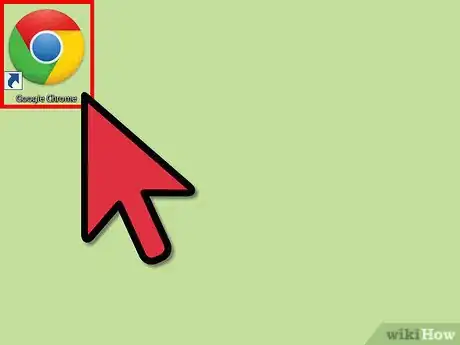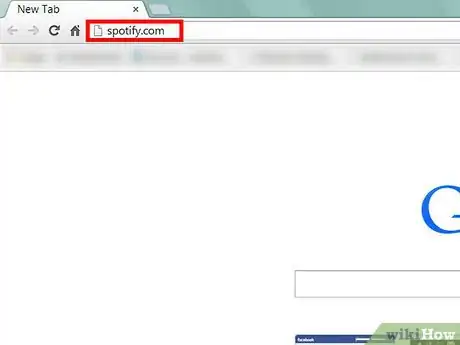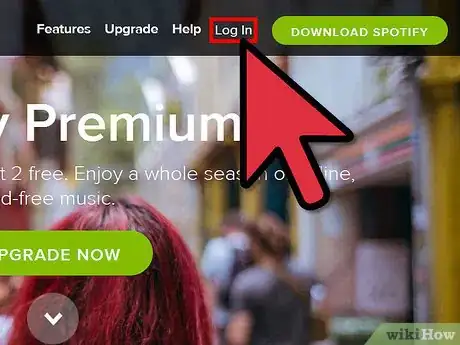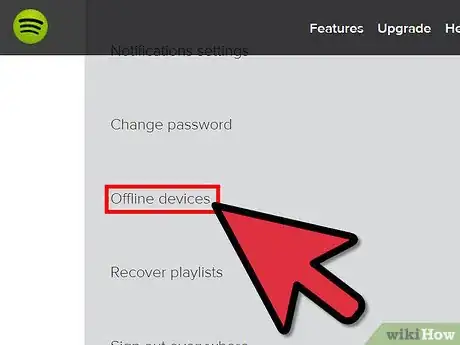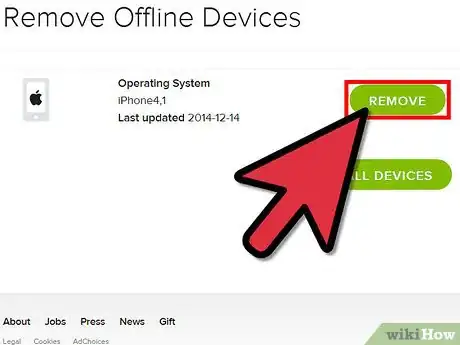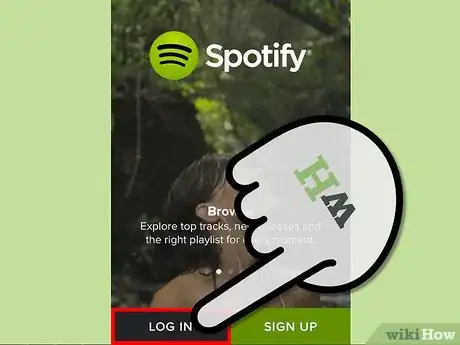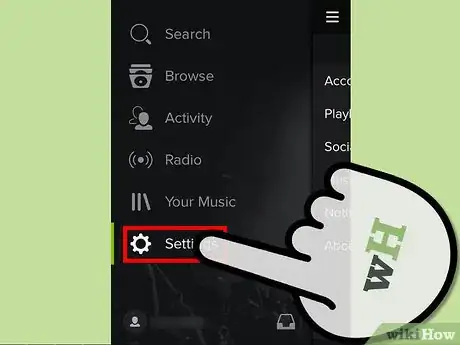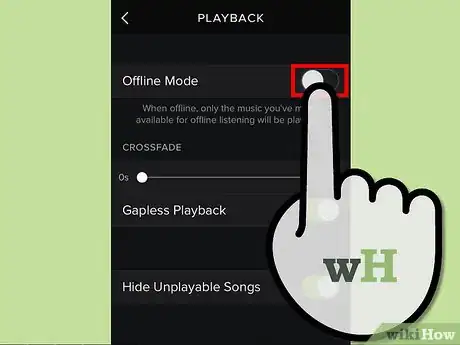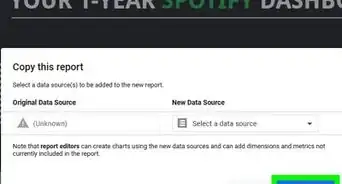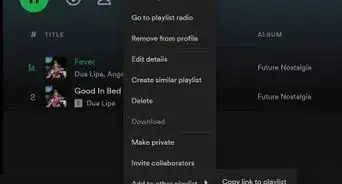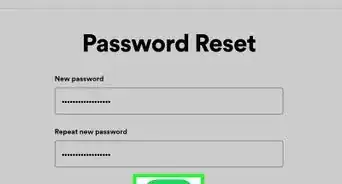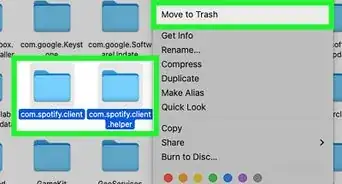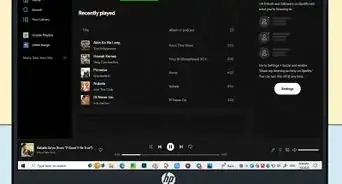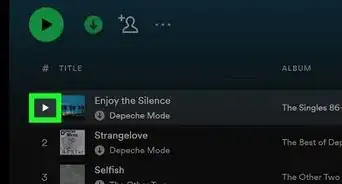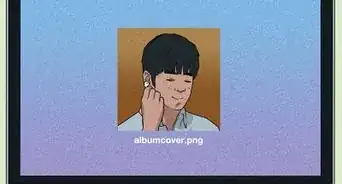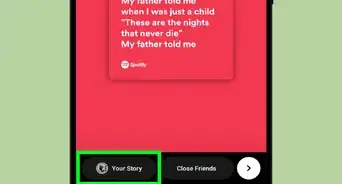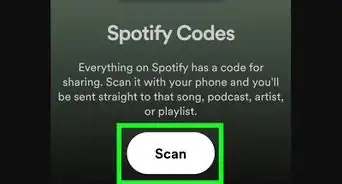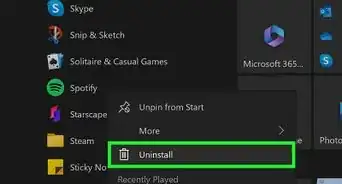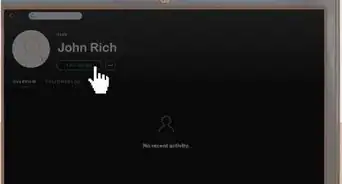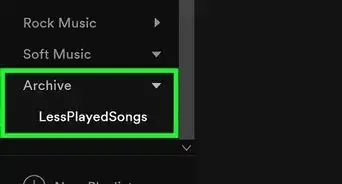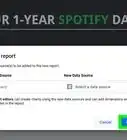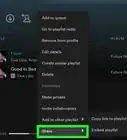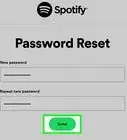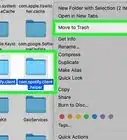X
wikiHow is a “wiki,” similar to Wikipedia, which means that many of our articles are co-written by multiple authors. To create this article, volunteer authors worked to edit and improve it over time.
This article has been viewed 180,317 times.
Learn more...
Spotify, a popular music-streaming service provider, allows you to link your account to up to three offline devices. In case you get a new phone, or lose one, and want to remove the linked device from your account, you can do so easily from your computer or from the Spotify app. For those who lost a device that is linked to Spotify, this means that you can prevent other people from using your Spotify account to listen to music.
Steps
Method 1
Method 1 of 2:
Using Your Computer
-
1Launch an Internet browser. Double-click the shortcut icon of an Internet browser on your desktop screen.
- If you don’t have a browser shortcut on the desktop, go to the Start menu (lower-left side of the window) and select “All Programs.” Look for a browser here and click on its icon to open it.
-
2Visit the Spotify website. On the upper part of the web browser is the address bar. Type in “www.spotify.com” and press Enter on your keyboard to visit Spotify’s login page.Advertisement
-
3Log into your Spotify account. If you did not log out from your previous Spotify session, most likely you will still be logged in. If not, click on the “Log In” link on the login page. Enter your account information (email address on the upper box and your password on the lower box) then click the “Log in” button to continue.
- If you used your Facebook account as a login, click on the “Log In with Facebook” link instead.
-
4View all offline devices. At the top of your current page, you’ll see a link labeled “Offline devices.” Click on this link, and you’ll be redirected to a page with a list of all your offline devices.
-
5Remove offline devices. There are two ways to remove offline devices:
- To remove all your Spotify offline devices, click on the link labeled “REMOVE ALL DEVICES” at the end of the list of all your devices.
- To remove specific devices, click on the link labeled “REMOVE,” next to the device you want to remove.
Advertisement
Method 2
Method 2 of 2:
Using the Spotify App
-
1Launch Spotify. Tap on the Spotify’s app either on your home screen or app drawer to open it.
-
2Log into your Spotify account. If you did not log out from your previous Spotify session, most likely you will still be logged in. If not, enter your account information (email address on the upper box and your password on the lower box) on the login screen, then click the “Log in” button to continue.
-
3View offline devices. Once logged in, swipe the screen from left to right. On the page that appears, tap on the link labeled “Offline devices.” All your offline devices will now be displayed.
-
4Remove offline devices. Click on the device you want to remove and then click the “REMOVE” button.
- Repeat this step for all the devices that you want to remove.
Advertisement
Community Q&A
-
QuestionHow can I log out of devices that I forgot to sign out of?
 Community AnswerGo on to your Spotify account web page, select "Offline devices" and then "Delete devices."
Community AnswerGo on to your Spotify account web page, select "Offline devices" and then "Delete devices." -
QuestionHow do I prevent Spotify from linking to devices and playing music through them randomly?
 JoggyBuddyCommunity AnswerI don't know how old this post is but that means that your account got hacked. It happens all the time with Spotify especially if you have premium. Go onto the Spotify website, log in, and click account. From there you can change your password and click a button that says "Sign out everywhere". That should fix your problem for a bit. If it starts happening again, you'd probably be best off just repeating those steps.
JoggyBuddyCommunity AnswerI don't know how old this post is but that means that your account got hacked. It happens all the time with Spotify especially if you have premium. Go onto the Spotify website, log in, and click account. From there you can change your password and click a button that says "Sign out everywhere". That should fix your problem for a bit. If it starts happening again, you'd probably be best off just repeating those steps.
Advertisement
About This Article
Advertisement