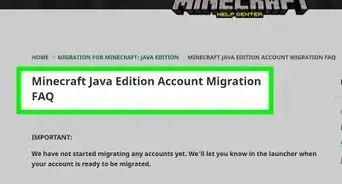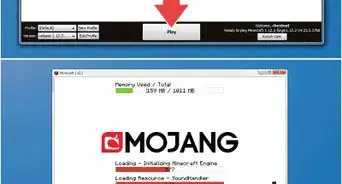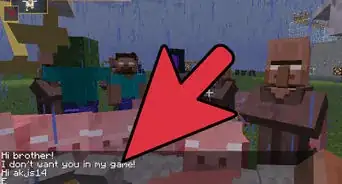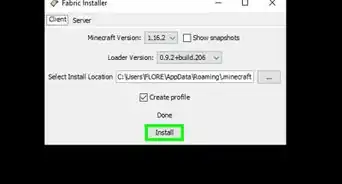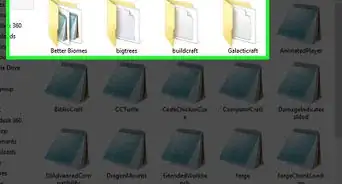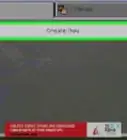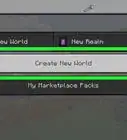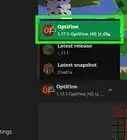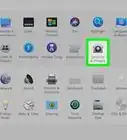This article was co-authored by Zac Churchill. Zac Churchill is from Davidson, North Carolina, and currently attends Tufts University. He has played Minecraft for over eight years and has extensive knowledge on how to play Minecraft and how the game has changed over the different versions. Specifically, Zac has expert experience in survival worlds, large builds on creative mode, and server design/upkeep.
This article has been viewed 70,812 times.
Feel like spicing up your Minecraft experience? There are thousands of user-made mods available for free online, ranging from the serious to the downright silly. These mods will change the look and feel of your game, giving you hours upon hours of new gameplay. If you want to find and install the best mods, read on after the jump to learn how.
Steps
-
1Determine what you want to add or fix in Minecraft. Mods are modifications of the original game. They will replace, fix, or add content that would otherwise not be there. Modifications can significantly change the way the game is played, but they can also cause the game to become unstable, especially if multiple mods are installed.
-
2Find a Minecraft mod website. Since mods are created by individuals and small teams, they often don't have their own websites. Instead, you can browse released mods through various dedicated community websites and forums. Some of the most popular include:
- Minecraft Forum
- MinecraftMods.com
- Planet Minecraft
- Minecraft-Mods.org
Advertisement -
3Browse the available mods. Use the categories and search tools of the various mod sites to find the mods that you want. There are thousands of mods available, so it may help to have a specific goal in mind. Use this goal as your search term to find mods relative to your interest. Some of the most popular mods include:
- Optifine – This mod will increase performance and visuals in Minecraft, making it run better and look better at the same time![1]
- It offers new actions and cosmetic features that give Minecraft a cleaner look.[2]
- It gives players access to a variety of texture packs with special features that change the look of the world.[3]
- Pixelmon – This mod will put your favorite Pokémon into your Minecraft game. Catch 'em all!
- TooManyItems – This mod reworks the inventory and crafting system, allowing for faster crafting and more efficient inventory management.
- Rei's Minimap – This mod adds a small map to your screen that will show you where you are in relation to places you've already explored. Never get lost again!
-
4Ensure that the mod is compatible. The mods you download will need to be compatible with your current version of Minecraft. All mods should say in their information what version(s) they work with.
-
5Install the Forge API. The Forge API is a newer release that allows you to easily install multiple mods while minimizing crashes. This is an optional tool unless the mod specifically requires the Forge API. Some mods may require an older tool called Modloader. This tool is not compatible with Forge API, so you should stick to one or the other.
- It is recommended that Forge be installed on a clean installation of Minecraft. This will help reduce errors and incompatibilities.
- Run at least one game on your new Minecraft installation. Before you install anything, you should run one game on your fresh Minecraft installation.
- Download the latest Forge installer from the developer's website.
- Open the installer. Make sure that it is set to “Install client” and then click OK. Forge will be installed. You can select the Forge profile from your Minecraft launcher to load your installed Forge mods.
-
6Download the mods of your choice. Once you've found a few mods that you want to try, download them to your computer. The mod should download in a .JAR or .ZIP format.
-
7Install the mod. Open your Minecraft application folder, located in the \%appdata%\ folder. You can access this folder by entering %appdata% into the Run box (Windows), or by holding down Alt and then clicking the Go menu and selecting Library (Mac). Open the Minecraft folder and then open the “mods” folder. Copy the downloaded mod file into the folder.
-
8Launch Minecraft. Load the Forge profile (if using Forge mods), and then click Play. In the main menu, you will see a “Mods” option. Click it to see the mods that have been installed. IF you want to uninstall a mod, simply delete it from the “mods” folder.[4]
Community Q&A
-
QuestionWhat is the link to download Minecraft Forge?
 Community AnswerGo to files.minecraftforge.net, but make sure to press the "skip ad" button while waiting for a download.
Community AnswerGo to files.minecraftforge.net, but make sure to press the "skip ad" button while waiting for a download. -
QuestionHow do I find mods for Minecraft PE?
 Community AnswerThere are add-ons in Pocket Edition, but no mods. So try an add-on instead!
Community AnswerThere are add-ons in Pocket Edition, but no mods. So try an add-on instead! -
QuestionWhere is the mods folder located?
 Community AnswerIt will be right in your Minecraft game files. If you don't have one, you can simply create one.
Community AnswerIt will be right in your Minecraft game files. If you don't have one, you can simply create one.
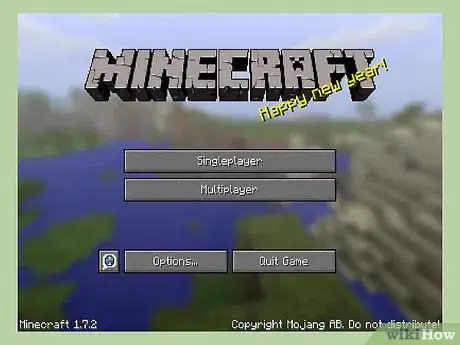
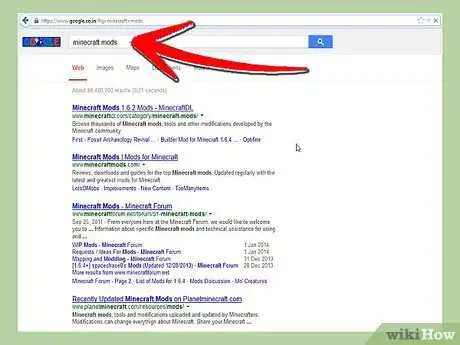
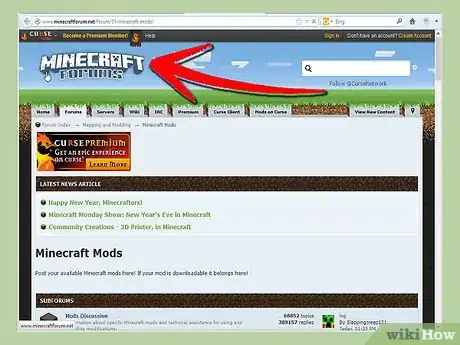
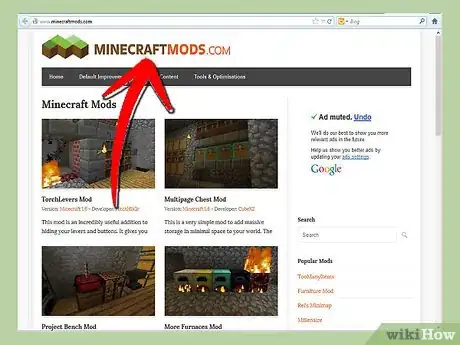
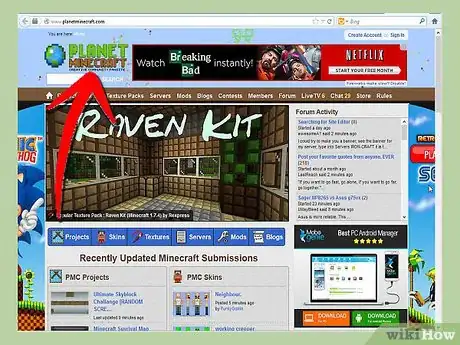
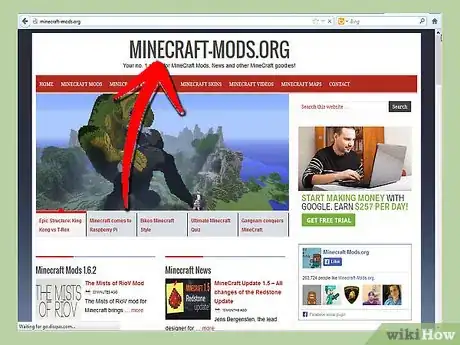
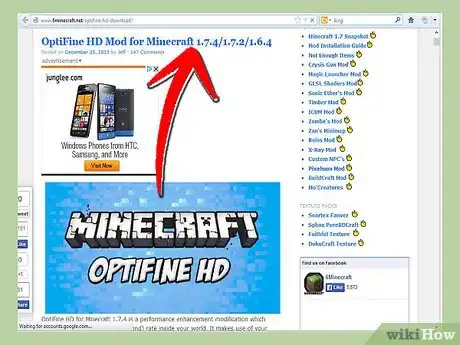
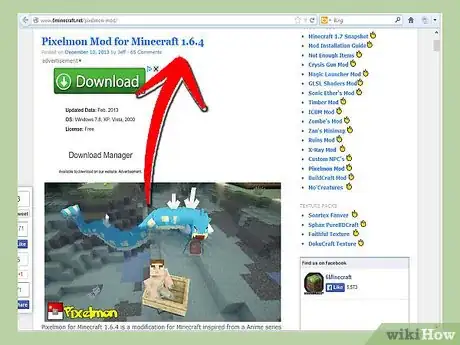
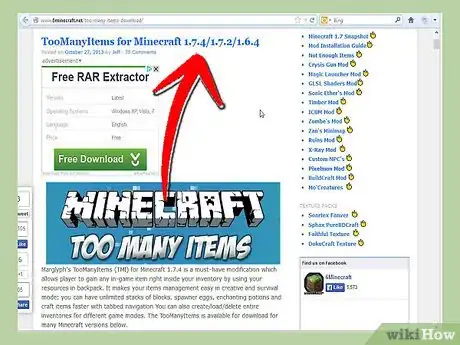
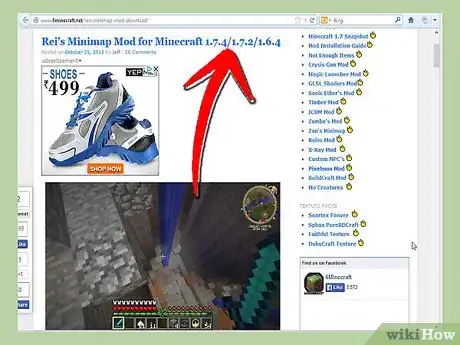
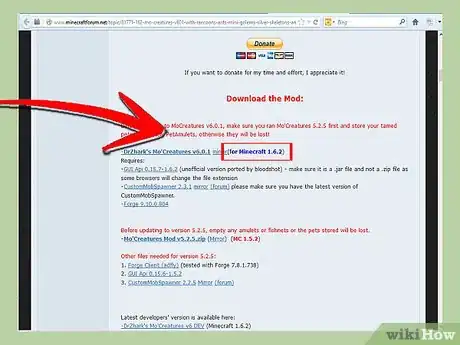
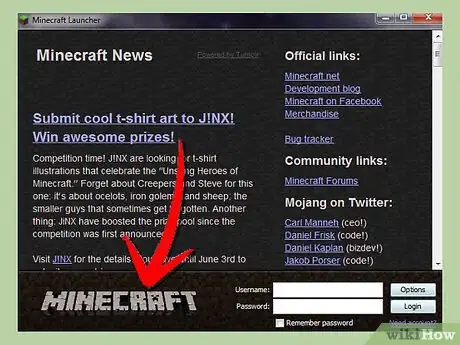
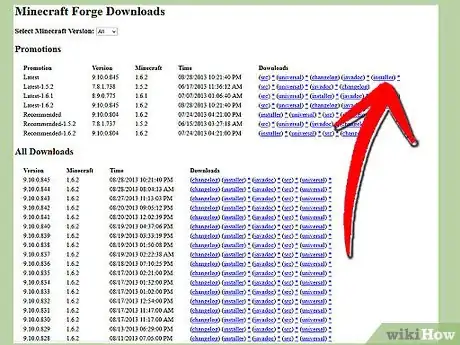
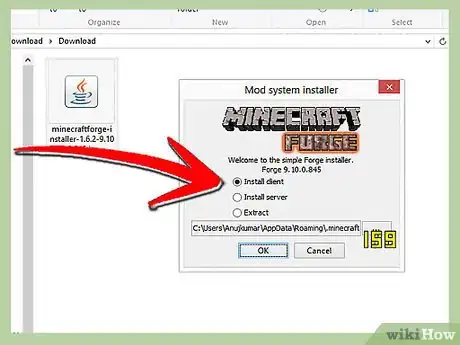
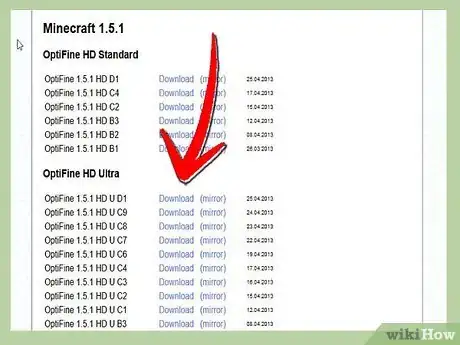
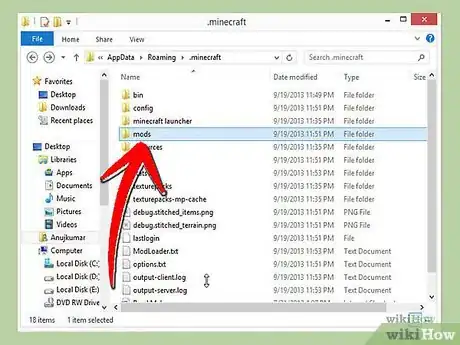
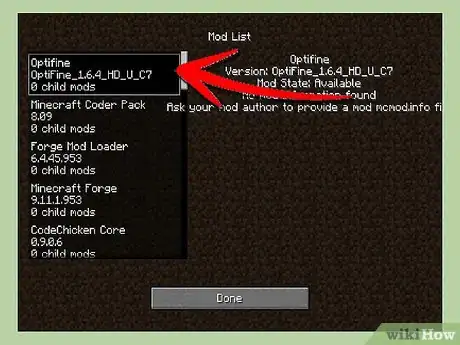
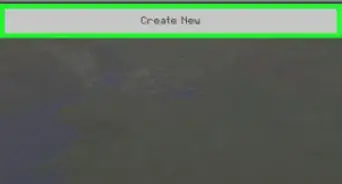
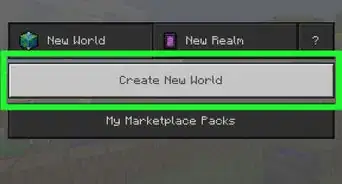
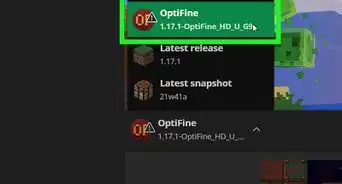
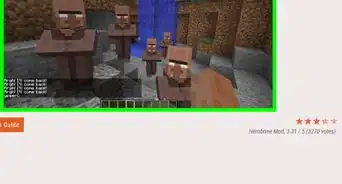
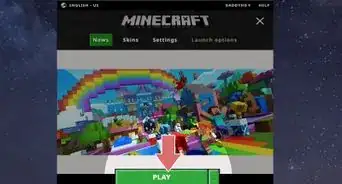
-Step-12.webp)