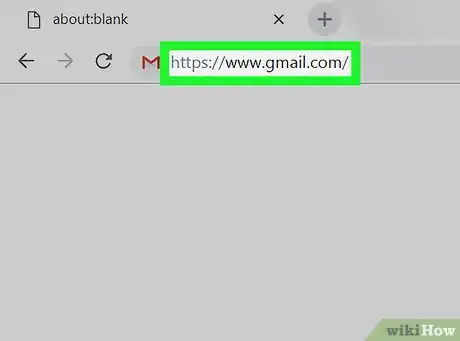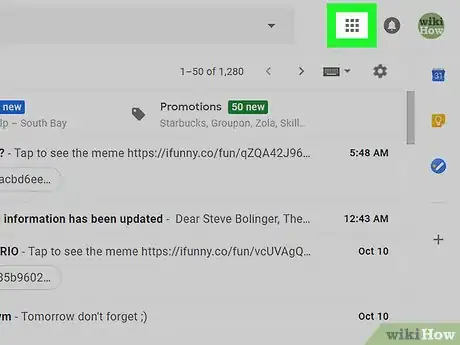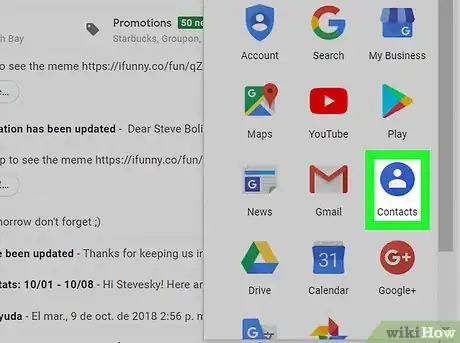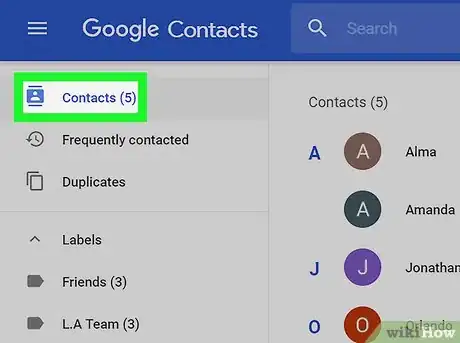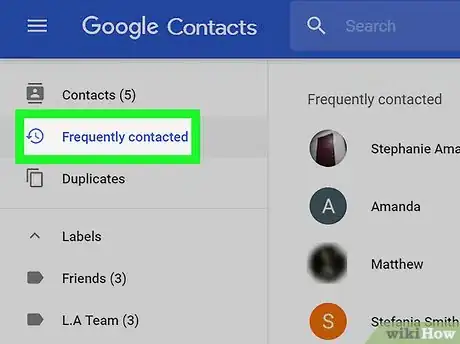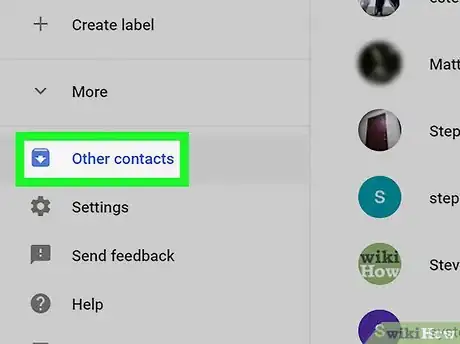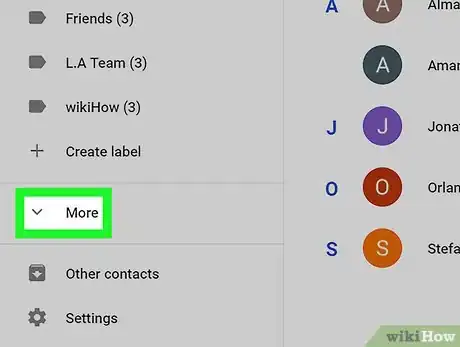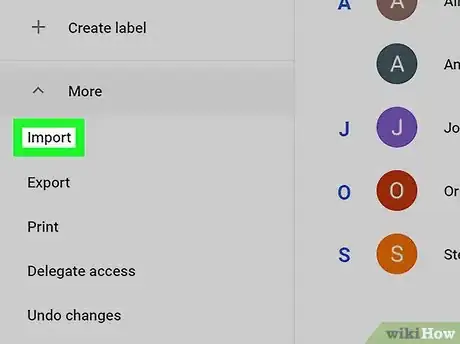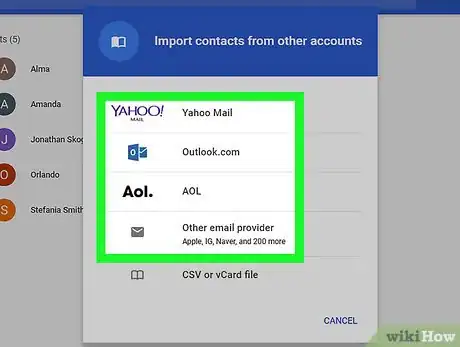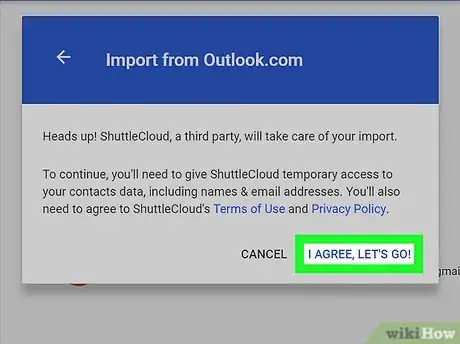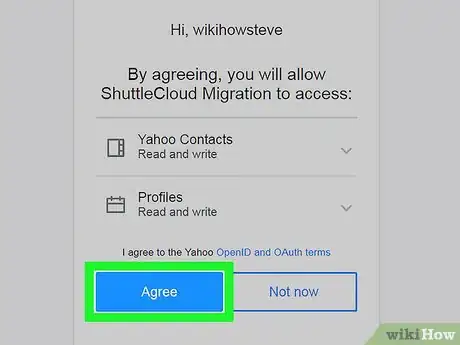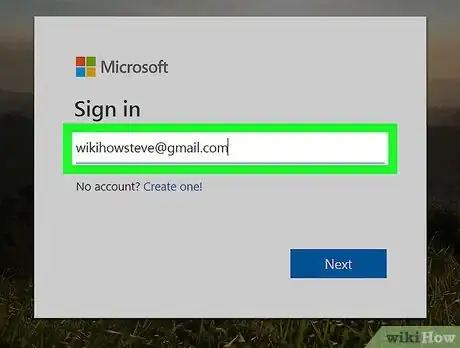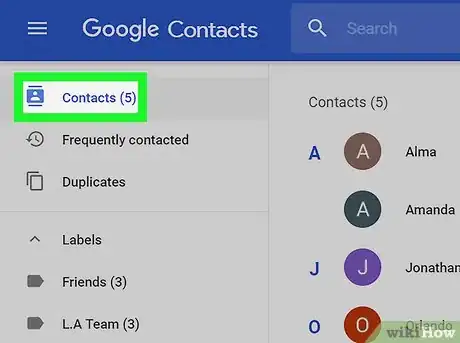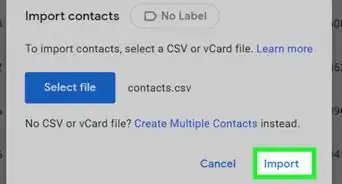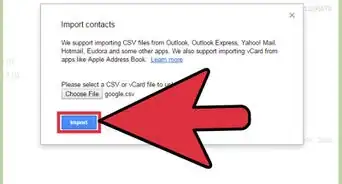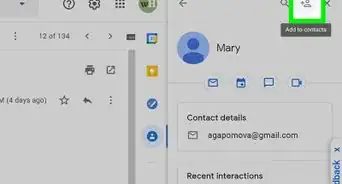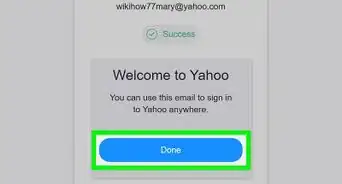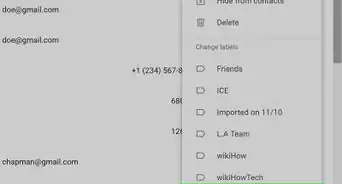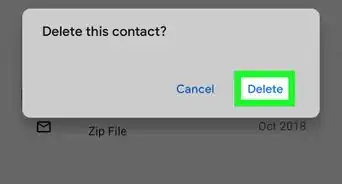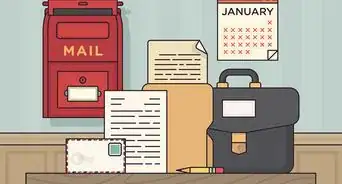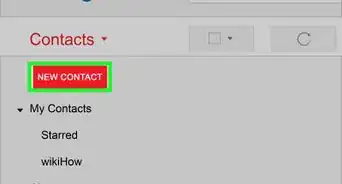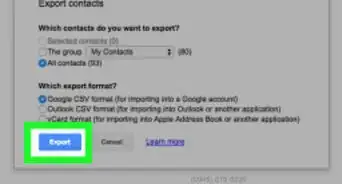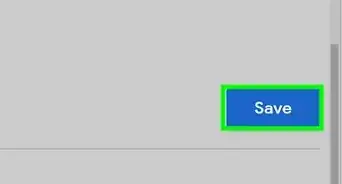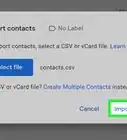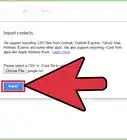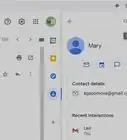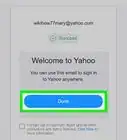This article was co-authored by wikiHow staff writer, Jack Lloyd. Jack Lloyd is a Technology Writer and Editor for wikiHow. He has over two years of experience writing and editing technology-related articles. He is technology enthusiast and an English teacher.
The wikiHow Tech Team also followed the article's instructions and verified that they work.
This article has been viewed 163,042 times.
Learn more...
This wikiHow teaches you how to view your existing Gmail contacts, as well as how to add more from another email service. Unfortunately, Gmail doesn't have a tool that allows you to find friends' email addresses on social media. You will need to use a computer to view and import contacts, but any contacts you import will automatically be applied to your Gmail mobile app.
Steps
Viewing Existing Contacts
-
1Open Gmail. Go to https://www.gmail.com/ in your computer's web browser. This will open your inbox if you're logged in.
- If you aren't logged in, enter your email address and password when prompted.
-
2Advertisement
-
3Click Contacts. This icon resembles a white silhouette of a person on a dark-blue background. Doing so opens a list of your Gmail contacts.
- If you don't see Contacts here, click More at the bottom of the drop-down menu to scroll down a page. You'll find Contacts there.
-
4View your hard contacts. These are contacts you've specifically added to your Gmail account.
- You can go back to this part of the Contacts list by clicking Contacts in the upper-left corner of the page.
-
5Review your common contacts. Click Frequently contacted in the upper-left side of the page to see a list of people you frequently talk to (even if they aren't in your Contacts list).
-
6Check other contacts. Clicking Other contacts in the left-hand sidebar will bring up a list of people with whom you've conversed at least once in Gmail.
Importing Contacts from Another Account
-
1Click More. It's on the left side of the Contacts page. Doing so prompts a drop-down list of additional options to appear.
-
2Click Import. This is on the left side of the page. A pop-up window will appear.
-
3Select an email service. Depending on the email account from which you want to import your contacts, click one of the following options:
- Yahoo Mail — Click this option if you want to import Yahoo contacts.
- Outlook.com — Click this option if you want to import Microsoft Outlook contacts.
- AOL — Click this option if you want to import AOL contacts.
- Other email provider — Click this option if you want to import contacts from an email service that wasn't listed above (e.g., Apple Mail).
-
4Click I AGREE, LET'S GO!. It's in the bottom-right corner of the pop-up window. A new pop-up window will open with your selected email service's information.
- If you're using the Other email provider option, enter your email address and password for the email account before clicking this option. You can then skip ahead to the last step in the method.
-
5Click the Agree button. You'll find this at the bottom of the pop-up window, though you may have to scroll down to find it.
- Depending on your web browser and your selected email service, you may click Accept or Allow here.
-
6Sign into the email service if prompted. If your browser doesn't remember your sign-in credentials, enter your email address and password in the pop-up window.
-
7Review your imported contacts. Once your selected account's contacts finish importing, you'll be able to view them in the folder labeled with today's date and the email service's name on the left side of the page.
- The imported contacts will also be added to the Contacts tab in the top-left corner of the page.
Warnings
- You cannot import contacts from services such as Facebook or Twitter into your Gmail account.⧼thumbs_response⧽
About This Article
1. Open Gmail on your computer.
2. Click the 9-dot "Apps" button in the upper-right side.
3. Click Contacts (you may first have to click More).
4. View your manually added contacts.
5. Click Frequently contacted or Other contacts to see additional contacts.