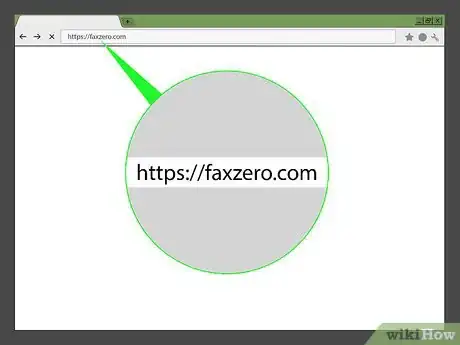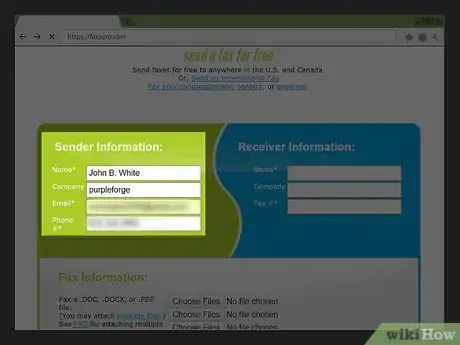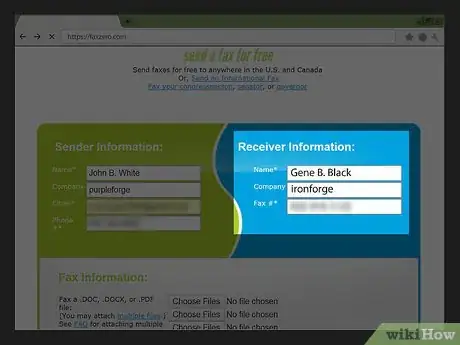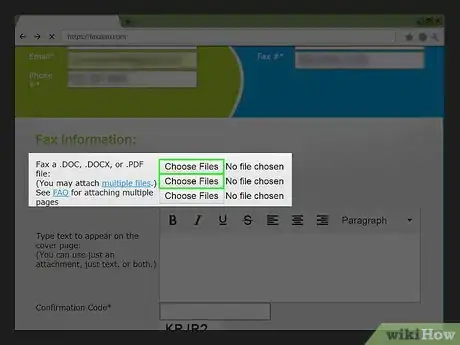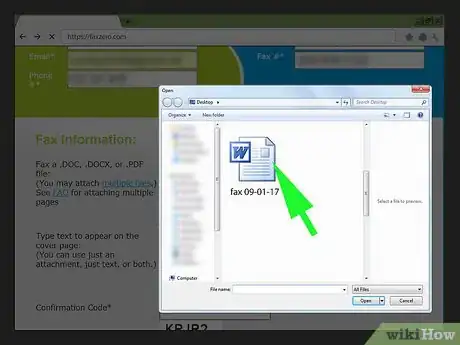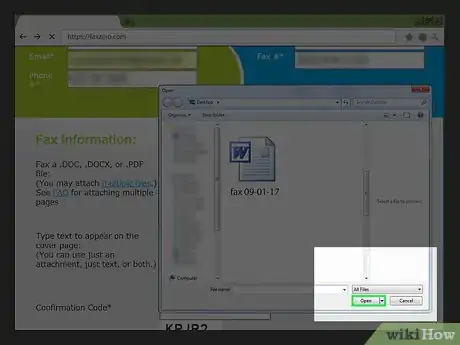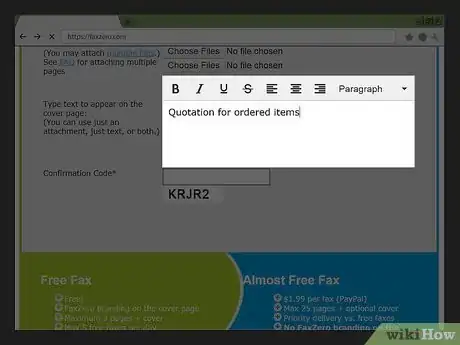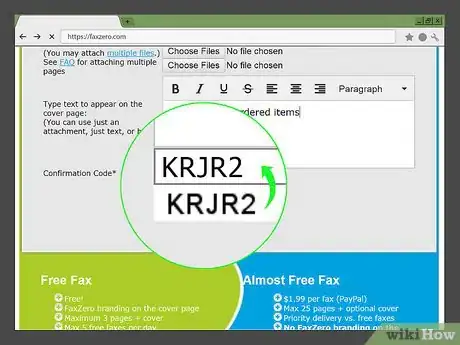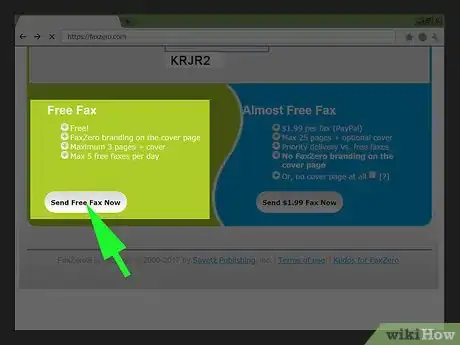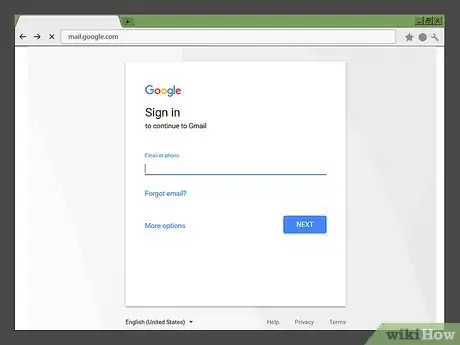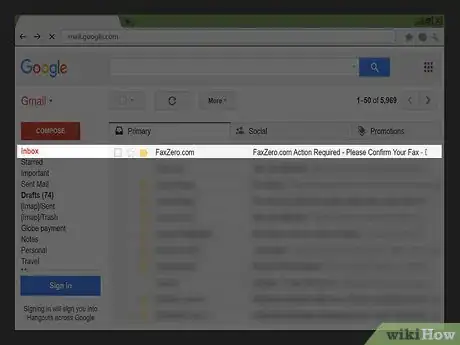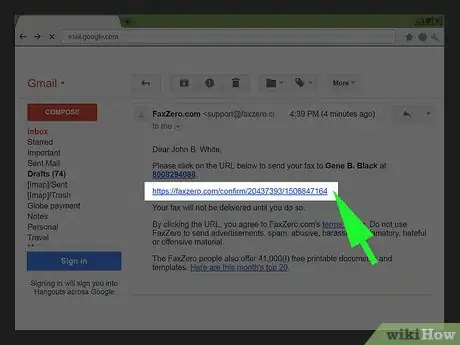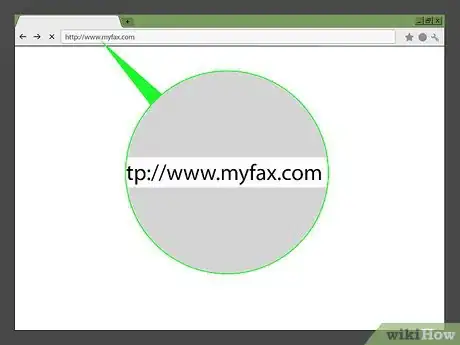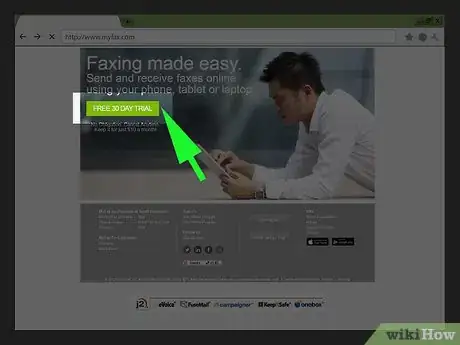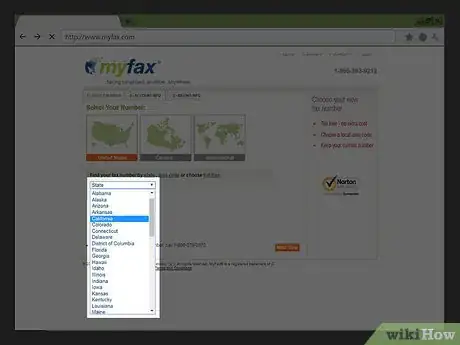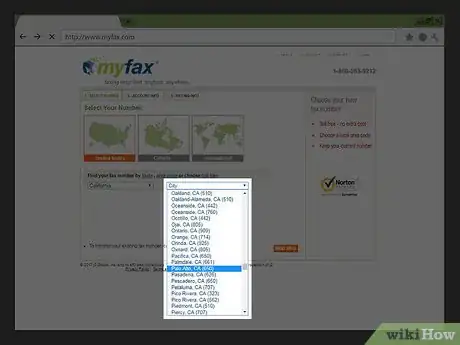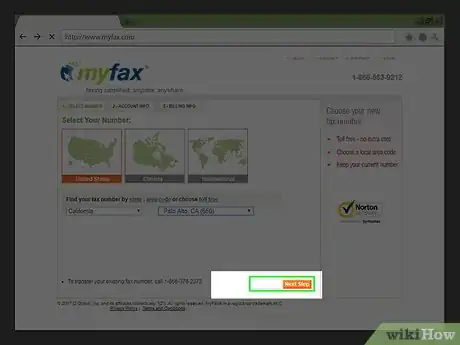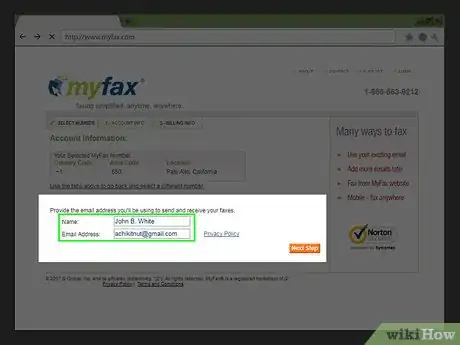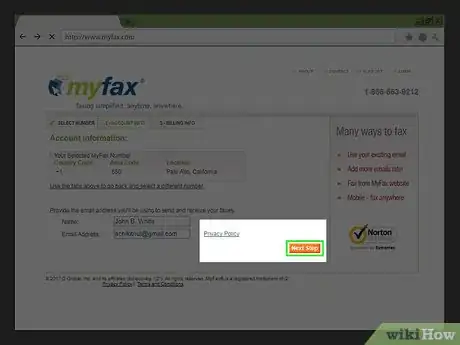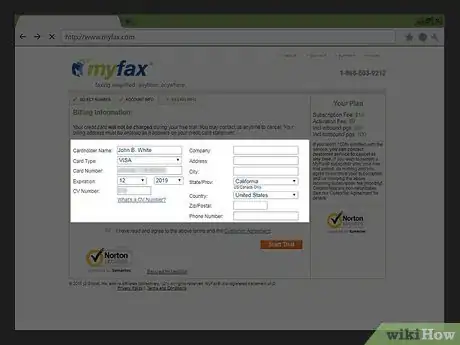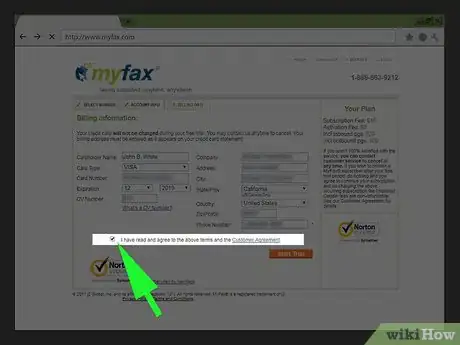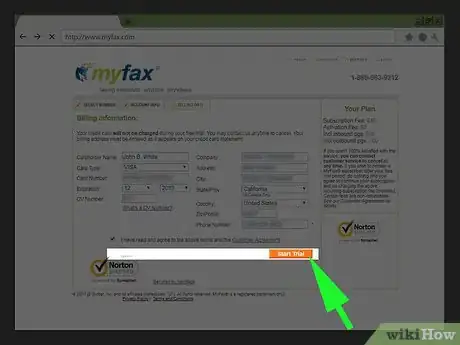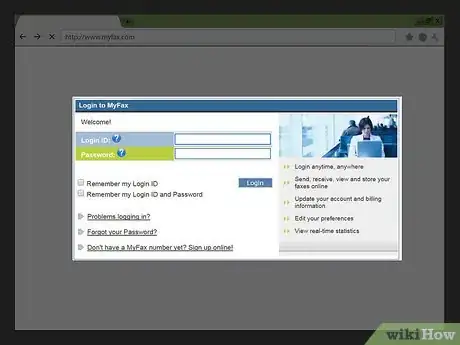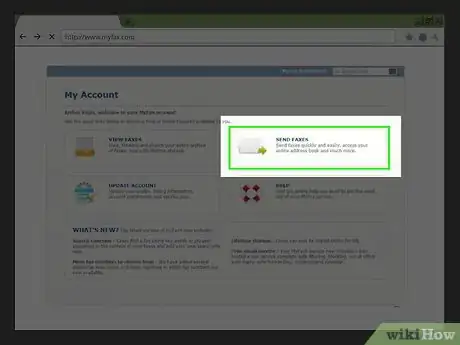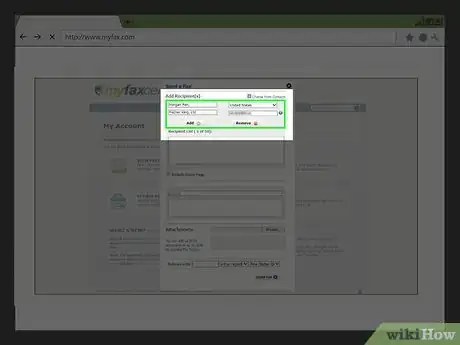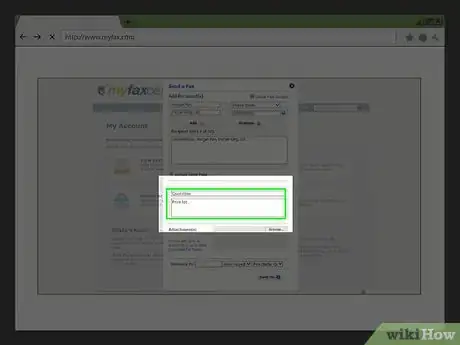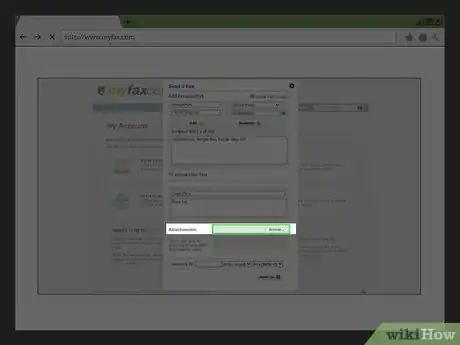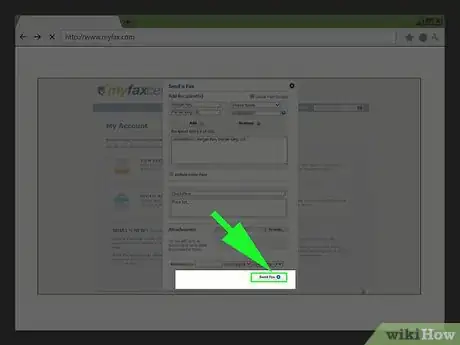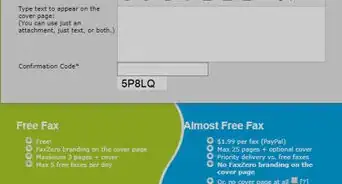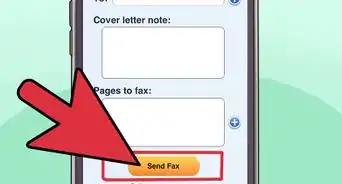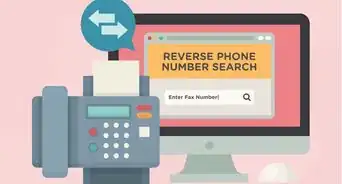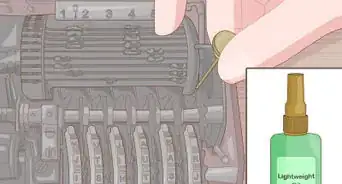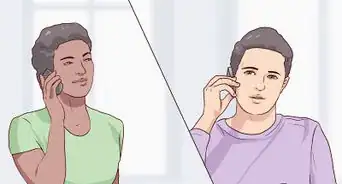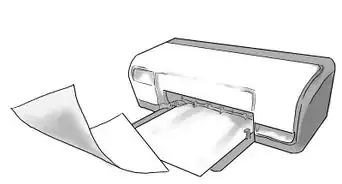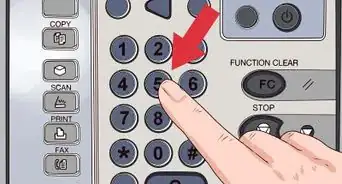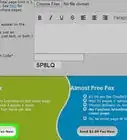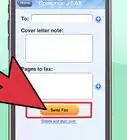This article was co-authored by wikiHow staff writer, Jack Lloyd. Jack Lloyd is a Technology Writer and Editor for wikiHow. He has over two years of experience writing and editing technology-related articles. He is technology enthusiast and an English teacher.
The wikiHow Tech Team also followed the article's instructions and verified that they work.
This article has been viewed 998,671 times.
Learn more...
This wikiHow teaches you how to send a document to a fax machine without having to hook up your computer to a fax machine, modem, or phone line. You can send faxes for free using FaxZero or using a 30-day trial of MyFax. FaxZero has a 3-page limit per fax and a 5-fax limit per day. The free trial of MyFax has a 100-page limit, requires a credit card to sign up, and costs $10 a month after the trial has ended. You must cancel your subscription with MyFax before the trial period is over if you don't want to continue to use MyFax.
Steps
Using FaxZero
-
1Go to the FaxZero page. Go to https://faxzero.com/.
-
2Enter your sender information. In the upper-left side of the page, fill out the following fields:
- Name - Enter your name here.
- Email - Type in a working email address here. You'll need to access this email address later, so make sure you can log into it.
- Phone # - Enter your phone number here.
Advertisement -
3Enter your recipient's information. In the upper-right side of the page, fill out the following fields:
- Name - The name of the person receiving the fax goes here.
- Fax # - The number of the fax machine that will be receiving your fax.
-
4Click Choose Files. This grey button is below the "Fax Information" section.
- There are three Choose Files options in case you want to upload multiple documents.
-
5Select a Word or PDF to send. Click on a document that you want to send.
- You may first have to navigate to the document's location by clicking one of the folder names on the left side of the File Explorer or Finder window.
- Your document must be three or fewer pages in length.
-
6Click Open. It's in the bottom-right corner of the window. Doing so will upload your file to the FaxZero window.
-
7Add cover page text. Type a message into the text box in the middle of the page to display it on the front of your fax.
- The cover page doesn't count toward the three-page limit.
-
8Enter the confirmation code. In the "Confirmation Code" field that's below the cover page area, type in the five-character code displayed just below the field.
-
9Click Send Free Fax Now. It's at the bottom of the page.
-
10Open your email account. Go to the email address that you entered as part of your sender information. Your email inbox should open.
- You may have to log into your email account with your email address and password before you continue.
-
11Open the email from FaxZero. Click on the email from "FaxZero.com" to open it.
- Be sure to check your inbox's "Spam" folder (also check the Updates folder on Gmail, or the Other folder in Outlook).
-
12Click the confirmation link. There will be a link below text that says "Please click on the URL below..."; click this link to send your fax.
- You can send up to five faxes every 24 hours with FaxZero.
Using MyFax
-
1Go to the MyFax page. Go to http://www.myfax.com/. This will open the MyFax home page.
-
2Click FREE 30 DAY TRIAL. This green button is on the left side of the page.
- A free trial with MyFax includes 100 free sent pages.
-
3Select a state. Click the State drop-down box, then click the state to which you'll be sending your fax.
-
4Select a city. Click the City drop-down box, then click the city and area code to which you want to send your fax.
-
5Click Next Step. It's an orange button in the lower-right side of the page.
-
6Enter your name and an email address. Do so in the text fields in the middle of the page.
- Make sure you use a working email address since you'll need to use it to log in later if you keep your account.
-
7Click Next Step.
-
8Enter your billing information. This will include your card name, number, expiration date, security code, and billing address.
- MyFax will bill (and then refund) a $0.99 deposit to ensure that your payment details are correct, but you won't have to pay for your account for as long as the free trial is active.
-
9Check the "I have read" box. It's near the bottom of the page.
-
10Click Start Trial. This orange button is at the bottom of the page. Doing so creates your MyFax account.
-
11Click LOGIN. It's in the middle of the page.
-
12Click SEND FAXES. You'll find this option on the left side of the page.
-
13Enter your fax recipient's information. Fill out the following fields at the top of the fax form:
- Name - Your recipient's name goes here.
- Company Name - Your recipient's company's name should go here.
-
Fax Number - The number of the fax machine to which you're sending the fax goes here.
- You may see the country code listed here instead of Fax Number.
-
14Add a subject and message. Type the subject of the fax into the "Subject" field in the middle of the page, then enter a personal message (if needed) in the "Message" field below it.
-
15Add your fax's attachment. Click Choose Files, click the item that you want to fax (e.g., a document), and click Open.
- The free trial of MyFax allows for 10 documents or 20 MB in one fax, whichever comes first.
-
16Click Send Fax. It's in the lower-right side of the fax window. Doing so will deliver your fax to the specified machine.
- You can call 1 (866) 563-9212 at any time during the free trial to cancel your membership free of charge.
Community Q&A
-
QuestionHow does the information get to the online fax service?
 Community AnswerFor outgoing faxes, typically you log into a website, enter the required data (name, phone number, coversheet text), and upload your document (most likely a .PDF file). Once you confirm all the information, press the SEND button on the webpage and this should start the process to send the fax. You are done at this point and do not need to stay online to complete the send. For incoming faxes, you are assigned a specific phone number and any faxes received on that number are forwarded to your email address as an attachment (typically .TIF or maybe .PDF). When you open the message, you will then need to download and open the attachment to view it.
Community AnswerFor outgoing faxes, typically you log into a website, enter the required data (name, phone number, coversheet text), and upload your document (most likely a .PDF file). Once you confirm all the information, press the SEND button on the webpage and this should start the process to send the fax. You are done at this point and do not need to stay online to complete the send. For incoming faxes, you are assigned a specific phone number and any faxes received on that number are forwarded to your email address as an attachment (typically .TIF or maybe .PDF). When you open the message, you will then need to download and open the attachment to view it. -
QuestionDoes security protect private information such as a social security number?
 Community AnswerYour social security protects your number, however, once you start using it online and to verify your identity it can become easier for it to get out there into public hands. It can also be accessed by agencies contracted by the Federal government.
Community AnswerYour social security protects your number, however, once you start using it online and to verify your identity it can become easier for it to get out there into public hands. It can also be accessed by agencies contracted by the Federal government.
Warnings
- Don't forget to cancel your fax account if you no longer need it.⧼thumbs_response⧽
-
⧼thumbs_response⧽
- How to Prepare Paperwork for Scanning⧼thumbs_response⧽
-
⧼thumbs_response⧽
- How to Learn About How Freecycle Works⧼thumbs_response⧽
About This Article
To fax without using a fax machine, you can use FaxZero, which is a free online service that allows you to send faxes from your computer. However, FaxZero has a 3-page limit per fax you send, and you can only send 5 faxes per day. If you need to send more than that, you can use MyFax instead. MyFax requires a credit card to sign up, but it offers a 30-day free trial. After the free trial is over, you'll be charged $10 a month unless you cancel your subscription. To learn how to use FaxZero and MyFax, keep reading!