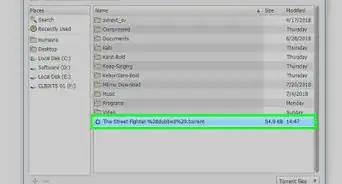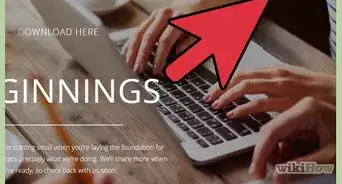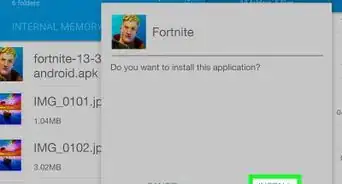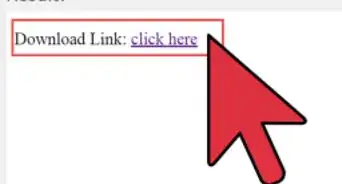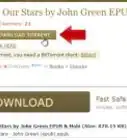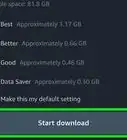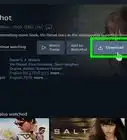wikiHow is a “wiki,” similar to Wikipedia, which means that many of our articles are co-written by multiple authors. To create this article, 14 people, some anonymous, worked to edit and improve it over time.
This article has been viewed 29,042 times.
Learn more...
Do you want to know how to download eBooks on your shiny new eReader? eReaders are a great way to access the written word in the Internet Age, providing millions of books, articles, and periodicals on various platforms. Follow these steps to buy, download, and read content on your Kindle, iDevice, or Nook.
Steps
Kindle and Amazon
-
1Register your Kindle device. [1] In order to purchase and download eBooks, the Kindle must be registered to your Amazon account. If you do not have an Amazon account, create one before continuing.
- Press the "Home" button.
- Press the "Menu" button, ensuring that Whispernet or wireless internet is turned on.
- Select "Settings".
- Select "Register" from the "Settings" screen. Sometimes "Register" will exist within the My Account submenu.
- Enter your user name and password (the e-mail address and password associated with your Amazon account).
-
2Set your Kindle's payment method. In order to purchase eBooks on your Kindle, you need to choose a valid payment method on the Amazon.com website. This can be a credit card, debit card, or Amazon gift card.
- Visit "Manage Your Kindle".
- Click "Kindle Payment Settings" on the left side of the page.
- Click on "Edit" to update your payment method, then follow the onscreen instructions to choose or add a payment method.
- Click the "Continue" button to confirm your payment method.
Advertisement -
3Navigate to the Kindle Store. The Kindle Store is where you will purchase and download eBooks for your Kindle.
- If you have a Kindle Fire, select "Books" or "Newsstand", then select "Store".
- If you have a Kindle Paperwhite, select the "Shop" icon.
- If you have a basic Kindle, press the "Menu" button, then select "Shop in the Kindle Store".
-
4Purchase eBooks or subscribe to periodicals. When you have decided on a title or a periodical, select "Buy"or "Subscribe now".
-
5Access your new content. Once the content has finished downloading, it will be available on your "Home" page and through the "Kindle Library" or "Archived Items" sections within your device.
iDevices and iBooks
-
1Register your Apple device. In order to purchase and download eBooks for the iPhone or iPad, you must log in to your Apple ID account. If you do not have an Apple account, create one before continuing.
- Press the "Home" button.
- Press the "Settings" button, ensuring that you are connected to the internet.
- Select "iTunes & App Store".
- Select "Apple ID" from the menu.
- Enter your user name and password (the e-mail address and password associated with your Apple account).
-
2Set your iDevices payment method. In order to purchase eBooks on your iDevice, you need to choose a valid payment method. This can be a credit card, debit card, PayPal account, or Apple gift card.
- Within the "iTunes & App Store" menu, select "Apple ID".
- Click "View Apple ID" from the popup menu.
- Click "Payment Information" to update your payment method, then follow the onscreen instructions to choose or add a payment method.
- Click the "Continue" button to confirm your payment method.
-
3Download the iBooks app. Navigate to the "App Store" application. Download the iBooks app needed to purchase eBooks on your iDevice.
-
4Open iBooks. iBooks is where you will download and read eBooks on your iDevice.
-
5Purchase eBooks or subscribe to periodicals.
- Within the iBooks app, click on the "Store" icon in the top left corner of the screen.
- Browse or search for the type of reading material you wish to download.
- When you have decided on a title or a periodical, select the price tag, indicating your choice. If prompted, confirm your purchase.
-
6Access your new content. Once the content has finished downloading, it will be available within the "iBooks" app on your iDevice.
Nook and Barnes & Noble
-
1Register your Nook device. [2] In order to purchase and download eBooks for the Nook, you must log in to your BN.com account. If you do not have an BN.com account, create one before continuing.
- Turn on the Nook.
- Ensure you are connected to the Internet via WiFi.
- On the Sign In screen, enter your user name and password (the e-mail address and password associated with your BN.com account).
-
2Set your Nook's payment method online. In order to purchase eBooks on your Nook, you need to choose a valid payment method.
- On a computer, navigate to the Barnes & Noble website.
- Log in to your account.
- Click "Account" to access your account information.
- In the "Account Setting" section, click "Manage Credit Cards".
- Follow the prompts to add a valid payment source. This can be a credit card, debit card, or B&N gift card.
-
3Navigate to the Home screen on your Nook. The Home screen is where you will access the Shop option to purchase eBooks and the library option to view them.
-
4Select the Shop option. This is where you will purchase and download eBooks for your Nook.
-
5Purchase eBooks or subscribe to periodicals.
- Within the Shop app, browse or search for the type of reading material you wish to download.
- When you have decided on a title or a periodical, tap the "buy now" button, indicating your choice. If prompted, confirm your purchase.
-
6Access your new content. Once the content has finished downloading, it will be available within the "Library" section on your Nook.
Things You'll Need
- Kindle, iPad, or Nook
- Valid purchasing account through Amazon, Apple, or Barnes & Noble
- An Internet connection
References
About This Article
To download eBooks onto your Kindle, you’ll need to start by registering your device to your Amazon account. After that’s done, set up your preferred payment method and go to the Kindle store to purchase some books. When you buy a book through your Kindle, you’ll be given the option to download it directly to your device. You can then navigate to your “Home” page and open the “Kindle Library” to access your new book. To learn how to download eBooks onto your iDevice or Nook, read on!

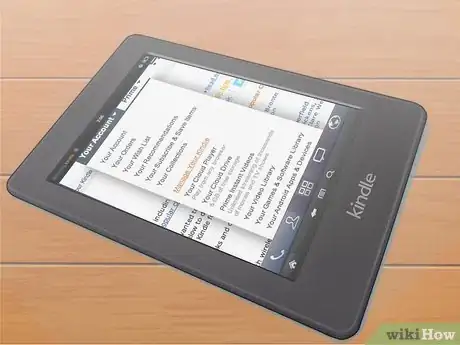
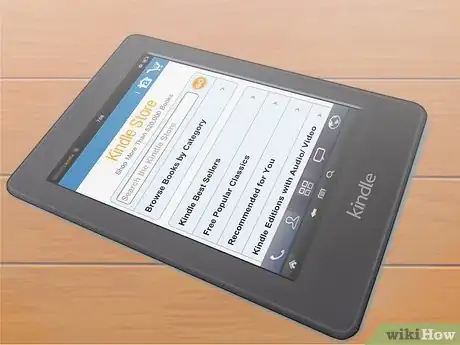


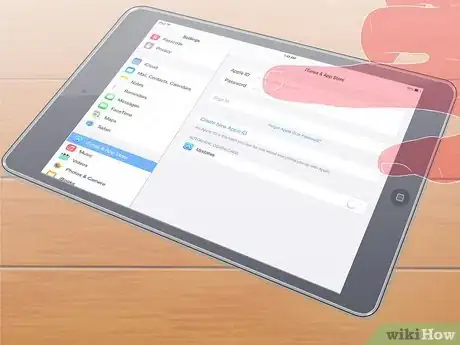
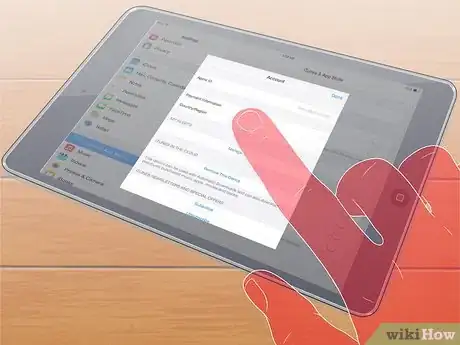
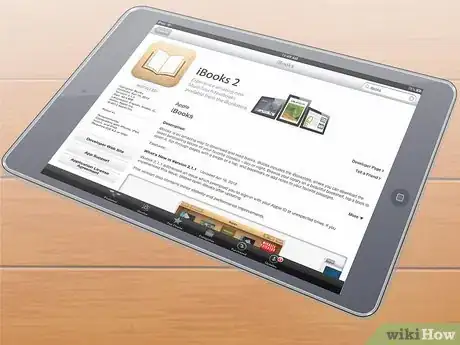
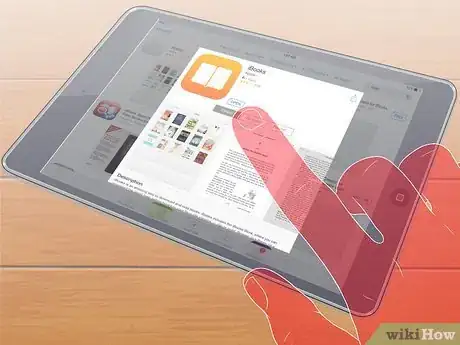
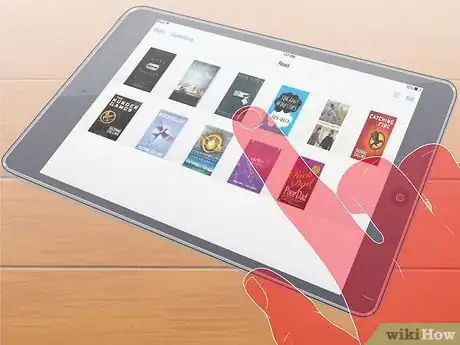
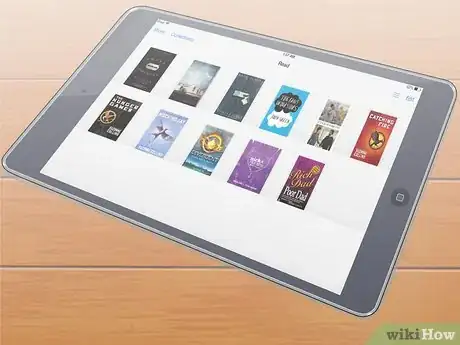

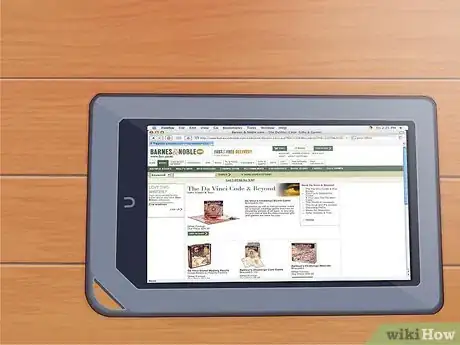

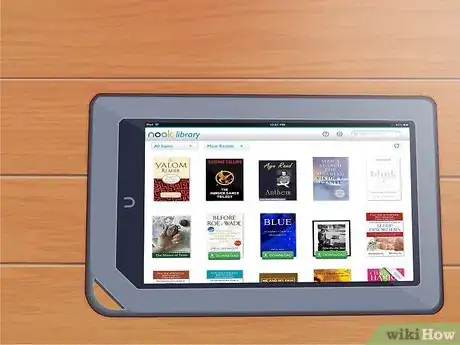
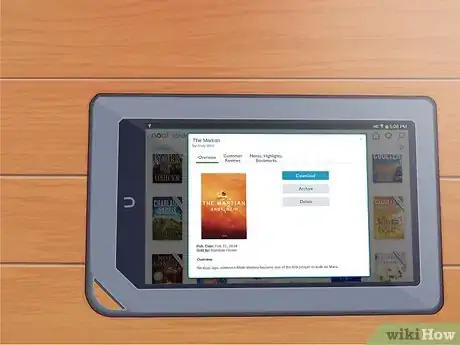
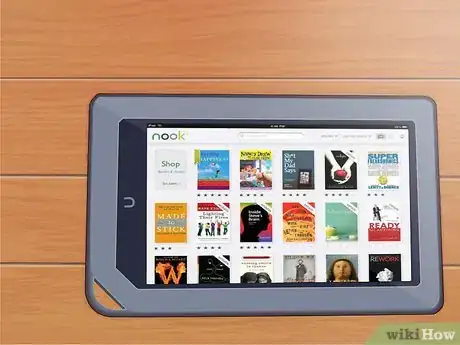
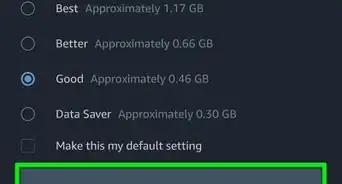
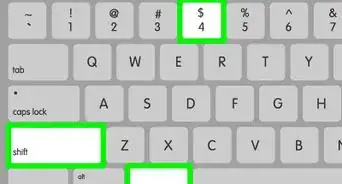
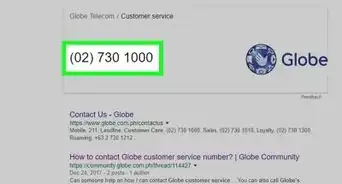
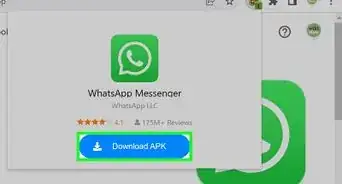
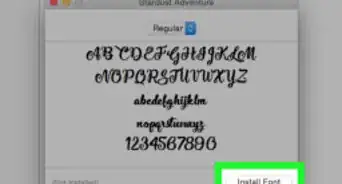
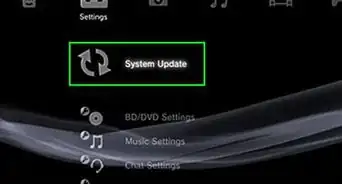
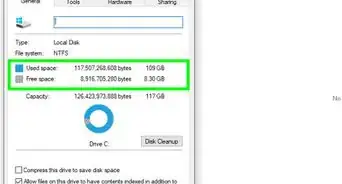
-Step-23.webp)