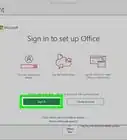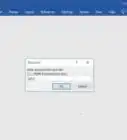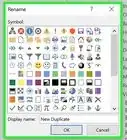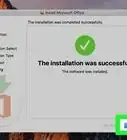This article was co-authored by wikiHow staff writer, Darlene Antonelli, MA. Darlene Antonelli is a Technology Writer and Editor for wikiHow. Darlene has experience teaching college courses, writing technology-related articles, and working hands-on in the technology field. She earned an MA in Writing from Rowan University in 2012 and wrote her thesis on online communities and the personalities curated in such communities.
This article has been viewed 17,569 times.
Learn more...
Do you want to know how to get those small letters that are above your other letters? This wikiHow will teach you how to write superscript in PowerPoint using keyboard shortcuts, menus, and the mobile app.
Steps
Using the Mobile Apps
-
1Open your project in PowerPoint. This app icon looks like an orange "p" that you'll find on one of your Home screens, in the app drawer, or by searching.
- This method will work in either the Android or iOS mobile application.
-
2Highlight the text you want to superscript. Using your finger, select the text you want to appear smaller and above your normal text.Advertisement
-
3Tap Font Formatting. At the bottom of your screen, you should see a list of formatting options, you may need to scroll down in the menu to see "Font Formatting."
- If you don't see any formatting options, make sure you're in the "Home" menu tab instead of Insert, Draw, Design, Transitions, Animations, Slide Show, Review, View, or Shape.
-
4Tap Superscript. This is usually the second listing in the menu, under "Subscript."
- Your text should appear in superscript.
Using Keyboard Shortcuts
-
1Open your project in PowerPoint. This method will work in any Windows or Mac desktop program of PowerPoint.
-
2Highlight the text you want to superscript. Using your mouse, select the text you want to appear smaller and above your normal text.
- You can also press ⇧ Shift+← or → to select text with your keyboard.
-
3Press Ctrl+⇧ Shift++ (Windows) or ⌘ Cmd+⇧ Shift++ (Mac). If ⌘ Cmd+⇧ Shift++ is not working on your Mac, use the Windows keys, Ctrl+⇧ Shift++.[1]
- You can press this key combination again to remove the superscript font from your text.
-
4
Using Menus
-
1Open your project in PowerPoint. This method will work in any Windows or Mac desktop program or web version of PowerPoint.
-
2Highlight the text you want to superscript. Using your mouse, select the text you want to appear smaller and above your normal text.
-
3Click the Home tab (if it isn't already selected). You'll find this menu tab in the editing ribbon above your project.
-
4Click the Font Dialog Box Launcher that looks like the icon of a square with an arrow pointing outwards (desktop only). You'll see this in the lower right corner of the "Font" group.
- You can also press Alt+T to launch the Font Dialog Box.
- If you're using the web version, you'll need to click •••.
-
5Click to select Superscript. You'll see this in the "Font" tab under "Effects."[3]
- Your selected text should appear in superscript.
-
6Save your work. Press Ctrl+S (Windows) or ⌘ Cmd+S (Mac) to save your progress.
References
- ↑ https://answers.microsoft.com/en-us/msoffice/forum/all/superscriptsubscript-shortcut-in-powerpoint-mac/9deb647f-2aaa-4375-aad4-c338bcf620a4
- ↑ https://support.office.com/en-us/article/format-text-as-superscript-or-subscript-e989637a-12ec-4fe5-8b04-345342408abd
- ↑ https://support.office.com/en-us/article/format-text-as-superscript-or-subscript-e989637a-12ec-4fe5-8b04-345342408abd#OfficeVersion=Online
About This Article
1. Open your project in PowerPoint.
2. Highlight the text you want to superscript.
3. Tap Font Formatting.
4. Tap Superscript.
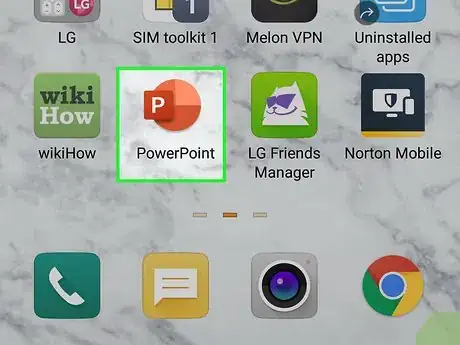
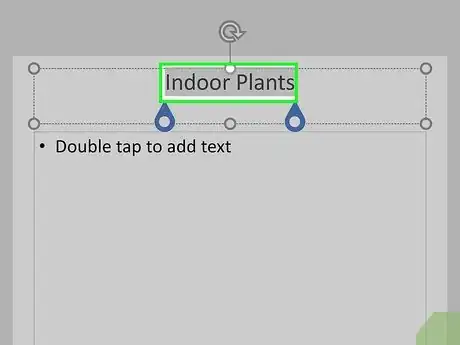
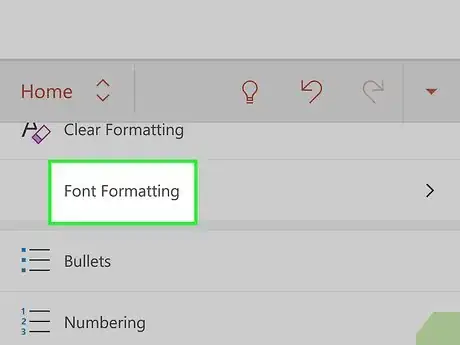
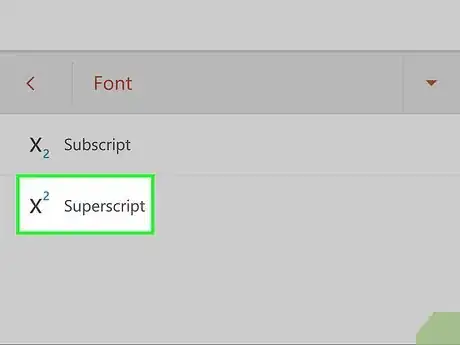
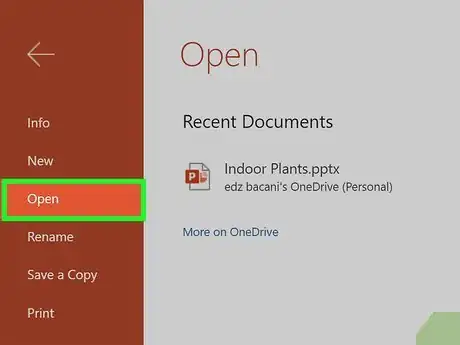
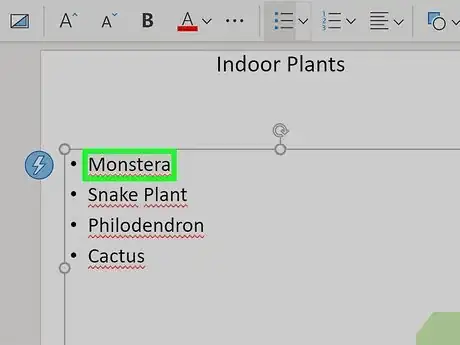
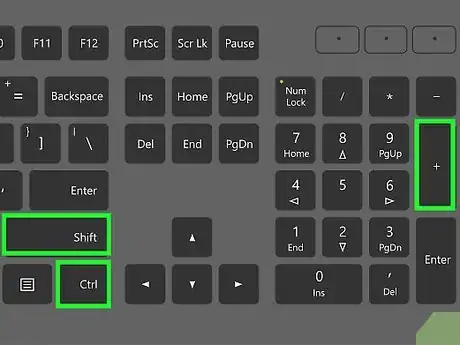
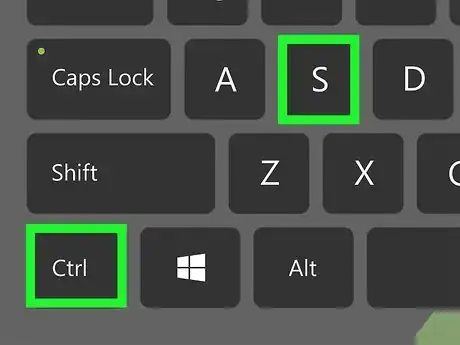
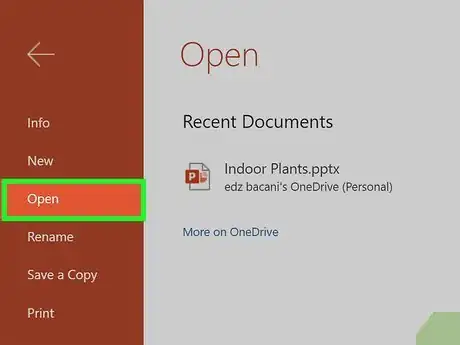
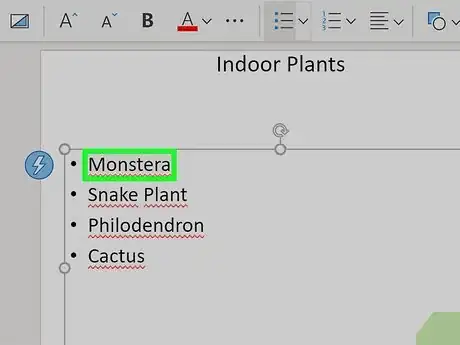
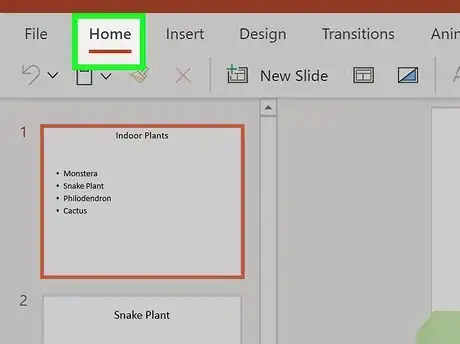
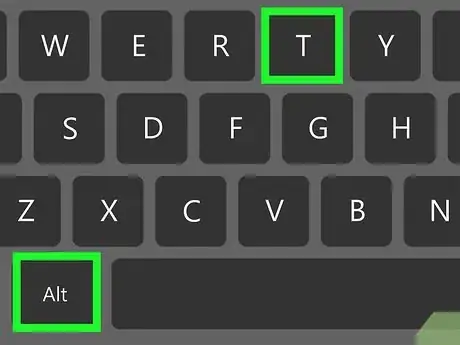
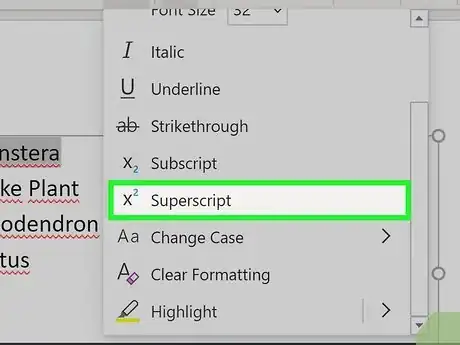
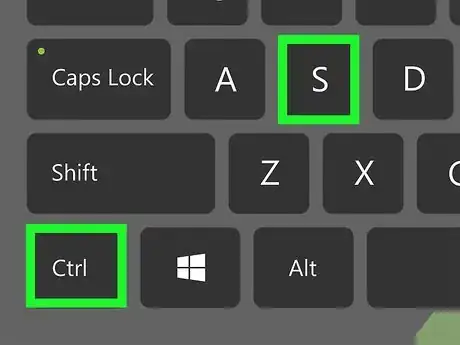
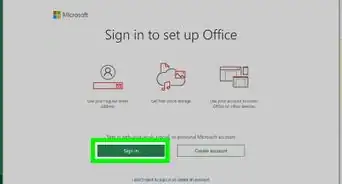
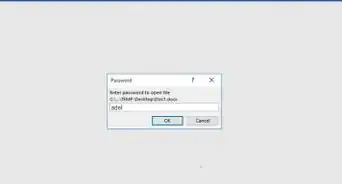
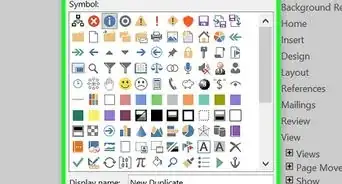
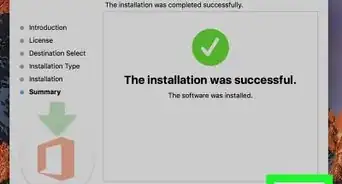
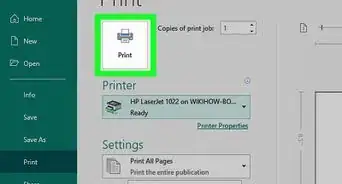
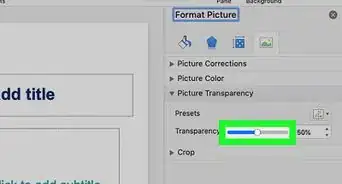
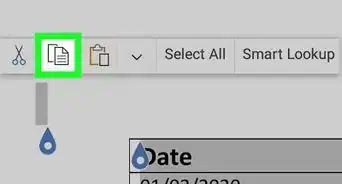
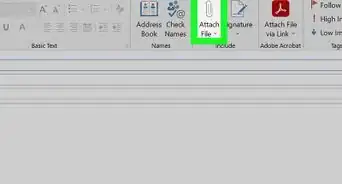
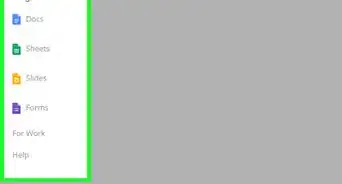
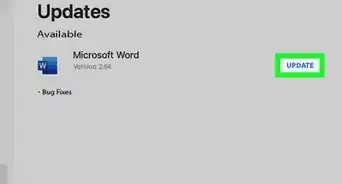
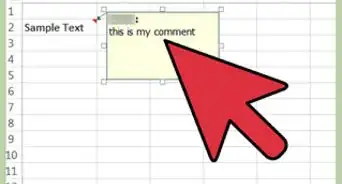
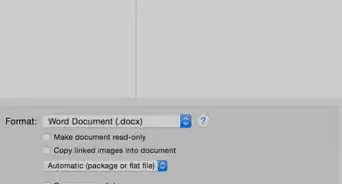
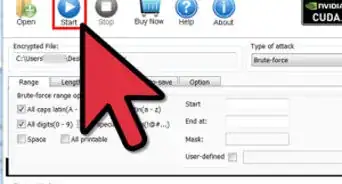
-Step-4Bullet1.webp)