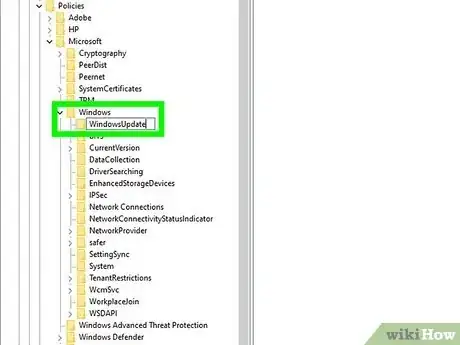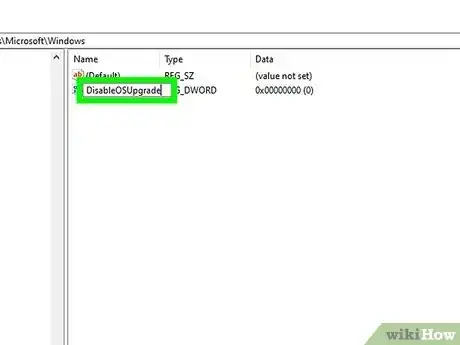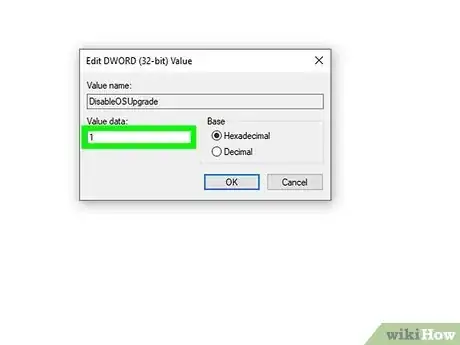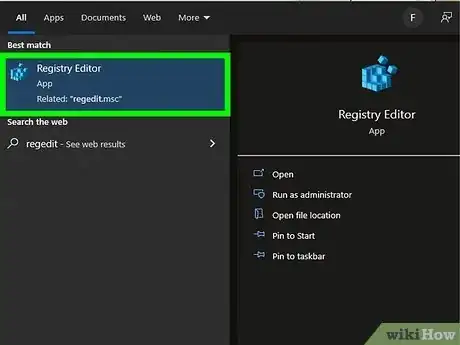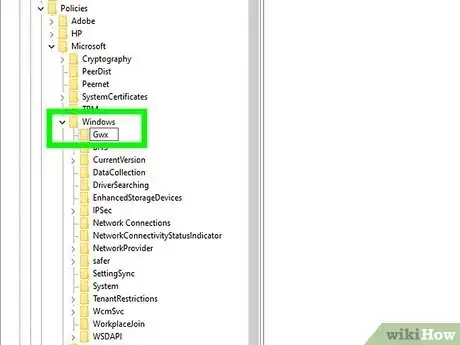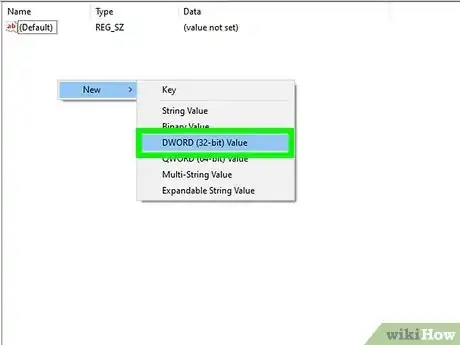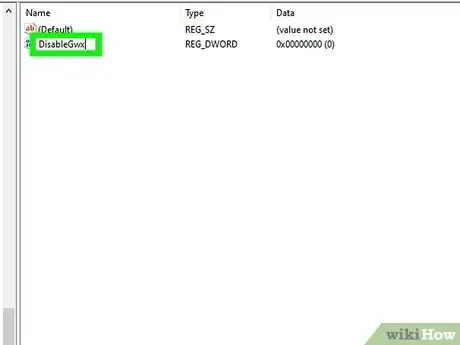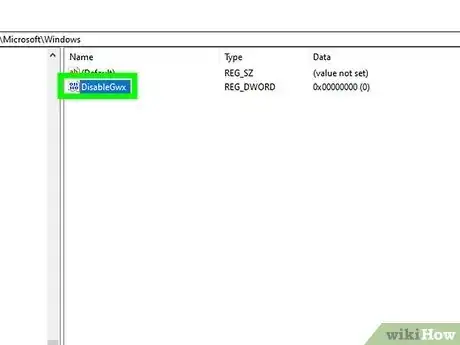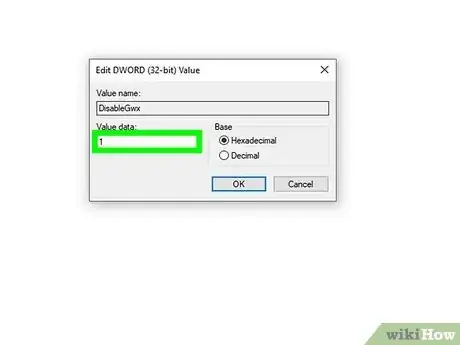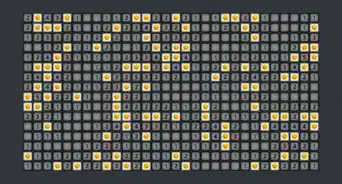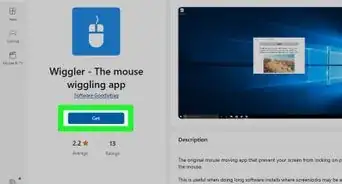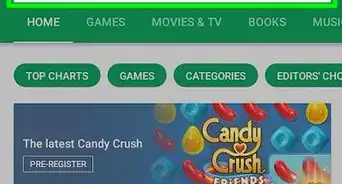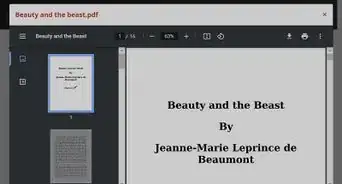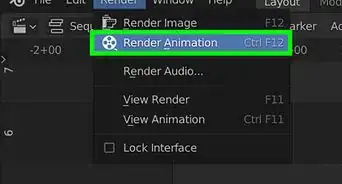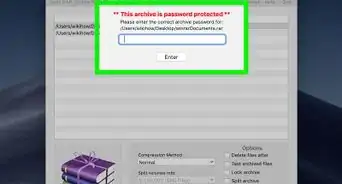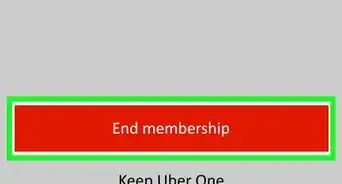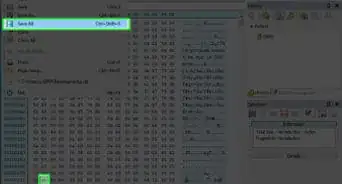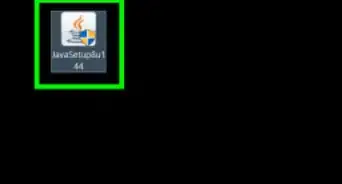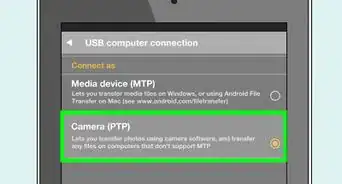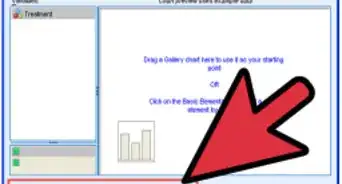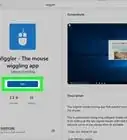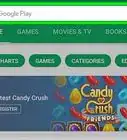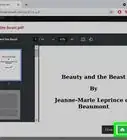This article was co-authored by wikiHow staff writer, Darlene Antonelli, MA. Darlene Antonelli is a Technology Writer and Editor for wikiHow. Darlene has experience teaching college courses, writing technology-related articles, and working hands-on in the technology field. She earned an MA in Writing from Rowan University in 2012 and wrote her thesis on online communities and the personalities curated in such communities.
This article has been viewed 14,247 times.
Learn more...
Are you trying to disable automatic updates on your computer? Even though Windows 7 support and updates ended at the beginning of 2020, you may still be getting update messages, like those to upgrade to Windows 10. This wikiHow article teaches you how to disable Windows Update in the Registry on Windows 7. Be careful when editing the registry because, if done incorrectly, you can seriously damage or cause issues with your entire computer system.
Steps
Blocking the Windows 10 Upgrade Offer
-
1Open the Registry Editor. You can do this by clicking the Start menu icon to open your Start menu, then click Run and type "Regedit." Finally, click the executable app result.
- Click Yes when prompted. Before the app runs, you'll get a pop-up asking if the program "Registry Editor" can make changes to your device. You'll need to allow this by pressing Yes to continue.
-
2Navigate to "HKEY_LOCAL_MACHINE\SOFTWARE\Policies\Microsoft\Windows\WindowsUpdate." Do this by clicking the downwards-pointing arrow next to each location (HKEY_LOCAL_MACHINE, Software, Policies, etc) to see more options.Advertisement
-
3Right-click in the right panel and select New and DWORD value. The panel on the right shows the files in the "WindowsUpdate" folder that you navigated to. Once you have selected New > DWORD value, a new window will pop up.
-
4Enter the name "DisableOSUpgrade" and press ↵ Enter. This will add the new entry with a name you can recognize.
-
5Double-click the new entry. The window will open again.
-
6Enter "1" in the Value data field. After you change the value, you can close the registry. You don't need to restart your computer because the changes apply immediately after you close Registry Editor.
- If you're not sure what else you can do to prevent these updates from happening, you can check out your other options.[1]
Disabling the Windows 10 Reminders
-
1Open the Registry Editor. You can do this by clicking the Start menu icon to open your Start menu, then click Run and type "Regedit." Finally, click the executable app result.
- Click Yes when prompted. Before the app runs, you'll get a pop-up asking if the program "Registry Editor" can make changes to your device. You'll need to allow this by pressing Yes to continue.
- If you're unable to block the Windows 10 upgrade offer, you can at least disable the nagging reminders to upgrade using this method.
-
2Navigate to "HKEY_LOCAL_MACHINE\SOFTWARE\Policies\Microsoft\Windows\Gwx." Do this by clicking the downwards-pointing arrow next to each location (HKEY_LOCAL_MACHINE, Software, Policies, etc) to see more options.
-
3Right-click in the right panel and select New and DWORD value. The panel on the right shows the files in the "Gwx" folder that you navigated to. Once you have selected New > DWORD value, a new window will pop up.
-
4Enter the name "DisableGwx" and press ↵ Enter. This will add the new entry with a name you can recognize.
-
5Double-click the new entry. The window will open again.
-
6Enter "1" in the Value data field. After you change the value, you can close the registry. You don't need to restart your computer because the changes apply immediately after you close Registry Editor.
About This Article
1. Open the Registry Editor.
2. Navigate to "HKEY_LOCAL_MACHINE\SOFTWARE\Policies\Microsoft\Windows\WindowsUpdate."
3. Right-click in the right panel, then select New and DWORD value.
4. Enter the name "DisableOSUpdate" and press Enter.
5. Double-click the new entry.
6. Enter "1" in the Value data field.