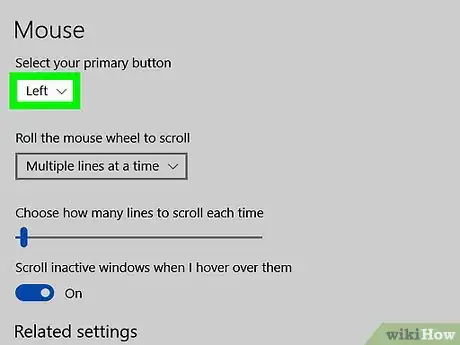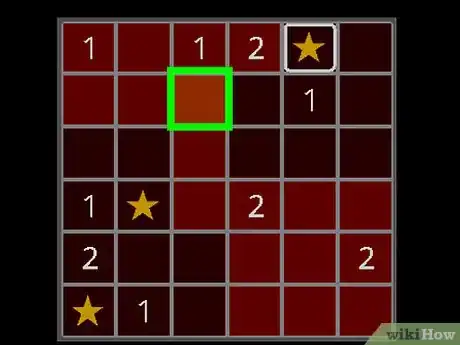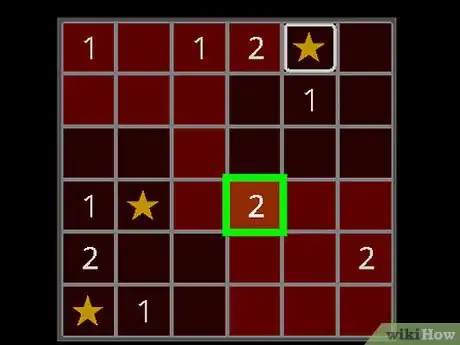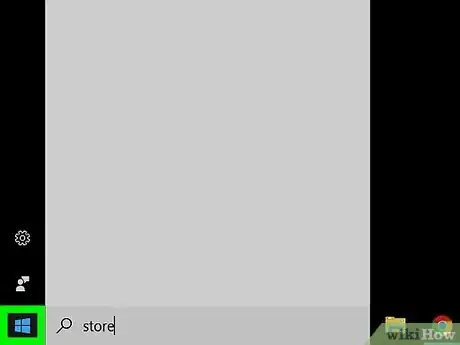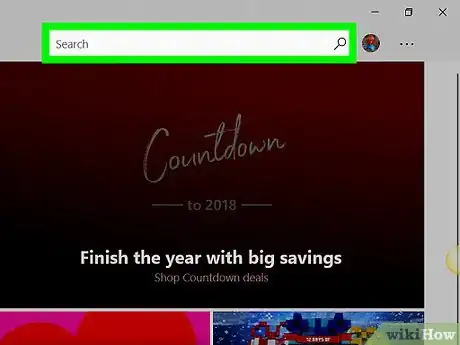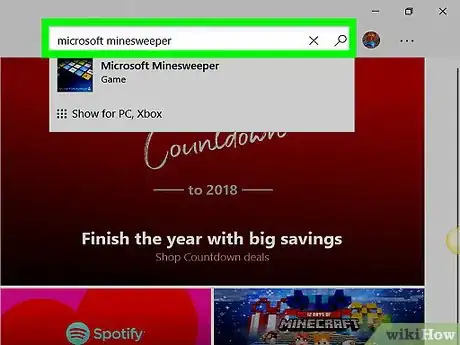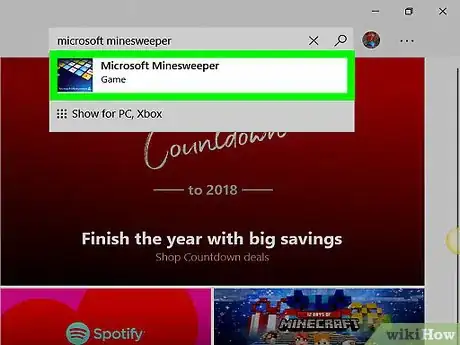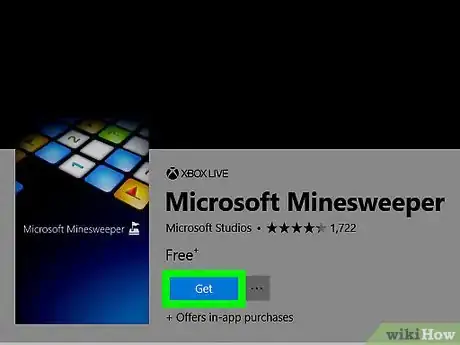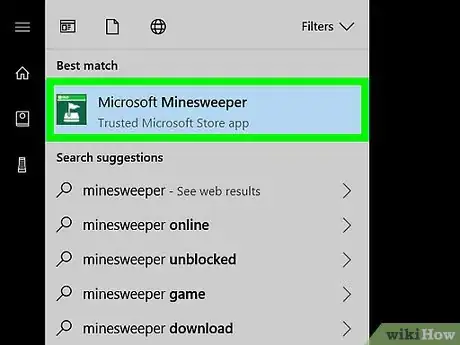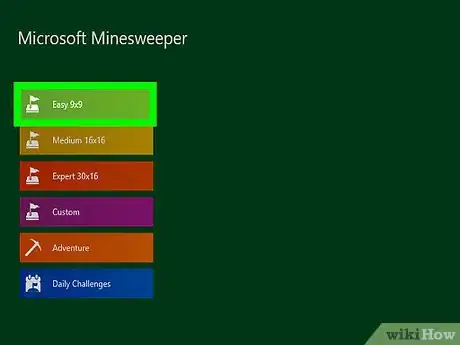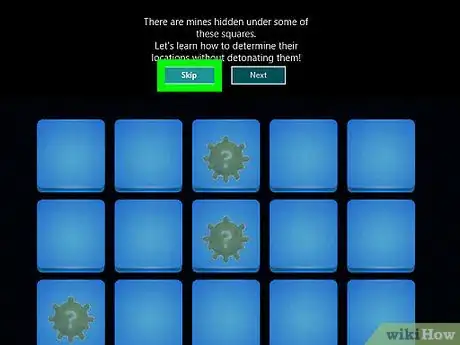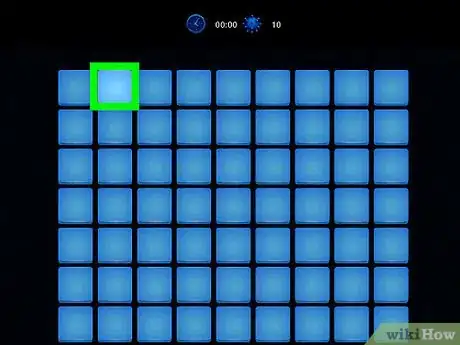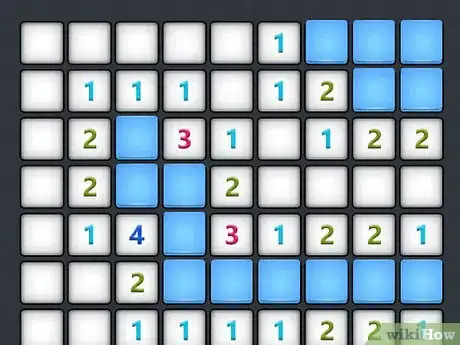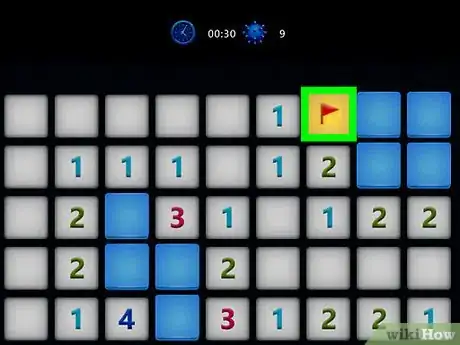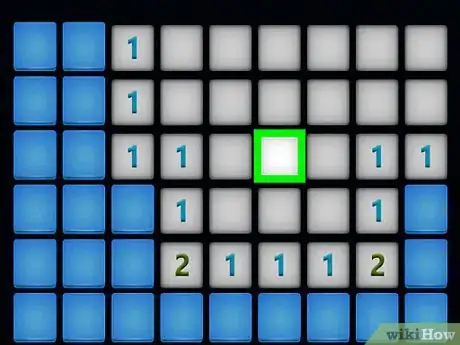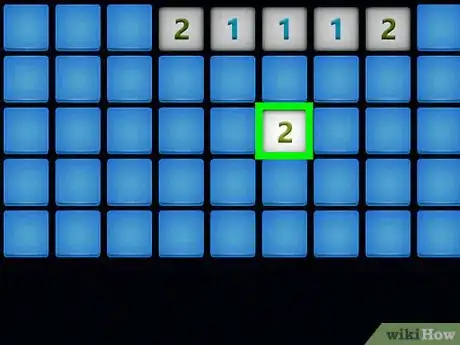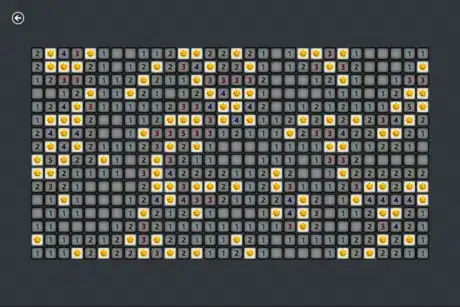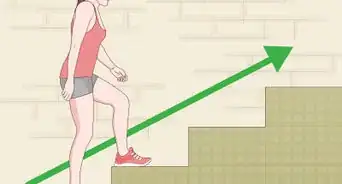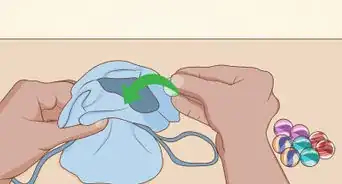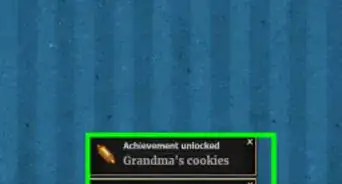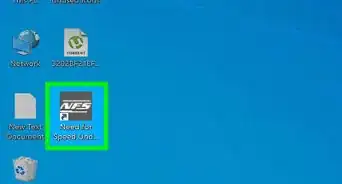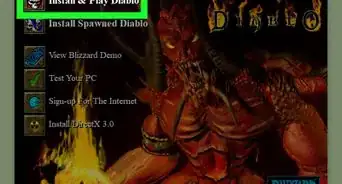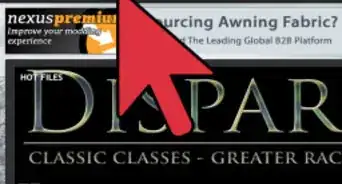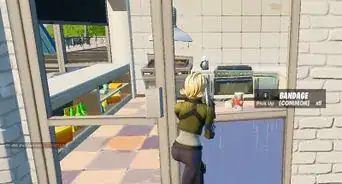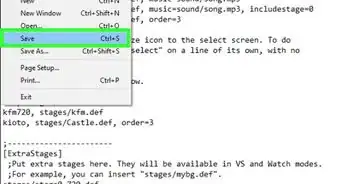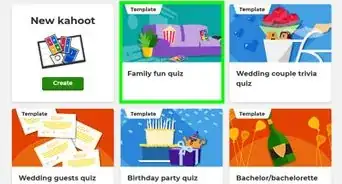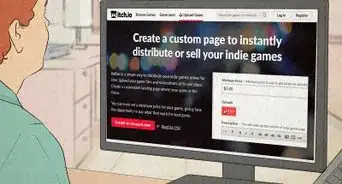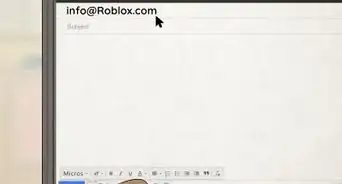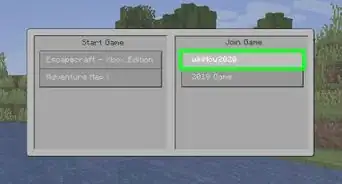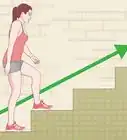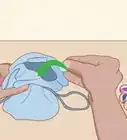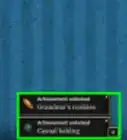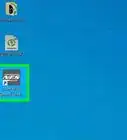This article was co-authored by wikiHow staff writer, Jack Lloyd. Jack Lloyd is a Technology Writer and Editor for wikiHow. He has over two years of experience writing and editing technology-related articles. He is technology enthusiast and an English teacher.
The wikiHow Tech Team also followed the article's instructions and verified that they work.
This article has been viewed 2,466,880 times.
Learn more...
This wikiHow teaches you how to play Minesweeper on a Windows computer. Although Minesweeper no longer comes pre-installed on Windows computers, you can download the remastered version from the Windows 10 Store for free.
Steps
Learning Minesweeper Mechanics
-
1Understand the principles behind Minesweeper. Each Minesweeper game starts out with a grid of unmarked squares. After clicking one of these squares, some of the squares will disappear, some will remain blank, and some will have numbers on them. It's your job to use the numbers to figure out which of the blank squares have mines and which are safe to click.
- Minesweeper is similar to a Sudoku puzzle in that your success is largely contingent on being able to eliminate possible answers until only one answer remains.
-
2Use the mouse's left and right buttons. The mouse is the only tool that you'll need to play Minesweeper. The left mouse button is used to click squares that don't contain mines, while the right mouse button is used to flag squares that contain mines.
- On higher difficulties, you'll need to mark squares that you suspect contain mines until you can verify that they do contain mines.
Advertisement -
3Don't worry about your first click. The first square that you click will never have a mine beneath it;[1] clicking a square will clear off some of the board while numbering other squares.
-
4Know what the numbers mean. A number on a square refers to the number of mines that are currently touching that square. For example, if there are two squares touching each other and one of the squares has "1" on it, you know that the square next to it has a mine beneath it.
Downloading Minesweeper
-
1Open Start . Click the Windows logo in the bottom-left corner of the screen.
-
2Type store into Start. Doing so will search your computer for the Store app.
-
3Open the Microsoft Store. Click the Microsoft Store search result near the top of the Start window.
-
4Click the "Search" bar. It's in the top-right corner of the Microsoft Store window.
-
5Search for Minesweeper. Type microsoft minesweeper into the "Search" bar, then wait for a drop-down menu to appear below the bar.[2]
-
6Click Microsoft Minesweeper. It should be below the search bar in the drop-down menu.
-
7Click Get. It's a blue button below the "Microsoft Minesweeper" title. Doing so will install Minesweeper on your computer.
Playing Minesweeper
-
1
-
2Select a difficulty level. In the upper-left side of the window, launch your first game by clicking one of the following difficulty settings:[3]
- Easy 9x9 - A nine-by-nine grid with 10 mines.
- Medium 16x16 - A sixteen-by-sixteen grid with 40 mines.
- Expert 30x16 - A thirty-by-sixteen grid with 99 mines.
- Custom - Set your own game parameters, including the grid size, number of mines, and so on.
-
3Navigate the tutorial if you like. If this is your first game in Microsoft Minesweeper, you'll be prompted to start a tutorial that will help you practice the Minesweeper basics.
- If you don't want to play through the tutorial, click Skip at the top of the window instead.
-
4Click any square on the grid. Doing so will start the Minesweeper game.
-
5Review the numbers. Any number on the board refers to the number of mines currently touching that number's square.
-
6Right-click any squares that you think contain mines. This will put a flag on the square. It's best to start with squares that absolutely have to contain mines (e.g., a solitary square next to a "1" on the board) to help with the process of elimination later.
- Make sure that you don't flag more squares than the number of mines on the board.
-
7Double-right-click any squares that are uncertain. Doing so will place a question mark over the square, indicating that you want to leave the square alone until you've ruled out other squares.
- This is a safe strategy for boards on which you've found all but two or three of the mines.
-
8Click any squares that don't contain mines. This will clear the squares in question.
-
9Clear the board. To win a round of Minesweeper, you must click on the board every square that doesn't have a mine under it. Once you've done so, the game will be over.
- If you accidentally click a square that has a mine beneath it, the game will be over. You'll have the option of starting a new game or redoing the one you just played.
Community Q&A
-
QuestionHow do I place a flag on a touchscreen device?
 Community AnswerIn most mobile games, press and hold a square to flag it. Flags are only to show where you think a mine is.
Community AnswerIn most mobile games, press and hold a square to flag it. Flags are only to show where you think a mine is. -
QuestionWhat does the smiley face mean in the old versions of Minesweeper?
 Community AnswerIt is the reset button for when you lose. After you lose from a mine, click on the smiley face to clear the game and restart.
Community AnswerIt is the reset button for when you lose. After you lose from a mine, click on the smiley face to clear the game and restart. -
QuestionHow do I play the same game again?
 Community AnswerYou cannot do this with traditional Minesweeper. However, the Windows 10 Store edition has a "Play Same Board" option which will let you do just that.
Community AnswerYou cannot do this with traditional Minesweeper. However, the Windows 10 Store edition has a "Play Same Board" option which will let you do just that.
Warnings
- On Windows 7 or Vista, you'll need to open Minesweeper from Start instead of downloading it from the Store.⧼thumbs_response⧽
References
About This Article
Minesweeper is a fun single player computer game. The goal of the game is clear the minefield by clicking safe squares and flagging the mines. To play, start by clicking on a random tile. If you don’t accidentally hit a bomb on your first move, a bunch of blank tiles and numbers will appear. Each number on a tile refers to the number of mines in an adjacent tile (corners are included). For example, if a 2 appears on a tile and it’s touching 3 tiles, it means that 2 of those 3 tiles have mines on them. If you know a tile has a mine on it, you can right click it to place one of your flags on the square. If you aren’t sure if there’s a mine on a square, you can right click it twice to place a question mark. Continue clicking on squares you know are safe and flagging squares you know are mines until you’ve cleared all of the safe squares and marked off all of the mines. If you accidentally click a mine, you lose. If you're able to flag all of the mines without clicking on one of them, you win! If you want to learn how to increase or decrease the difficulty of Minesweeper, keep reading the article!