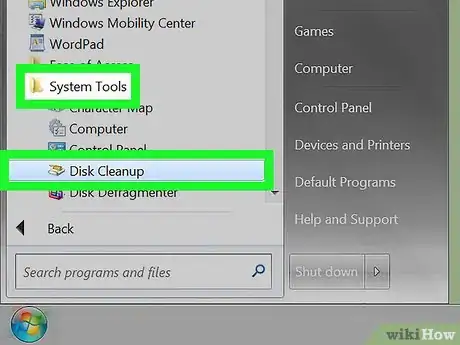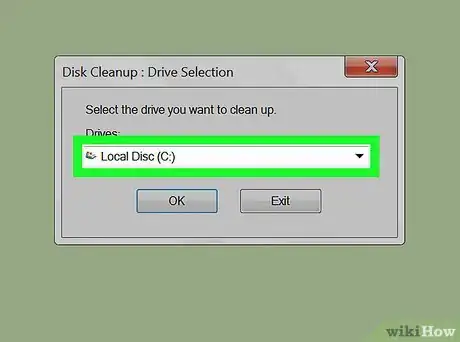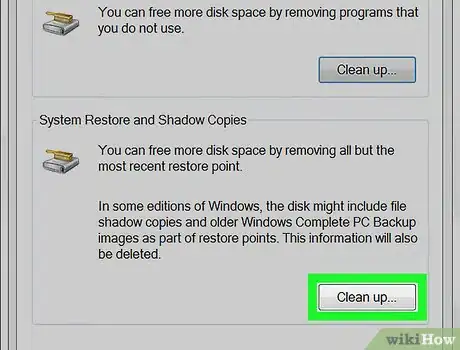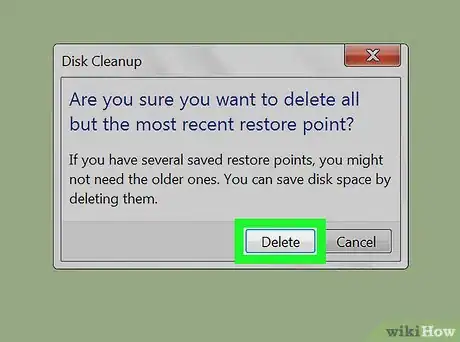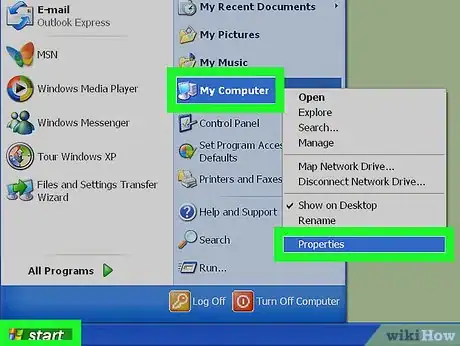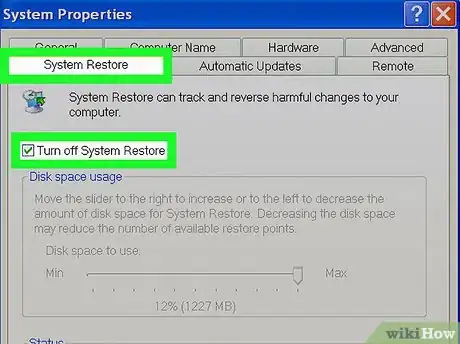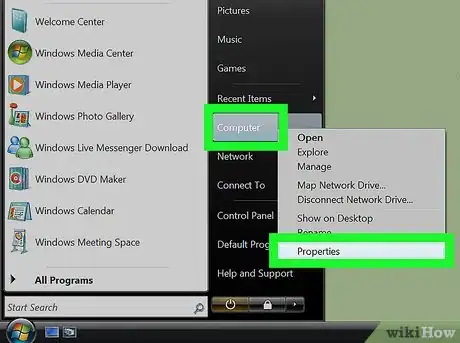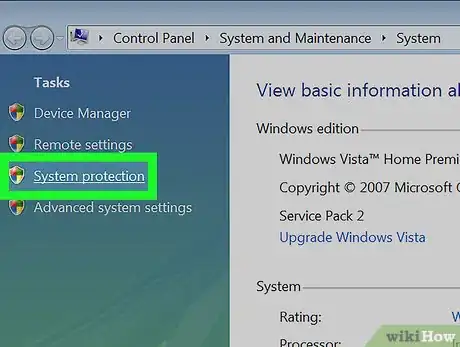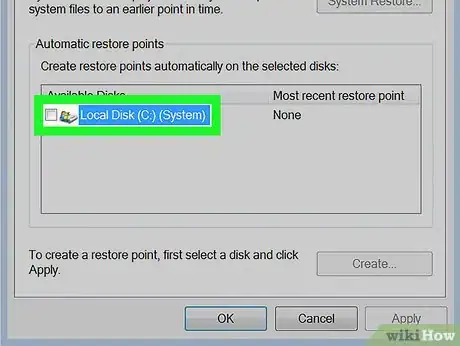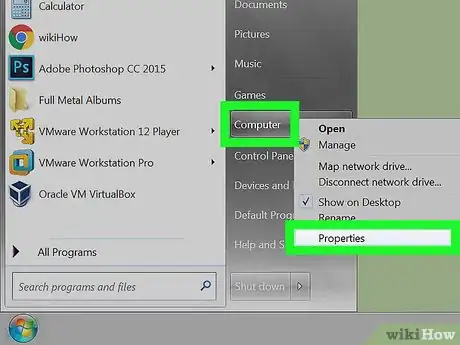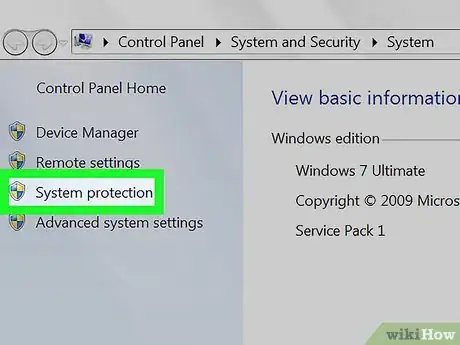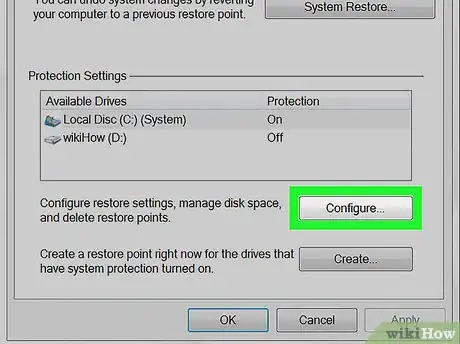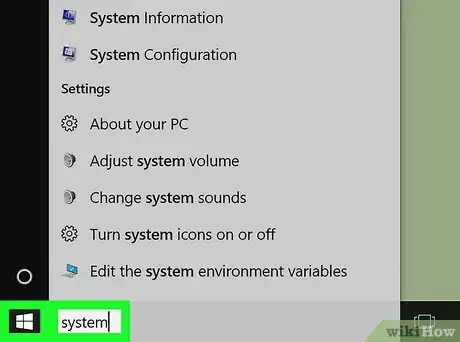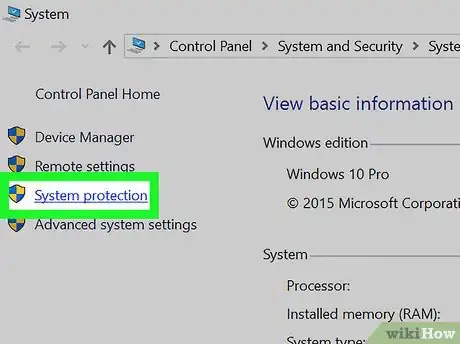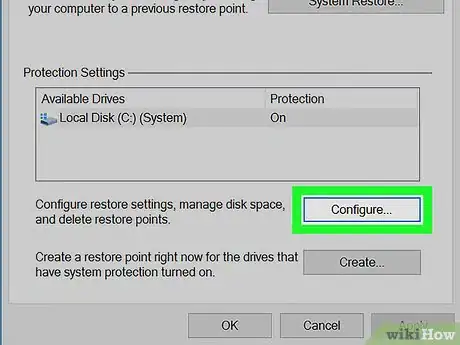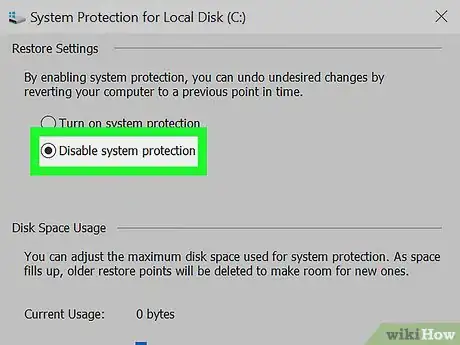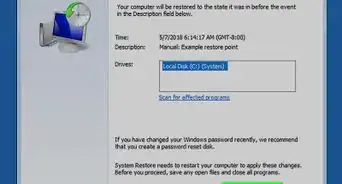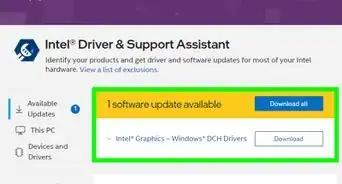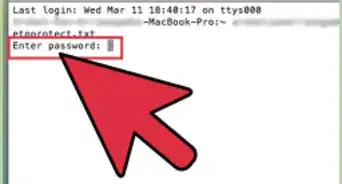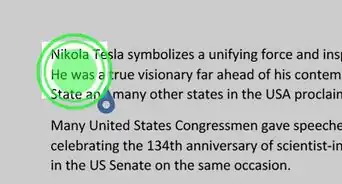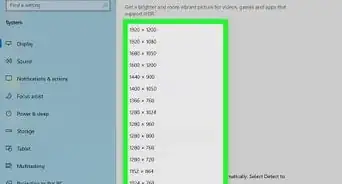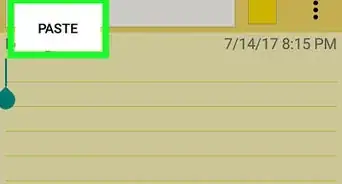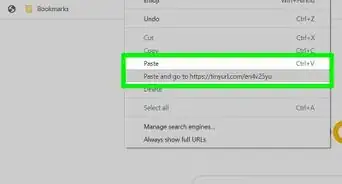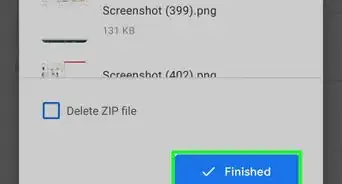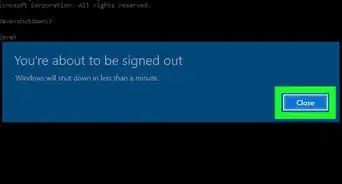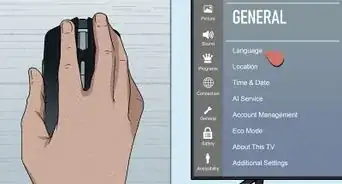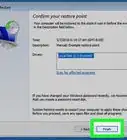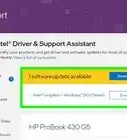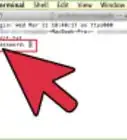X
wikiHow is a “wiki,” similar to Wikipedia, which means that many of our articles are co-written by multiple authors. To create this article, 9 people, some anonymous, worked to edit and improve it over time.
This article has been viewed 172,407 times.
Learn more...
System restore allows you to set your computer back to a previous date when it was working correctly if something goes wrong with your system that you cannot reverse. You may want to delete system restore files to free up disk space on your drive. Here are some steps to delete old system files and to turn system restore off on your system.
Steps
Method 1
Method 1 of 5:
Delete All Old System Restore Files, Except the Most Recent
-
1Access the main menu by selecting "Start." Hover your cursor arrow over "All Programs," then the folder titled Accessories, and then System Tools. Click on the program called "Disk Cleanup."
-
2Choose the "(C:)" drive from the drop-down menu and then press "OK."Advertisement
-
3Choose the tab marked "More Options" once Disk Cleanup has finished running its task. Under the heading "System Restore," click on the "Clean up" button.
-
4Choose "Yes" on the dialogue box to delete all old system restore files, except for the most recent.
- Windows will continue to create new restore points after running this task, so if you would like to frequently free up space on your drive, you will need to perform the process regularly.
Advertisement
Method 2
Method 2 of 5:
Delete All System Restore Files and Turn System Restore Off in Windows XP
Method 3
Method 3 of 5:
Delete All System Restore Files and Turn System Restore Off in Windows Vista
-
1Access the main menu by selecting "Start," place the cursor over Computer and press the right mouse button, then choose "Properties."
-
2On the left-hand side of the window, choose the link called "System protection."
-
3Clear the checkmark next to your drive by clicking on it again
- Click the "Turn System Restore Off" button.
Advertisement
Method 4
Method 4 of 5:
Delete All System Restore Files and Turn System Restore Off in Windows 7
-
1Access the main menu by selecting "Start," place the cursor over Computer and press the right mouse button, then choose "Properties."
-
2On the left-hand side of the window, choose the link called "System protection."
-
3Choose the button marked "Configure,"
- Select the button next to "Turn off system protection" and click "Apply".
Advertisement
Method 5
Method 5 of 5:
Delete All System Restore Files and Turn System Restore Off in Windows 10
-
1Open Start menu by clicking "Start" or pressing Windows Key on your keyboard. Type "System" and press Enter. This will open System in Control Panel.
-
2Click System protection link in the left pane. A new window will open now. Select your system drive which is usually "C:" drive. It should have protection turned on.
-
3Click or tap on "Configure" button. A new window will appear now. Click or tap "Delete" button at the right-bottom to delete all restore points.
-
4Select "Disable system protection" and click Apply. Click yes in confirmation dialog to turn it off.
Advertisement
Community Q&A
-
QuestionHow do I get rid of my Usmt recovery file?
 Hey this is how toCommunity AnswerBy deleting it.
Hey this is how toCommunity AnswerBy deleting it. -
QuestionCan I delete a recovered image? Also, I've upgraded my Windows since creating the recovery image.
 George Chour Chi PangCommunity AnswerYou can delete a recover image after you've upgraded Windows if you would never go back to the old Windows.
George Chour Chi PangCommunity AnswerYou can delete a recover image after you've upgraded Windows if you would never go back to the old Windows. -
QuestionCan you delete the recovery folder in Windows 10?
 Community AnswerNo. The system will misbehave and enable commands not used, and will eventually lead to the blue screen of death.
Community AnswerNo. The system will misbehave and enable commands not used, and will eventually lead to the blue screen of death.
Advertisement
Warnings
- Some programs on your system may become unresponsive, malfunction or stop working. Make sure you know what you are doing before you disable system restore on your computer.⧼thumbs_response⧽
- It is not recommended that you disable System Restore on your computer. It will delete all restore points so you cannot return your system to an earlier state when it was working correctly.⧼thumbs_response⧽
Advertisement
References
About This Article
Advertisement