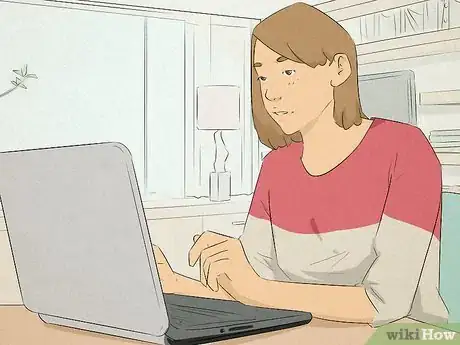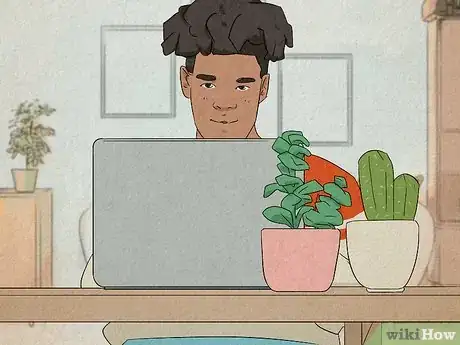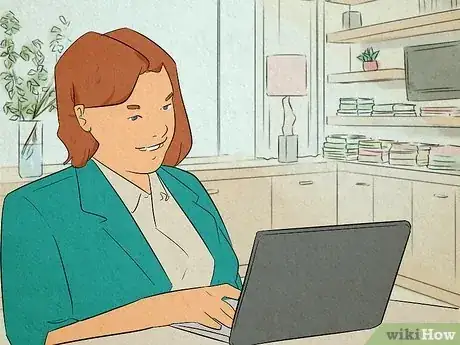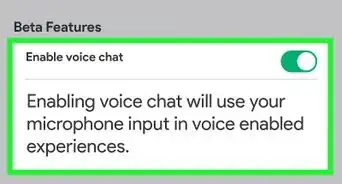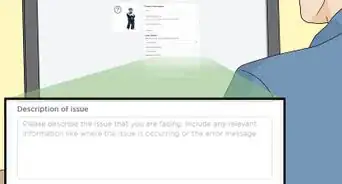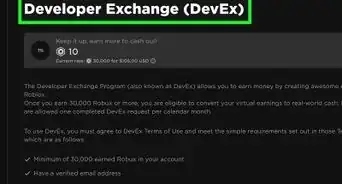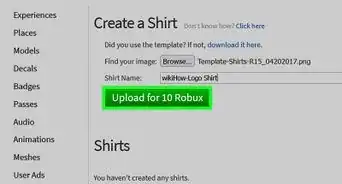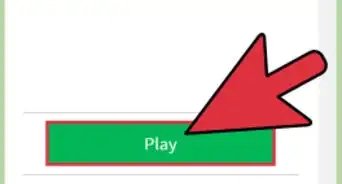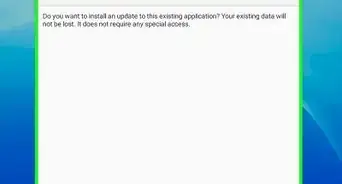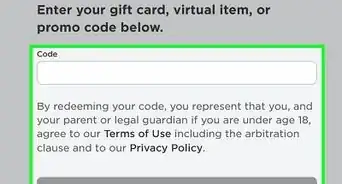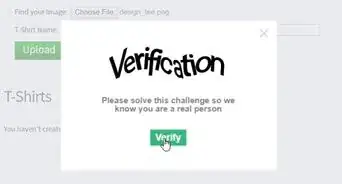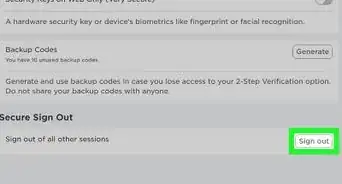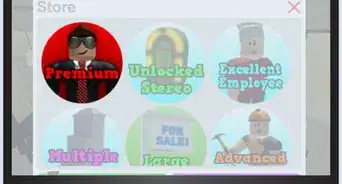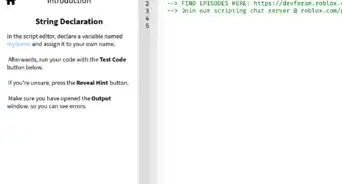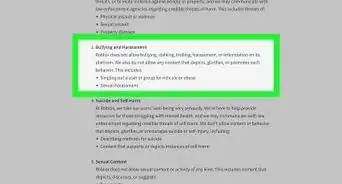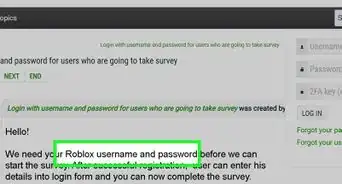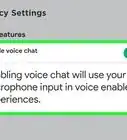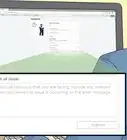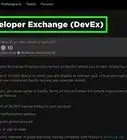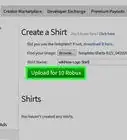This article was co-authored by wikiHow staff writer, Travis Boylls. Travis Boylls is a Technology Writer and Editor for wikiHow. Travis has experience writing technology-related articles, providing software customer service, and in graphic design. He specializes in Windows, macOS, Android, iOS, and Linux platforms. He studied graphic design at Pikes Peak Community College.
This article has been viewed 1,369 times.
Learn more...
Do you want to learn how to dance in Roblox? Dancing is one of the emotes you can use in Roblox. Emotes are animations you can use to communicate with other players. You can easily activate an emote using the chat. The chat must be enabled for you to be able to use emotes. This wikiHow article teaches you how to dance and use other emotes in Roblox.
Things You Should Know
- Press "/" on your keyboard to open the chat.
- Type "/e dance", "/e dance2", or "/e dance" in the chat and press Enter to dance.
- Emotes are not available if the chat is disabled in your Settings or by the game's creator.
Steps
How to Dance in Roblox
-
1Go to https://www.roblox.com/ in a web browser. You can use any web browser on a PC or Mac. You can also use the mobile app. If you are logged in, you will be taken to your Home page.
- If you are not logged in, click Log In in the upper-right corner and log in with your Roblox username and password. If you do not have a Roblox account, click Sign Up and sign up for a free Roblox account.
-
2Click a game you want to play. There are millions of games you can play on Roblox. Click any one of the games on your Home page and then click the green Play button to start playing a game.
- Make sure you download the Roblox player before selecting a game.
- Not all games allow you to dance or use emotes.
Advertisement -
3Press / to bring up the chat. The chat will appear in the upper-left corner of the screen.
- If you are using the mobile app, tap the chat in the upper-left corner of the screen. Then tap the bar that says Tap here to chat to display the keyboard.
-
4Type /e followed by the dance emote you want to do and press ↵ Enter. Roblox has three dances you can use. Type any of the following commands in the chat and press Enter to dance:
- Dance 1: /e dance
- Dance 2: /e dance2
- Dance 3: /e dance3
-
5Try some other emotes. Emotes are a great way to communicate with other players on Roblox. Enter any of the following commands in the chat and press Enter to try some other emotes:[1]
- Wave: /e wave
- Point: /e point
- Cheer: /e cheer
- Laugh: /e laugh
Enabling the Chat
-
1Go to https://www.roblox.com/ in a web browser. You can use any web browser on a PC or Mac. If you are logged in, you will be taken to your Home page. If you don't have the chat enabled, you can't use emotes or dance.
- If you are not logged in, click Log In in the upper-right corner and log in with your Roblox username and password. If you do not have a Roblox account, click Sign Up and sign up for a free Roblox account.
-
2Click the gear icon. It's in the upper-right corner of your Home screen. This displays a drop-down menu.
-
3Click Settings. It's the first option in the drop-down menu. This opens the Settings menu.
-
4Click Privacy. It's the third option in the box below "My Settings."
-
5Select "Everyone" below "Who can chat with me?." It's the fifth option below the "Communication" header. This enables the chat so you can use dance emotes in Roblox.[2]