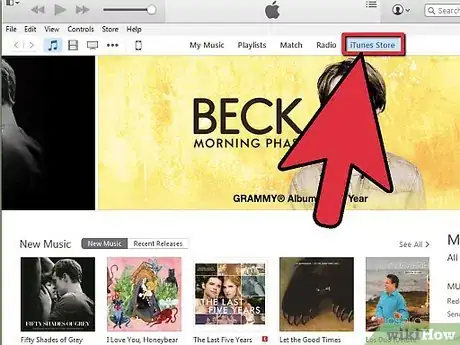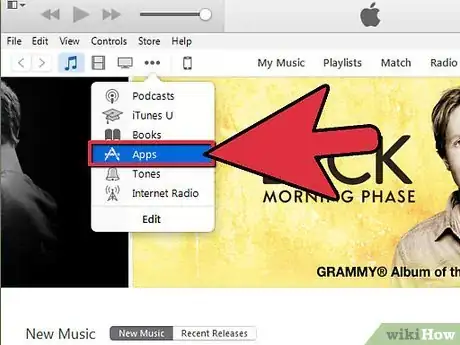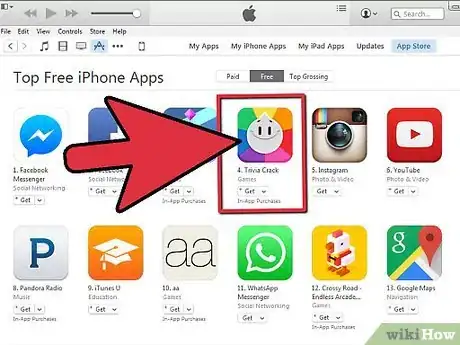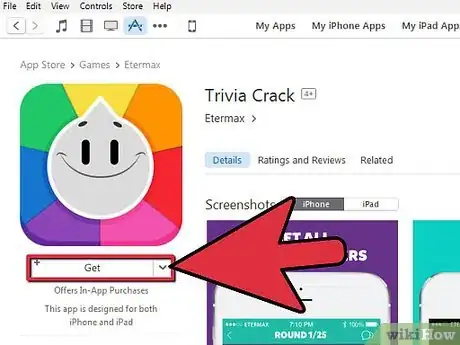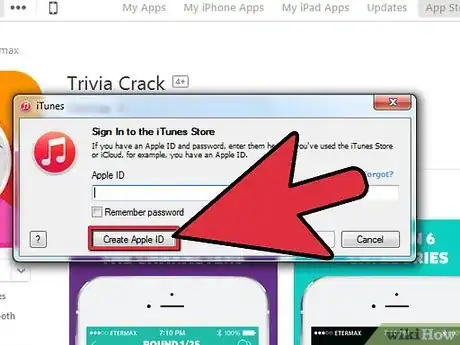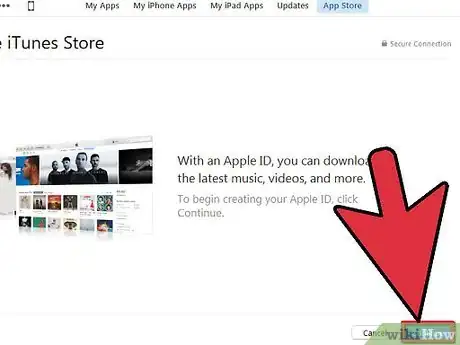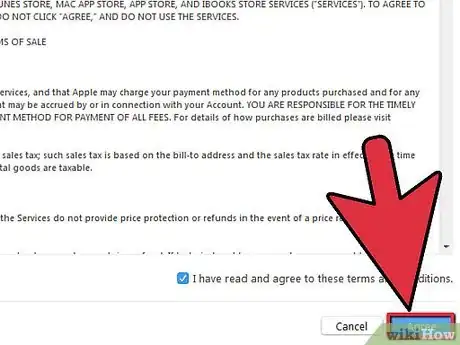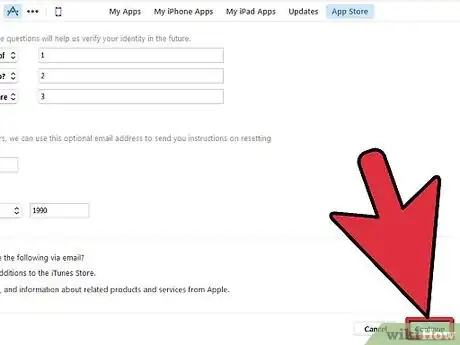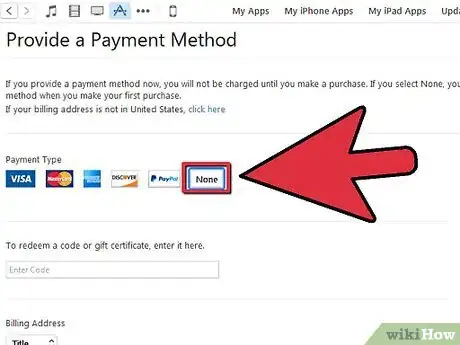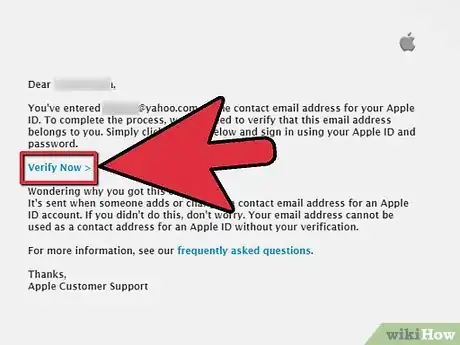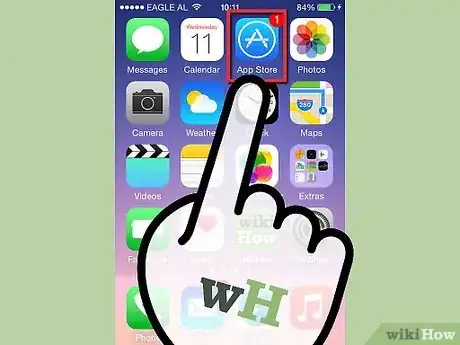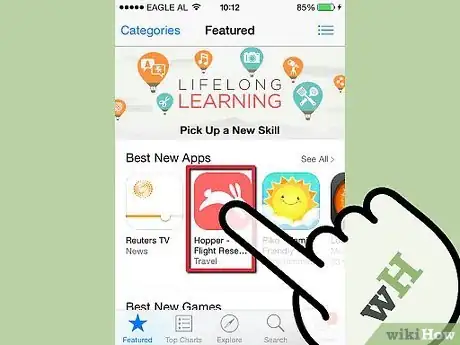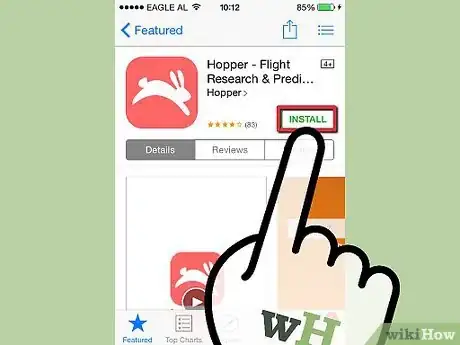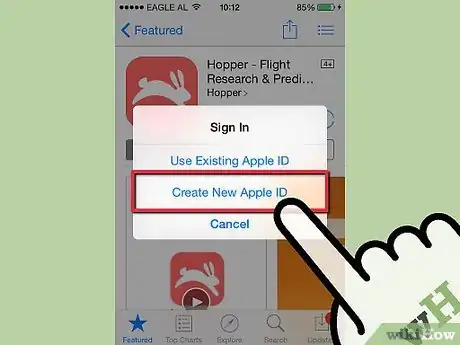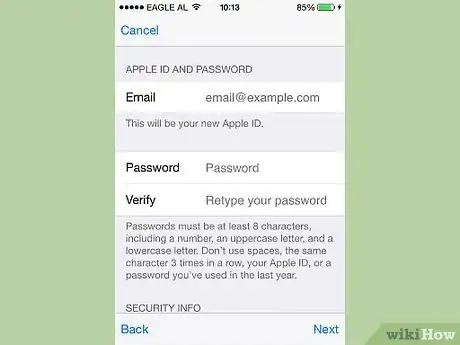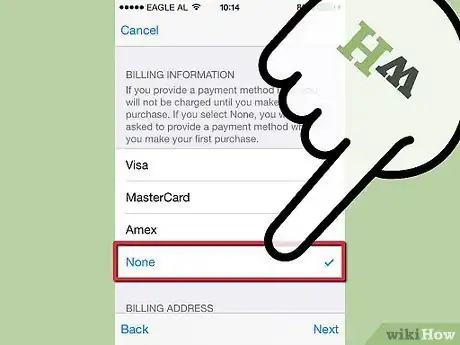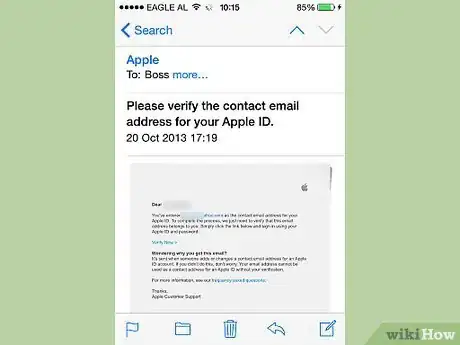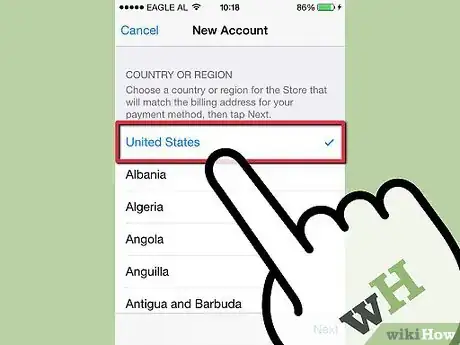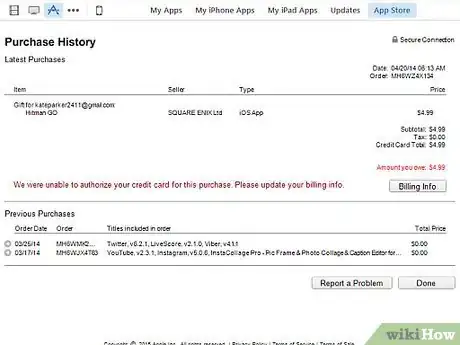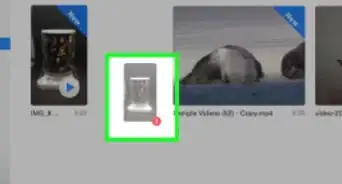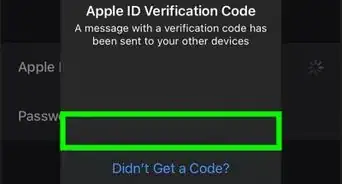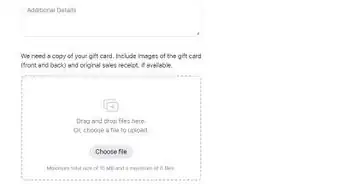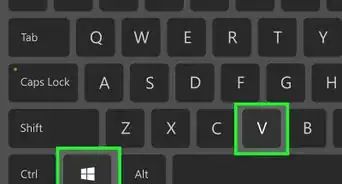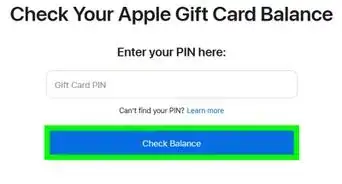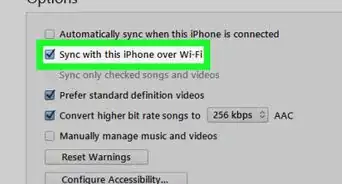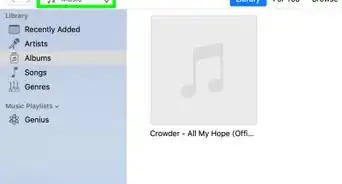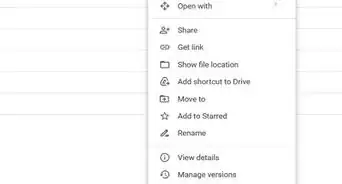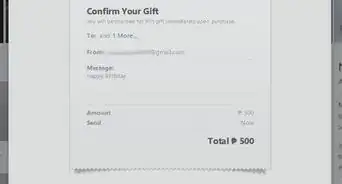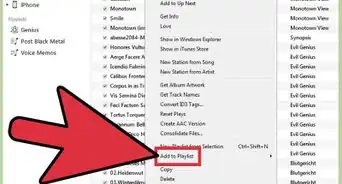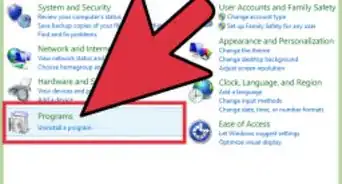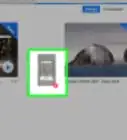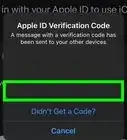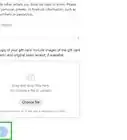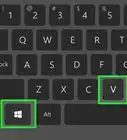X
wikiHow is a “wiki,” similar to Wikipedia, which means that many of our articles are co-written by multiple authors. To create this article, 29 people, some anonymous, worked to edit and improve it over time.
This article has been viewed 314,787 times.
Learn more...
Want to start downloading free apps and music from iTunes and the App Store? You’ll need an Apple ID to do so, which you can get without any credit card information. The easiest way to create an Apple ID without a credit card is to create a new Apple ID using either iTunes or your iDevice.
Steps
Method 1
Method 1 of 3:
Windows or Mac
-
1Open iTunes. In order to create an Apple ID without a credit card from your computer, you must use iTunes and not the Apple ID website.
-
2Open the iTunes Store. Click the "iTunes Store" tab to open it.Advertisement
-
3Click the "..." button and select "Apps". This will open the iTunes App Store.
-
4Find a free app. You will need to try to install a free app in order to create an account that doesn't have a payment method linked with it.
-
5Click the "Free" button. This will open the prompt to log in with your Apple ID.
-
6Click the "Create Apple ID" button.
-
7Click .Continue.
-
8Read through the Terms and Conditions and click .Agree.
-
9Fill out all of the information required. You will be asked to enter your email address, create a password, and create some security questions, and enter your birthday. Click Continue when you've entered all of the required info.
-
10Select "None" as your payment type. If "None" is not available, click here for potential reasons why.
-
11Verify your account. Click the link in the verification email that is sent to the email address you provided. Once you click the link, your Apple ID is ready to go.
Advertisement
Method 2
Method 2 of 3:
iPhone/iPod/iPad
-
1Open the App Store. You can create an Apple ID without a credit card by attempting to download a Free app from the App Store.
- You will need to ensure that your phone is not already logged in with an Apple ID.
-
2Find a free app to install. There should be several available right from the main page, or you can search for specific apps.
-
3Tap the "Free" button, and then tap the "Install" button that appears.
-
4Tap "Create New Apple ID" when prompted to sign in.
-
5Fill out all of the information required. You will be asked to enter your email address, create a password, and create some security questions, and enter your birthday.
-
6Tap "None" as your payment type. If "None" is not available, click here for potential reasons why.
-
7Verify your account. Click the link in the verification email that is sent to the email address you provided. Once you click the link, your Apple ID is ready to go.
Advertisement
Method 3
Method 3 of 3:
Troubleshooting
-
1Check if your region settings changed. If you recently changed regions for an existing Apple ID, you must provide a payment method and update your billing information. After doing so, you can remove your credit card from the account again.
-
2Check if you have a balance due. You cannot set a payment method as none if the Apple ID has a balance due. Update your payment information so that the balance can be paid, and then you can set your payment method to "None".
Advertisement
Community Q&A
-
QuestionWhy would I need to have a credit card on file at all for a free iPhone account?
 Community AnswerYou need to type in your credit card so that, in the future, if you want to buy something, it's there to be charged.
Community AnswerYou need to type in your credit card so that, in the future, if you want to buy something, it's there to be charged. -
QuestionWhy don't I have a "none" button in the card choices when creating an account?
 Community AnswerTo make the "none" available, you must enter a credit card first.
Community AnswerTo make the "none" available, you must enter a credit card first.
Advertisement
About This Article
Advertisement