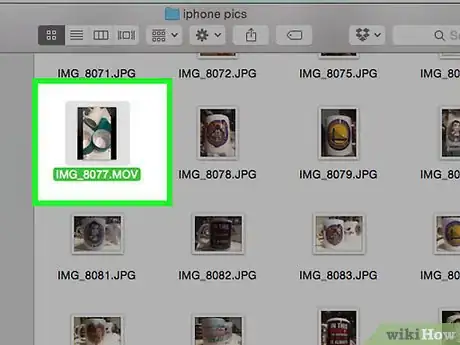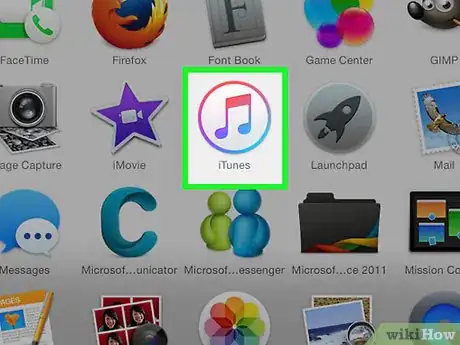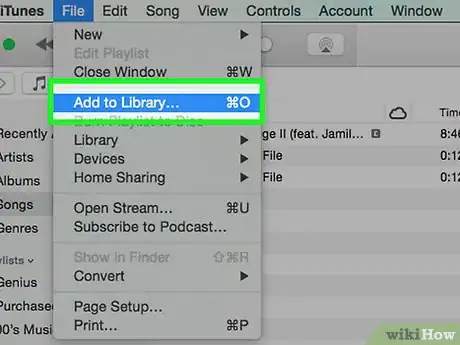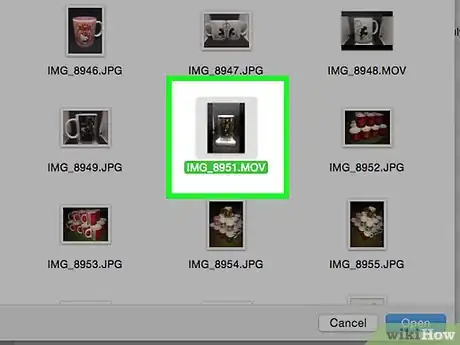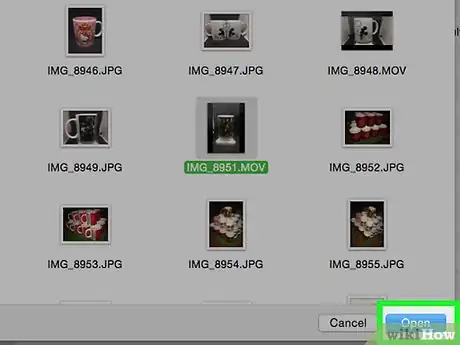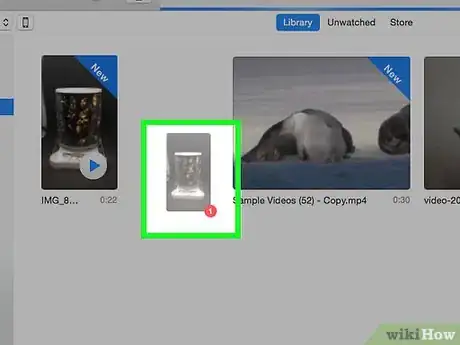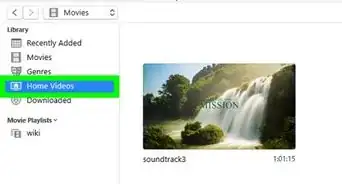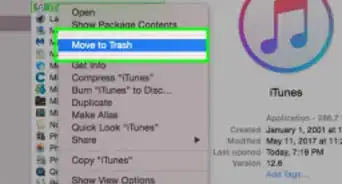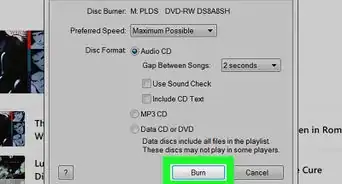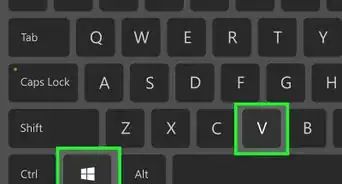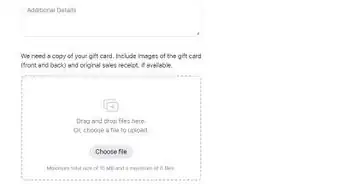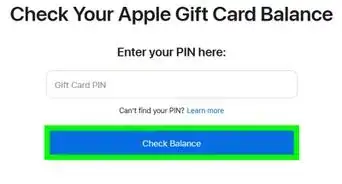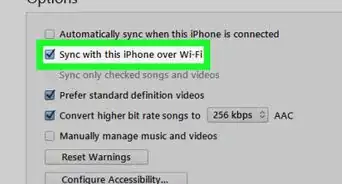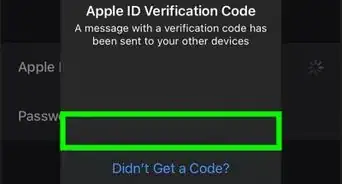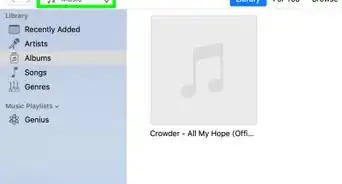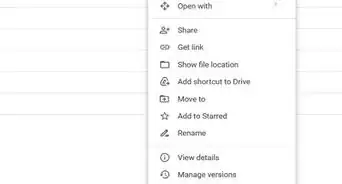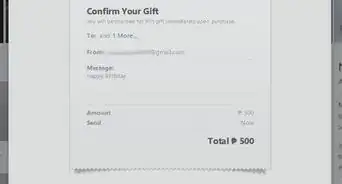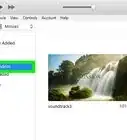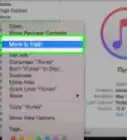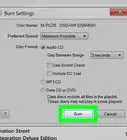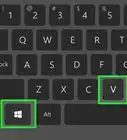X
wikiHow is a “wiki,” similar to Wikipedia, which means that many of our articles are co-written by multiple authors. To create this article, 14 people, some anonymous, worked to edit and improve it over time.
This article has been viewed 76,490 times.
Learn more...
Ever wanted to add a video file to your iTunes library? Here's how to do it.
Steps
-
1Make sure the file is in an accepted format. iTunes will play videos that are in the following three formats: .mov, .mv4, and .mp4.
- A good test for whether your video will play in iTunes is to try opening it in QuickTime, if you have it. If it plays in QuickTime, you can play it in iTunes.
- If your video file is not in one of those three formats, you'll have to convert it. There are a variety of software downloads online that can accomplish this. Browse around forums and read reviews to find the best one for your needs.
-
2Open iTunes.Advertisement
-
3Click on "File > Add to Library".
-
4Browse for files. Locate the video file you want to put into your iTunes library. To select multiple files, hold down Control (Windows) or Command (Mac) as you click.
-
5Click "Open." Once you have selected all of your files, click "OK" or "Open" to add them to your library.
-
6Drag and drop the file (alternate method). You can also drag and drop your video files from a folder right into iTunes, as long as they're in the correct format.
Advertisement
Warnings
- Apple does not support putting files obtained from DVDs you own into iTunes. Converting one of these files into an acceptable format can be an involved process, but it's possible. Be aware, though, that your actions could be considered illegal in some jurisdictions.⧼thumbs_response⧽
Advertisement
About This Article
Advertisement