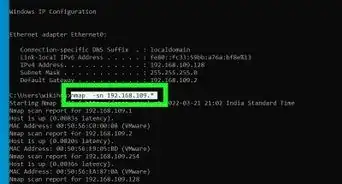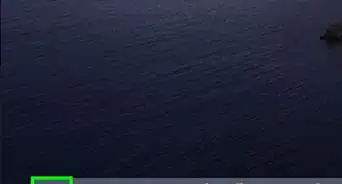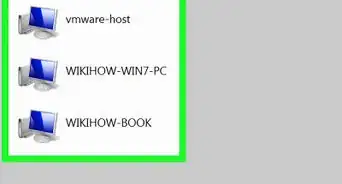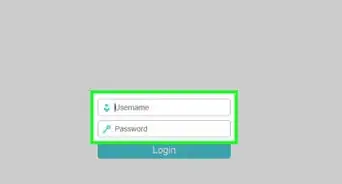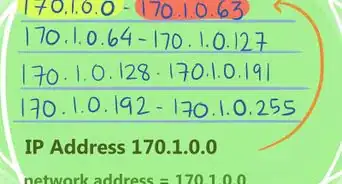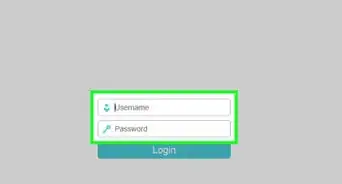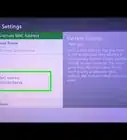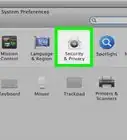X
wikiHow is a “wiki,” similar to Wikipedia, which means that many of our articles are co-written by multiple authors. To create this article, 15 people, some anonymous, worked to edit and improve it over time.
This article has been viewed 101,391 times.
Learn more...
Save money, share resources and create a home network. Every computer in your home can be set up in a network environment, making it possible and easy for everyone with a computer to share the same printer and other resources, like files, by way of your home network. Anyone with more than 1 computer can create a home network. It's easy.
Steps
Method 1
Method 1 of 3:
Setting up Your Home Network
-
1Have everything ready before you begin creating your network.
- Get any installation CDs you will need. Depending on your computers, you may need network drivers.
- Decide on a name for your home network. Most people use their family name, but anything will work.
- Write down unique names for each of the computers.
- Know what resources you would like to share. These can include printers, files or the Internet connection.
-
2Determine which connectivity method will work best to create your home network. Most people use either an Ethernet connection or a wireless one.Advertisement
-
3Install your network interface cards (NICs) into the appropriate slot of each computer. You will need either an Ethernet or wireless NIC for network connectivity, depending on the connectivity method you chose.
-
4Be sure you have enough Ethernet cables available for the job, as needed. You will require 1 Ethernet cable for each computer in your home network. These cables come in a variety of lengths, so know what lengths will work best for your network and buy accordingly.
-
5Network 2 computers together using an RJ-45 crossover cable. Connect 3 or more computers to your network with a hub or switch. Be sure your hub or switch has enough ports to handle all the networked computers.
-
6Configure your connection. You'll want to follow the manufacturer's instructions for the connection method you chose.
Advertisement
Method 2
Method 2 of 3:
Connecting Your Home Network
-
1Install network software. You will need to do this no matter what type of connection you plan to use. You should have software included with the Ethernet or wireless hardware.
-
2Follow the prompts to set up your computer. You will need to designate which computer will be the server and which ones will be the clients.
-
3Restart the computers after you install the software.
-
4Create a profile for both Ethernet and wireless connectivity. Your profile will allow you to connect and use the home network.
- Run the network software configuration program and follow the prompts to create the profile.
-
5Set the mode to either ad hoc or peer-to-peer, if you're not using an access point. If you are using an access point, set it to infrastructure.
- Enter the name of your network.
- If using an ad hoc network, all adapters must use the same channel on the network. Set the channel from 1 to 11.
- When using an infrastructure network, the client computer automatically configures by itself and selects the channel with the best signal.
- To finish this installation, enter the encryption key, according to vendor instruction.
-
6Purchase a high-speed router for your Ethernet wired or wireless solution. This is an easier way to set up a network.
- Plug the adapter end into your computer's USB port and put the other end into an electrical outlet.
Advertisement
Method 3
Method 3 of 3:
Setting up Internet Connection Sharing
-
1Connect your home network to the web. Internet Connection Sharing (ICS) connects all the computers on your network to the Internet using either dial-up or a high-speed connection.
-
2Pop a second Ethernet card into the computer that will host the ICS.
-
3Plug the bridge cable directly into the second card, unless you have a router. If you are using a router, connect the bridge to the Ethernet port on the router and plug the bridge into a power outlet.
-
4Install the CD software that came with your home network kit. You will need to install the ICS software on the host computer, as well.
-
5Install the network configuration software. You will need to input a network password. Enter the same one you used for the bridge.
-
6Repeat the installation process on every computer in your network. Plug the adapter into each computer's USB port. Windows detects the hardware and prompts for the installation of the driver, which should be on the installation CD.
- You will need to install the network configuration software, as well. When prompted for a network password, be sure to use the same one you used for the bridge.
-
7Restart your computer to complete your connection.
Advertisement
Warnings
- Never plug an adapter into a surge protector or line conditioner. Doing so will likely wipe out your signal.⧼thumbs_response⧽
Advertisement
Things You'll Need
- Installation CDs
- Network drivers
- Network interface cards
- Ethernet cables
- RJ-45 crossover cable
- Hub or switch
- High-speed router
About This Article
Advertisement
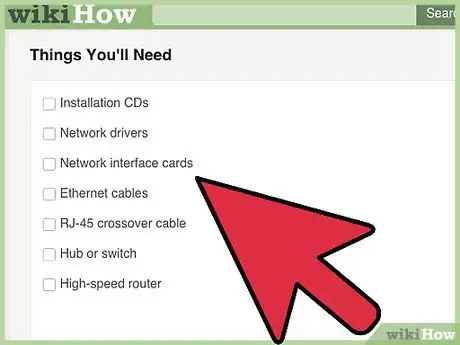


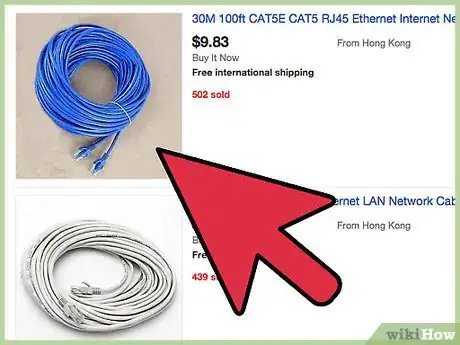
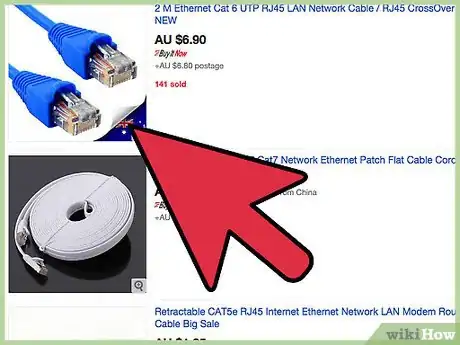





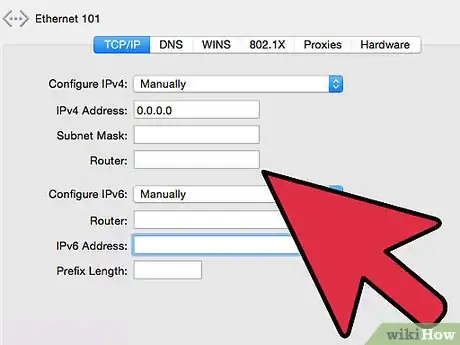





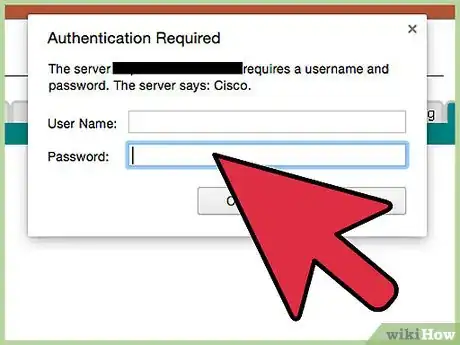


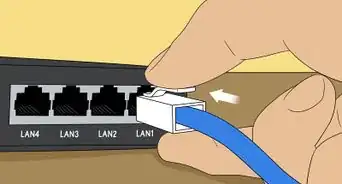


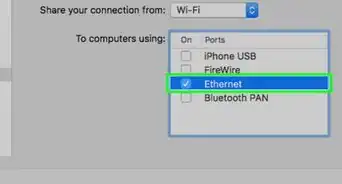
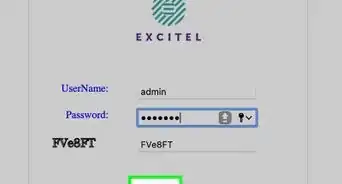
-Step-26-Version-2.webp)