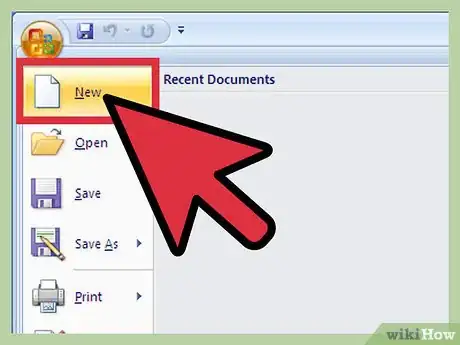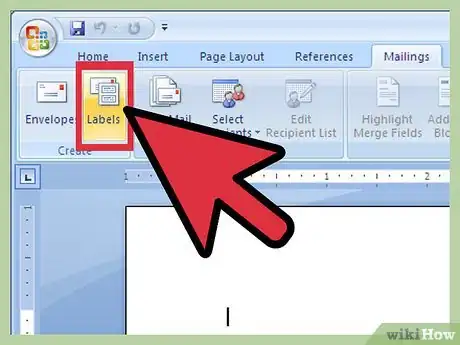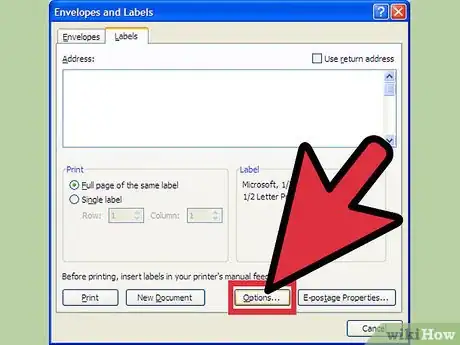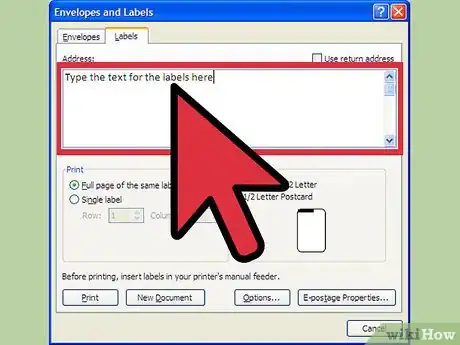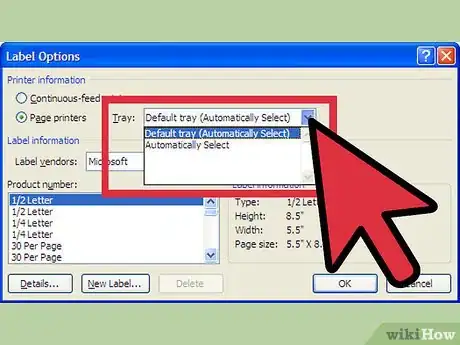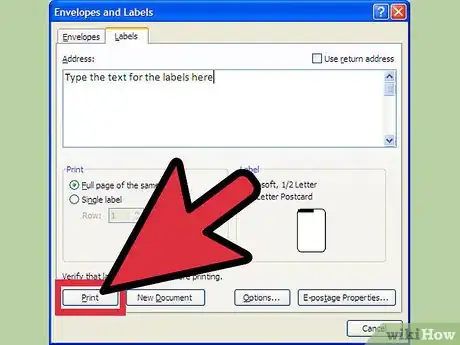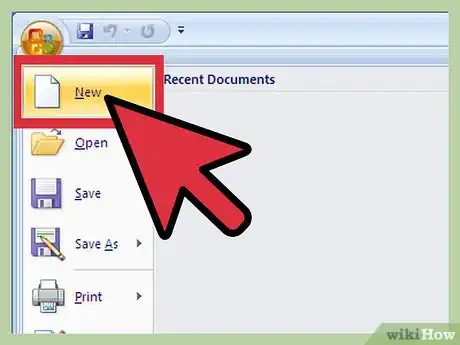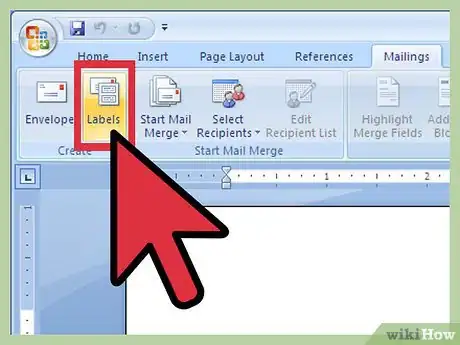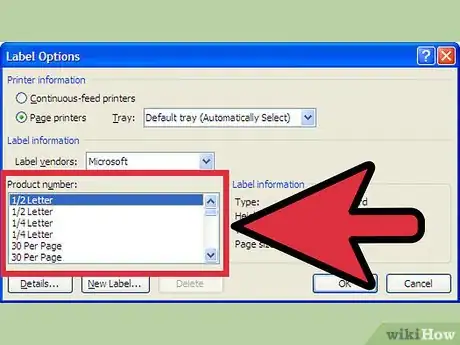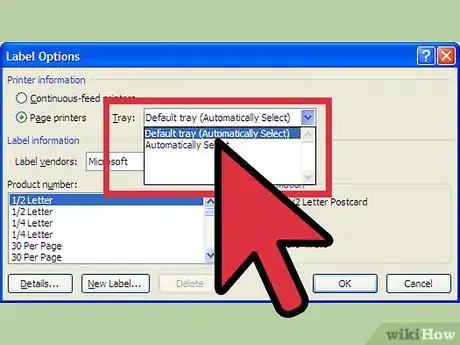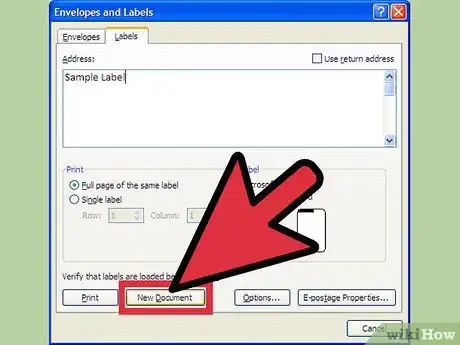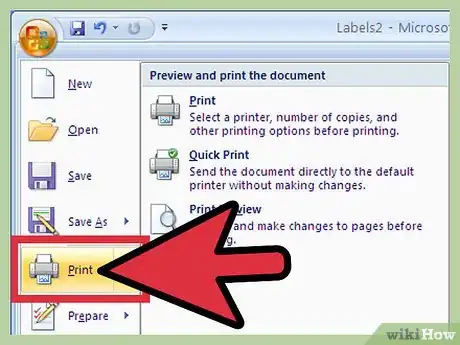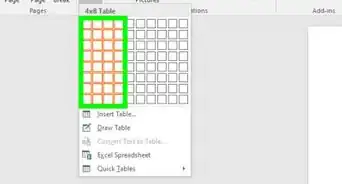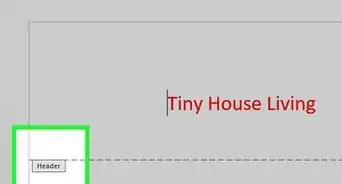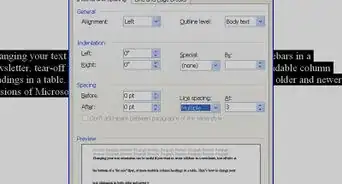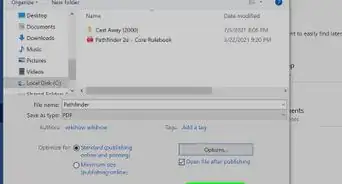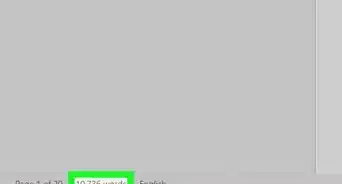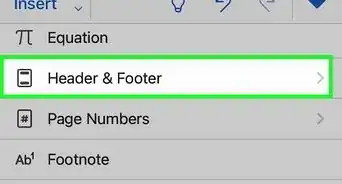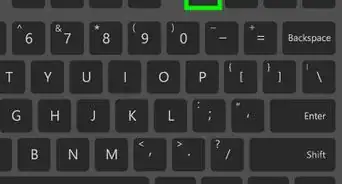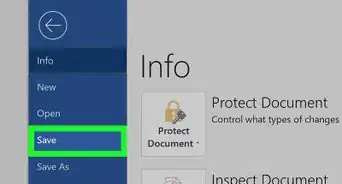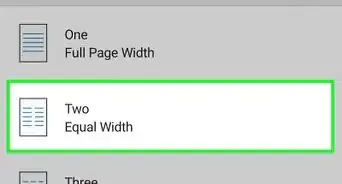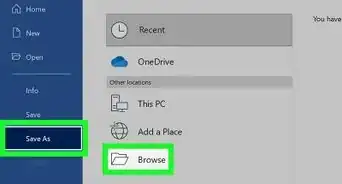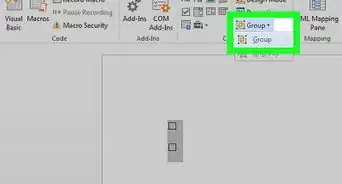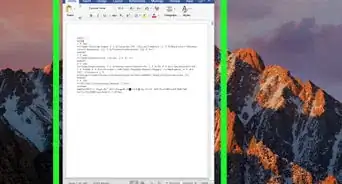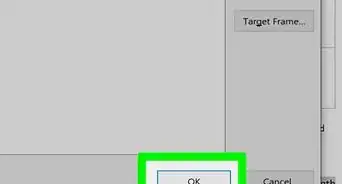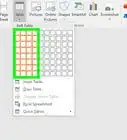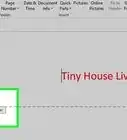X
wikiHow is a “wiki,” similar to Wikipedia, which means that many of our articles are co-written by multiple authors. To create this article, 16 people, some anonymous, worked to edit and improve it over time.
This article has been viewed 378,191 times.
Learn more...
Do you need help in getting organized? Microsoft Word's Labels feature automatically creates customized labels that suit your needs. In this article, you will learn how to create two types of labels: an entire page of the same label and a page of custom/unique labels.
Steps
Method 1
Method 1 of 2:
Creating An Entire Page Of The Same Label
-
1Open a blank Word document.
-
2From the mailings tab, in the Create group, click on Labels.Advertisement
-
3Select the correct label size and then click Options:
- From the Label products pull down list, select the brand name
- From the product number scroll list, select the product number
- Click OK
-
4In the Address text box, type the text for the labels
-
5Before printing, specify your paper source
- Click on Options. The Label Options dialog box should appear.
- In the printer information section, look at the Tray pull-down list and make the appropriate selection.
-
6Load the labels into the printer and click on Print.
Advertisement
Method 2
Method 2 of 2:
Creating a Page Of Custom Labels
-
1Open a blank Word document.
-
2Go to the Mailings tab in the Create group and click Labels.
- Note that the Envelopes and Labels dialog box appears, with the Labels tab displayed.
-
3Select the correct label size.
- Click on Options.
- From the Label Products pull-down list, select the brand name.
- From the Product Number scroll list, select the product number.
-
4Specify the correct paper source.
- Click on Options. The Label Dialog box should appear,
- In the Printer Information section, go to the Tray pull-down and make your selection.
- Click OK.
-
5Click new document.
-
6Type the contents of each label using the tab key to move between labels
. Each table represents one label. -
7Load the labels into the printer and make any necessary adjustments before printing.
Advertisement
Community Q&A
-
QuestionHow do I set the font?
 Community AnswerClick on the Home tab and find the Font group. There will be a drop down with the current font name in it; click on that to select your new font. You can also change the size and style of the font in that same group.
Community AnswerClick on the Home tab and find the Font group. There will be a drop down with the current font name in it; click on that to select your new font. You can also change the size and style of the font in that same group.
Advertisement
About This Article
Advertisement