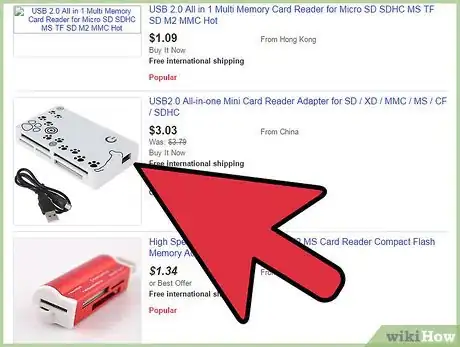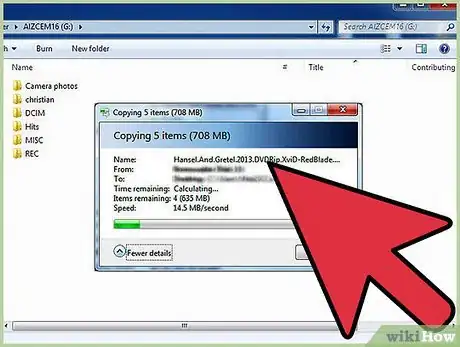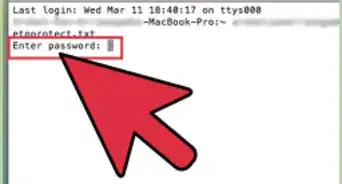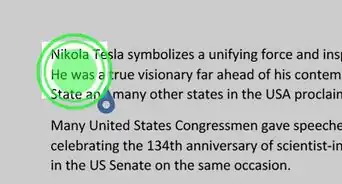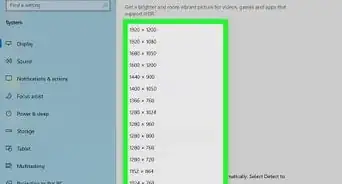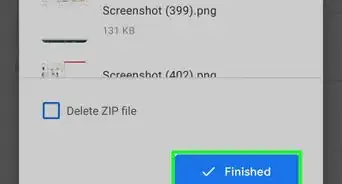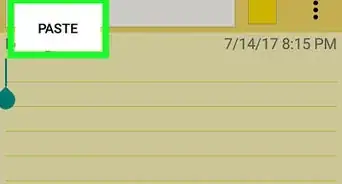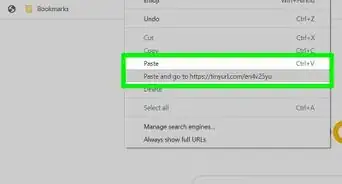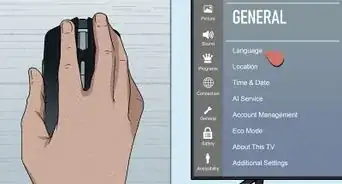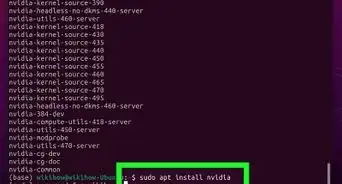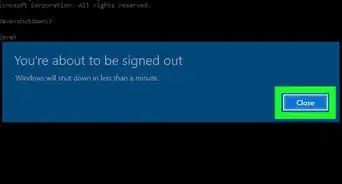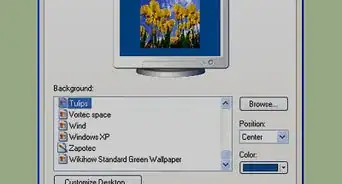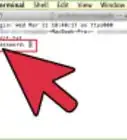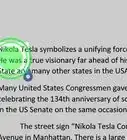wikiHow is a “wiki,” similar to Wikipedia, which means that many of our articles are co-written by multiple authors. To create this article, volunteer authors worked to edit and improve it over time.
This article has been viewed 43,505 times.
Learn more...
A flash memory card is used for storing digital media files. Its thin, compact design makes flash memory card storage disks well suited for devices like cell phones, digital cameras, camcorders and gaming consoles. Transferring data from a flash memory card is a simple process when inserted into a digital media device that is connected to a computer. However, there are more than 20 different formats of flash memory cards, none of which are compatible with another. In order to transfer media from a flash memory card to a computer, without inserting the card into a compatible device, a memory card reader is required. This article provides instructions on using a compatible device or a multi-card reader to copy files from a flash memory card to a computer.
Steps
Transfer Files from a Flash memory Card to a Computer Using a Commercially Available Multi-Card Reader
-
1Purchase a compatible multi-card reader. A multi-card reader is a commercially available hardware peripheral device designed to be compatible with as many as 20 different formats of flash memory cards.
- Confirm that the multi-card reader is compatible with the format of your memory card prior to purchasing a device. There are many different multi-card readers on the market, and not all of them will be compatible with your memory card.
-
2Connect the multi-card reader to your computer. Typically, the device will connect to the computer using a USB connection.
-
3Transfer the files. Once the multi-card reader is connected, insert the memory card into the designated card slot. A dialog box will open on the desktop and guide you through the process of transferring the files from the flash memory card to a specified location on the computer hard drive. The files have been copied from the memory card onto the computer using a multi-card reader.
Community Q&A
-
QuestionI don't get a dialog box when I put the flashcard into the computer. What do I do to import video and photos?
 DenneiskTop AnswererGo into your file processor and open up the flash drive (commonly labeled as F). Take the images and/or video, and copy/paste, or click and drag them over into the Pictures and Videos library respectively.
DenneiskTop AnswererGo into your file processor and open up the flash drive (commonly labeled as F). Take the images and/or video, and copy/paste, or click and drag them over into the Pictures and Videos library respectively. -
QuestionI copied the photo files from the SD card, but deleted them in error from the SD card before pasting them into my laptop's photo files, is there a way they can be recovered?
 Vivek MishraCommunity AnswerIf you have not copied any new files to the SD card, they can be recovered! You can use EaseUS data software to do so.
Vivek MishraCommunity AnswerIf you have not copied any new files to the SD card, they can be recovered! You can use EaseUS data software to do so. -
QuestionWhat do I do to transfer an online article from the computer screen to a flash drive?
 Community AnswerDownload the article to either the computer or Microsoft Word, then transfer the file to the flash drive.
Community AnswerDownload the article to either the computer or Microsoft Word, then transfer the file to the flash drive.