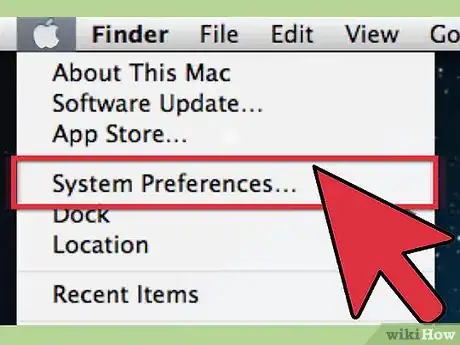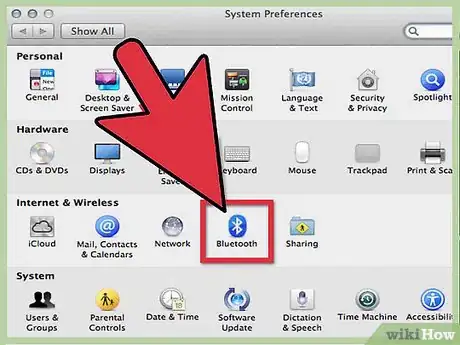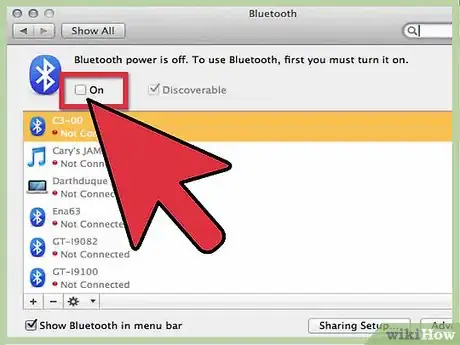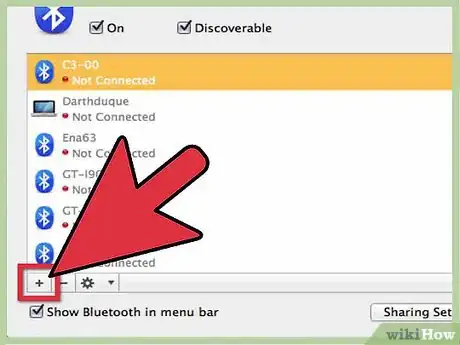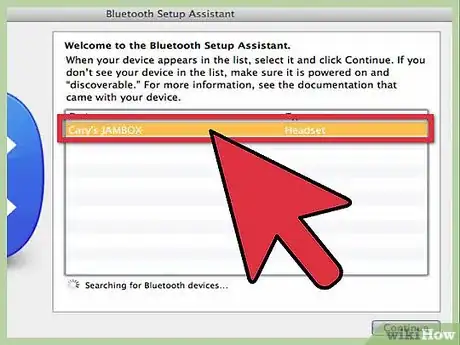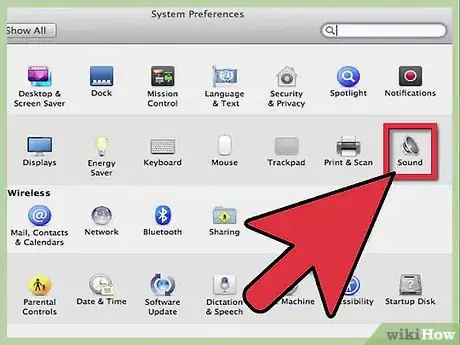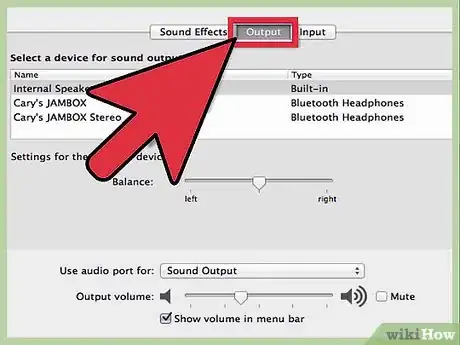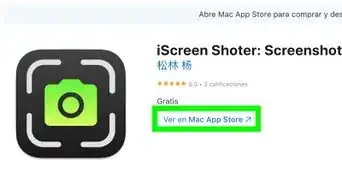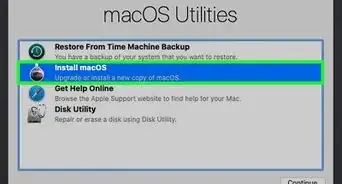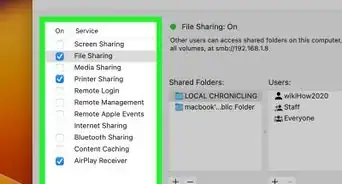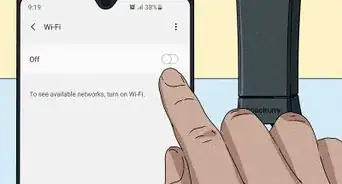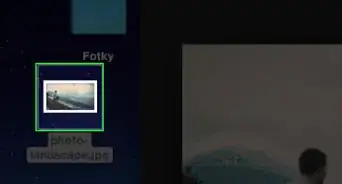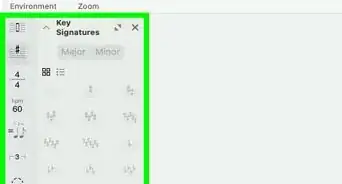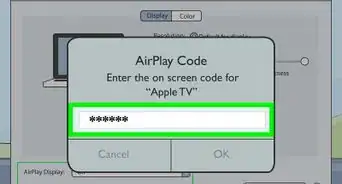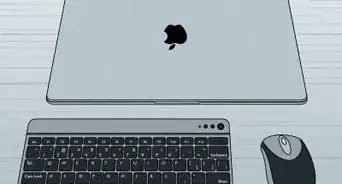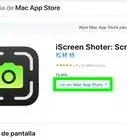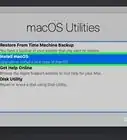wikiHow is a “wiki,” similar to Wikipedia, which means that many of our articles are co-written by multiple authors. To create this article, volunteer authors worked to edit and improve it over time.
This article has been viewed 28,114 times.
Learn more...
Thanks to the advancements in technology, it got better to listen to music that is easier to get, and of a cleaner quality. Apple MacBook makes it easy to connect to different types of speaker systems. Between surround sound Bluetooth theater systems, to plugging a cable into the headphone jack, there are plenty of ways to connect speakers to a MacBook. The main two ways involve connecting devices wirelessly via Bluetooth, or plugging a speaker in directly through the headphone jack.
Steps
Connect Speakers Using Bluetooth
The cleanest way is to pair your laptop to a set of Bluetooth speakers. The MacBook comes with a Bluetooth card installed, so pairing to any Bluetooth headphones or set of speakers is an option.
-
1Put your speakers into “Pairing” or “Discoverable” mode. Push and hold the power button on the speakers for about ten seconds. Check with your speaker’s manufacturer documentation for the exact method.
-
2Go to “System Preferences.” You can get there by clicking the Apple logo in the upper left of the screen.Advertisement
-
3Click the “Bluetooth” icon on the dialog box that opens. It’s under "Hardware."
-
4Check the box to turn Bluetooth on.
-
5Click the “Set Up New Device” button. You should now see the Bluetooth Assistant.
-
6Select your speakers from the list and hit the “Continue” button.
-
7Press the “Settings” button located at the bottom of the window.
-
8Check “Use as Audio Device,” and you should be good to go.
Connect Speakers Using the Headphone Jack
This one has been around for some time. Using the headphone jack is simpler than pairing speakers and MacBook via Bluetooth. However, this method involves wires, and limits the mobility of the normally portable MacBook.
-
1Ensure that your speakers auxiliary (AUX) cable is 3.5 mm. If it’s not (1/4” tip, or RCA, for instance), you’ll have to find an adapter that takes whatever the tip of your speaker cable is and changes it into a 3.5 mm tip.
-
2Run your cables neatly. Cables today are made to last a lot longer than they used to be. This does not mean they like being bent and tangled.
- It is a small amount, but tangled cables do make it harder for the current to flow through the cable and will reduce the quality of the sound. It is hardly, if noticeable at all, but take care of your cables.
-
3Use the speakers. Once plugged in to your MacBook, your speakers should work out of the box. You can mess around in the sound settings to optimize the sound if need be.