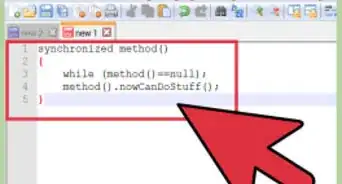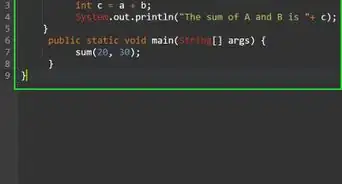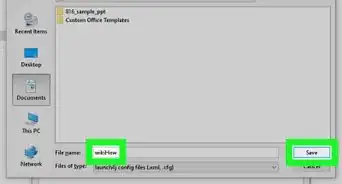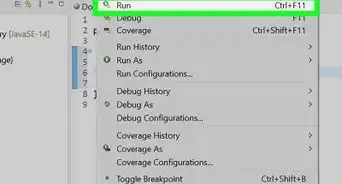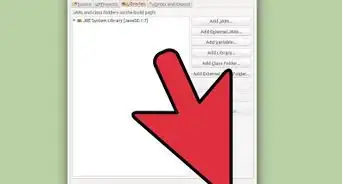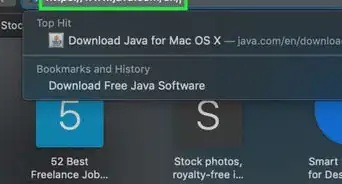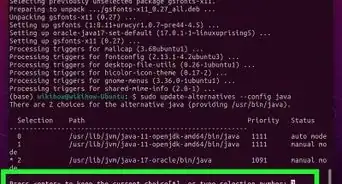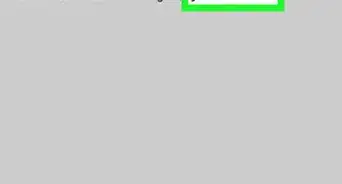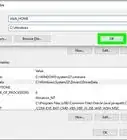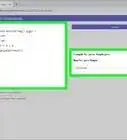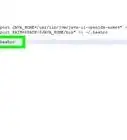This article was co-authored by Yaffet Meshesha. Yaffet Meshesha is a Computer Specialist and the Founder of Techy, a full-service computer pickup, repair, and delivery service. With over eight years of experience, Yaffet specializes in computer repairs and technical support. Techy has been featured on TechCrunch and Time.
This article has been viewed 943,597 times.
While many programming environments will allow you to compile and run a program within the environment, you can also compile and run using Command Prompt. Both Windows and Mac have their own versions of Command Prompt, although it is technically called Terminal on the Mac OS. The process is essentially identical for Windows and Mac.
Steps
Compiling and Running
-
1Save the program. After using a text editor, such as NotePad, to create your Java program, save the program with a .java extension. Of course, the file name can be anything. For the purposes of this tutorial, "filename" will be used as a placeholder for your file name.
- To ensure that your file is saved as a .java file, be sure to write .java after the file name, and select All Files from the dropdown extension menu.
- Make note of where you saved the file on your system.
- If you are unsure of how to write a program in Java, check out our tutorial on how to program in Java. For the purposes of learning how to compile and run a program, though, you can use any sort of Java program.
-
2Open Command Prompt/Terminal. Accessing the command line differs slightly for Mac and Windows.
- Windows: Press ⇱ Home, then type cmd. Press ↵ Enter to open the Command Prompt.
- Mac: In Finder, press the Go tab, select Applications, select Utilities, then select Terminal.
Advertisement -
3Check that Java is installed. Type
java -versioninto your command line. If java is installed, you will see a message stating what version of Java is currently installed.- If not, you may need to install the Java Development Kit from their website. It is free and can be found at this link: http://www.oracle.com/technetwork/java/javase/downloads/index.html.
-
4Navigate to the correct folder. Use the command cd followed by the directory name to change your working directory.
- For example, if you were operating in
C:\Users\Bob\Projectand wanted to get toC:\Users\Bob\Project\TitanProject, enter incd TitanProjectand press ↵ Enter. - You can see a list of what is in your current directory by typing
dirand pressing ↵ Enter.
- For example, if you were operating in
-
5Compile the program. Once you are in the correct directory, you can compile the program by typing
javac filename.javainto the command line and pressing enter.- If you have any errors in your program, or if there is difficultly compiling, the command prompt will notify you.
- Check out our article about how to fix compiler errors in Java for more help.
-
6Run the program. Enter in
java filenameand press ↵ Enter. Of course, replace "filename" with whatever the name of your file actually is.- After pressing ↵ Enter, your program should run. If you receive an error, or if your program fails to run in any way, refer to the troubleshooting method.
Community Q&A
-
QuestionWhat would I do if I type in the Java filename.java and it is not running? The code written in Notepad is correct.
 Community AnswerIt is okay. You have to write for compiling : javac filename.java and for running: just filename.
Community AnswerIt is okay. You have to write for compiling : javac filename.java and for running: just filename. -
QuestionHow can I compile using CMD?
 Community AnswerOnce you are in the correct directory, you can compile the program by typing "javac filename.java" into the command line and pressing enter.
Community AnswerOnce you are in the correct directory, you can compile the program by typing "javac filename.java" into the command line and pressing enter. -
QuestionHow can I hack a computer using the command prompt?
 Community AnswerYou can't without installing other things. CMD is NOT for hacking and should never be used for it.
Community AnswerYou can't without installing other things. CMD is NOT for hacking and should never be used for it.
About This Article
1. Type ″cmd″ into Windows search.
2. Right-click Command prompt.
3. Click Run as administrator.
4. Type ″cd \path\to\java\program″.
5. Press Enter.
6. Type ″javac -filename.java″.
7. Press Enter.
8. Type ″java filename.java″.
9. Press Enter.
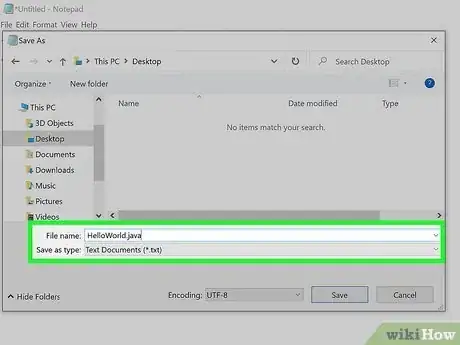
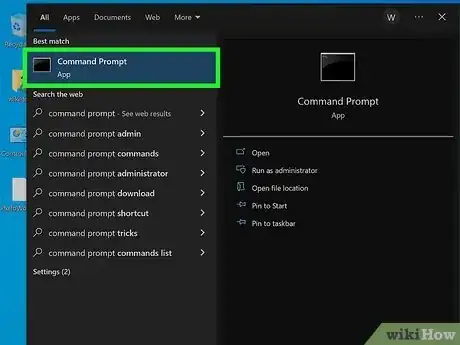
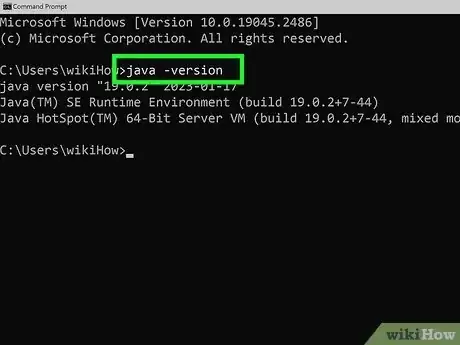
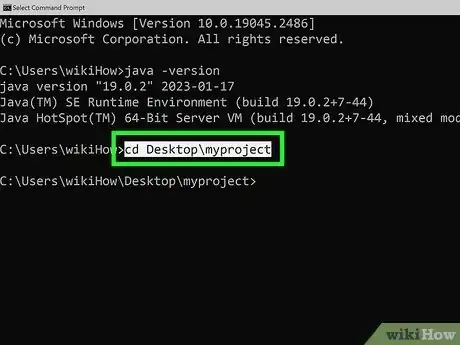
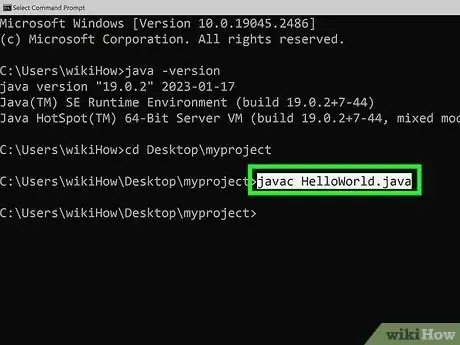
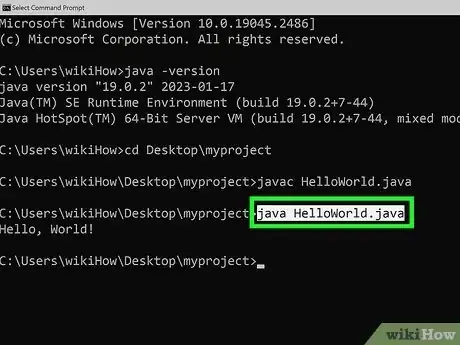
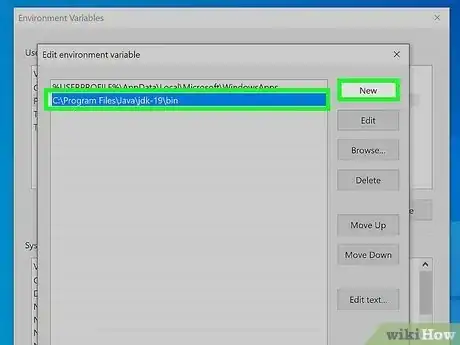
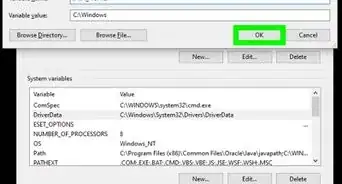
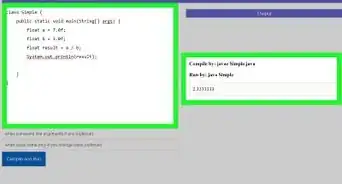
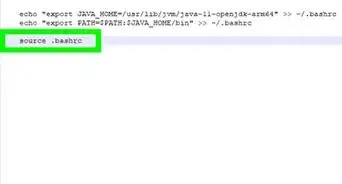
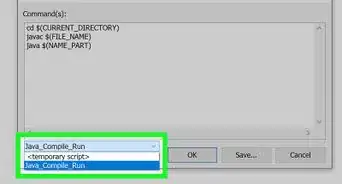
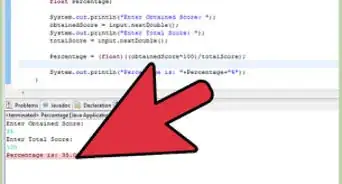
-Step-42.webp)