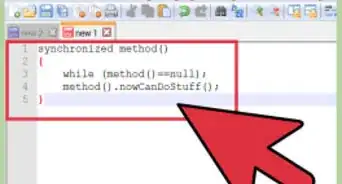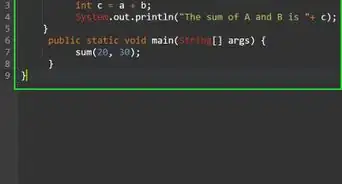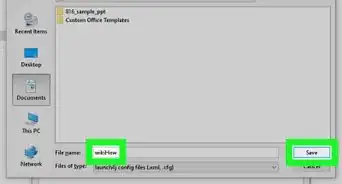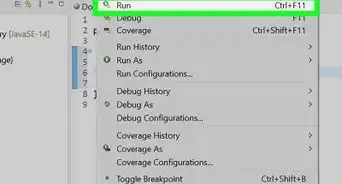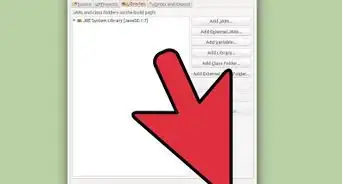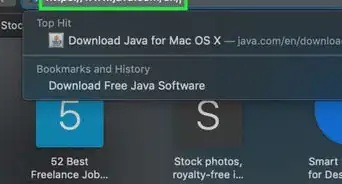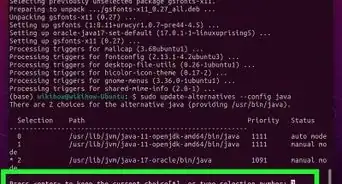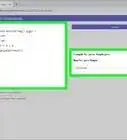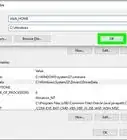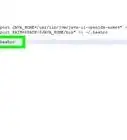X
This article was co-authored by wikiHow staff writer, Travis Boylls. Travis Boylls is a Technology Writer and Editor for wikiHow. Travis has experience writing technology-related articles, providing software customer service, and in graphic design. He specializes in Windows, macOS, Android, iOS, and Linux platforms. He studied graphic design at Pikes Peak Community College.
The wikiHow Tech Team also followed the article's instructions and verified that they work.
This article has been viewed 129,133 times.
Learn more...
This wikiHow will teach you how to check what version of Java you have installed on your Mac by checking the System Preferences, using the Java website, or by using your Mac's Terminal.
Steps
Method 1
Method 1 of 3:
Checking Your System Preferences
-
1
-
2Click System Preferences. It's the second option from the top of the drop-down menu.Advertisement
-
3Click the Java icon. It's the icon with the blue coffee cup and orange steam. Clicking it opens the Java Control Panel in a new window.
- If you don't see the Java icon, you do not have Java installed.
-
4Click the Update tab at the top. This screen will tell you if you what version of Java you have, and if you need to update Java.
- If there is an update available, follow the instructions to update to the latest recommended version of Java. You can also check the box for "Check for Automatic Updates" so your version will always be updated to the latest versions when they are available.
Advertisement
Method 2
Method 2 of 3:
Reviewing the Java Website
-
1Open the Safari browser on your Mac. It's the app with an icon that looks like a blue compass.
-
2Go to https://www.java.com/en/download/installed.jsp in Safari. Type https://www.java.com/en/download/installed.jsp in the address bar and press ⏎ Return.
-
3Click Verify Java Version. It's a red button in the center of the page. This may prompt a pop-up window asking if you want to run Java on this page.
-
4Click Run, to confirm. The website will detect what version of Java you are running and recommend an update if needed.
Advertisement
Method 3
Method 3 of 3:
Getting Information from Your Terminal
About This Article
Advertisement
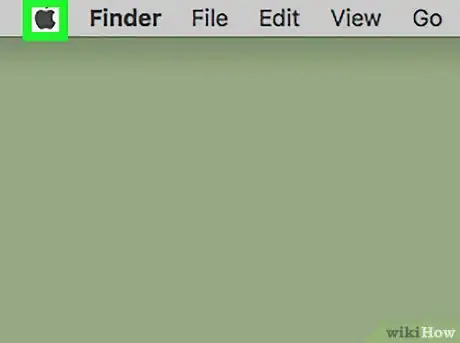
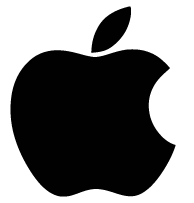
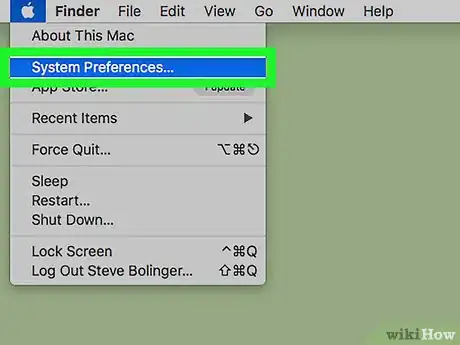
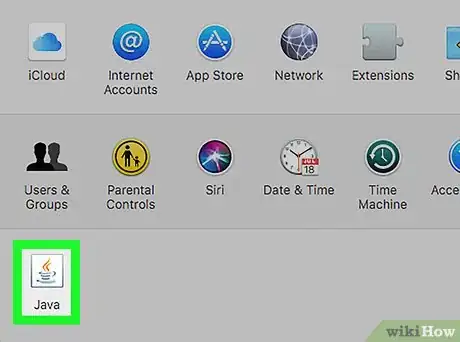
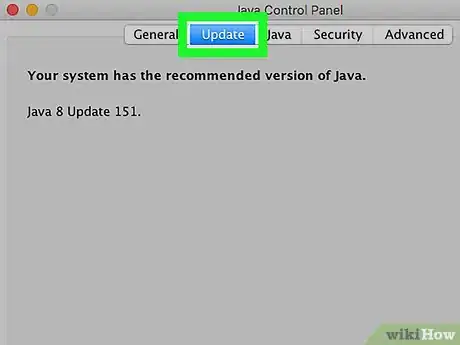
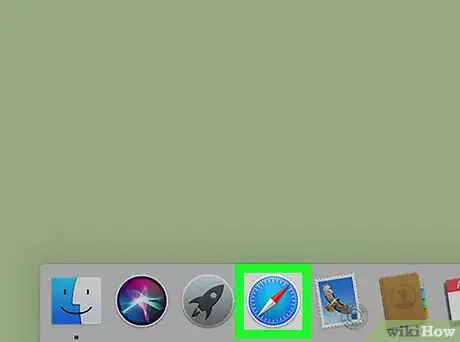
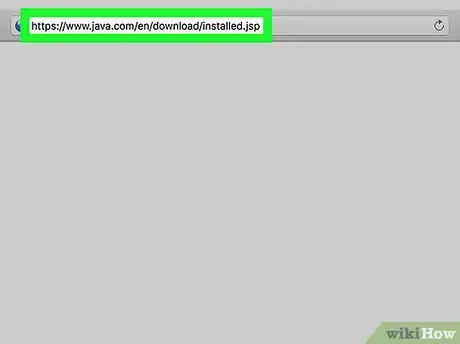
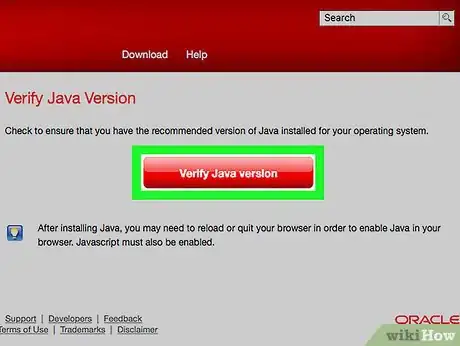
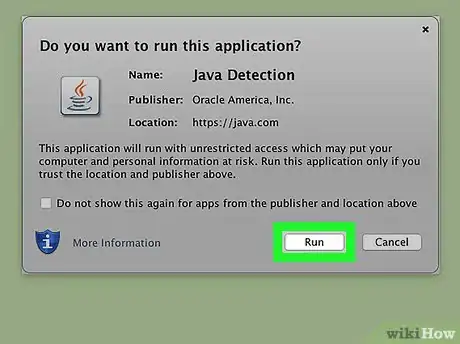


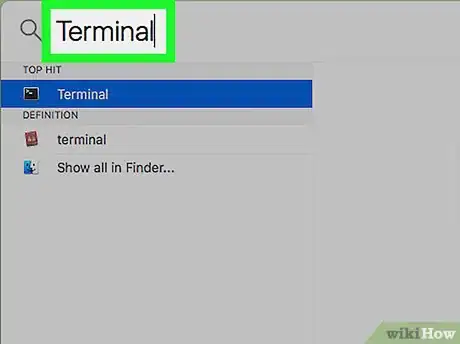
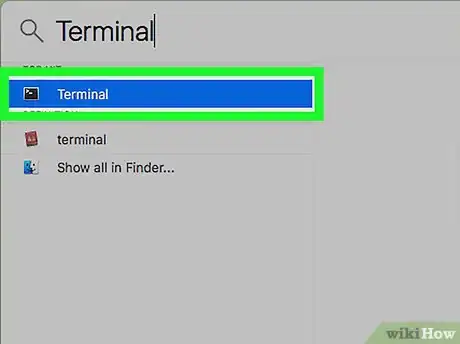

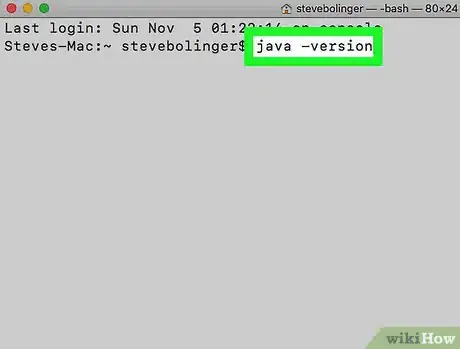
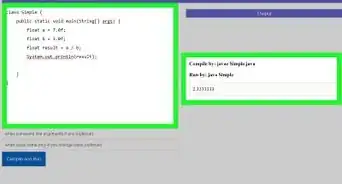
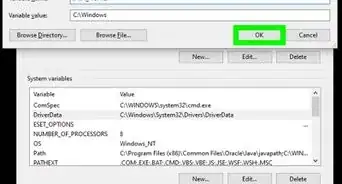
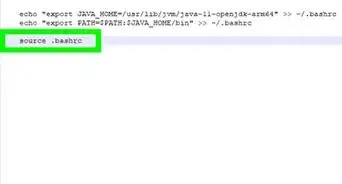
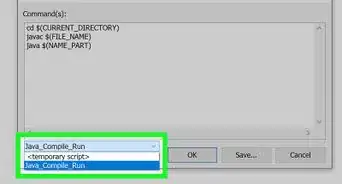
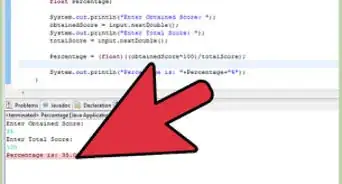
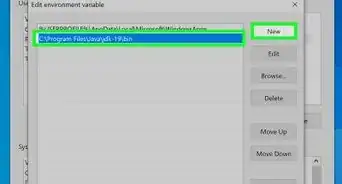
-Step-42.webp)