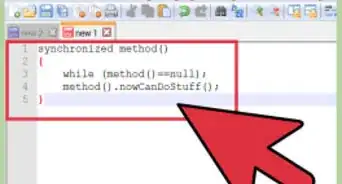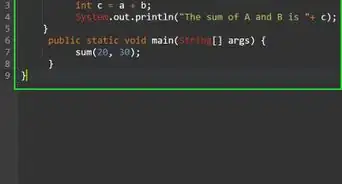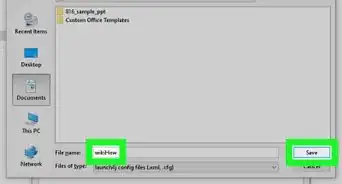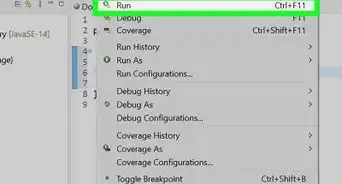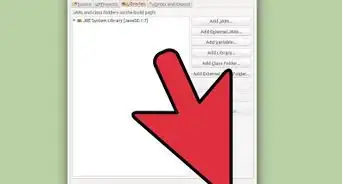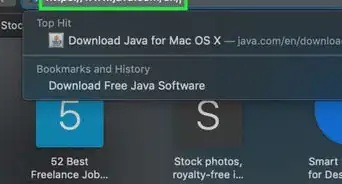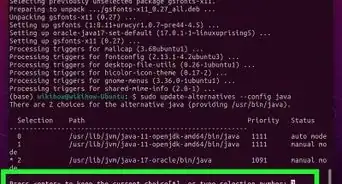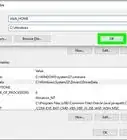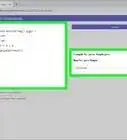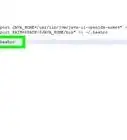wikiHow is a “wiki,” similar to Wikipedia, which means that many of our articles are co-written by multiple authors. To create this article, volunteer authors worked to edit and improve it over time.
This article has been viewed 133,771 times.
Learn more...
Java is a computing platform that allows you to play games and view videos on your computer. You can tell that your computer is having problems with Java if you see Java errors appear when you try to run a program or visit a website that is based on Javascript (the programming language used for Java applications). The most reliable way to fix Java problems is usually to reinstall Java on your computer, although there are also many other methods and tools available for repairing Java.
Steps
Reinstalling Java
-
1Access the Control Panel through the Start menu located at the bottom-left of your screen.
-
2Double-click on "Add/Remove Programs."Advertisement
-
3Scroll down until you find Java in the programs list. Select the Java program and press the "Remove" button to remove it from your computer. Wait for Java to be completely removed (you will see it disappear from the programs list once the process is complete).
-
4Download the newest version of the Java software for free from the Java website. Follow the steps provided during the installation process until Java has been reinstalled successfully.
Other Methods for Repairing Java
-
1Consider using other methods to fix Java if you don't want to completely remove the version that you already have installed. There are many tools available such as Microsoft Windows Installer Cleanup Utility and Uniblue Registry Booster that can detect Java errors and repair them.
-
2Make sure you don't have any software installed on your computer that is blocking Java from running properly. Some antivirus programs may misinterpret Java as a software that is threatening your system's security and consequently you will see a message saying that Java was not found.
-
3Use the correct version of Java that matches the software that you are trying to run. You will not be able to run programs that require Java if the version of Java that you have installed on your computer is incompatible with the program that you wish to open. You can try to change the settings on other programs to make them compatible with Java or upgrade or downgrade your Java version.
-
4Consider reinstalling your operating system if other attempts to repair Java fail. You will have to format your hard drive, which will consequently delete all previous data stored on your computer including Java. You should then be able to install Java correctly from scratch after the operating system has been reinstalled.
Community Q&A
-
QuestionMy computer won't recognize javac as a valid command. Is it a Java issue, or the command prompt?
 Community AnswerYou need to add the Java bin directory to your %PATH% variable. Step 1: Find the Java installation directory, and find the bin directory Step 2: Copy the address Step 3: Open "Computer" from the Start Menu and click "System Properties" Step 4: Click "Advanced System Settings", and click "Environment Variables..." Step 5: Scroll down under "System Variables" until you see "Path" Step 6: Select "Path" and press "Edit". Paste the address at the start, and then append a semicolon (;) Step 7: Save, and you are done! Restart Command Prompt, and all should work
Community AnswerYou need to add the Java bin directory to your %PATH% variable. Step 1: Find the Java installation directory, and find the bin directory Step 2: Copy the address Step 3: Open "Computer" from the Start Menu and click "System Properties" Step 4: Click "Advanced System Settings", and click "Environment Variables..." Step 5: Scroll down under "System Variables" until you see "Path" Step 6: Select "Path" and press "Edit". Paste the address at the start, and then append a semicolon (;) Step 7: Save, and you are done! Restart Command Prompt, and all should work -
QuestionWhenever I try to play Minecraft it says, "Error opening registry key 'software\javasoft\java runtime enviroment". After I click OK, it then leads me to another error saying it couldn't find JAVA.DLL. Any ideas?
 Community AnswerCheck to ensure you have the latest version of Java installed and the newest Minecraft launcher. Next, go to the Minecraft folder in Programs(x86), delete the Runtime folder, and restart the launcher. That way the new Minecraft launcher will recreate it.
Community AnswerCheck to ensure you have the latest version of Java installed and the newest Minecraft launcher. Next, go to the Minecraft folder in Programs(x86), delete the Runtime folder, and restart the launcher. That way the new Minecraft launcher will recreate it. -
QuestionI couldn't find Java as a program on my Control Panel list of programs. Why?
 Wizzwizz4Community AnswerThis means that Java isn't installed. You can install Java from the Java website.
Wizzwizz4Community AnswerThis means that Java isn't installed. You can install Java from the Java website.
Warnings
- Once Java has been uninstalled from your computer you cannot reverse the action. You must install the Java software again from scratch by going through the complete installation procedure.⧼thumbs_response⧽
- Never shut down your computer while Java is being uninstalled or installed. This can lead to incomplete and damaged files being copied onto your system that can be difficult to detect and remove later on.⧼thumbs_response⧽
- Don't try to run programs that require Java if you have acquired them from an untrustworthy source. Such programs can lead to Java problems by corrupting the files stored on your computer and cause your computer to block access to certain files that are required for Java to operate properly.⧼thumbs_response⧽
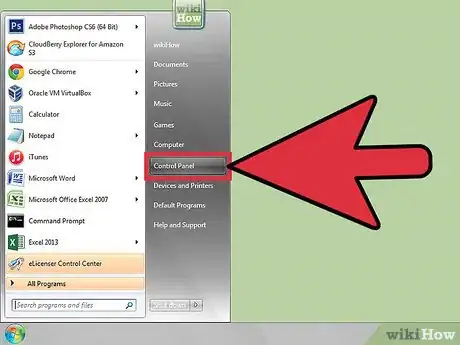
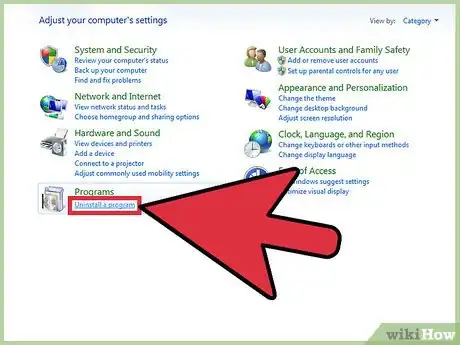
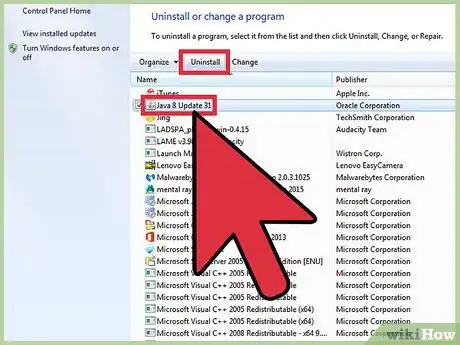
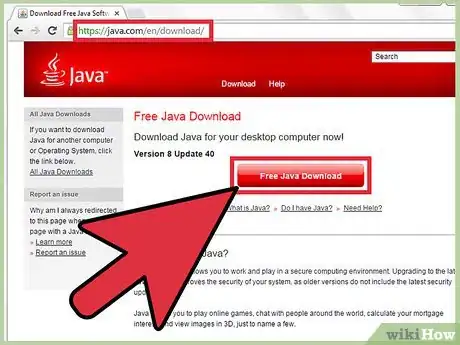
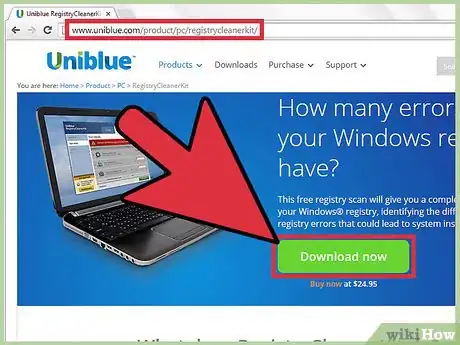
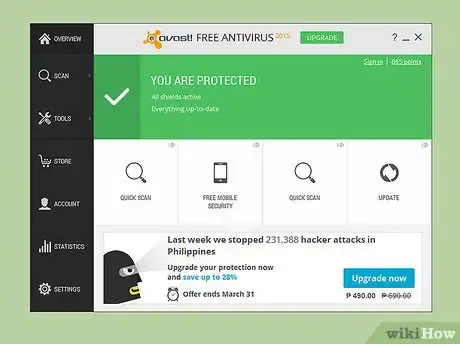
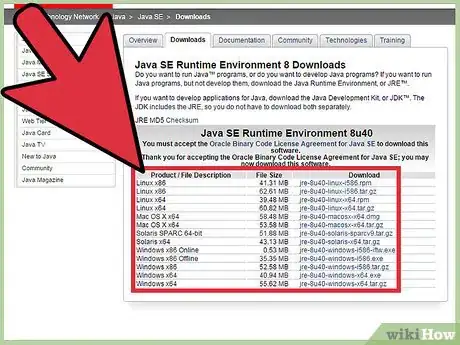
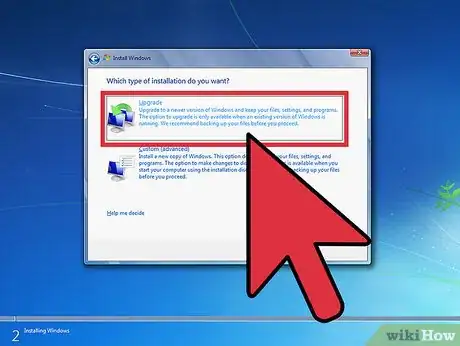
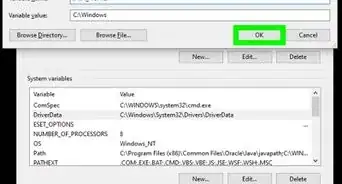
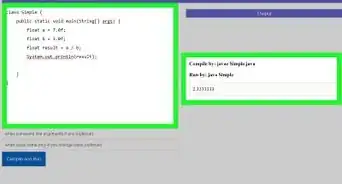
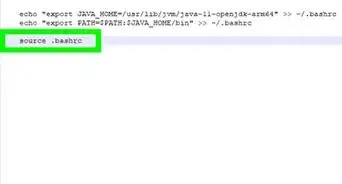
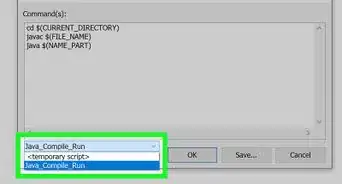
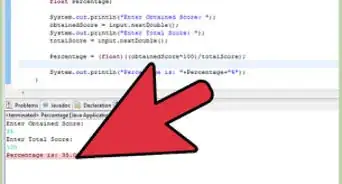
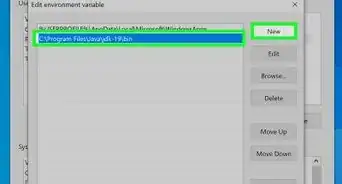
-Step-42.webp)